Redwood: Manage Reservations Using a Redwood Page
A reservation is a link between demand and the supply you intend to use to fulfill that demand. For example, you create a reservation to link a specific on-hand quantity of an item to a sales order for an important customer. This reservation ensures that the specified quantity is available on a certain date so you can fulfill this sales order on time. Even after creating these reservations, certain situations may arise that require you to review and edit your existing reservations. Now, you can create, review, and modify reservations using a Redwood page.
On the Redwood Reservations landing page you can view reservations for all organizations or a specific organization by selecting the organization context.
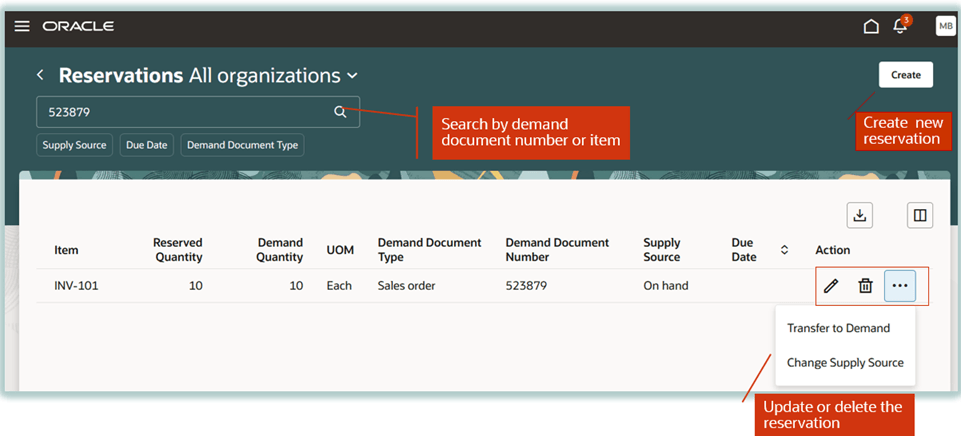
Reservations Landing Page
You can search reservations by item or demand document number using the search bar.
By selecting the Demand Document Type filter, you can search reservations by these demand document types:
- Purchase order
- User defined
- Transfer order return
- Sales order
- Account
- Work order
- Account alias
By selecting the Supply Source filter, you can search reservations by these supply document types:
- Purchase order
- On hand
- Requisition
- Transfer order return
- Work order
- Transfer order
Use the Create action on the Reservations landing page to view or create a new reservation for a demand document. This navigates you to the Demand Document page.
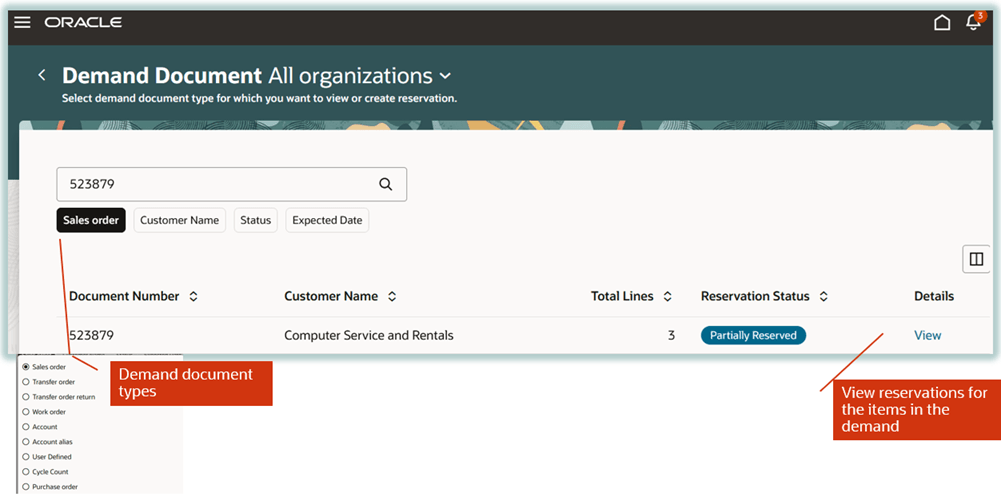
Demand Document Page
On the Demand Document page, the default demand document type context is Sales Order. You can search by demand document number in the search bar. You can view the reservation status correspondng to the document number. The reservation status is unreserved when some or all lines in the demand document aren't fully reserved, and it changes to reserved when all demand lines are fully reserved. The View action on the Demand Document page navigates you to the Sales Order page to view the reservation details for all lines in the demand. You can choose to view the reservation details by Ordered UOM or Primary UOM. On the Sales Order page, you can view the reserved quantity corresponding to the requested quantity.
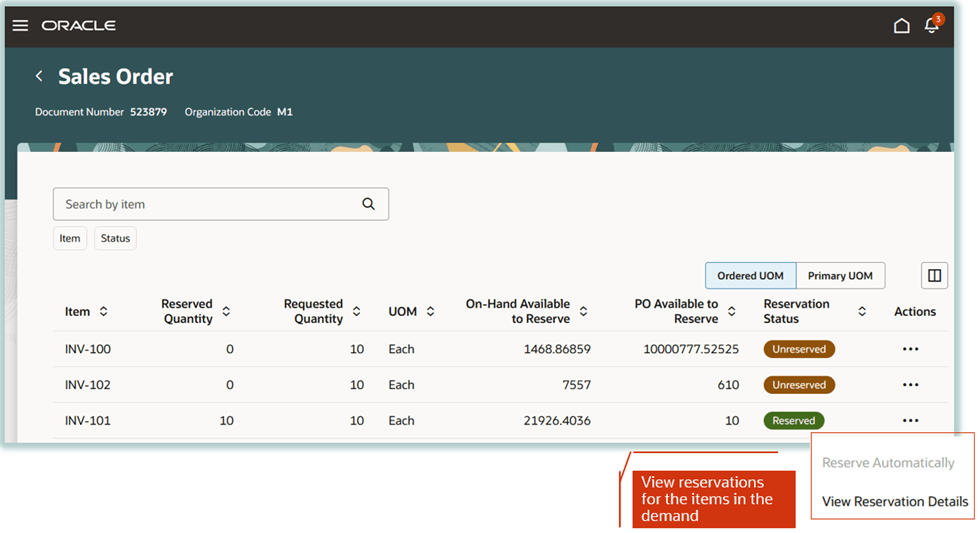
Sales Order Demand Type
On the Sales Order page, you can view any of these supply quantity fields to reserve one or more supplies for a demand line:
- On-hand available to reserve
- PO available to reserve
- Transfer order available to reserve
- Work order available to reserve
- Requisitions available to reserve
- Transfer order return available to reserve
Select the Reserve Automatically action to reserve the requested quantity for a demand line to the on-hand quantity. This creates the high-level reservation at the organization level for the item.
Select the View Reservation Details action to view the reservation details for a demand line or to reserve the demand line to on-hand quantity in a specific subinventory or locator. This also lets you reserve incoming supplies such as purchase orders, transfer orders, work orders, requisitions, or transfer order returns to a demand line. The View Reservation Details action navigates you to the Reservations page for the item in context to a demand.
In a similar manner, you can also create reservations for work orders, transfer orders, or transfer order return demands.
For the account, account alias, or the user defined demand, you can now add multiple items and create a reservation for the items in these demand sources using the Reserve Automatically or View Reservation Details actions.
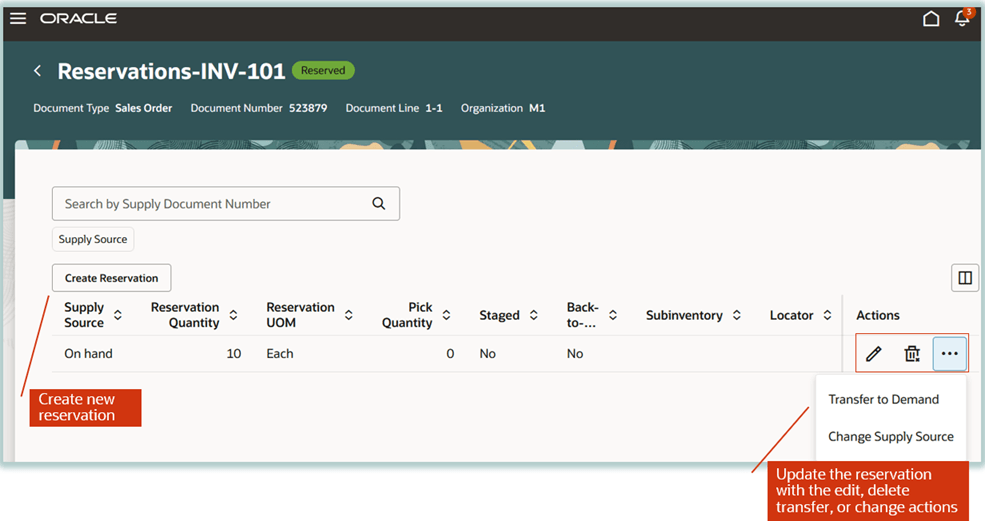
Reservations Item Page
Transfer to Demand: In case of a delay in purchase orders from one supplier, you may come across a purchase order from an alternate supplier meant to fulfill customer demand on a later due date. In this situation, you can transfer supplies from your alternate supplier to meet the sales order demand using the Transfer to Demand action. This action is available on the Reservations landing page and the Reservations page. Selecting this action navigates you to the Transfer to Demand page.
This allows you to transfer an existing reservation to these demand sources:
- Account
- Account alias
- Sales order
- Transfer order
- Transfer order return
- User defined
- Work order
Change Supply Source: In case of a delay in purchase orders from a supplier, you may expedite to arrange supplies internally from another organization. This leads to sudden on-hand availability to meet a critical sales order demand. In this situation, you may want to transfer the existing reservations from a purchase order to an on-hand supply source. You can do this using the Change Supply Source action which is available on the Reservations landing page and the Reservations page. This reserves on-hand quantity to the sales order demand.
You can transfer existing supply to these supply sources:
- Purchase order
- On hand
- Requisition
- Transfer order return
- Work order
- Transfer order
This feature provides you the ability to manage your organization's reservations more efficiently with an improved user experience.
Here's the demo of these capabilities:
Steps to Enable
Follow these steps to enable or disable this feature:
- In the Setup and Maintenance work area, search for and select the Manage Administrator Profile Values task.
- On the Manage Administrator Profile Values page, search for and select the ORA_INV_RESERVATIONS_AND_PICKS_REDWOOD_ENABLED profile option code.
- In the Profile Values section, set the Site level to Yes or No. The default value is No.
- Yes = enables the feature
- No = disables the feature
- Click Save and Close. Changes in the profile value will affect users the next time they sign in.
Tips And Considerations
- The reservations for the picked lots and serial numbers can't be transferred during the Transfer to Demand action.
- The reservations for the lots and serial numbers which are detail reserved when the Maintain Detailed Reservations for Make, Buy, and Transfer Supply Orders opt-in feature is enabled, can't be transferred using the Transfer to Demand action.
- You can't create new reservations for the Cycle Count and Purchase Order demand sources. You can only view these reservations from the Demand Document page using the Demand document type context.
Key Resources
- Oracle Fusion Cloud SCM: Using Inventory Management guide, available on the Oracle Help Center.
Access Requirements
Users who are assigned a configured job role that contains these duty roles can access this feature:
- Manage Inventory Reservation Using Responsive Inventory (INV_MANAGE_INVENTORY_RESERVATION_PWA_PRIV)
- View Inventory Reservation Using Responsive Inventory (ORA_INV_VIEW_INVENTORY_RESERVATION_PWA_DUTY)
These duty roles are new in this update.