Redwood: Confirm Picks Using a Redwood Page
In smaller stockrooms with set picking schedules, paper-based picks and recording picked quantities post execution can be the most efficient way to perform picking operations. In these cases, you need a page that allows you to easily enter the picked quantities quickly in a structured flow. Now, you can record your picked quantities and confirm your picks using a Redwood page. You can search for Open Pick Slips (containing at least one open pick) to confirm the picks and Confirmed Pick Slips (with all picks confirmed) to review them. Various search criteria are available, such as pick slip type, source document number (for example, transfer order or sales order), source order destination subinventory, and more.
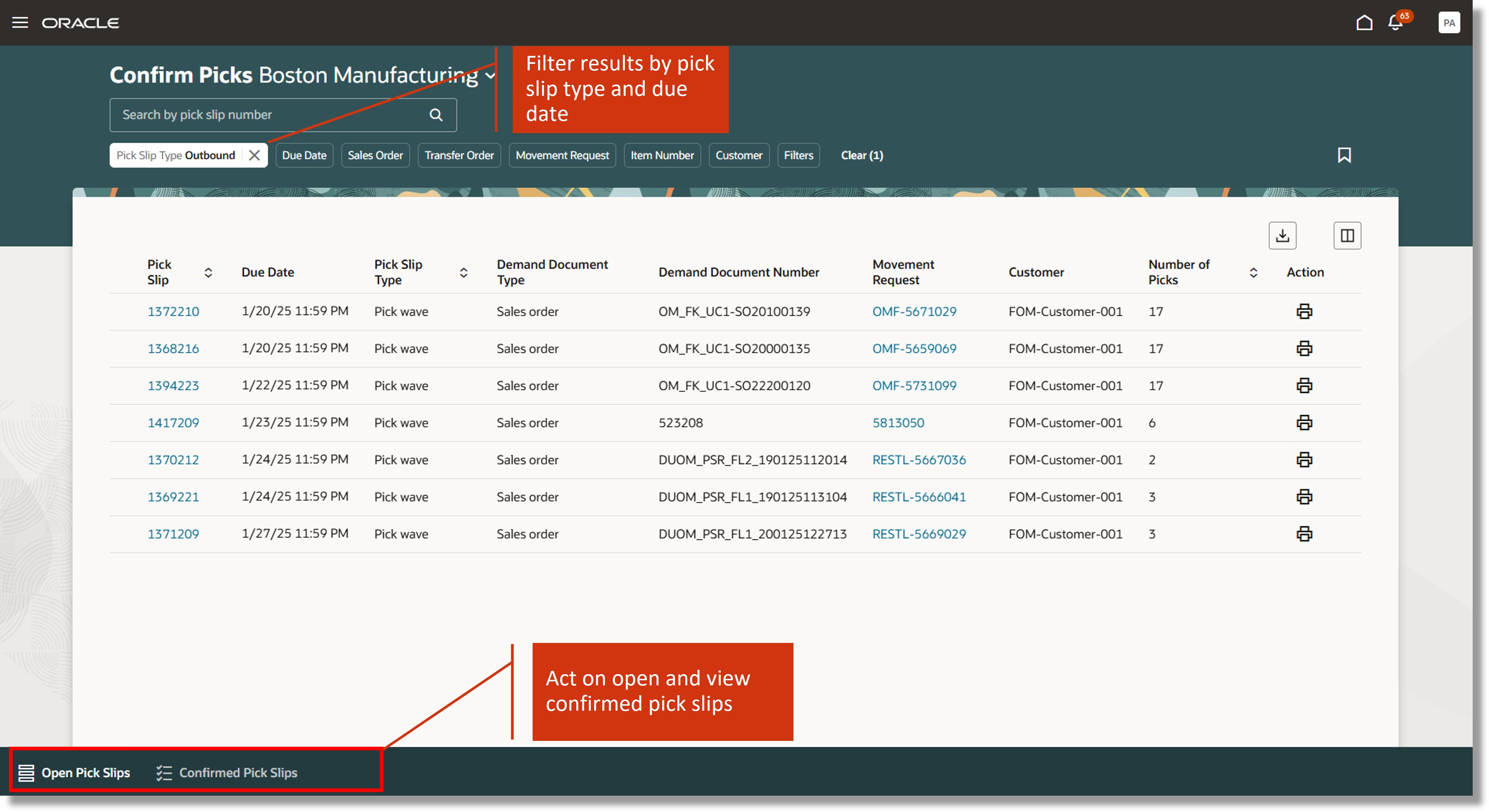
Pick Slip Search Page
After identifying the specific pick slips, record the picked quantity, source subinventory, locator (if applicable), country of origin, project, task (optional), and lot and serial information for lot and serial-controlled items to confirm the picks. You can also update the packing unit for multiple picks in bulk and perform the Overpick and Move transaction.

Pick Slip Page
This feature provides you the ability to efficiently record your picked quantities with an improved user experience.
Steps to Enable
Follow these steps to enable or disable this feature:
- In the Setup and Maintenance work area, search for and select the Manage Inventory Profile Options task.
- On the Manage Inventory Profile Options page, search for and select the Redwood Page for Confirm Pick Slips Enabled profile display name or ORA_INV_CONFIRM_PICK_SLIPS_REDWOOD_ENABLED as the profile option code.
- In the Profile Values section, set the Site level to Yes or No. The default value is No.
- Yes = enables the feature
- No = disables the feature
- Click Save and Close. Changes in the profile value will affect users the next time they sign in.
Tips And Considerations
- Some fields on Redwood Manage Transfer Orders page are hidden by default. Use the Customize Columns icon above the table to show the fields.
- Using Oracle Visual Builder Studio, you can also use business rules to show and hide fields for the whole organization or a role.
Key Resources
- Oracle Fusion Cloud SCM: Using Inventory Management guide, available on the Oracle Help Center.
- Oracle Visual Builder Studio: Visual Builder Studio guide, available on the Oracle Help Center.
Access Requirements
Users who are assigned a configured job role that contains this privilege can access this feature:
- Confirm Pick Using Responsive Inventory (INV_CONFIRM_PICK_PWA_PRIV)
This privilege is new in this update.