Redwood: Review and Approve Item Cost Profiles
Review the cost profiles on the Review and Approve Item Cost Profiles page that can be accessed from the Cost Accounting work area. One of the attributes of a default cost profile is the creation mode of item cost profiles and the attribute can be set to Auto or Review Required. The creation mode determines how an item cost profile is created.
If you set the cost profile creation mode on a default cost profile to Auto, the preprocessor automatically assigns the default cost profile to new items, and the new item cost profiles can be used by the cost processor. If you set the cost profile creation mode to Review Required, then you must review and approve the new item cost profiles before they are used.
On this page, you can view all accessible item cost profiles and perform quick search using cost organizations, cost books, or request IDs Also, you can leverage the Customize Columns feature to select the columns you want to view.
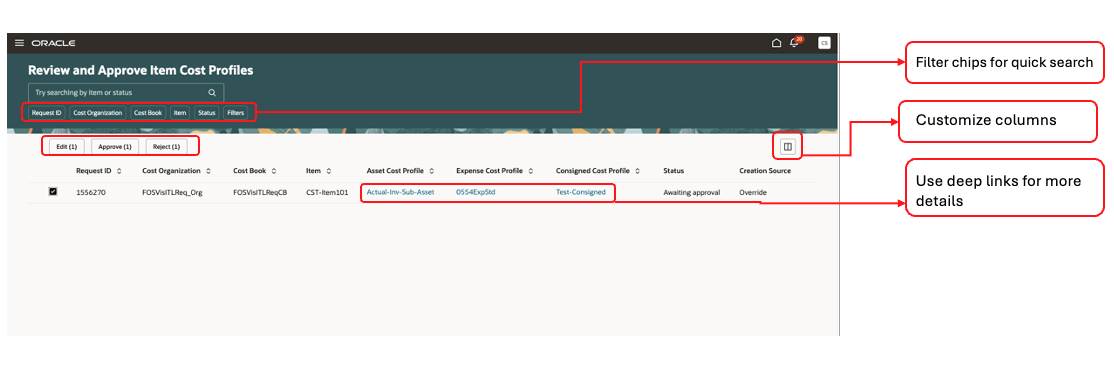
Review and Approve item Cost Profiles
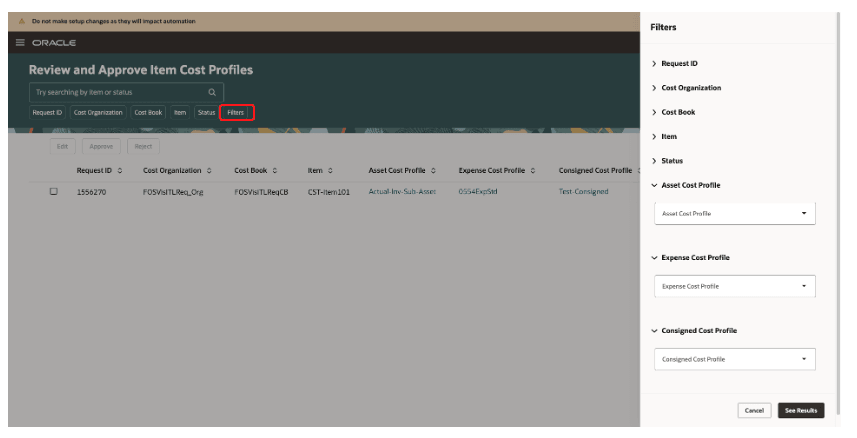
Chose to add more filters for a quick search
The Redwood page introduces several key advantages:
- Easily access and manage all item cost profiles that need review from a single interface with powerful search options using cost organizations, cost books, or request IDs.
- Gain precise control by easily approving or rejecting item cost profiles, ensuring the correct profile is assigned to the right item.
Steps to Enable
- In the Supply Chain Execution select the Root Menu and select Cost Accounting
- On the Manage Administrator Profile Values page, search for and select the ORA_CST_REVIEW_AND_APPROVE_ITEM_COST_PROFILES_REDWOOD_ENABLED profile option code.
- In the Profile Values section, set the Site level to Yes. The default value is No.
- Y = enables the feature
- N = disables the feature
- Click Save and Close. Changes in the profile value will take effect the next time you sign in.
After you've set the profile value correctly, the task pane under Cost Accounting would show the task menu link as Review and Approve Item Cost Profiles. Using this link, you can access the Redwood page
Tips And Considerations
- The guided journey tasks allow you to provide structured guidance, including tutorials, company policies, and best practices for item cost profiles.
- After reviewing the cost profiles that are in Awaiting Approval status, set them to Approved or Rejected status. If you approve them, the creation source becomes Default Cost Profile. If you reject the cost profiles, you can manually modify them, and the creation source becomes Manual.
- Save your changes and rerun the preprocessor for final assignment of the item cost profiles.
- In case of multiple items with different cost profiles, ensure that you've a review mechanism to manage approvals efficiently.
Key Resources
- Oracle Fusion Cloud SCM: Implementing Manufacturing and Supply Chain Materials Management Guide, available on the Oracle Help Center.
- Oracle Fusion Cloud SCM: Using Cost Management Guide, available on the Oracle Help Center.
Access Requirements
Users who are assigned a configured job role that contains the following privilege can access this feature:
- Approve Item Cost Profiles (CST_APPROVE_ITEM_COST_PROFILES)
- Manage Cost Profile by Web Service (CST_MANAGE_DEFAULT_COST_PROFILE_WEB_SERVICE_PRIV)
- View Cost Profile by Web Service (CST_VIEW_COST_PROFILE_WEB_SERVICE_PRIV)