Redwood: View and Interact with Additional Metrics in Maintenance Supervision
The Maintenance Supervision workbench features a scoreboard that displays work order metrics through key performance indicators. This update includes the following enhancements to the scoreboard:
-
Enhanced Interaction: Users can now interact with the dashboard KPIs.
-
New Metrics on the Scoreboard: Two new metrics, Future and All are added.
- Name Change: Renamed the Open work orders metric to Current.
Let's see each of these in detail.
Enhanced Scoreboard Interaction
Select any key metric on the scoreboard to see the related work orders. For example, select Unreleased and you see all the unreleased work orders of a maintenance organization, as highlighted in this screenshot:
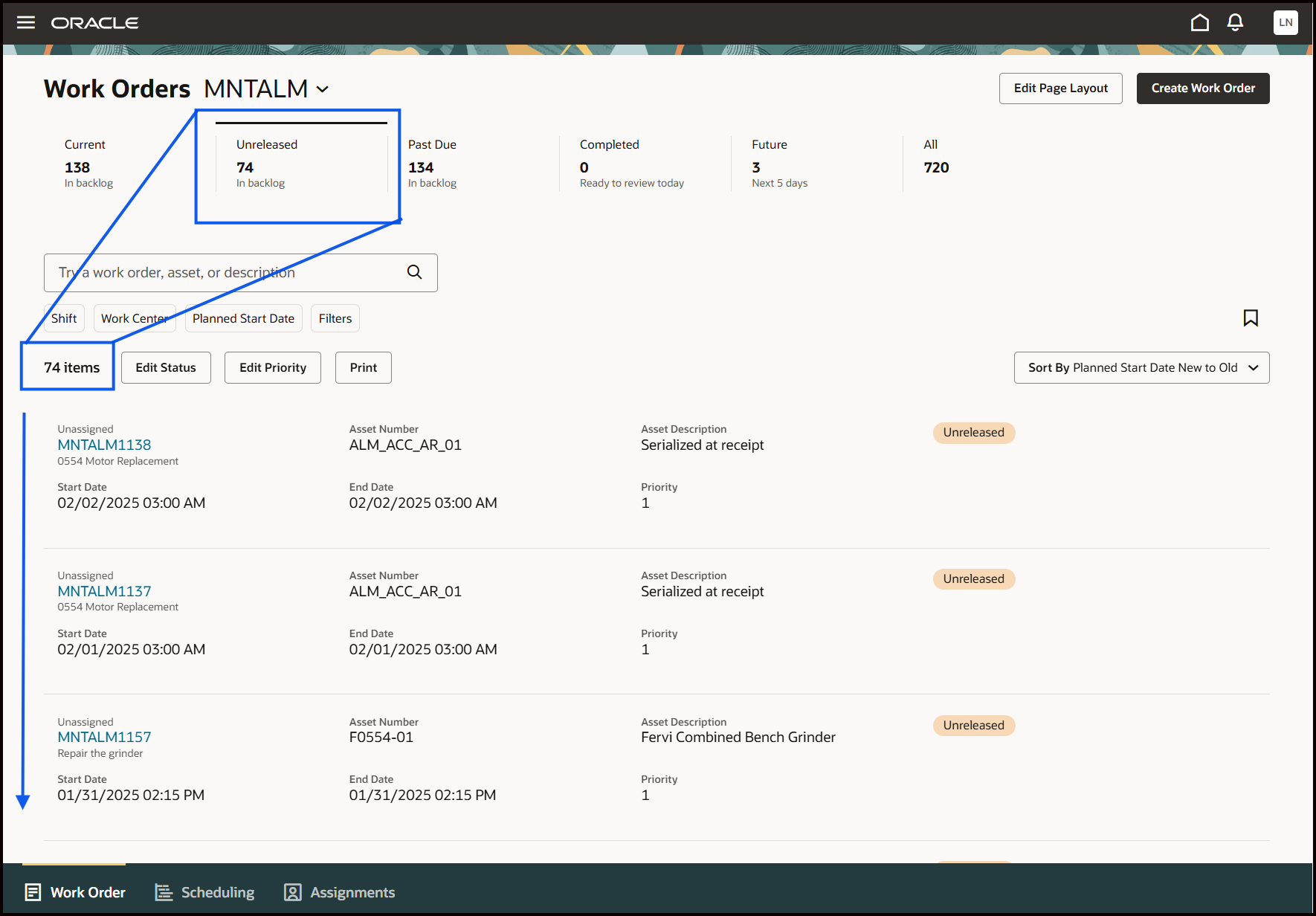
Maintenance Supervision Showing Unreleased Work Orders on Selecting the Metric
New Metrics
The scoreboard now shows two additional metrics: Future and All.
- Future Work Orders: Shows number of work orders that are in Released, Unreleased, or On Hold statuses with a planned start date in future. The default period is set to 30 days, which can be adjusted using a profile option.
-
All Work Orders: Shows the total number of work orders for the selected organization.
Name Change
The metric, previously known as Open is now renamed to Current; however, its calculation remains unchanged. That is, Current shows number of open work orders that are in released, unreleased, or on hold statuses and have a planned start date of today or an earlier date.
Here's a screenshot that highlights the new metrics, Future and All, and the renamed metric, Current, on the scoreboard of Maintenance Supervision workbench.
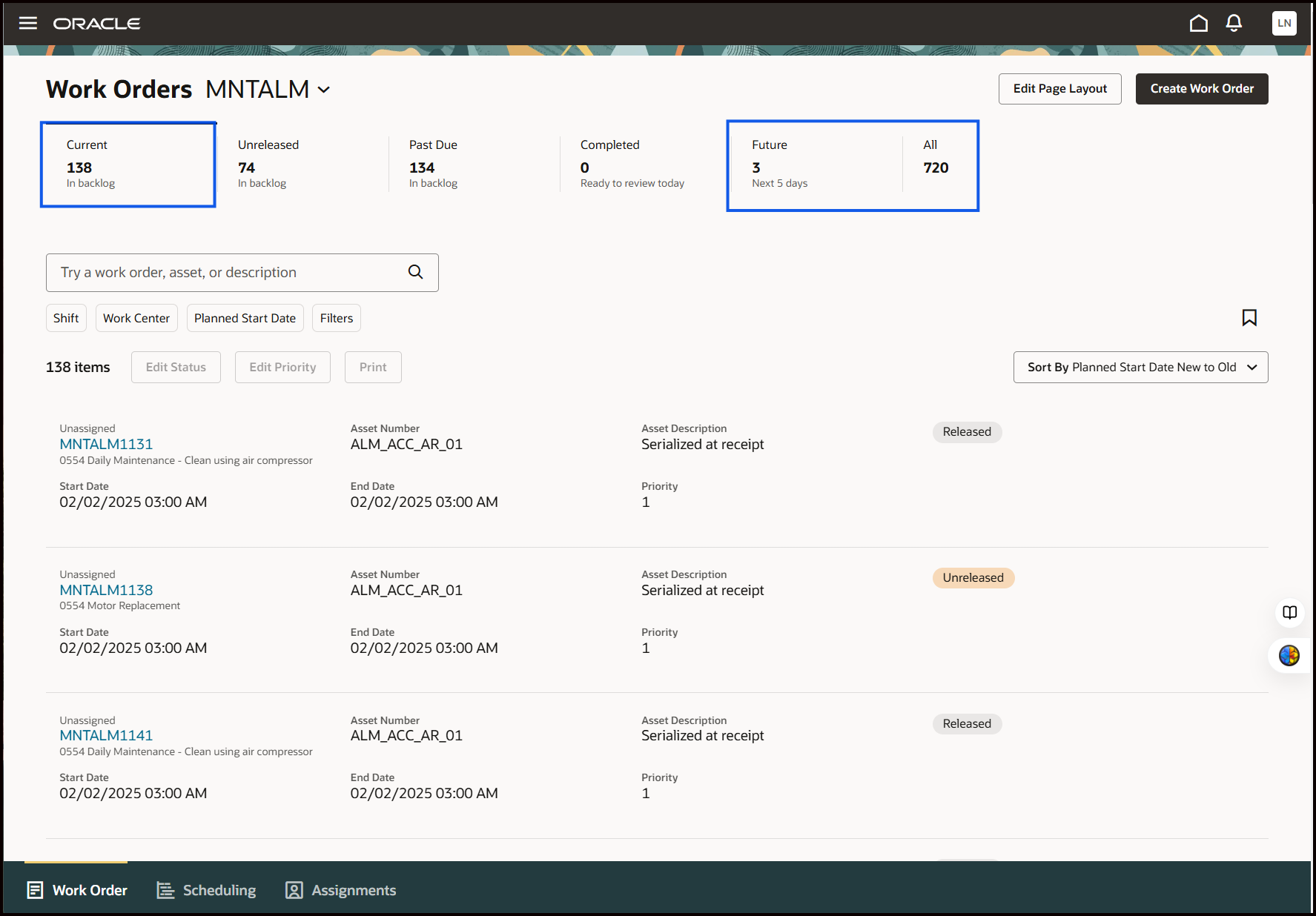
Maintenance Supervision Workbench
The enhancements to the scoreboard improve the experience and efficiency of work order management for maintenance supervisors.
Steps to Enable
You don't need to do anything to enable this feature.
Tips And Considerations
- Future work orders include only those work orders that have both planned start date and planned completion date in the future.
- You can add KPIs and corresponding visualizations from the available OTBI subject areas.
- You can't remove seeded KPIs in Edit Page Layout but you can hide, show, or reorder them in Visual Builder Studio using the Advanced mode.
- You can’t remove All work orders metric. This metric is required to access all other metrics.
Key Resources
- The Visualization Configurations tool can be accessed using the following URL: https://<servername>/fscmUI/redwood/cx-analytics/application/container/dvconfig