Use Workforce Scheduling in the Production Supervisor Workbench for Operator Assignments
To manage shift production, supervisors assign operators to workstations based on the availability of the operators and the production queue at the work center. To efficiently staff the workstations, supervisors need to see the complete picture of their workforce’s schedule for each work center. With a published list of staff for each shift, assignments to workstations can be done ahead of the shift, or during the shift in response to changes in demand, operator, and workstation availability.
With this update, production supervisors can now leverage Oracle Workforce Scheduling, which is a part of Oracle Cloud Human Capital Management (HCM), to view and manage the schedules and availability of operators assigned to their work centers. Supervisors can use this information to assign operators to workstations for work execution.
Using Workforce Schedules in the Production Supervisor Workbench
You can directly navigate to Workforce Schedules from the Monitoring tab within the production supervisor workbench. You can view schedules and override assignments in schedules that are in progress.
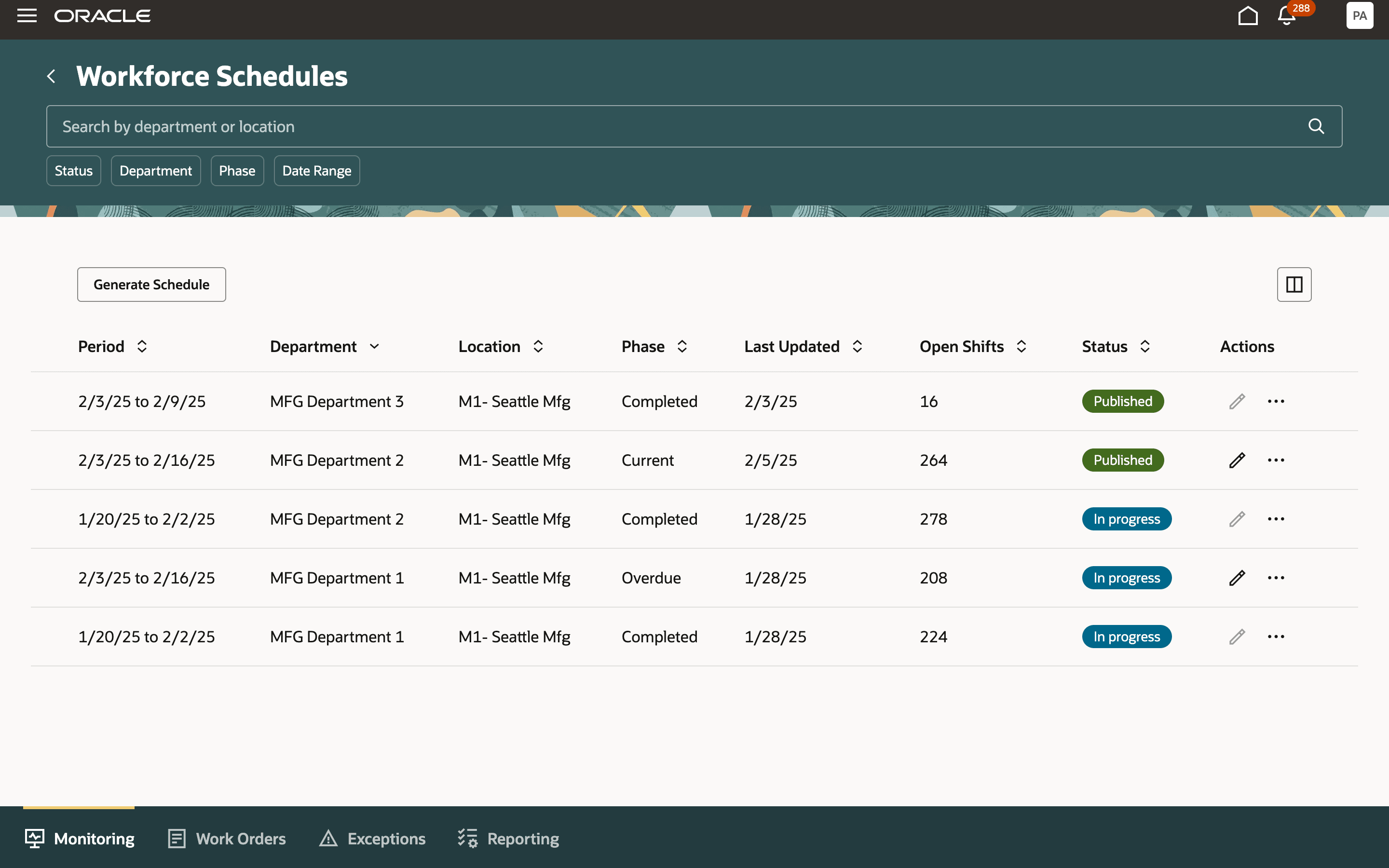
Access Workforce Scheduling from the Production Supervisor Workbench
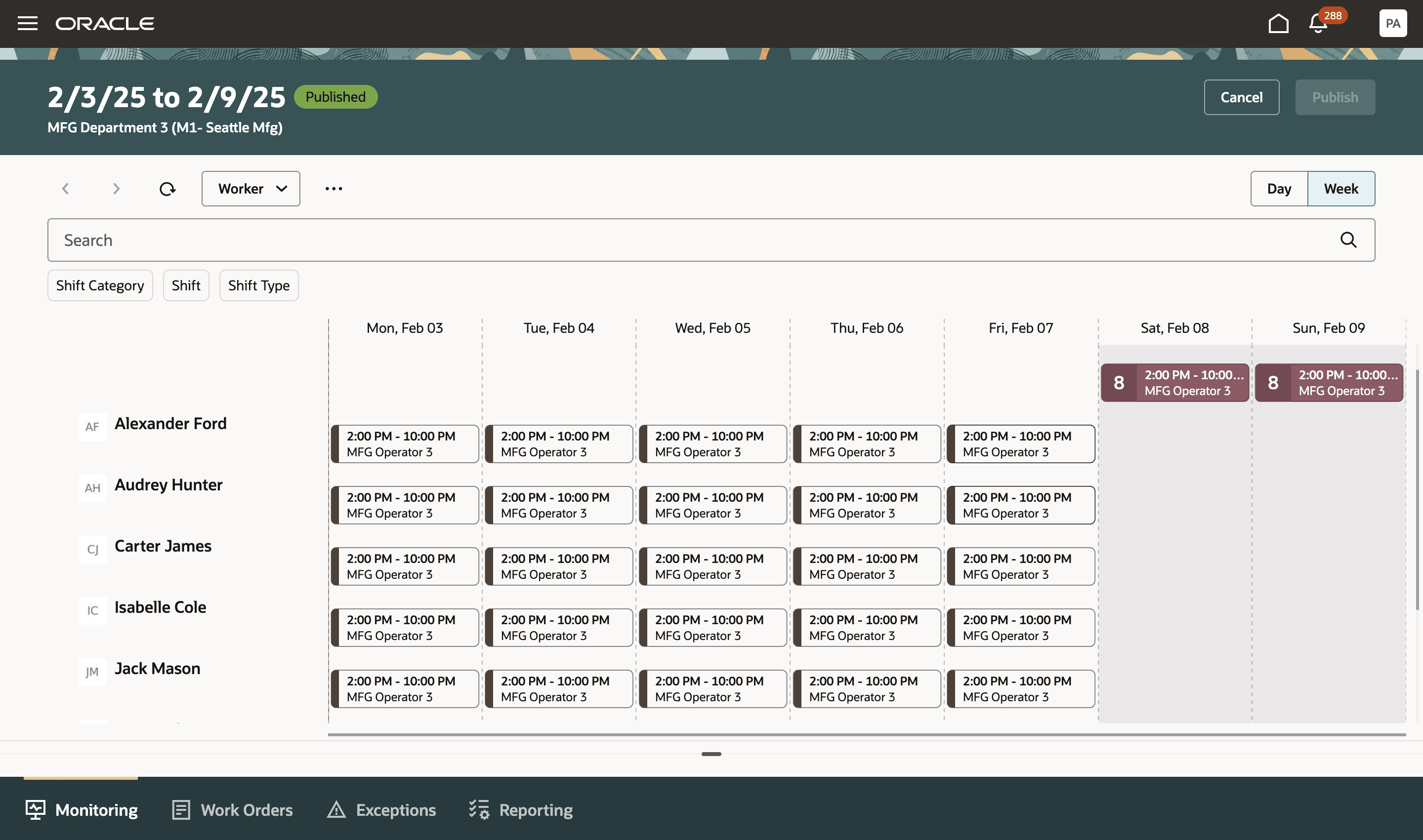
View Published Schedules for Shifts by Department
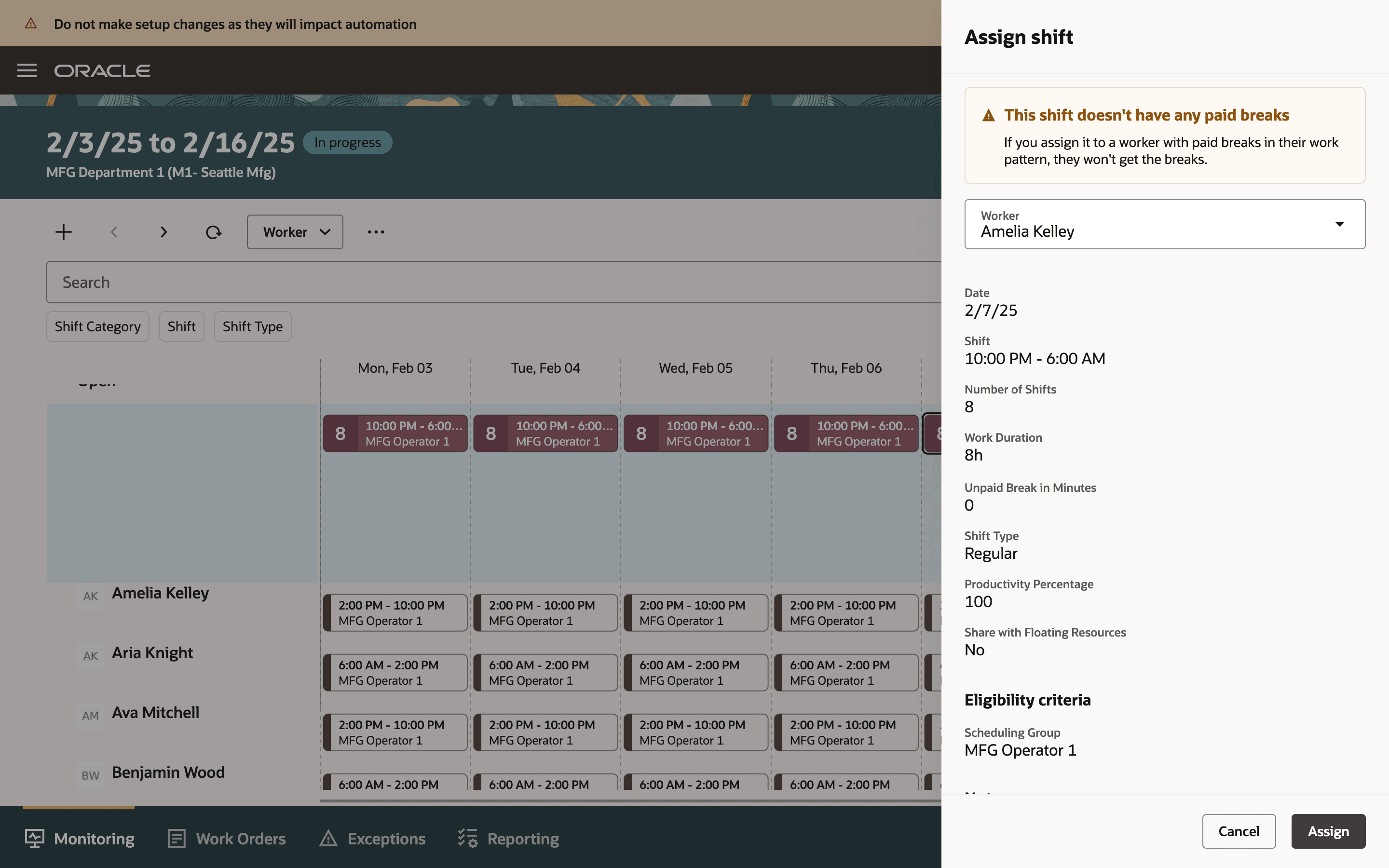
Override Worker Assignments in a Schedule
When you are assigning operators to workstations, the published schedule automatically shows the roster of available operators. You also have the option to assign an operator that is not in the schedule for exception cases. Whether you choose to assign the operator from the current shift of the roster or from another shift of the roster, this flow eliminates the need to define the workforce in Manufacturing as labor resource instances.
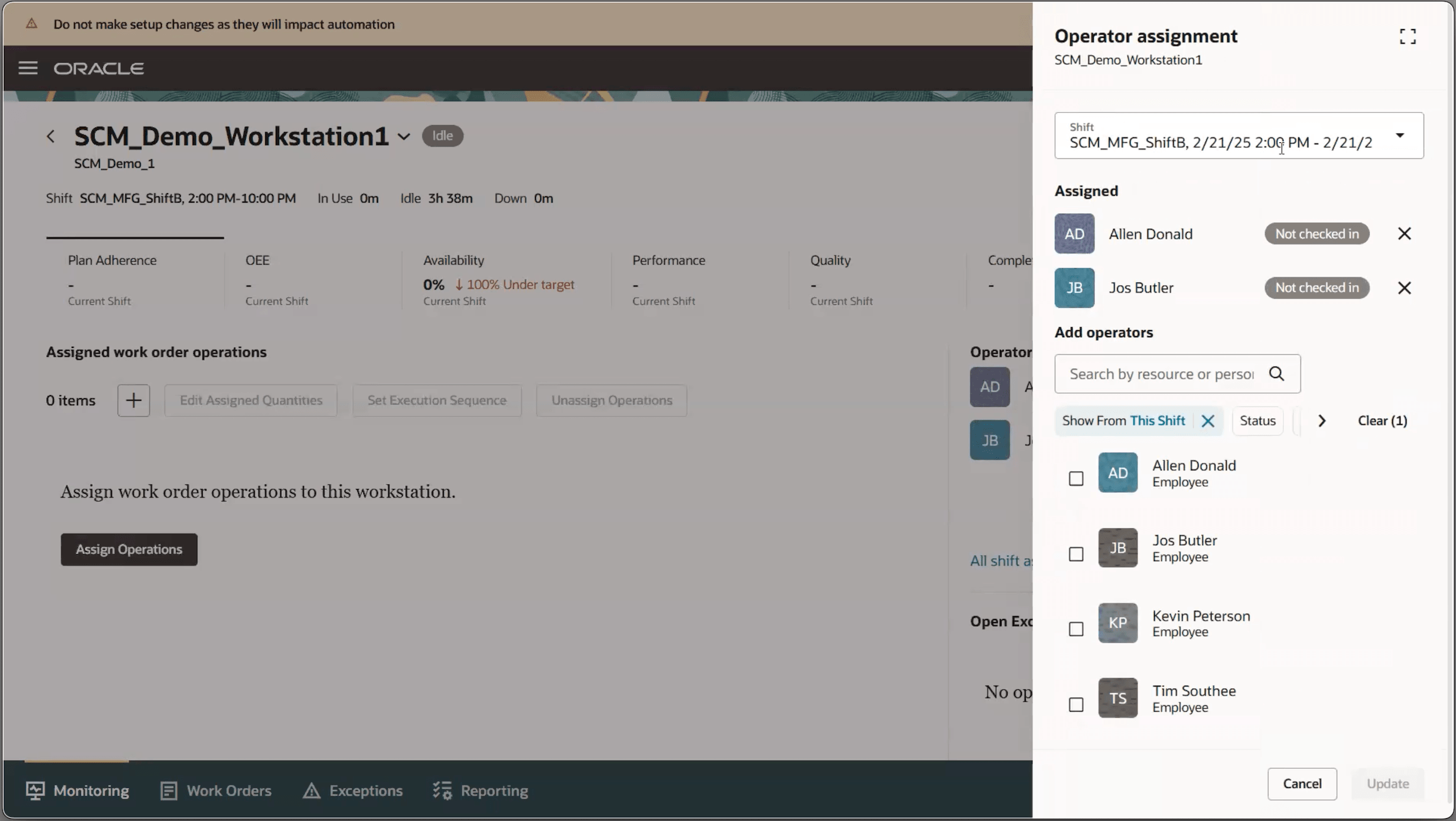
Assign Scheduled Operator to the Workstation
The following sections describe the manufacturing setup and workload consolidation processes that should be performed before the schedules are generated.
Manufacturing Setup of Work Center and Resources
After this feature is enabled, manufacturing engineers can map a resource to a scheduling group, and map a work center to a department. The department must belong to the same location as that of the manufacturing plant. The resource instance fields are not shown to the users. Only departments that share the same location as the manufacturing organization can be mapped to work centers of the plant.
The diagram shows how manufacturing entities are closely integrated with scheduling departments and jobs in HCM.
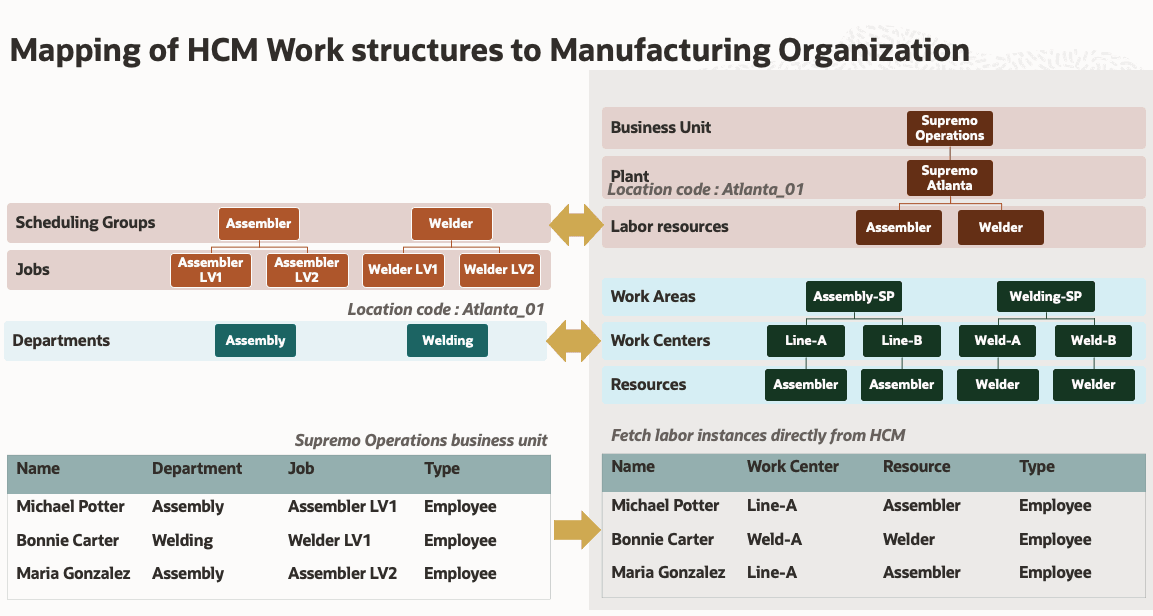
Workforce Integration with Manufacturing Plant
In 25B, you can't view employees in the Manufacturing setup pages, but the employees are included during schedule generation.
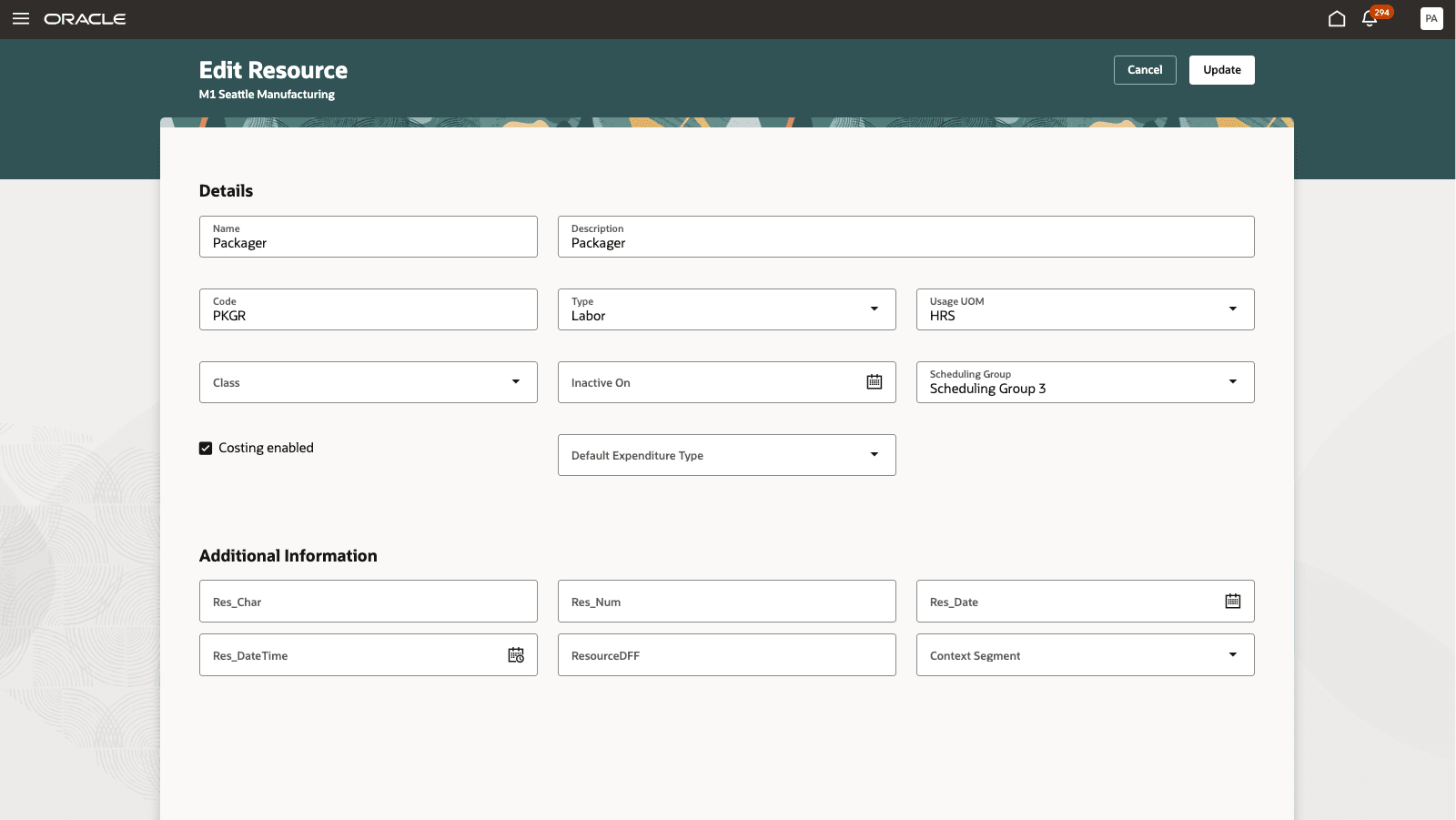
Map Scheduling Group to Production Resources
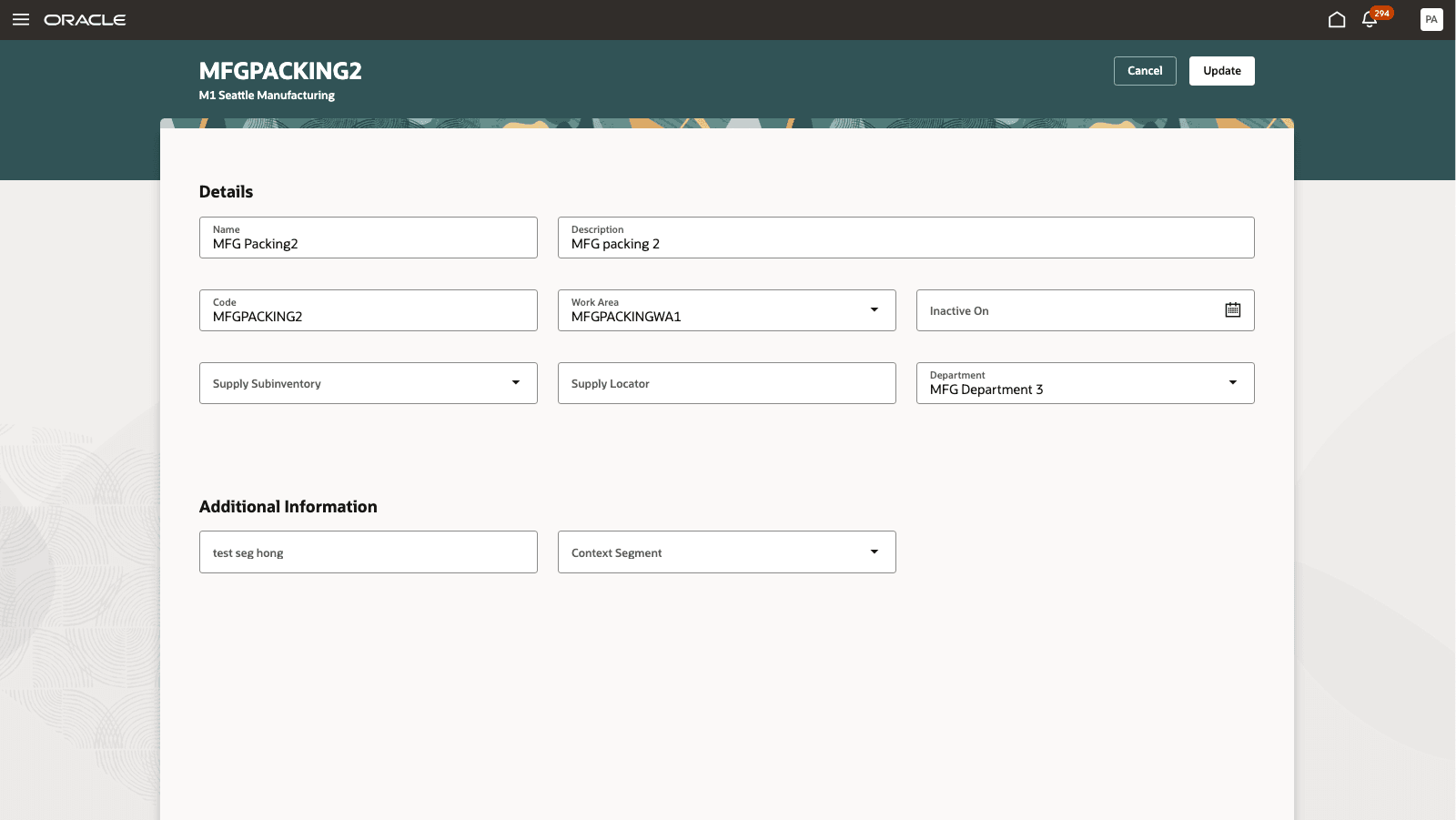
Map Departments to Work Centers
Send Workloads to Oracle HCM
The following scheduled process must be run to send workloads for consolidation. The process must be run periodically to ensure that work center resource capacity changes are used to update workloads and to maintain schedule accuracy.
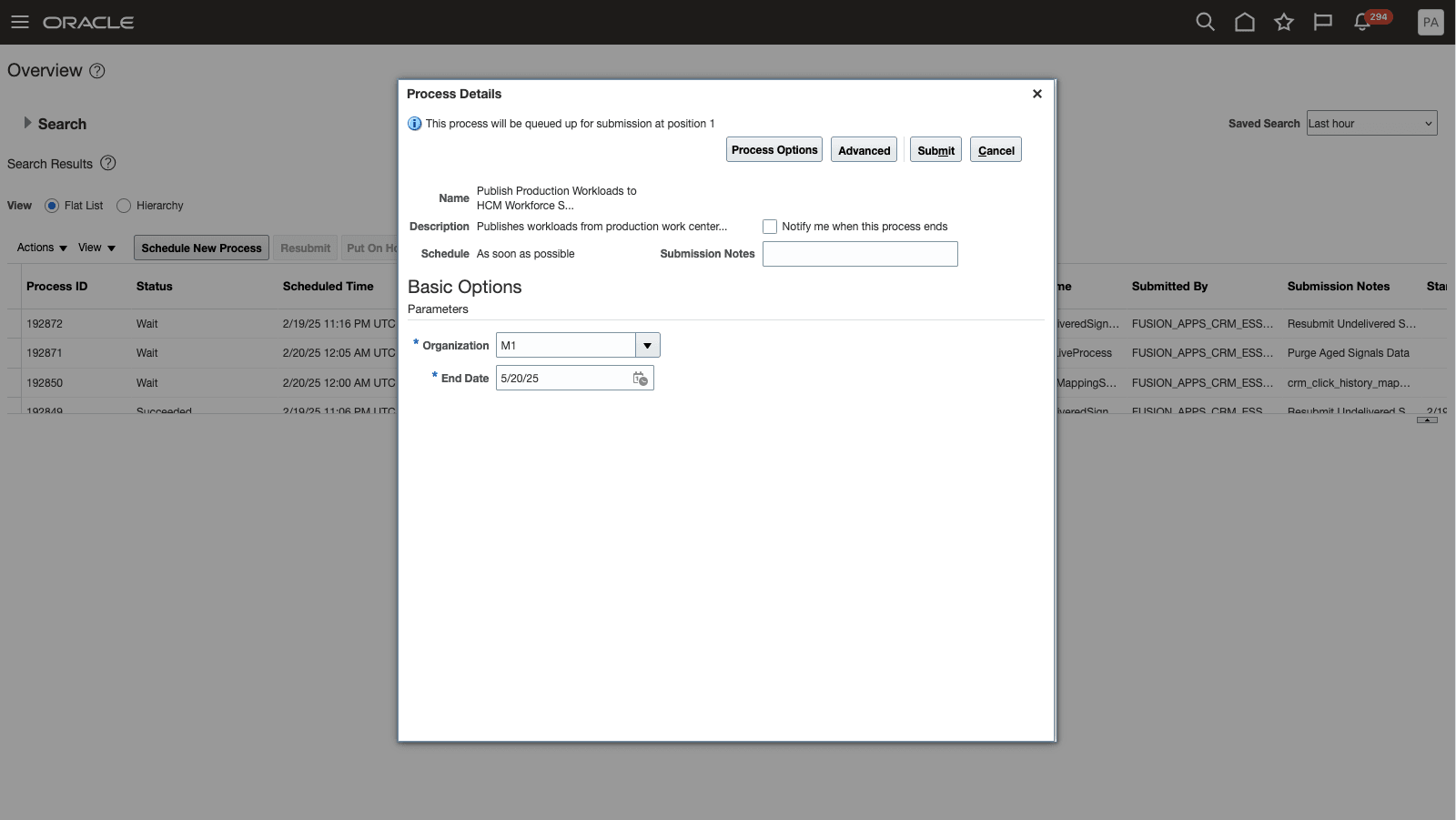
Publish Workloads from Manufacturing for Consolidation
Production supervisors are now better prepared for current and upcoming shifts and can make changes to schedules ahead of time. They have an organized method to manage the staffing of their shifts, which helps with better planning of production activities.
Here's the demo of these capabilities:
Steps to Enable
To enable this feature you need to log a Service Request (SR).
- Select Product Module - Oracle Fusion Manufacturing Cloud Service.
- Select Category - Work Execution.
- Select Subcategory - Manage Work Orders.
- Copy and paste this text into description area of the SR: Enable the "Use Workforce Scheduling in the Production Supervisor Workbench for Operator Assignments" feature.
The following steps must be followed for end-to-end integration of the Manufacturing workforce with HCM Workforce Scheduling:
1. Enable Redwood Pages and Search Indexes in HCM
Start by enabling Redwood flows and search indexes across the impacted HCM products.
To enable the required profile options, navigate to the Setup and Maintenance work area, search for and click the Manage Administrator Profile Values task. Then Search for and select the profile options you are enabling from the following table:
|
Profile Option Code |
Profile Display Name |
Application |
Module |
Profile Level |
Profile Value |
|
ORA_FND_SEARCH_EXT_ENABLED |
Enable/Disable Search Ext Framework |
Oracle Middleware Extensions for Applications |
Oracle Middleware Extensions for Applications |
Site |
Yes |
|
HRC_ELASTIC_SEARCH_ENABLED |
HRC: Enable Elastic Search |
HCM Common Architecture |
Search Framework |
Site |
Y |
|
PER_SEARCH_LOGIN_EVENT_PUB |
PER: User Login Event Publication for Search |
Global Human Resources |
Security |
Site |
ATOM |
|
ORA_PER_ORACLE_SEARCH_WORKERSLOV_ENABLED |
Enable Oracle Search Workers Lov |
Global Human Resources |
Personal Information |
Site |
Yes |
|
ELASTIC_SEARCH_ENABLED |
HWM Enable Oracle Search |
Workforce Management |
Workforce Management |
Site |
Yes |
|
HRT_PROFILE_ORACLE_SEARCH_ENABLED |
HRT_PROFILE_ORACLE_SEARCH_ENABLED |
Profile Management |
Profile Management |
Site |
Y |
To use the Redwood pages, you must globally enable Redwood pages using the Profile Value ORA_HCM_VBCS_PWA_ENABLED.
The following profile option should be disabled for this feature: HRC_DISABLE_HCM_EVENTS_PROCESSING should be set to No.
1.1. Run Initial Data Ingestion for the Required HCM Indexes
- Navigate to Tools > Scheduled Processes.
- Run the process ESS job to create index definition and perform initial ingest to OSCS for each index by setting the parameter Index Name to Re-ingest.
- For example: Set fa-hcm-person for person index.
- If you’re setting up multiple indexes for various HCM products, then you need to submit the process in a sequence with each index name as input parameter in series. It's preferable to submit these one at a time to avoid high loads on OSCS, as full ingestion continuously sends bulk requests to OSCS.
The following HCM products and indexes require the initial data ingestion process to be run:
|
HCM Product |
Indexes names |
|
General search infrastructure |
|
|
Global Human Resources |
|
|
Workforce Scheduling |
|
1.1.1. Refresh Indexes After Upgrade
You must run the initial data ingestion process for every created index after upgrading to a new release.
1.1.2. Refresh Indexes After P2T
You must run the initial data ingestion process for every created index after a P2T (production-to-test) process.
Note: Do not schedule the initial data ingestion process and run it only as recommended.
1.2. Set Up Data Security for Oracle Search
- Navigate to Tools > Scheduled Processes.
- Submit this process to run only once: Compute Users ACL - For User Population, select All Users.
- Schedule these processes to be run at regular intervals:
- Compute Users ACL by Event - Schedule for every 15-60 mins.
- Compute Users ACL - For User Population, select Logged in users - Schedule for every 30-120 minutes.
- Compute Users with Large ACL – For User Population, use All Users with Large ACL – Schedule to run once every day.
2. Set Up Work Structures and Scheduling Groups in Oracle HCM
If you have already defined and set up work structures in HCM, review these prerequisites to ensure that the workforce is modeled correctly. If not, ensure that the following entities are clearly defined. These entities help ensure seamless Workforce integration with Manufacturing. To learn more, refer to the documents in the Key Resources section.
2.1. Departments
Manufacturing work centers are specific to an organization. The department in HCM where the workforce is assigned must match the location code of the Manufacturing plant. A work center maps to a department.
Navigation: My Client groups > Workforce Structures > Departments.
2.2. Scheduling Groups
A scheduling group is a group of jobs for Workforce Scheduling. To define scheduling groups, search for Manage Common Lookups in the Setup and Maintenance work area.
Search for the ORA_PER_SCHEDULING_GROUP lookup type to add scheduling groups. Define the scheduling groups; each scheduling group must correspond to one labor resource in Manufacturing.
2.3. Jobs
In the jobs definition, you need to associate a scheduling group for this integration to work with Manufacturing.
Navigation: My Client groups > Workforce Structures > Jobs.
2.4. Assignments
Ensure that workers are assigned to the correct department and job. This helps create a population of workers that can be contextualized as resources for a particular work center in Manufacturing.
2.5. Business Unit
A manufacturing plant is associated with a business unit. To make sure that the employees are properly set up, ensure that the business units are correctly assigned.
3. Set Up Employee Work Patterns
Employees should have work patterns for Workforce Scheduling to assign them to shifts. The work pattern specifies the workdays and shifts for the employees.
Navigation: My Client Groups > Workforce Scheduling > Work Patterns.
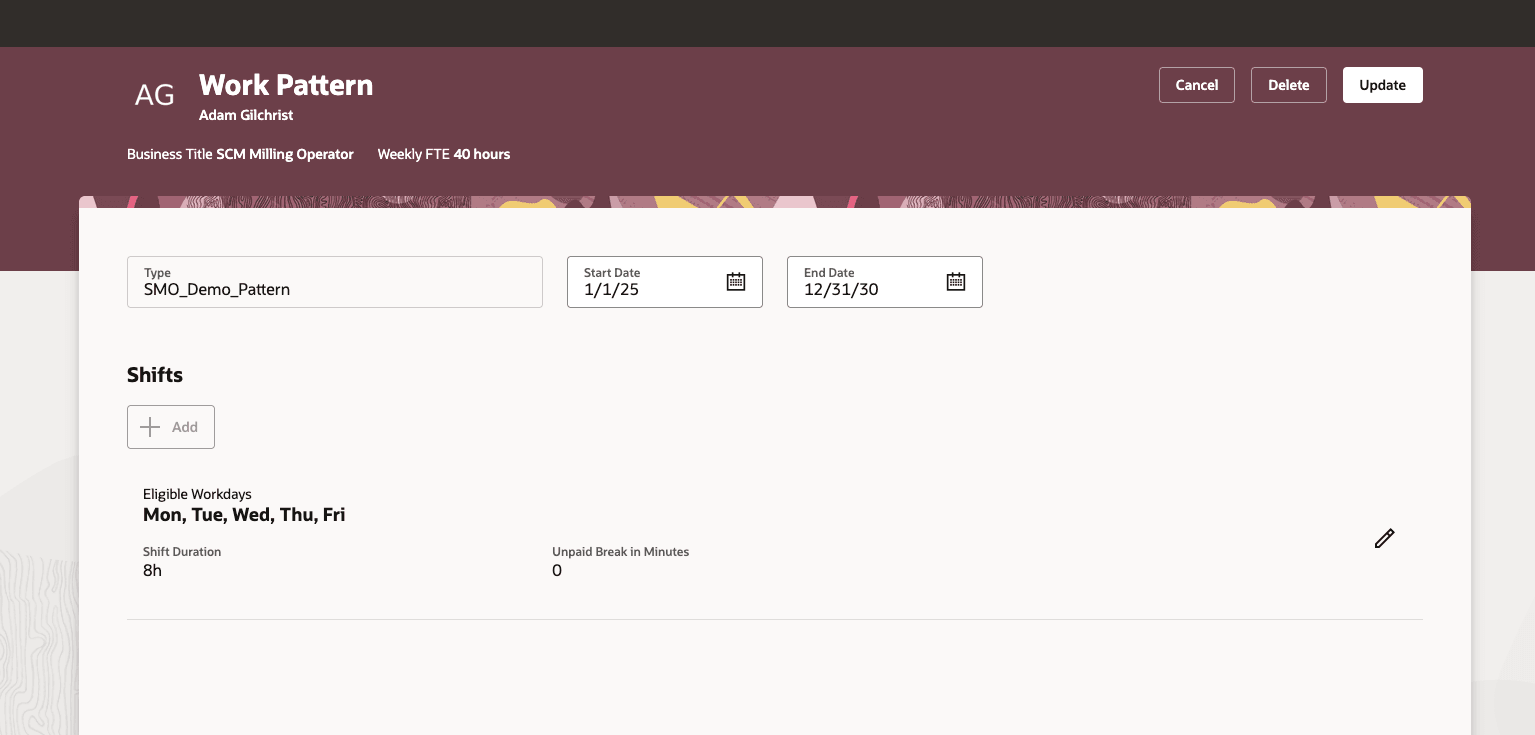
Work Pattern Definition for a Worker
Note: If you have rules set up that assign a work pattern template to a department, for example, you can run the following scheduled process after hiring workers into the department using an HCM admin user.
Job Name: Process events
Job Description: Process data in response to HCM events
Events to Process: Workforce Scheduling
4. Define Enterprise Shifts and Schedule Generation Profiles
4.1. Scheduling Common Setup
You need to change the default scheduling method from Job to Scheduling Group to enable this integration.
Run the REST commands as the user that has the Scheduling Administrator job.
- Run the PATCH command and replace the <URL> with your environment URL: https://<URL>/hcmRestApi/resources/11.13.18.05/scheduleCommonSetups/100105258685623.
- Run the preceding PATCH command from a REST client with the following body: {"ParameterValue": "ORA_JOB_SCH_GROUP"}.
4.2. Enterprise shifts
You can manage enterprise shifts from My client groups > Workforce Scheduling > Shifts.
Enterprise shifts must correspond to the SCM facility shifts, which means that the start and end times of the shifts in SCM calendars must be the same as that of the shifts. If required, new shifts can be created for use in supply chain products.
4.3. Schedule Generation Profile
A schedule generation profile should be defined for each calendar in SCM. Create a schedule generation profile from My client groups > Workforce Scheduling > Schedule Generation Profiles.
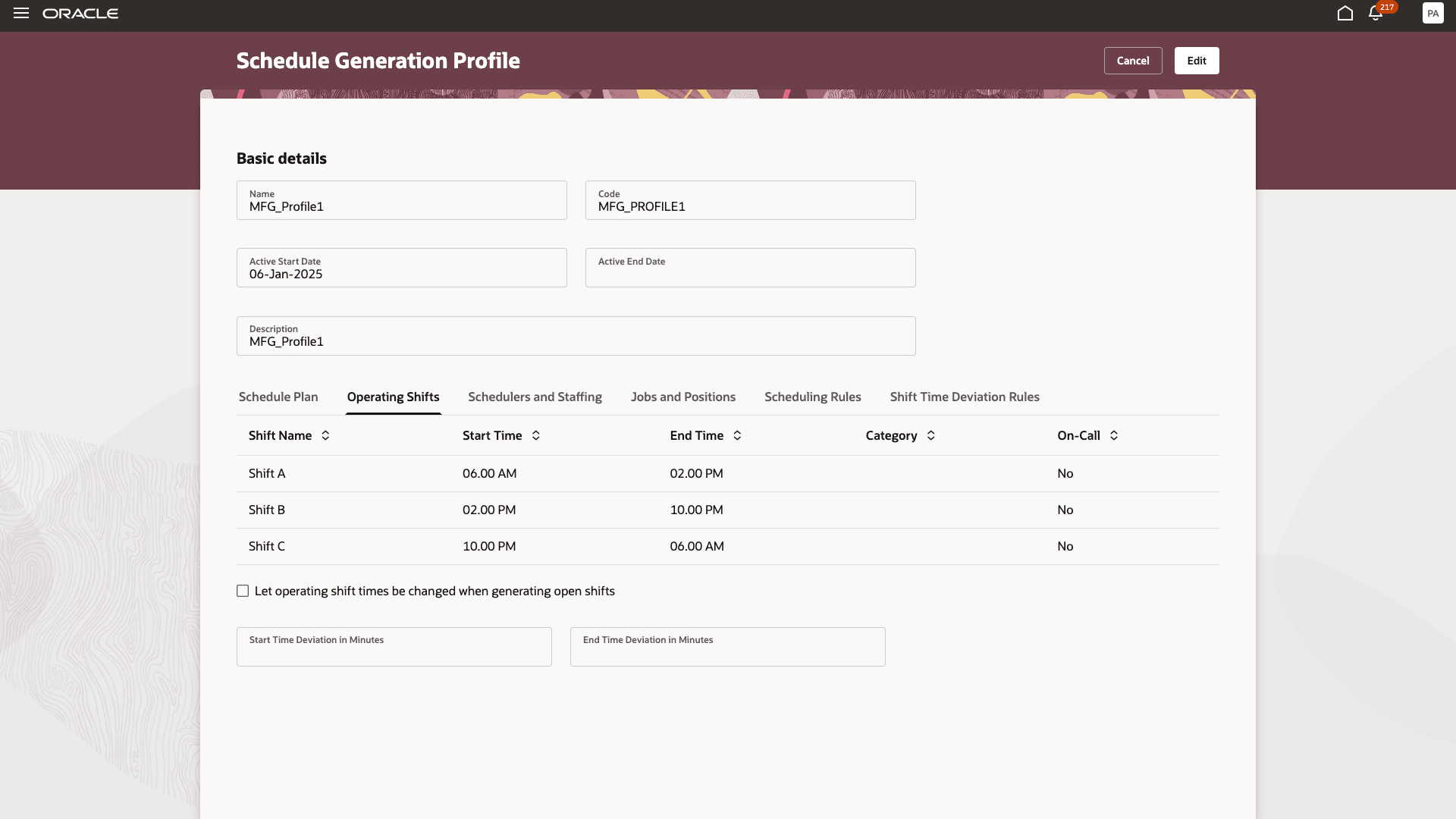
Schedule Generation Profile Creation
Add the following details for the schedule generation profile:
Identify operating shifts, which correspond to same shift start and end times, as in the SCM calendar. The scheduling period, departments, and schedule managers are required. Production supervisors should be added as schedule managers for profiles that are defined for the scheduling of a manufacturing plant. This allows them to use the scheduling functionality in the supervisor workbench pages.
5. Map Schedule Generation Profiles to SCM Calendars
The manufacturing production calendar must map to a schedule generation profile in the workforce schedule. The schedules and shifts defined in SCM integrate with the calendars in HCM Workforce Scheduling. Once the steps for calendar mapping are completed, the work center resource capacity can be utilized to estimate the workloads required to schedule persons.
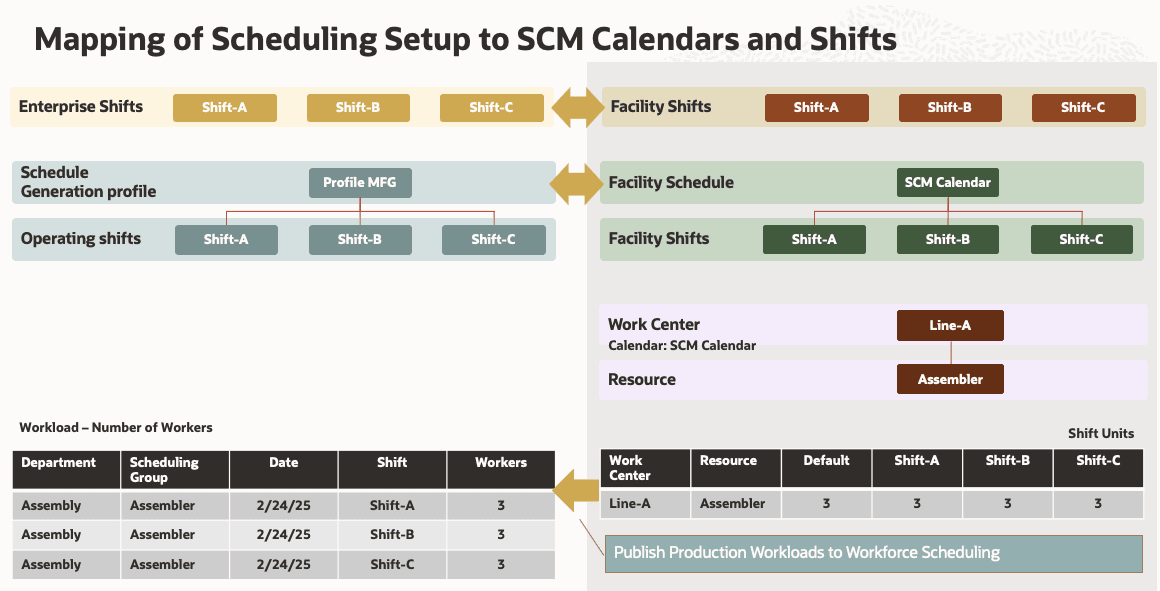
SCM Calendar Integration with Scheduling
Facility schedules are managed under the task 'Manage Facility Schedules' in Setup and Maintenance under the Facilities functional area. Each schedule has a work pattern that identifies the shifts used in the schedule. For each manufacturing plant, there is a default calendar defined in the Manage Plant Parameters task in Setup and Maintenance under the Manufacturing Master Data functional area. The default calendar of an organization and all override calendars that are used by all the work centers in the plant must be mapped to schedule generation profiles. One facility shift can be mapped to only one shift in a schedule generation profile.
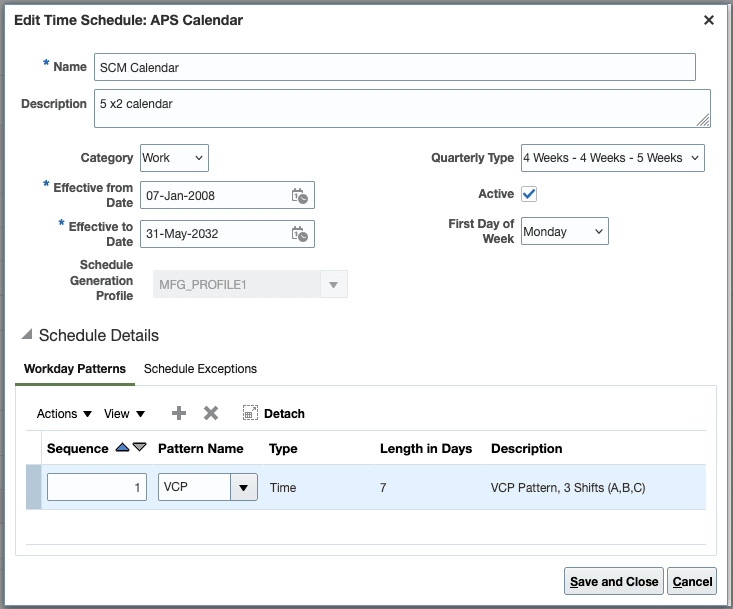
Mapping a Schedule Generation Profile to Calendar
All shifts in a facility schedule are mapped to their equivalent shifts in the schedule generation profile if the start and end times for all shifts in the facility schedule map correctly to their HCM equivalent shifts. Once assigned, you cannot change the mapping.
6. Enable Plant Parameter to Start Using Workforce Scheduling
Once the feature is opted-in, the plant parameter can be enabled to enable Workforce Scheduling for each manufacturing organization. To enable the plant, go to Manage Plant Parameters from Setup and Maintenance and find and check the field called 'Use HCM Workforce Scheduling'. Once this feature is enabled, the following changes become available, so that schedules can be generated and consumed in the production supervisor workbench.
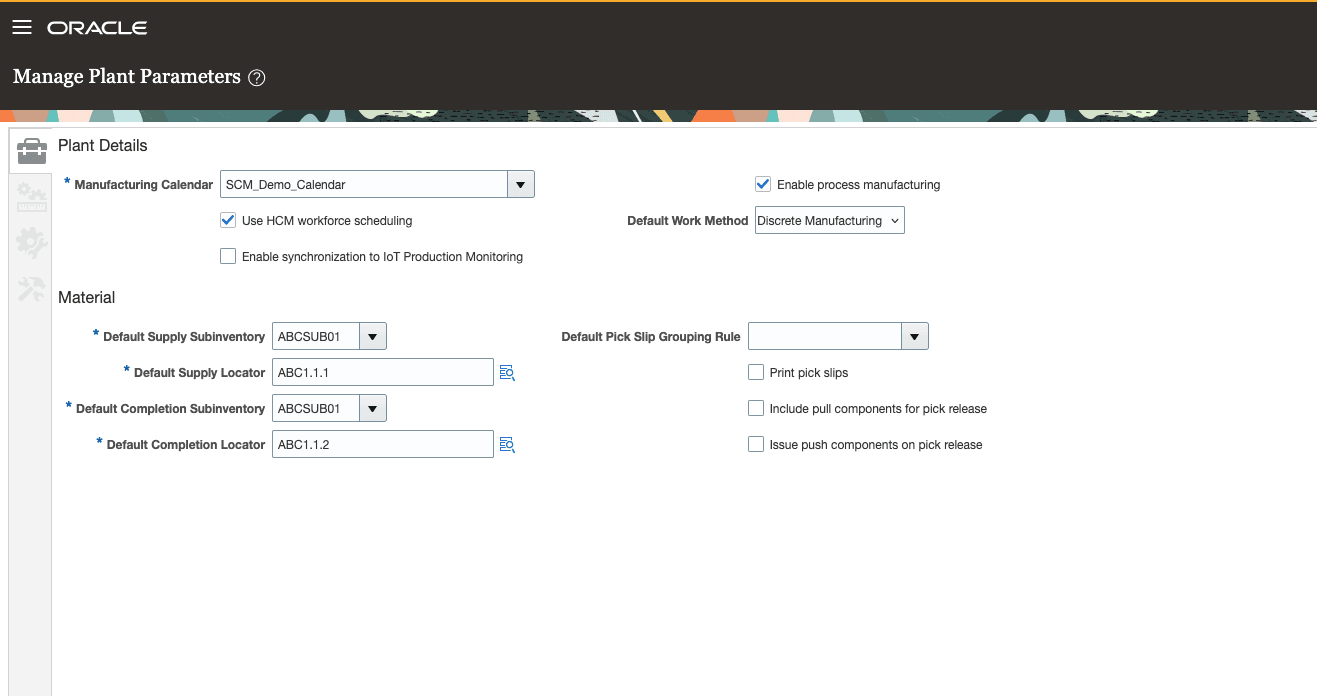
Enabling the Workforce Scheduling Plant Parameter
- All labor resource instances are deactivated and this cannot be reversed. Moreover, you cannot add labor resource instances in this plant.
- Work Centers pages become available for mapping of departments.
- Resource pages become available for mapping of scheduling groups.
- The scheduled process to send workloads for scheduling is enabled.
Tips And Considerations
- The feature requires Workforce Structures to be set up in Oracle HCM. The definition of departments, scheduling groups, and jobs and use of the same in worker assignments are required steps for the integration to work properly.
- The Workforce Scheduling setup should be closely tied to the Manufacturing calendars using schedule generation profiles, which contain equivalent operating shifts that are also present in the plant calendar.
- The Manufacturing setup activities to map departments and scheduling groups to work centers and production resources requires enablement of Redwood pages.
- The profiles should clearly identify the schedule managers and their departments. These can be any production supervisors that need access to workforce schedules in the production supervisor workbench.
- As Workforce Scheduling relies on workloads that are derived from work center resource capacity, you should consider maintaining the work center resource units for each shift accurately and decide on how frequently you need to run the scheduled process delivered as part of this feature.
- This feature eliminates the use of labor resource instances in production execution and will require upcoming enhancements before a person is directly referenced and used in execution entities. In the meantime, resource transactions can be processed without an instance value provided for labor resources. Please refer to the documentation before enabling this feature for each manufacturing plant.
- In 25B, it is recommended not to model several work centers and resources as same departments and scheduling groups.
- This feature requires that all work center calendars are synced and mapped with HCM schedule generation profiles, including override calendars.
- The scheduling considers workloads only from work centers that are mapped to departments, which contain resources that have valid scheduling groups. Any unmapped work center or resource is not considered during generation of schedules.
- You cannot activate 'Enable HCM Workforce Scheduling' if you use partner contacts in your organization.
- SCM Calendars with punch shifts are not supported for this integration.
Key Resources
- Watch the Use Workforce Scheduling in the Production Supervisor Workbench for Operator Assignments feature demo.
- Refer to Workforce Scheduling documentation here.
- Refer to HCM Work Structures documentation here.
Access Requirements
The Manufacturing users that have a seeded or custom role with the following privileges can perform the corresponding activities related to Workforce Scheduling:
| Privilege | Code | Description |
|---|---|---|
| Manage Production Resources | WIS_MANAGE_PRODUCTION_RESOURCES_PRIV | Allows query, creation. and update of production resources. |
| Manage Work Centers | WIS_MANAGE_WORK_CENTERS_PRIV | Allows query, creation, and update of work centers, including resource assignments, and resource capacity updates. |
| Manage Work Center Resource Calendar | RCS_WORK_CENTER_RES_CALENDAR_PRIV | Allows access to manage work center resource calendar. |
| Manage Assignment of Operators to Shifts | WIP_MANAGE_SHIFT_WORKFORCE_PRIV | Allows assign and unassign of operators to the shifts of a work center. |
| View Assigned Operators at a Workstation | WIP_VIEW_WS_ASSIGNED_OPERATORS_PRIV | Allows query and view of operators assigned to a workstation |
| Supervise Production | WIP_SUPERVISE_PRODUCTION_PRIV | Allows access to the production supervisor workbench. |
| Publish Workloads to Workforce Scheduling | WIP_PUBLISH_WORKLOADS_TO_WORKFORCE_SCHEDULING_PRIV | Allows sending of workload to Workforce Scheduling using a scheduled process. |
Here are the aggregate privileges that schedule administrators and managers need to work with schedule generation profiles:
| Privilege | Code | Description |
|---|---|---|
|
Manage Schedule Generation Profiles by Schedule Administrator |
ORA_HTS_MANAGE_SCHEDULE_GENERATION_PROFILE_BY_ADMINISTRATOR |
Allows schedule administrators to manage schedule generation profiles. |
|
View Schedule Generation Profiles by Schedule Administrator |
ORA_HTS_VIEW_SCHEDULE_GENERATION_PROFILE_BY_ADMINISTRATOR |
Allows schedule administrators to view schedule generation profiles. |
|
View Schedule Generation Profiles by Schedule Manager |
ORA_HTS_VIEW_SCHEDULE_GENERATION_PROFILE_BY_MANAGER |
Allows schedule managers to view schedule generation profiles. |
Here are the aggregate privileges that schedule administrators and managers need to work with schedule generation profiles and generated schedules:
| Privilege | Code | Type | Description |
|---|---|---|---|
|
Manage Schedule Generation Profiles by Schedule Administrator |
ORA_HTS_MANAGE_SCHEDULE_GENERATION_PROFILE_BY_ADMINISTRATOR |
Aggregate |
Allows schedule administrators to manage schedule generation profiles. |
Here are the privileges that schedule managers need to generate and manage workforce schedules:
| Privilege | Code | Type | Description |
|---|---|---|---|
|
Generate Workforce Schedule |
HTS_GENERATE_WORKFORCE_SCHEDULE |
Function |
Allows generation of workforce schedules. |
|
Manage Workforce Schedule |
ORA_HTS_MANAGE_WORKFORCE_SCHEDULE |
Aggregate |
Allows users to manage the workforce schedules for which they are responsible. |
|
Use Workforce Labor Optimization |
HTS_USE_WORKFORCE_LABOR_OPTIMIZATION |
Function |
Allows use of workforce labor optimization features. |
These privileges let schedule managers manage their workforce schedules. Schedule managers need the REST service privilege to view absences in their workforce schedules. The REST service privileges are part of the delivered Schedule Manager job role.
| Privilege | Code | Type | Description |
|---|---|---|---|
|
Manage Workforce Schedule |
ORA_HTS_MANAGE_WORKFORCE_SCHEDULE |
Aggregate |
Allows users to manage the workforce schedules for which they are responsible. |
|
Publish Workforce Schedule |
HTS_PUBLISH_WORKFORCE_SCHEDULE |
Function |
Allows publishing and unpublishing of workforce schedules. |
|
Use REST Service - Public Absences Read Only |
ANC_REST_SERVICE_ACCESS_PUBLIC_ABSENCES_RO |
Aggregate |
Allows users to call the GET method with the Public Absences REST service. |