Implement a Temporary Kanban Card for Short-Term Demand Surge
Time sensitive projects, such as those related to prototyping or testing, and other abrupt, unforeseen situations may require you to replenish material on a temporary basis in place of the normal recurring basis that is driven by the rate of consumption. You can now extend the definition of a pull sequence to add a temporary kanban card in response to an increase in demand. You can also set the maximum number of replenishments or a cancellation date for the temporary kanban card. Just like a kanban card, the temporary kanban card can be sourced both internally and externally, printed as an attachment to a bin, and updated through the lifecycle of supply statuses to indicate whether it is new, full, empty, or in process relative to the replenishment process. When either the maximum replenishments number or the cancellation date is reached, the temporary kanban card is cancelled upon next replenishment.
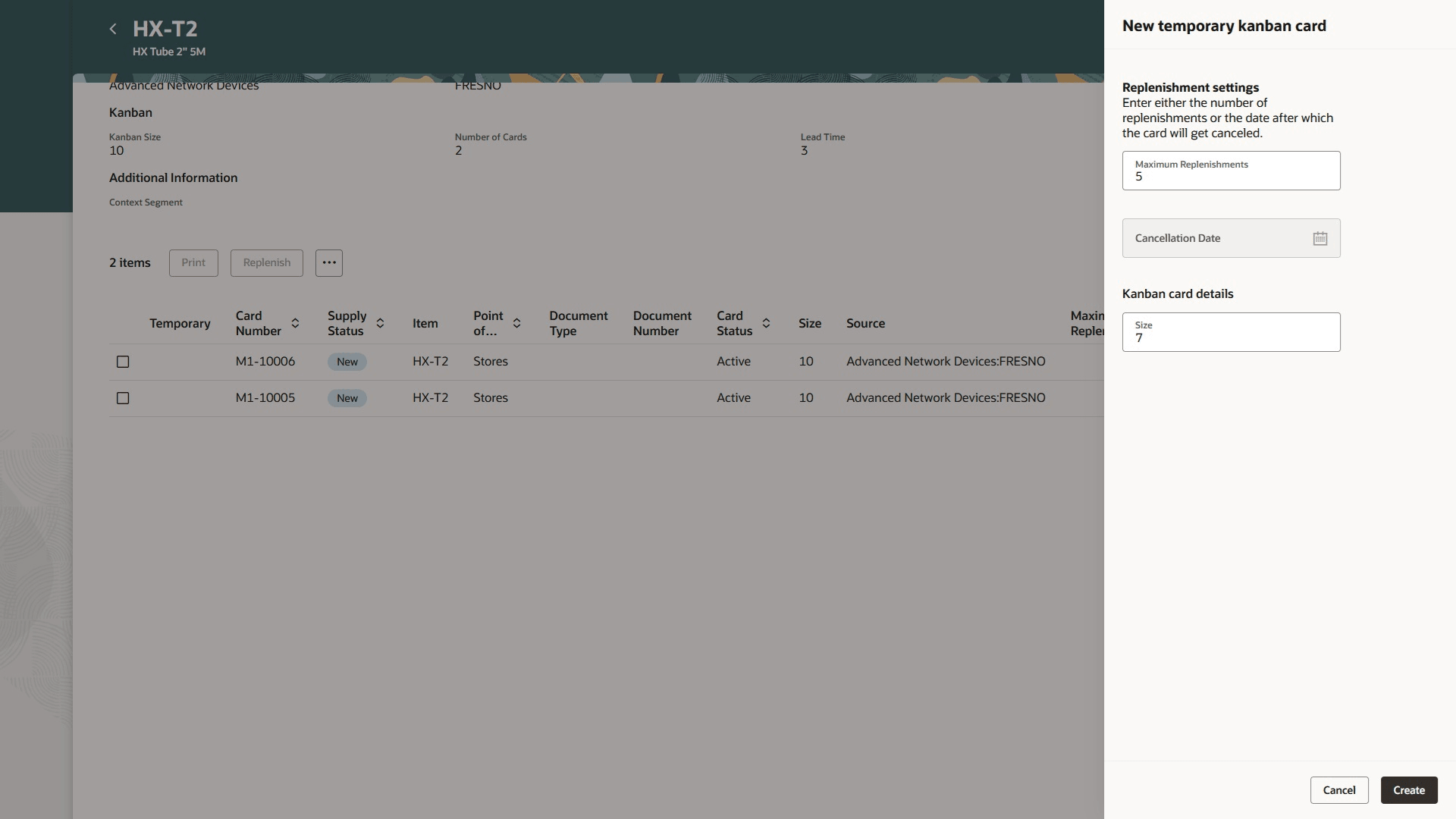
Generating a Temporary Kanban Card with a Size Different from the Pull Sequence
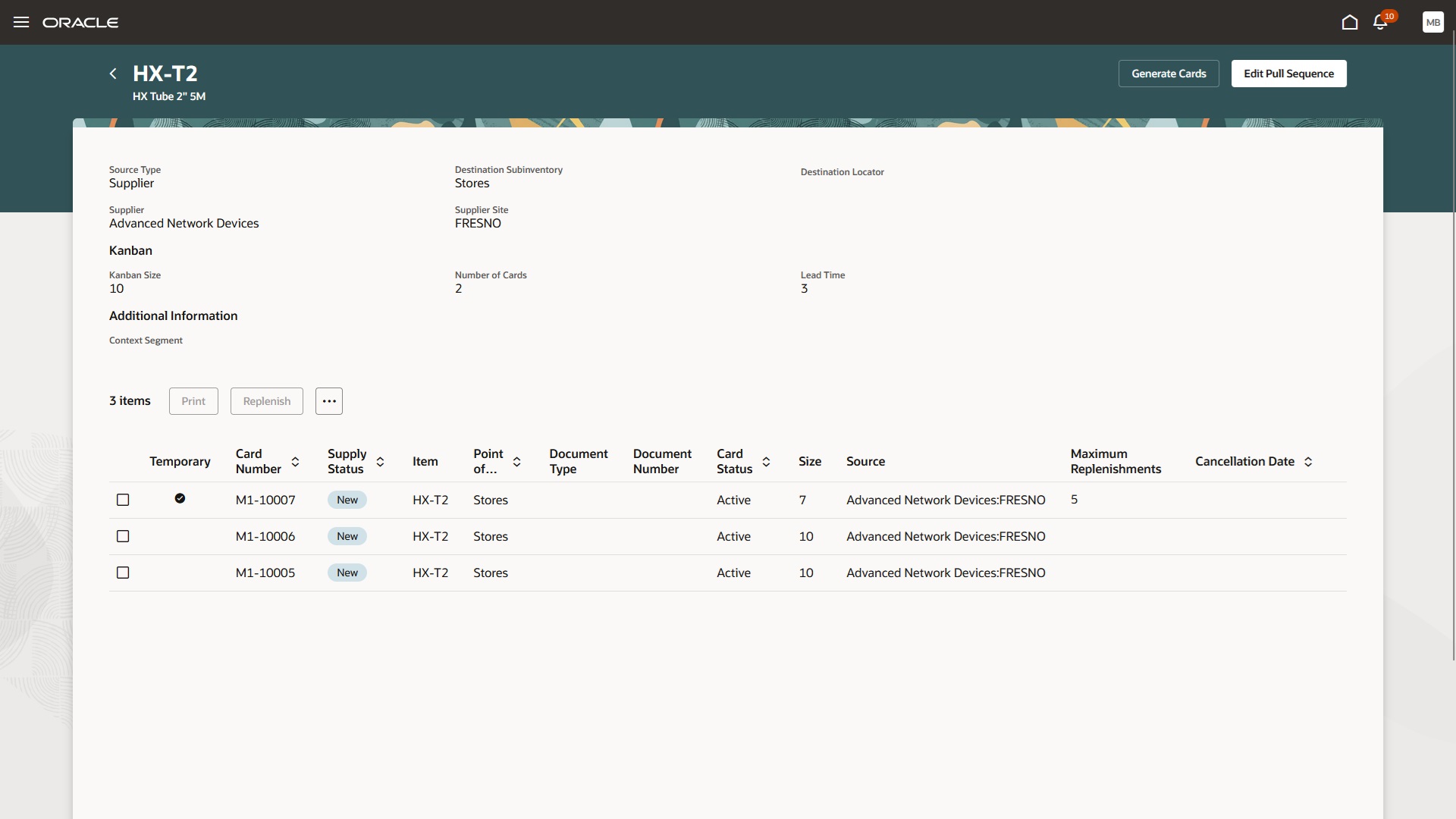
Check Mark in the Temporary Column Identifies the Temporary Kanban Card on the Pull Sequence Page
By using a temporary card, inventory managers can address short-term demand spikes without running the risk of stockouts or overstocking.
Here's the demo of these capabilities:
Steps to Enable
Follow these steps to enable or disable this feature:
- In the Setup and Maintenance work area, search for and select the Manage Administrator Profile Values task.
- On the Manage Administrator Profile Values page, search for and select the ORA_WIS_KANBAN_REDWOOD_ENABLED profile option code.
- In the Profile Values section, set the Site level to Y or N. The default value of the profile option is N.
- Y = enables the feature
- N = disables the feature
- Click Save and Close. Changes in the profile value will affect users the next time they sign in.
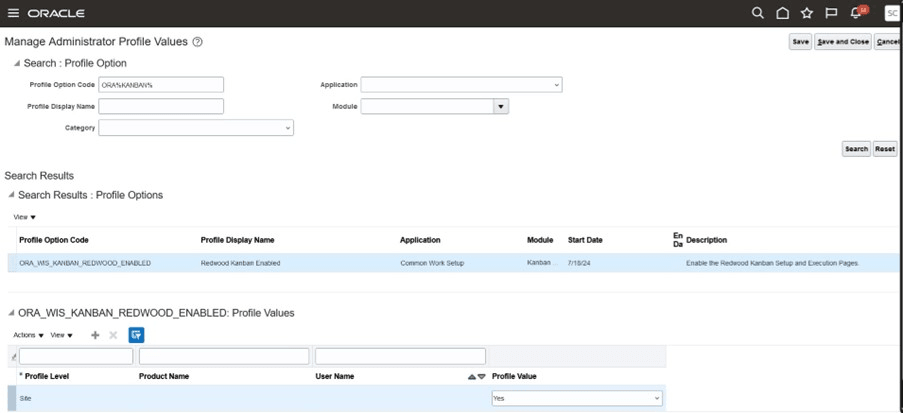
Profile to Enable Kanban
You will need to set up the inventory organization parameters to generate kanban cards:
- In the Setup and Maintenance work area, search for, and select the Manage Inventory Organizations task.
- On the Manage Inventory Organizations page, search for the required inventory organization.
- Select the required row of search results and click the Manage Organization Parameters action.
- Under the General tab of the Manage Inventory Organization Parameters page, enter values for the attributes Card Prefix and Card Starting Number in the Kanban section.
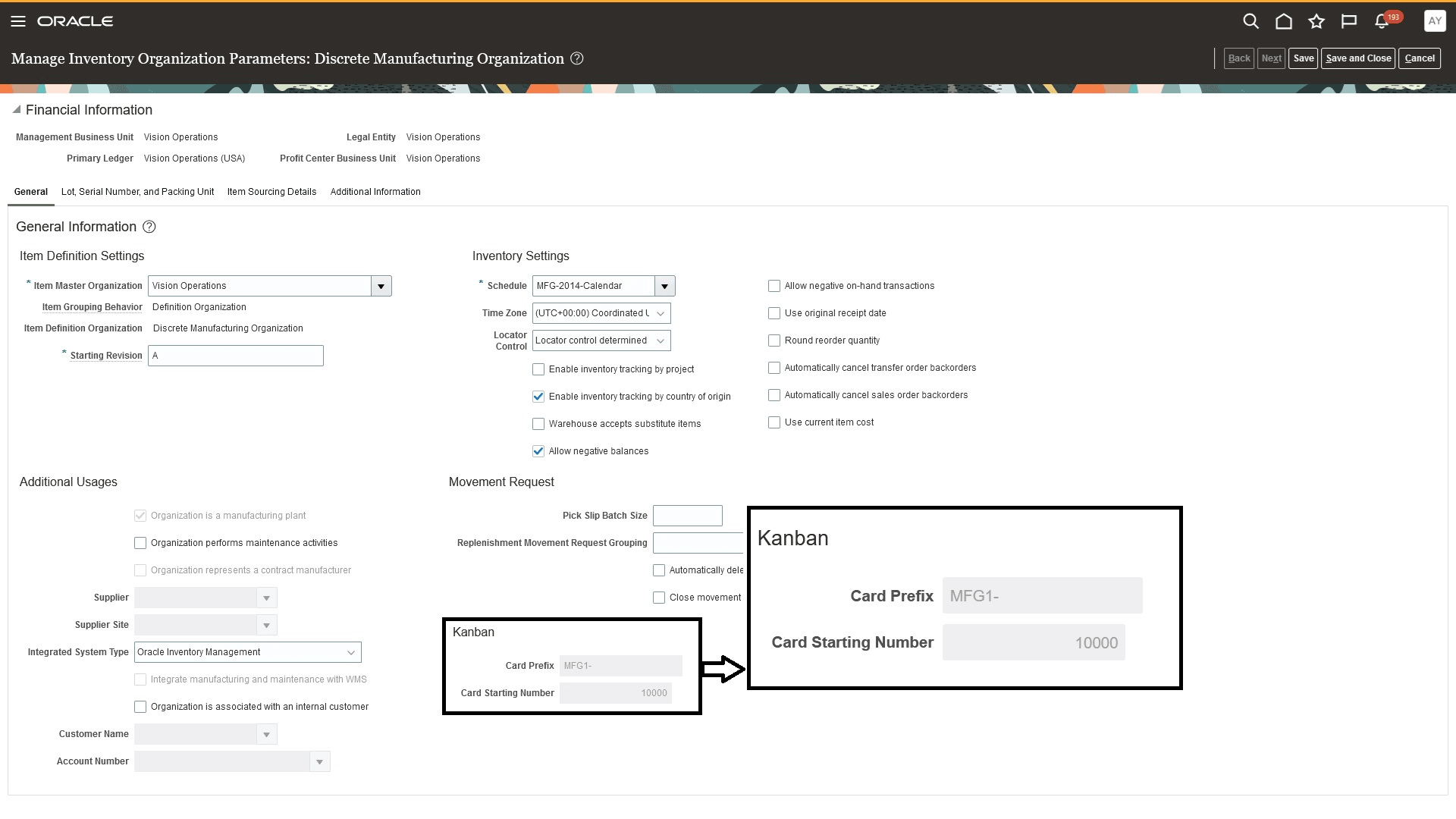
Inventory Organization Parameter for Kanban
Tips And Considerations
- As a common practice, you can create a temporary kanban card for one-time replenishment. However, you can also specify the maximum replenishment cycles or a date for cancellation.
- You can create a temporary kanban card using any pull sequence source type, including inter-organization, intra-organization, production, and supplier.
- You can reuse a cancelled, temporary kanban card by resetting the maximum number of replenishments or cancellation date.
- You can't convert between permanent and temporary Kanban cards.
Key Resources
- Watch the Implement a Temporary Kanban Card for Short-Term Demand Surge demo.
- Oracle Fusion Cloud SCM: Refer to the Using Manufacturing guide, available on the Oracle Help Center.
- Oracle Fusion Cloud SCM: Refer to the Implementing Manufacturing and Supply Chain Materials Management guide, available on the Oracle Help Center.
Access Requirements
Users who are assigned a configured job role that contains these privileges and codes can access this feature:
- Privileges :
- Manage Pull Sequences (WIS_MANAGE_PULL_SEQUENCES _PRIV)
- Manage Kanban Cards (WIS_MANAGE_KANBAN_CARDS_PRIV)
These privileges are available from 25A.
- Guided Journeys : Role Codes
- Use REST Service - Guided Journeys Read Only (Role Code ORA_PER_REST_SERVICE_ACCESS_GUIDED_JOURNEYS_RO)
- Use REST Service - Guided Journey Responses (Role Code ORA_PER_REST_SERVICE_ACCESS_GUIDED_JOURNEY_RESPONSES)
These roles were available prior to this update.