Redwood: Check Availability
Check availability on the order header or order line before you submit the sales order. Click an action in the Order Management work area, then use a new page where you can review and finalize availability options from Global Order Promising.
In Update 25A you could check availability only from the Order page. Now you can check availability on the Sales Order Lines page too. This means you can check availability and schedule across sales orders.
Improve your efficiency:
- Check availability, and schedule one or more order lines while you work on one or more sales orders all at the same time.
- You can also apply changes when you check availability for a single sales order.
Check Availability on the Sales Order Lines Page
Select order lines on the Sales Order Lines page, then click More Actions > Check Availability. This example selects 4 lines from two different sales orders:
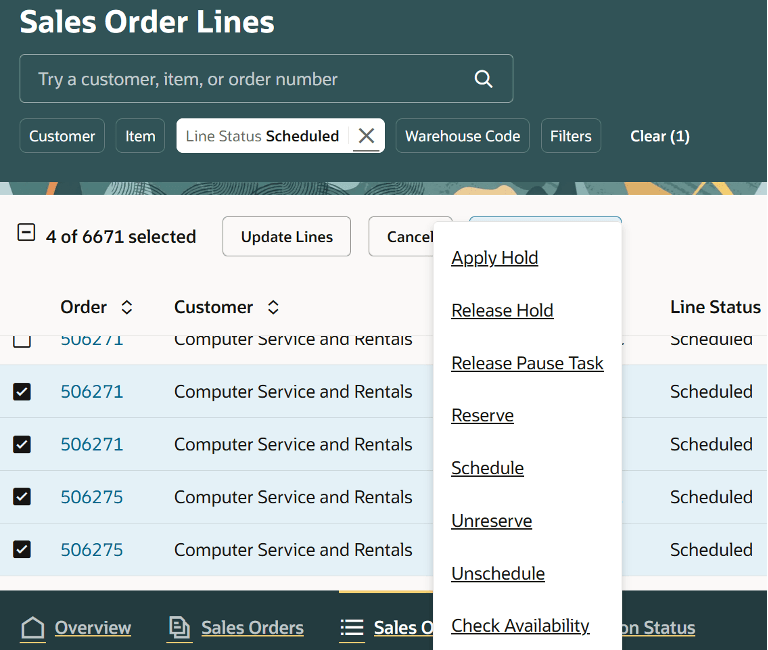
Notice how the page displays a process ID on the banner at the bottom of the page:
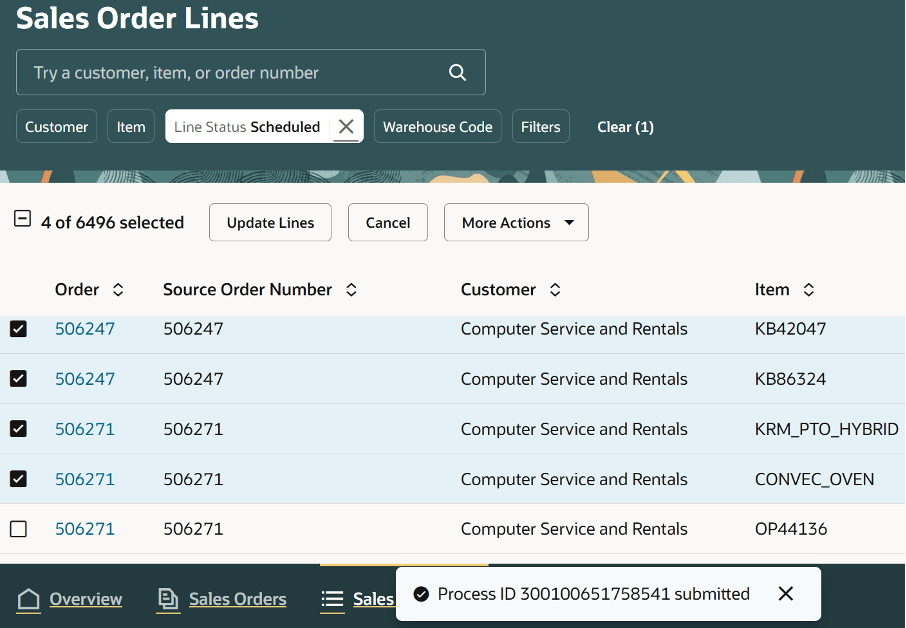
You can use the process ID to monitor the status of your schedule action and also to get details about lines that aren't eligible to schedule.
Copy the ID, such as 300100651758541, to your clipboard, click Action Status, search for the process ID, then examine the status, such as Completed. If a request fails, the page displays a message that you can use to fix the failure and redo the action. The status here is Completed With Errors:
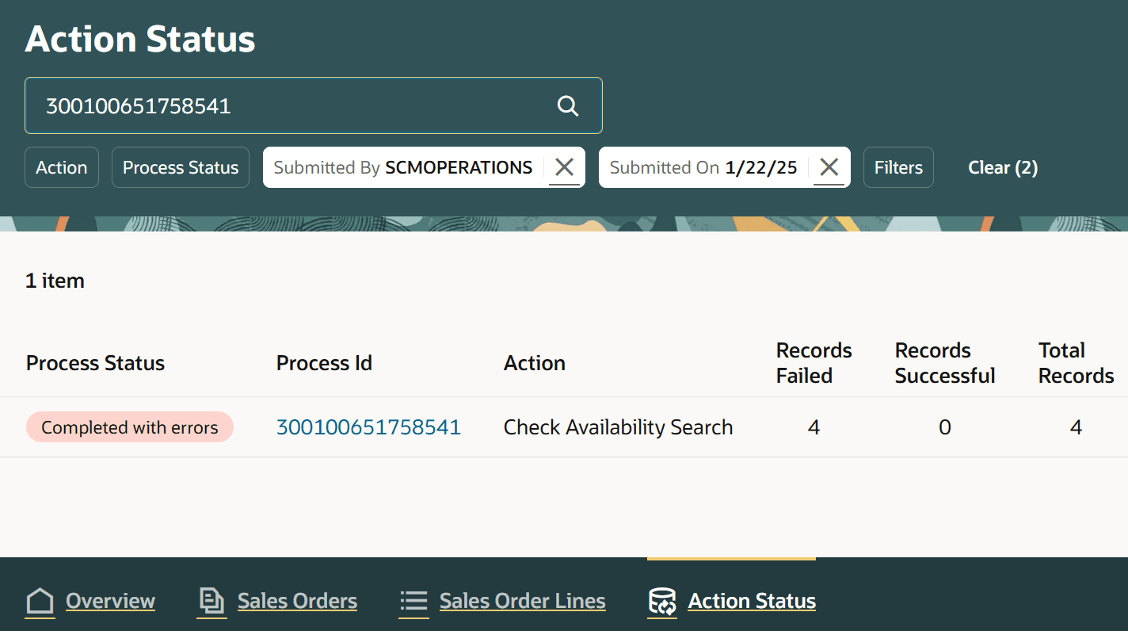
Click the process ID to get details. In this example, the line isn't eligible to reschedule because the item on the line isn't shippable:
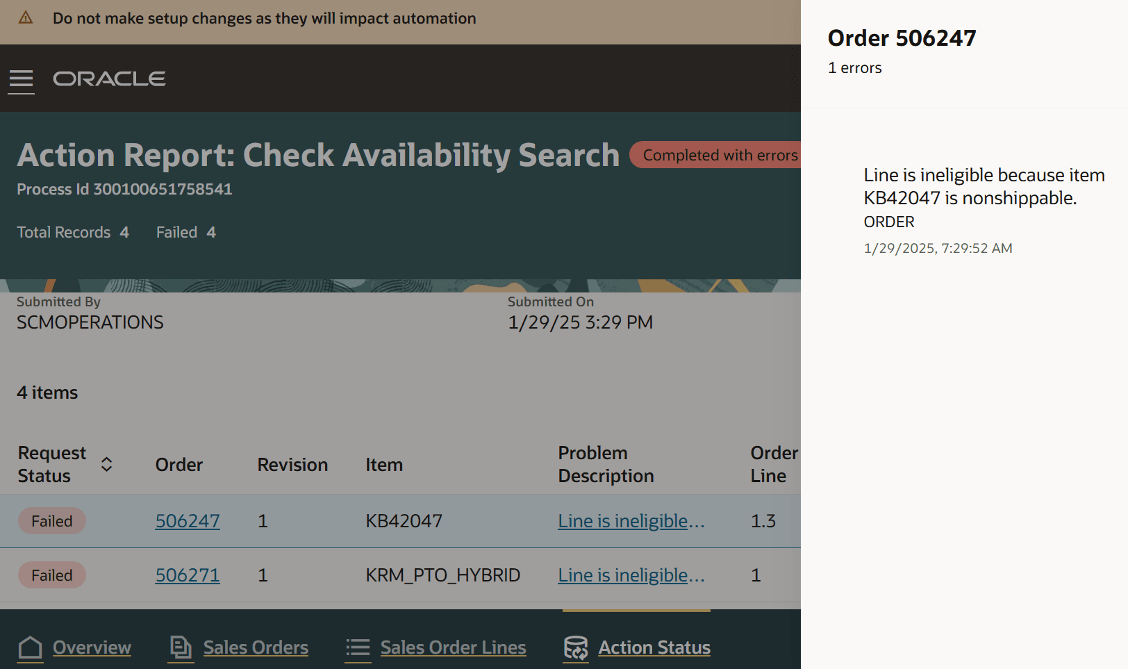
Edit your lines, then click Schedule to schedule them:
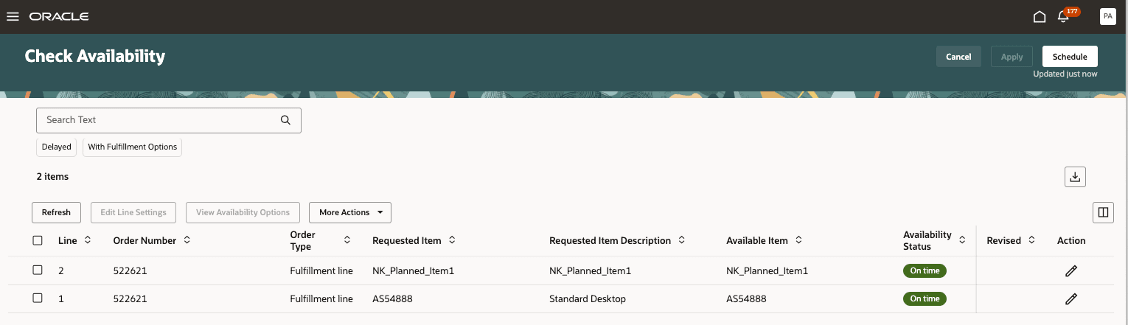
For details about editing, see Redwood: View Availability Details in Order Management.
Apply Changes While You Check Availability
As an alternative, you can apply your changes on the Check Availability page. Edit your lines, then click Apply:
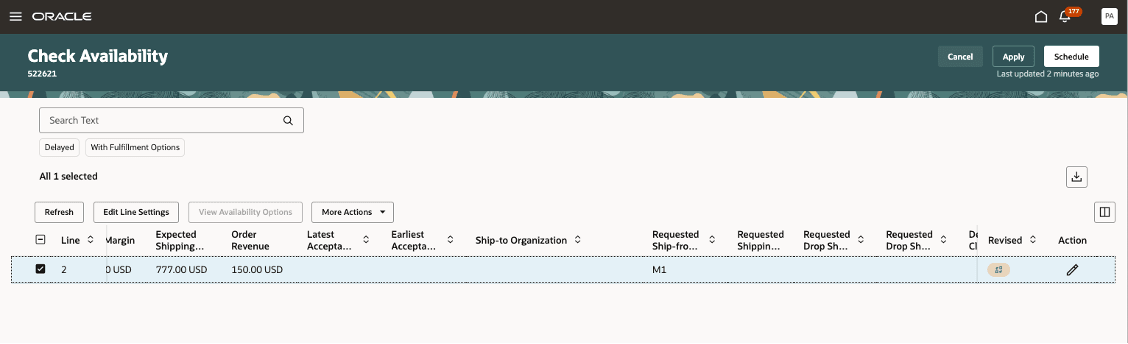
Order Management will apply your changes to the sales order.
Steps to Enable and Configure
You don't need to do anything to enable this feature.
Tips And Considerations
- You can use this feature only with the redesigned pages. You can't use it with the classic pages.
- You can check availability on order lines that are in Draft status or Processing status. The Check Availability page won't display an order line that isn't in Draft or Processing status.
- You can use the Apply action on the Check Availability page only for a single sales order.
- Order Management calculates the priority for scheduling according to the requested ship date or the arrival date when you use the Check Availability page.
- You can't separate a shipment set on the Check Availability page.
Key Resources
Access Requirements
Users who are assigned a configured job role that contains these privileges can access this feature:
- View Planning Supply Availability (MSP_VIEW_PLANNING_SUPPLY_AVAILABILITY_PRIV). Use this privilege to do the Check Availability action on the Sales Order Lines page.
- Mass Schedule Orchestration Order Fulfillment Lines (DOO_MASS_SCHEDULE_ORCHESTRATION_ORDER_FULFILLMENT_LINES_PRIV). Use this privilege to do the Schedule action for more than one order line on the Check Availability page or on the Sales Order Lines page.
These privileges were available before this update.