Redwood: Create Purchase Order Changes as a Buyer
Make changes to a currently approved version of a purchase order using a Redwood page as a buyer. A change order is created when you edit an approved purchase order. To create a change order, use the Edit action on Redwood Purchase Order pages.
Here is a list of key features and considerations:
Change Order Lines
Use the Lines tab to update key attributes such as quantity, price, supplier item, change reason, and more.
You can add new lines, delete newly added lines, or cancel approved lines in a change order. To add new lines to a change order, use the Add icon on the Lines tab.
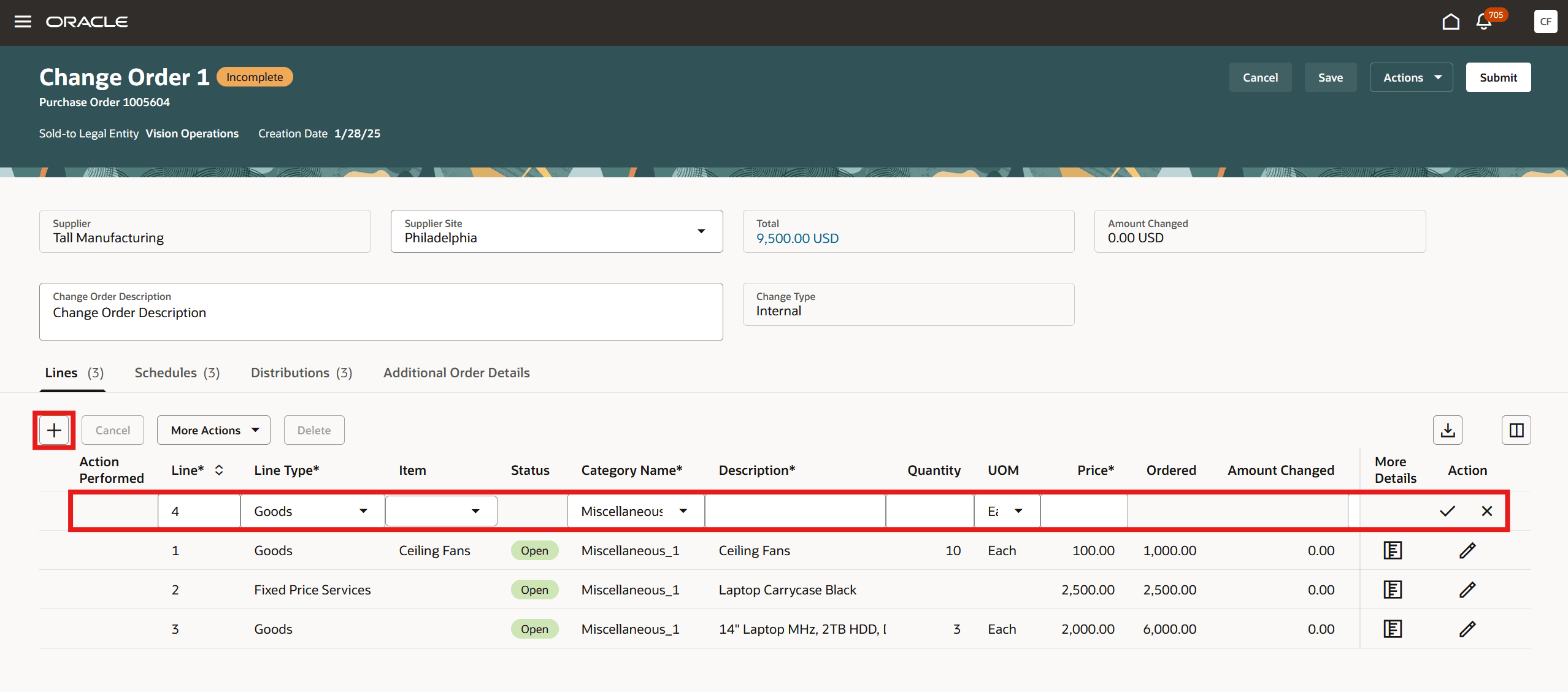
Add New Line to the Change Order Using the Add Icon
The Action Performed attribute reflects the type of change made to the line:
- Newly added lines are marked with a green plus icon.
- Modified lines are marked with a blue dot icon.
- Canceled lines are marked with a red canceled icon.

Action Performed Icons in the Change Order Lines Section
You can undo the cancellation of a line by selecting the Undo Cancel option under More Actions.
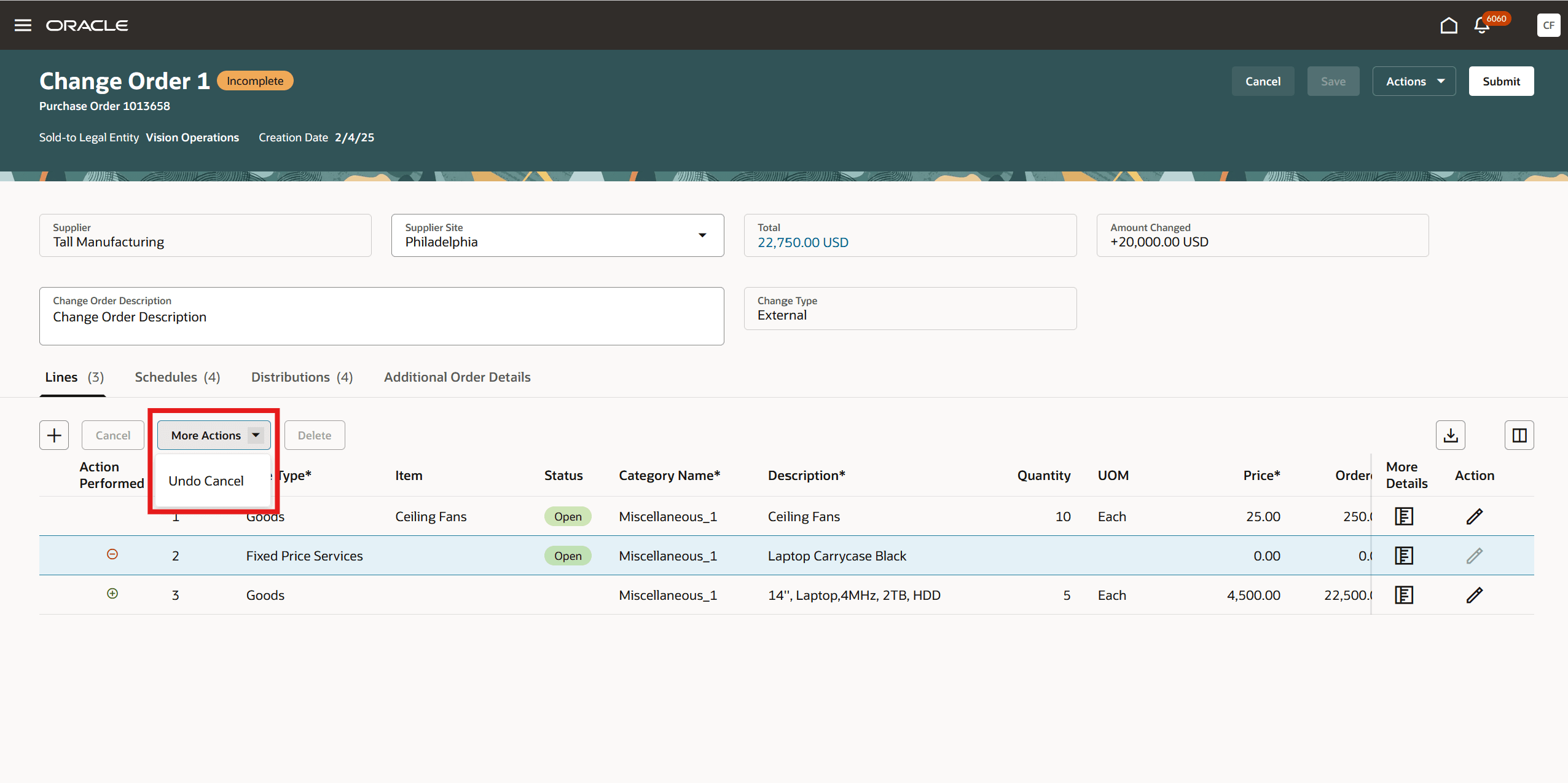
Use the Undo Cancel Button to Revert Changes on a Change Order Line
Change Order Schedules
Use the Schedules tab to update key attributes such as quantity, ship-to location, change reason, shipping method, and country of origin.

Edit Change Order Schedules Using the Row-Level Edit Option
You can create multiple purchase order schedules by splitting an existing schedule to stagger deliveries, cancel or undo the cancellation of an approved schedule, or delete a newly added schedule. The Action Performed attribute indicates the type of change made to the schedule.
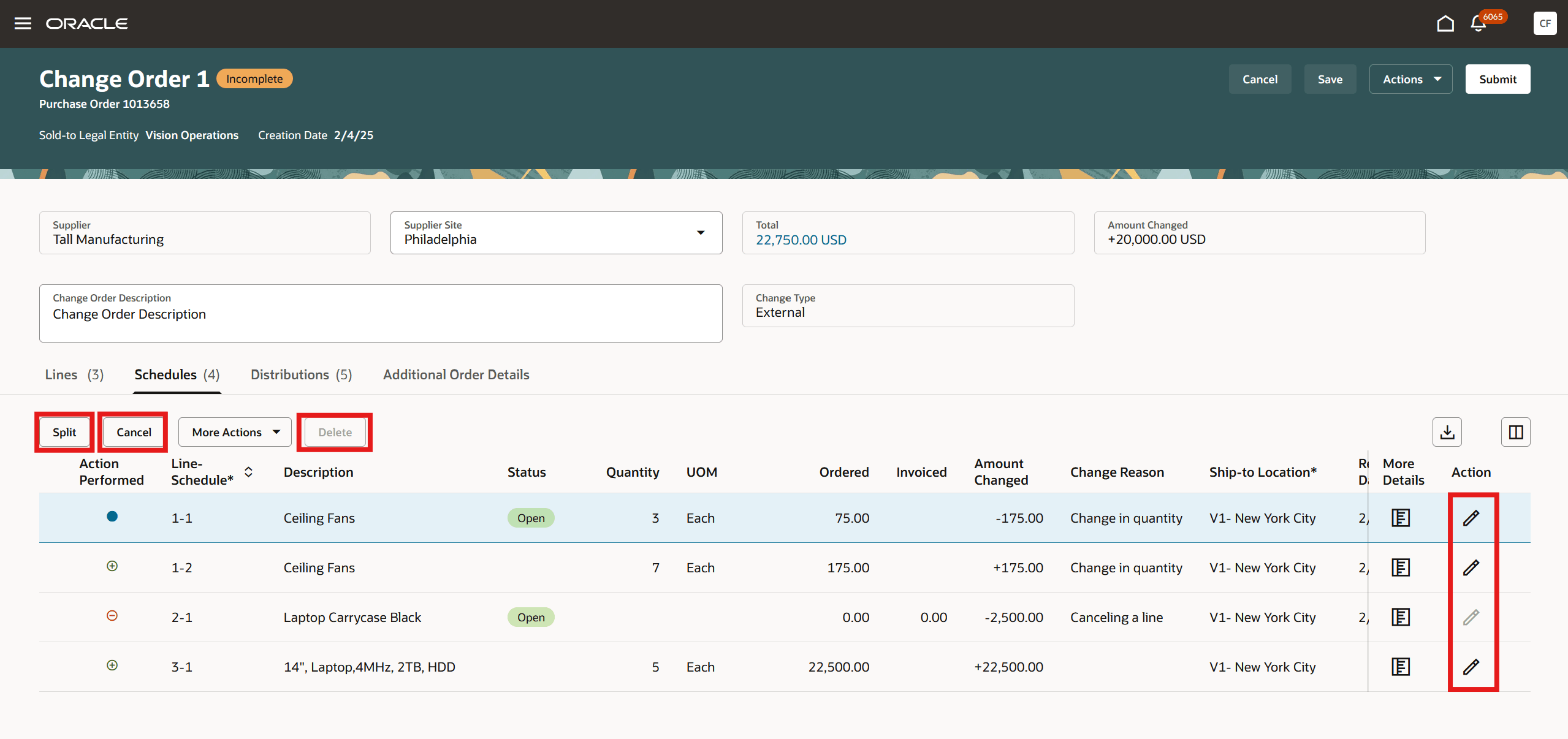
Split, Delete, and Row-Level Edit Options on the Change Order Schedule
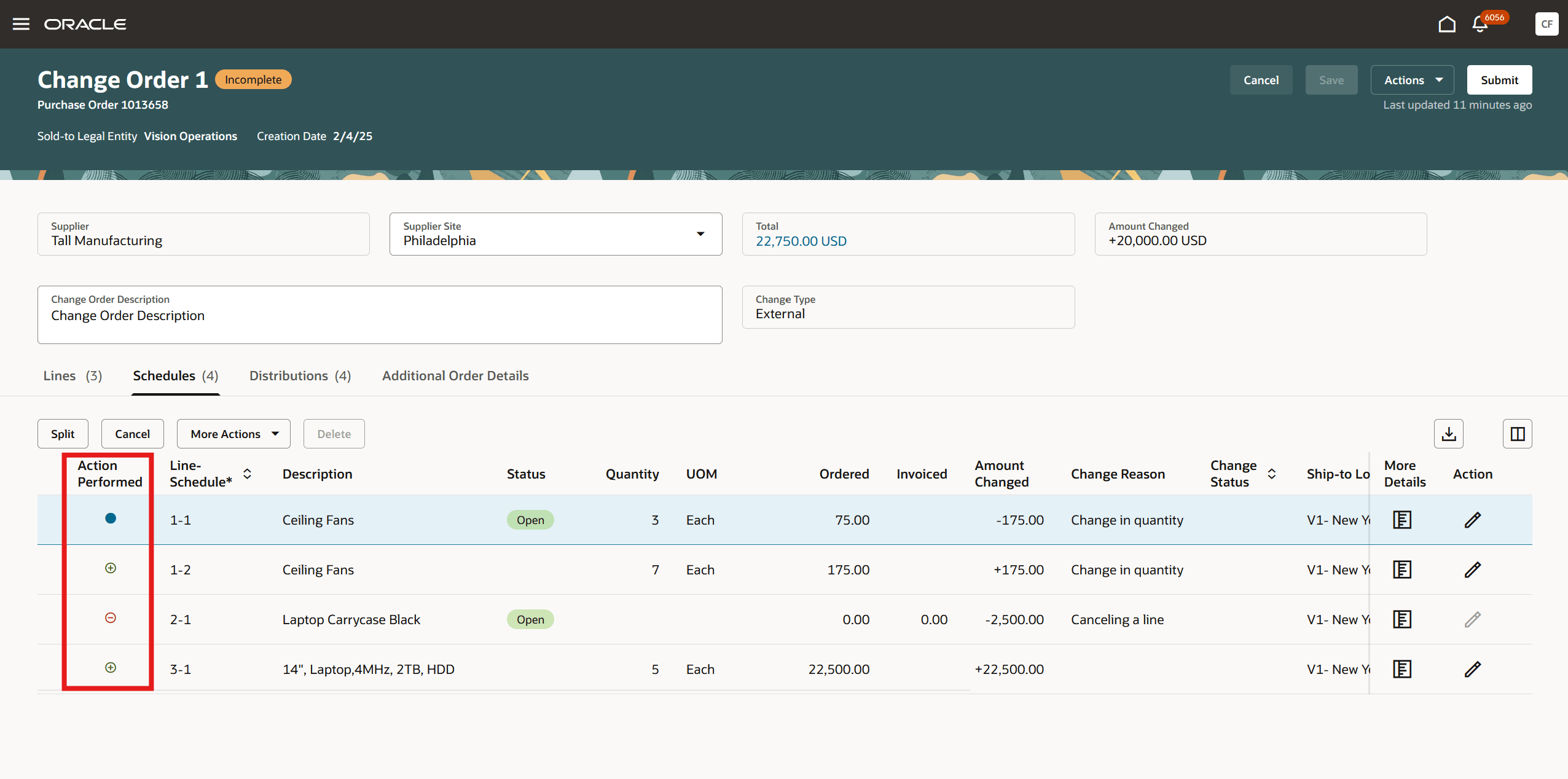
Action Performed Icons in the Change Order Schedules Section
Change Order Distributions
In the Distributions tab, you can modify attributes such as PO charge account, deliver-to location, requester, and change reason.
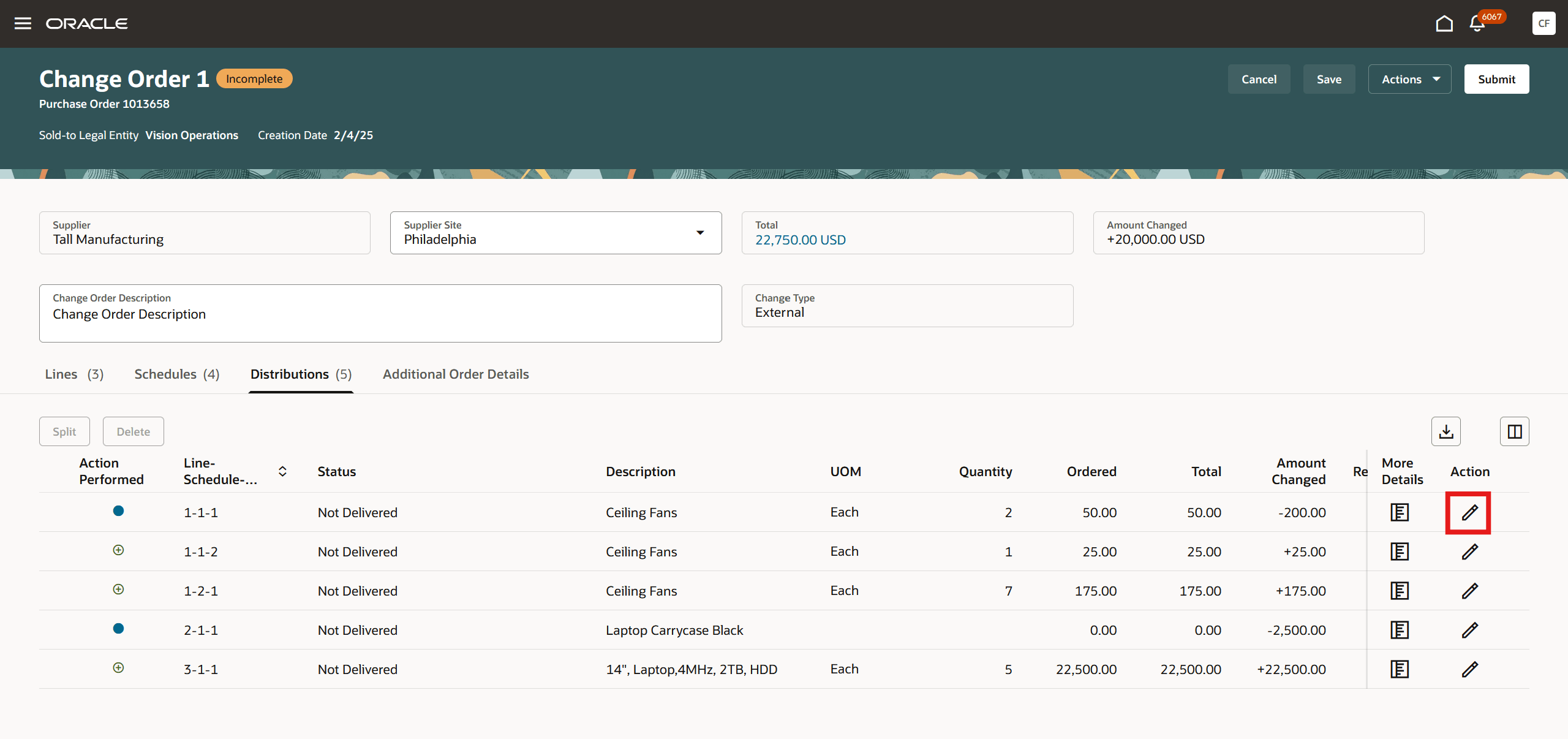
Edit Change Order Distributions Using the Row-Level Edit Option
You can create multiple distributions by splitting an existing distribution to allocate costs, update distribution attributes, or delete a newly added distribution. The Action Performed attribute indicates the type of change made to the distribution.
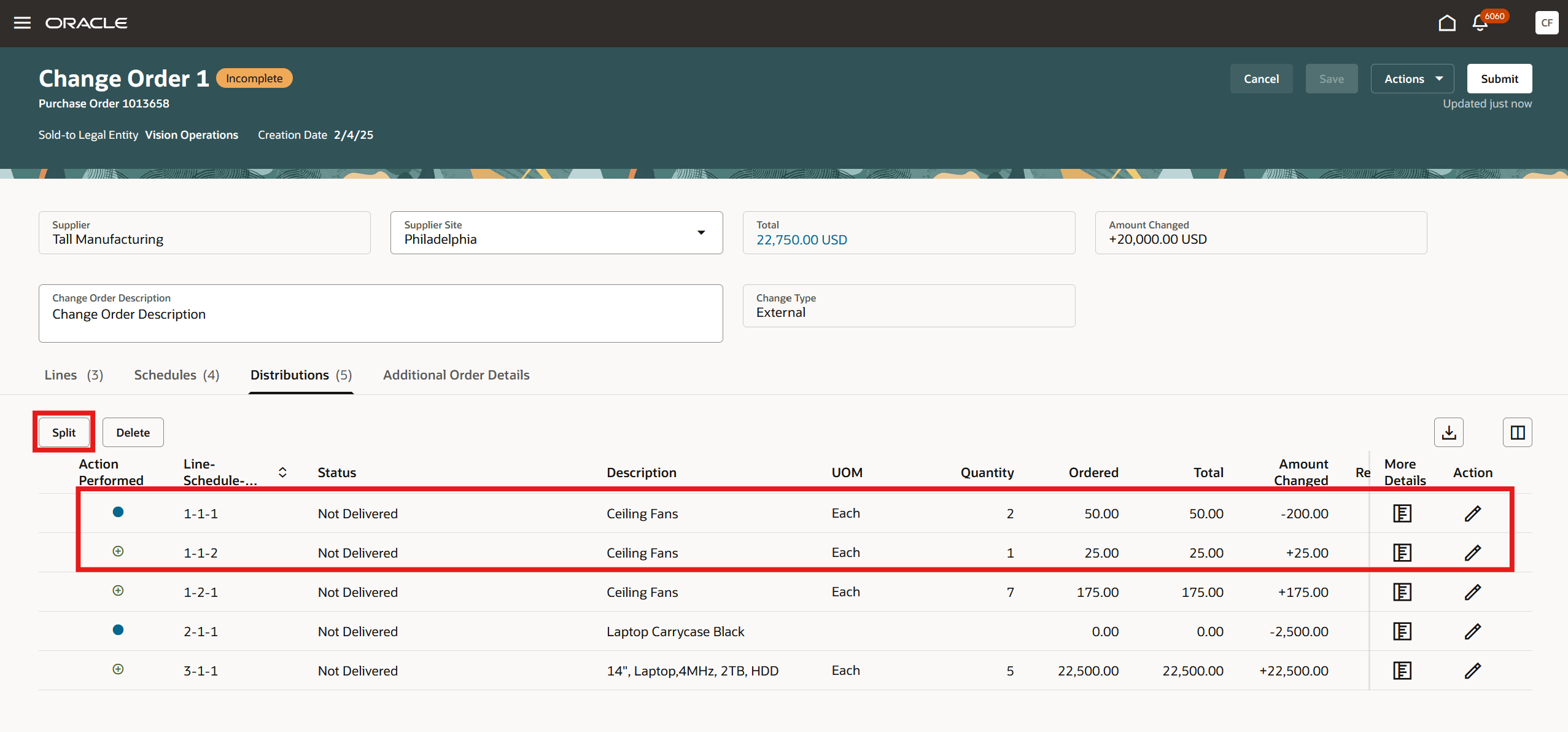
Multiple Change Order Distributions Created by Splitting an Existing Distribution to Allocate Costs to Multiple PO Charge Accounts
More Details
Use the More details drawer in the lines, schedules, and distributions tabs to update additional information specific to your change order, as well as to add notes and attachments. The notes you add will be visible to suppliers and receivers as part of the procurement process. When adding attachments, you can specify whether they are intended for an approver, receiver, buyer, supplier, or for internal use only.
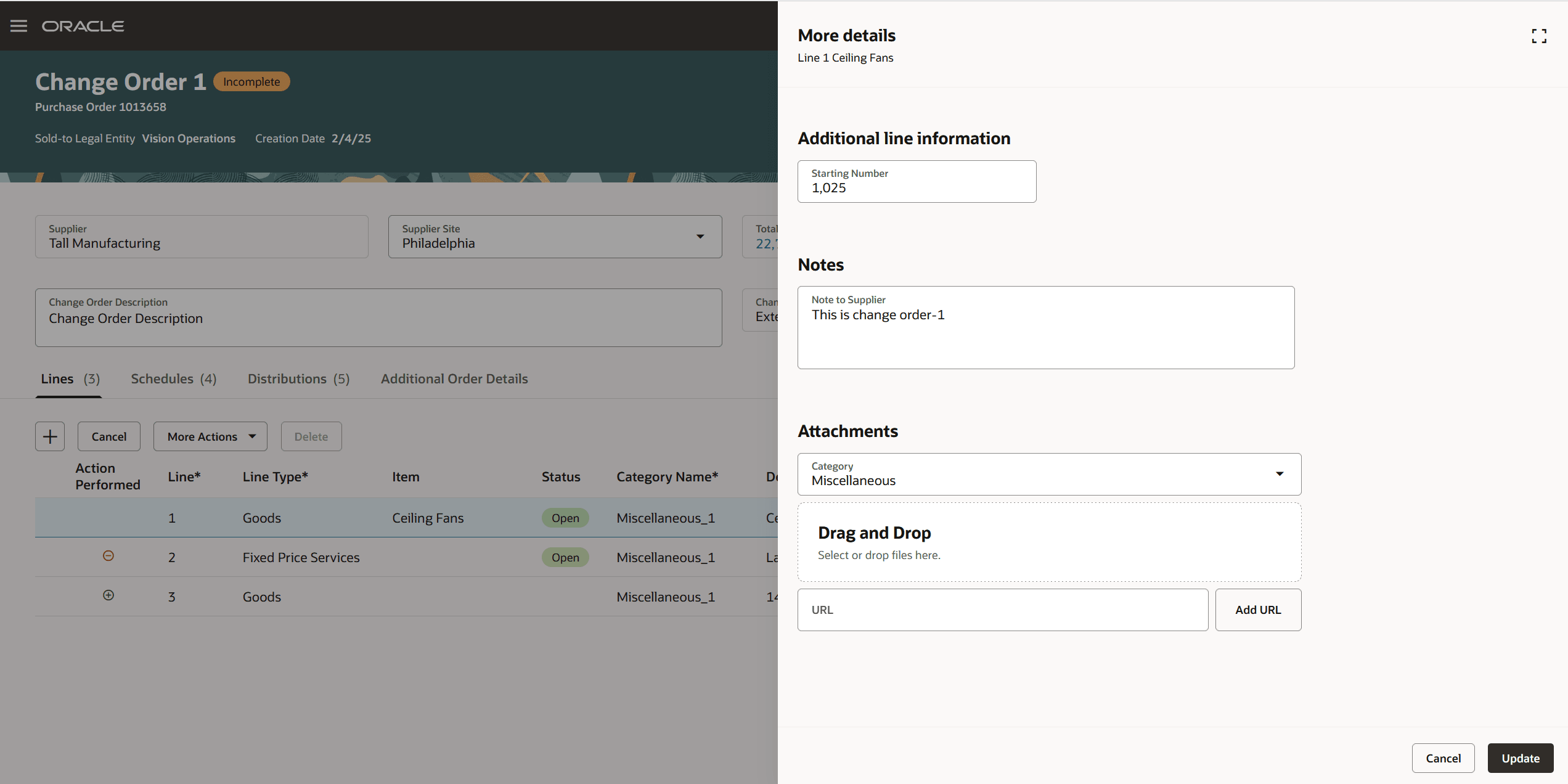
More details Drawer on the Change Order Line
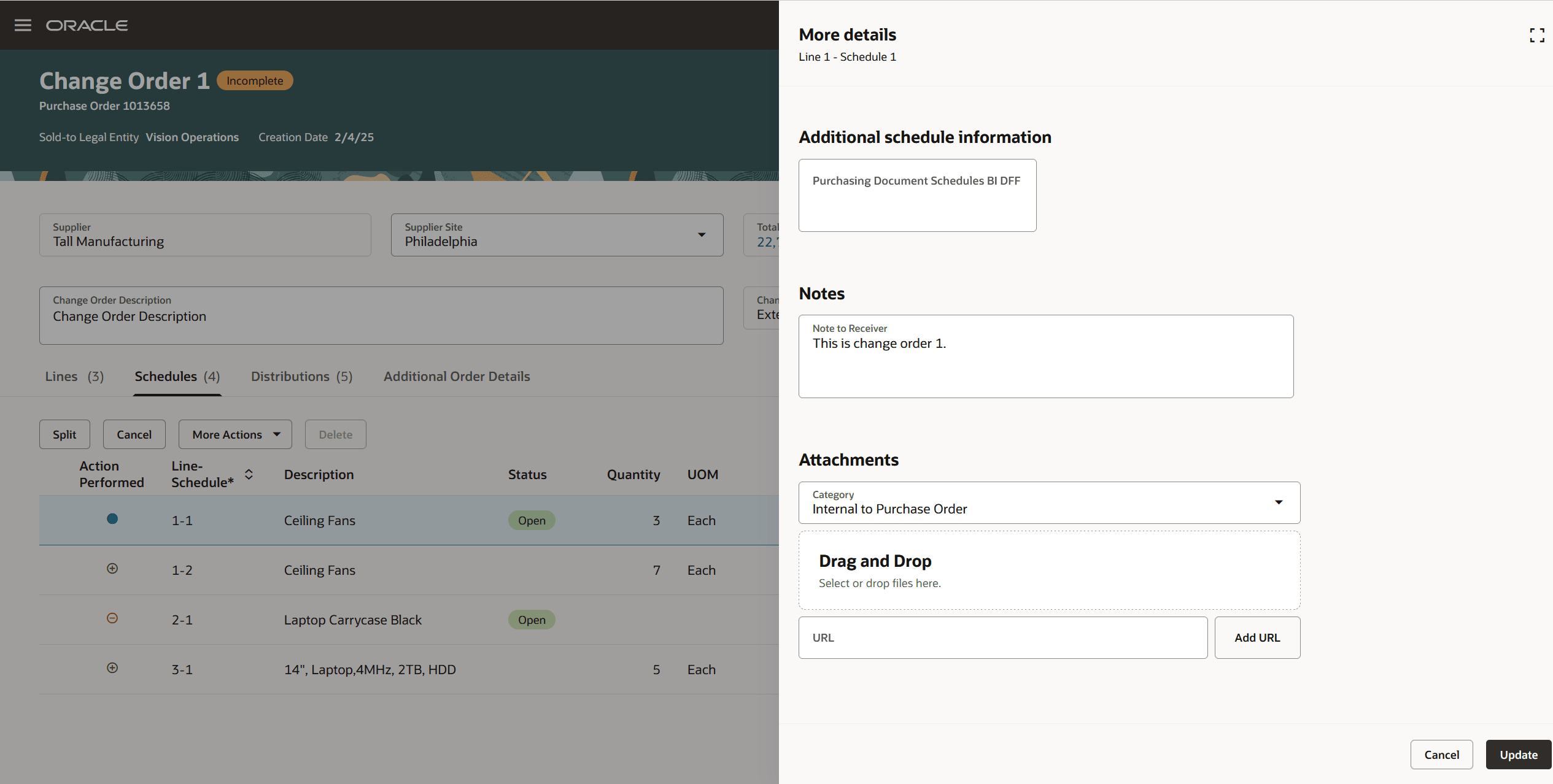
More details Drawer on the Change Order Schedules
Additional Order Details
In the change order header, you can use the Additional Order Details tab to update the overriding approver, payment terms, communication method, and communication email. This tab also allows you to add additional information to the change order header, including descriptive flexfields, notes, and attachments.
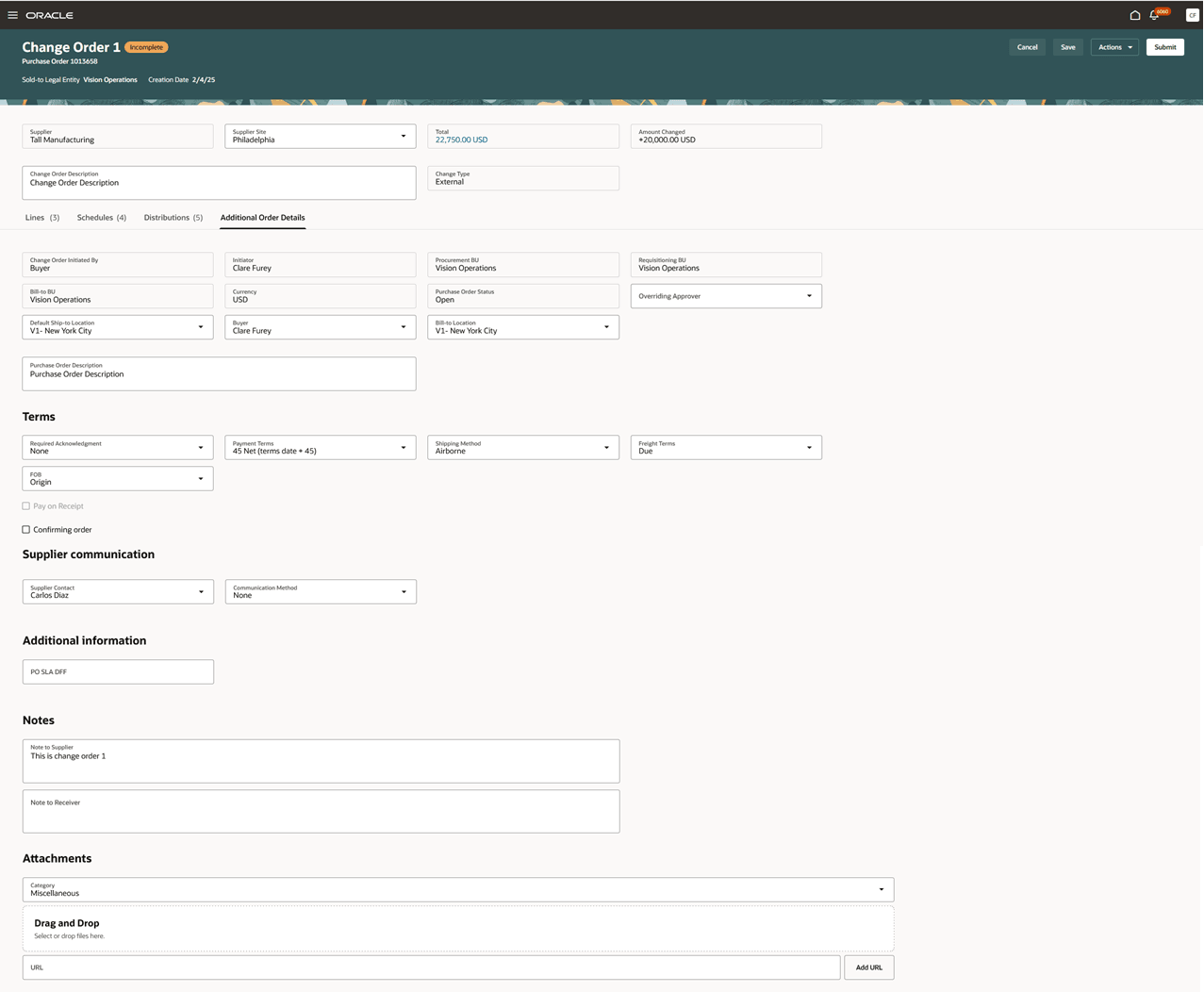
Additional Order Details
Total Amount Drawer
The application will reflect the updated values for Total and Amount Changed attributes only after you save the change order.
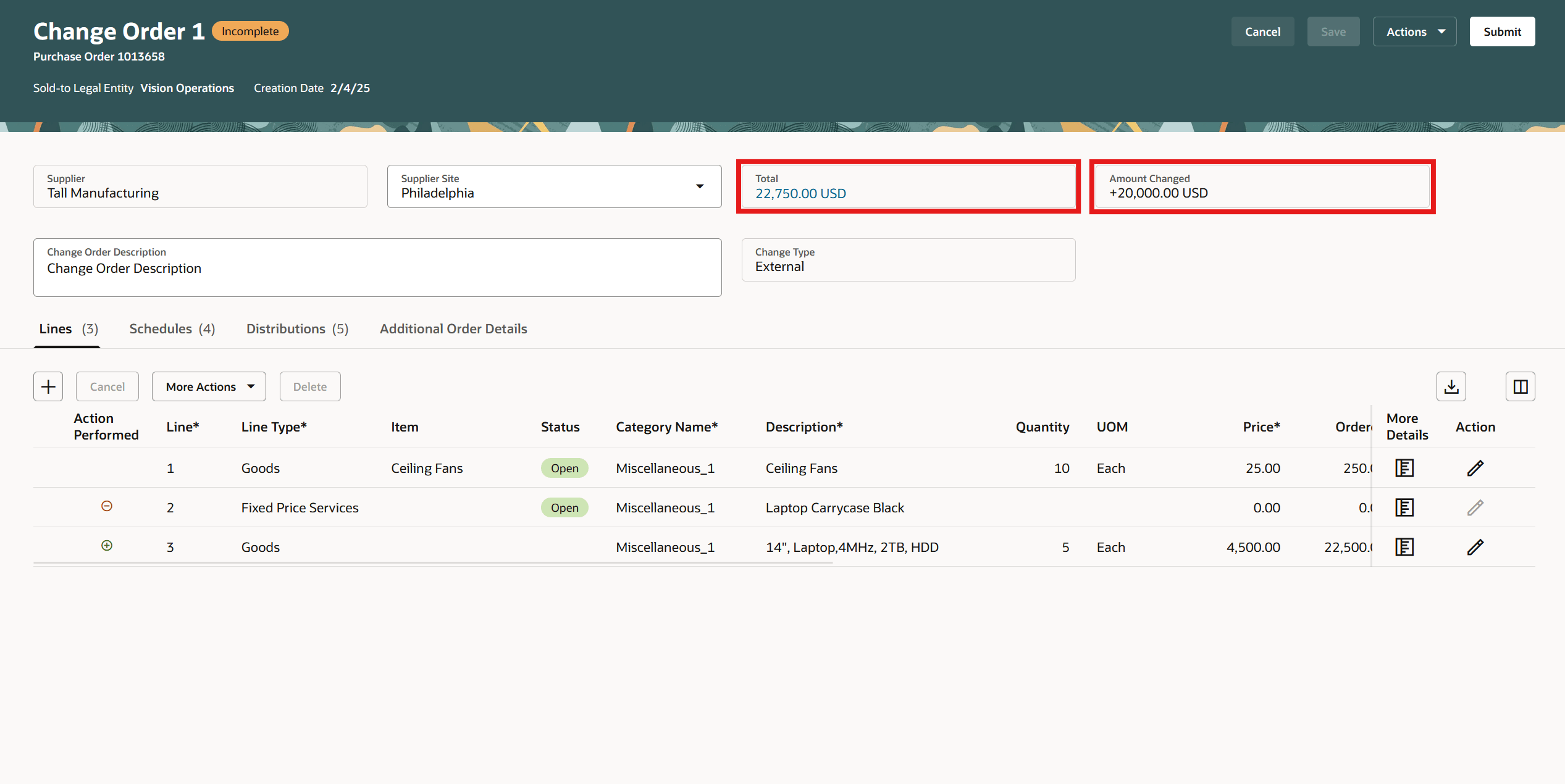
Total Amount and Amount Changed on Change Order Header
You can also click the total amount in the change order header to open a drawer that displays a detailed breakdown of the total amount.
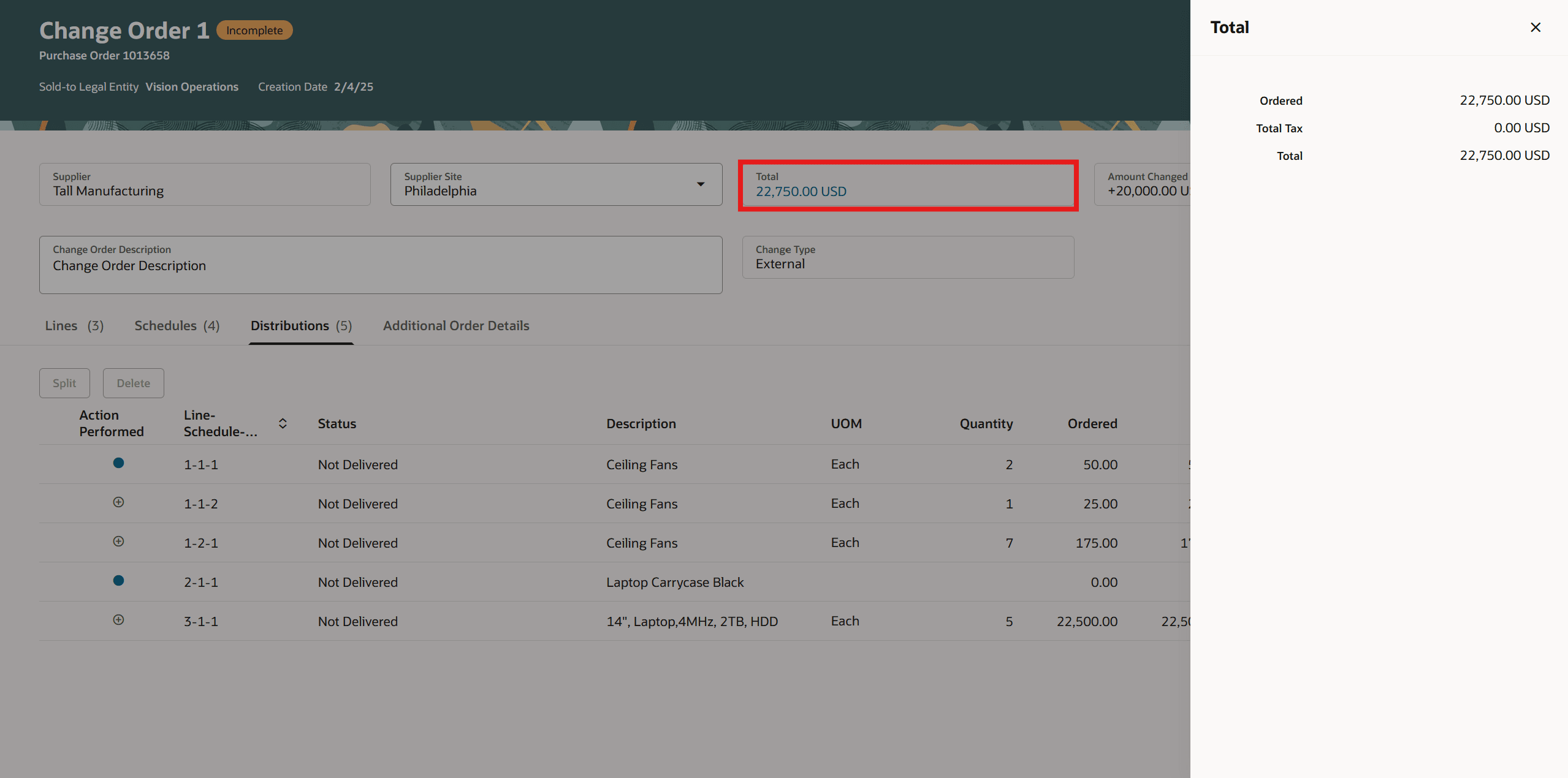
Total Amount Drawer on Change Order
Change Order Actions
Depending on change order status, you can perform these actions while editing a change order:
- Save
- Delete
- Submit
- Cancel
- Validate
- View Approver
- View PDF
- Save and Close
- Cancel Change Order
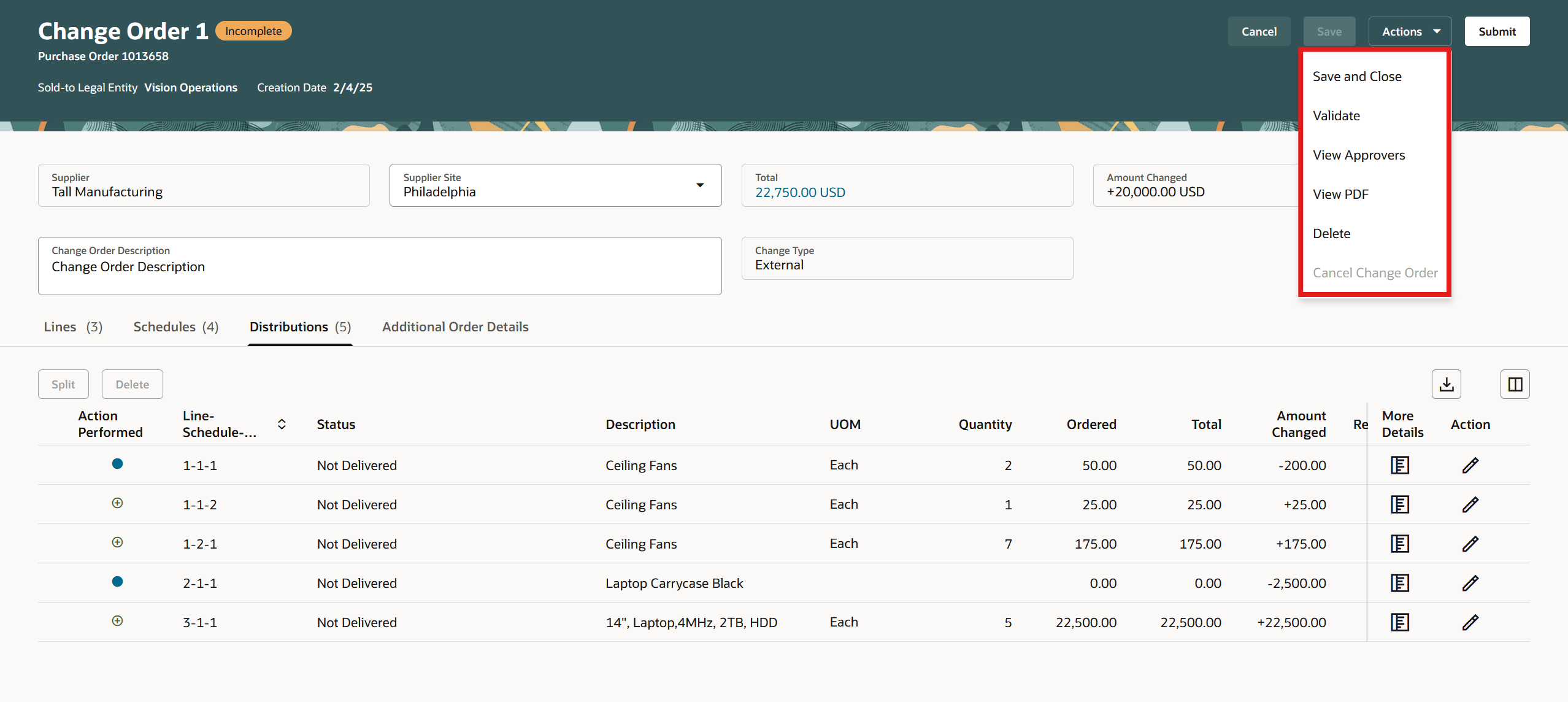
Actions on the Edit Change Order Page
View Approvers
Select the View Approvers action to preview the list of approvers assigned to review the change order as part of the approval process.
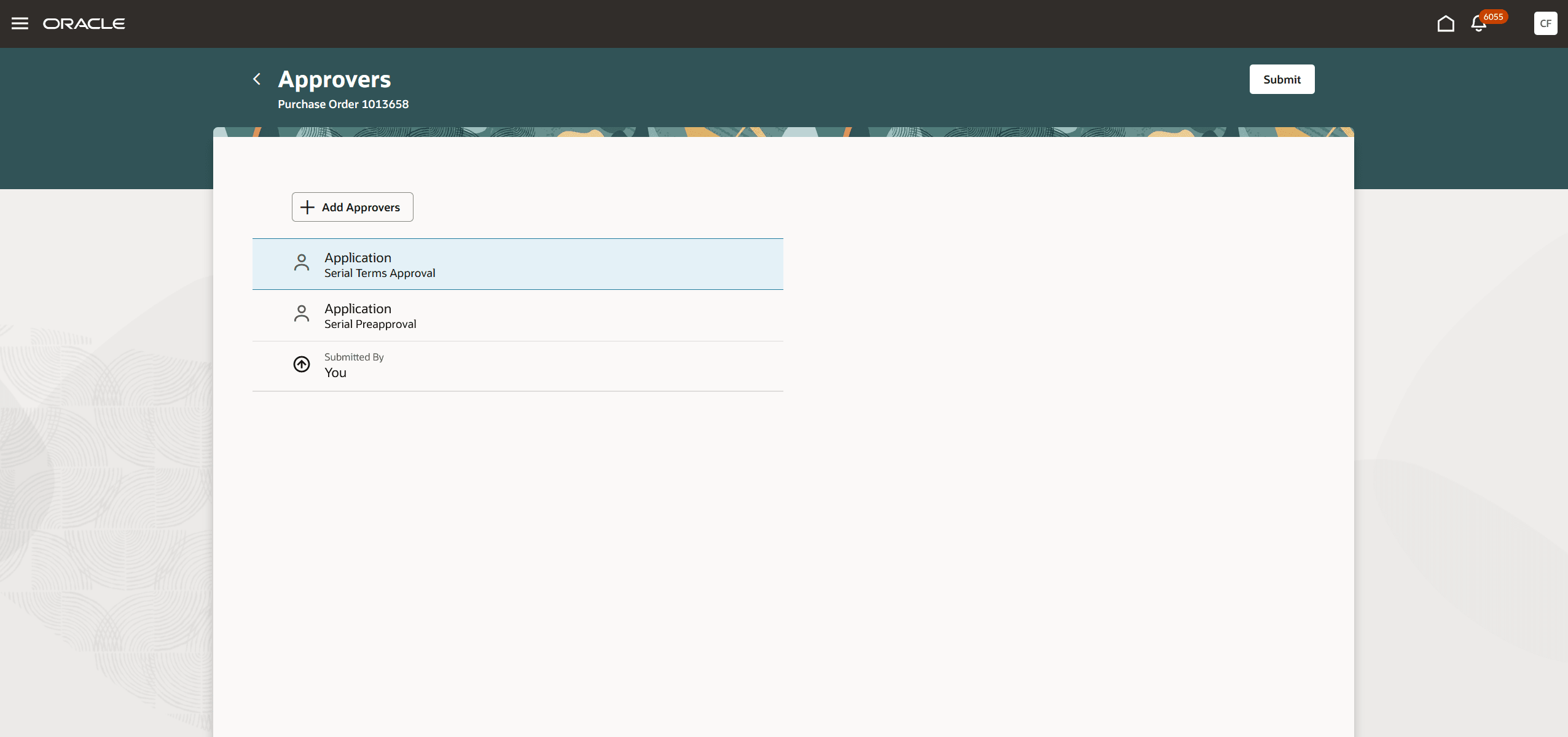
Preview List of Approvers for Change Order
You can also include additional approvers to the default list presented. To add an ad hoc approver, choose an approver from the desired rule participant and use the Add Approvers option. You can search for approvers by their first name, last name, or email address.
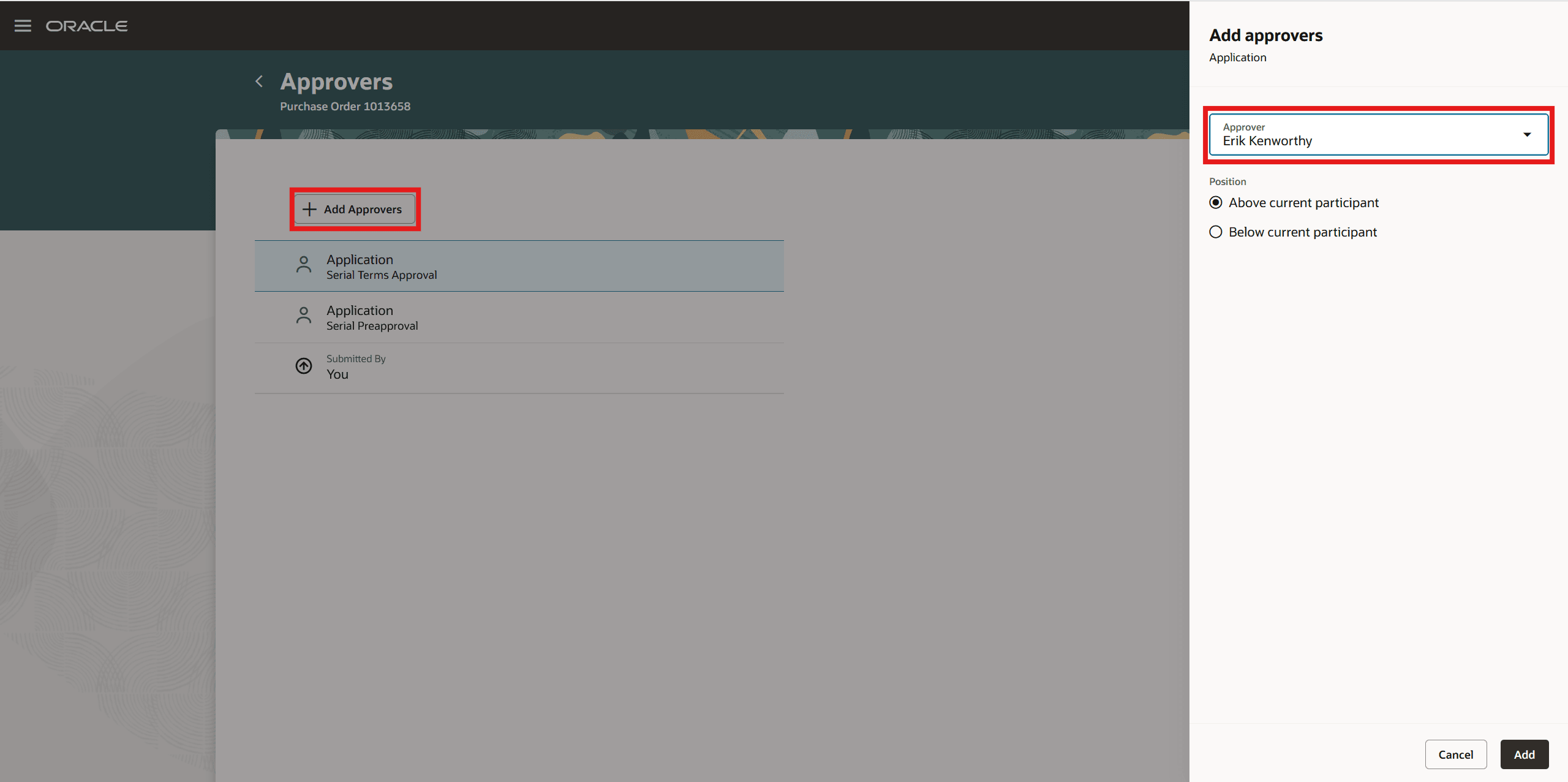
Add Ad Hoc Approver on Change Order Using the Add Approvers Button
View Change Order
You can view a change order from Redwood Purchase Order pages.
In a change order, you can seamlessly access line details, schedule details, distribution details, and additional order details by switching between the tabs.
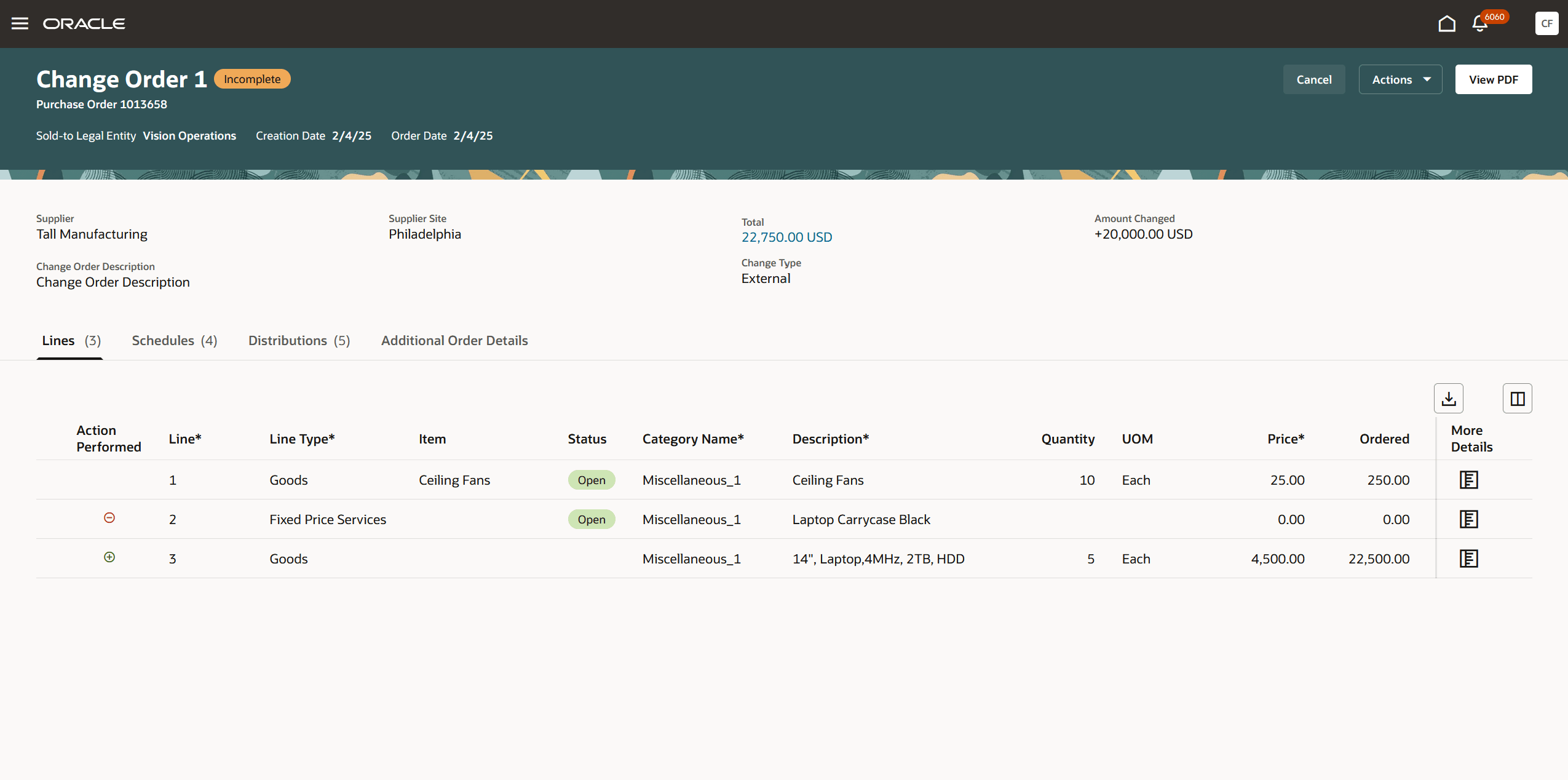
Purchase Order Lines on the View Change Order Page
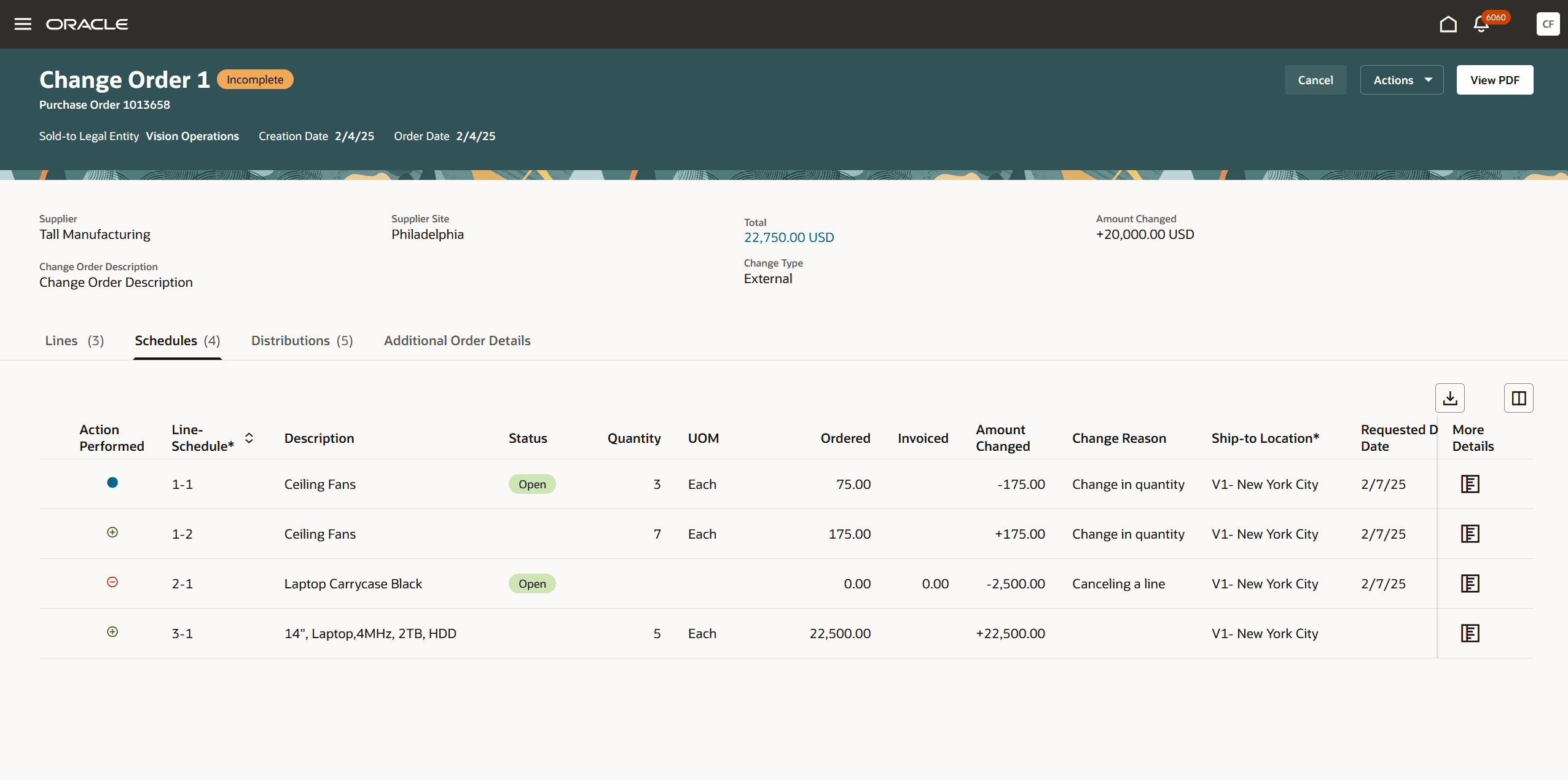
Purchase Order Schedules on the View Change Order Page
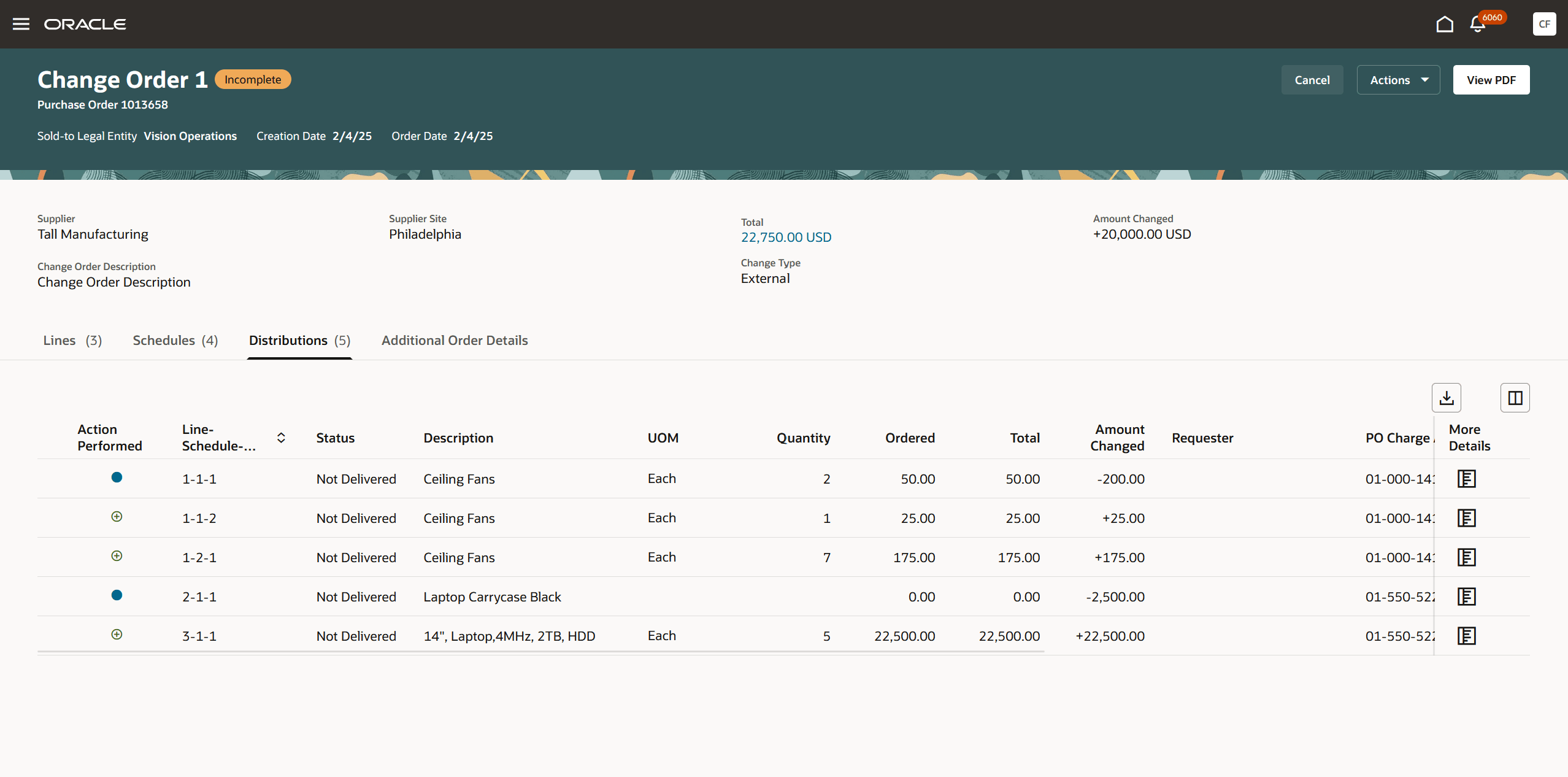
Purchase Order Distributions on the View Change Order Page
In a change order, depending on its status, you can perform actions such as edit, delete, view PDF, submit, and cancel change order.
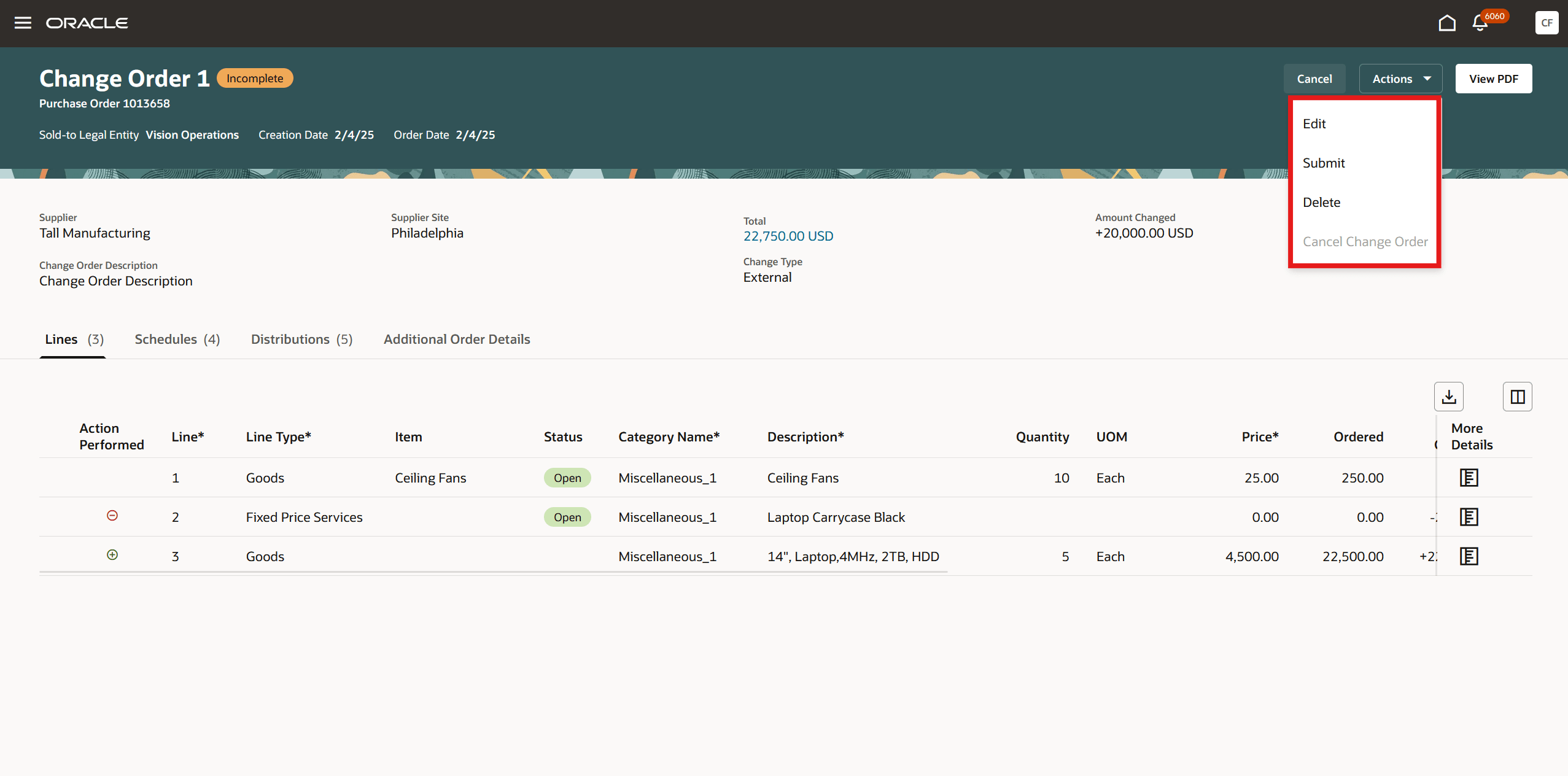
Actions on the View Change Order Page
Export to Excel
You can download an excel file by clicking the download icon available in the lines, schedules, and distributions tabs on both View Change Order and Edit Change Order Redwood pages.
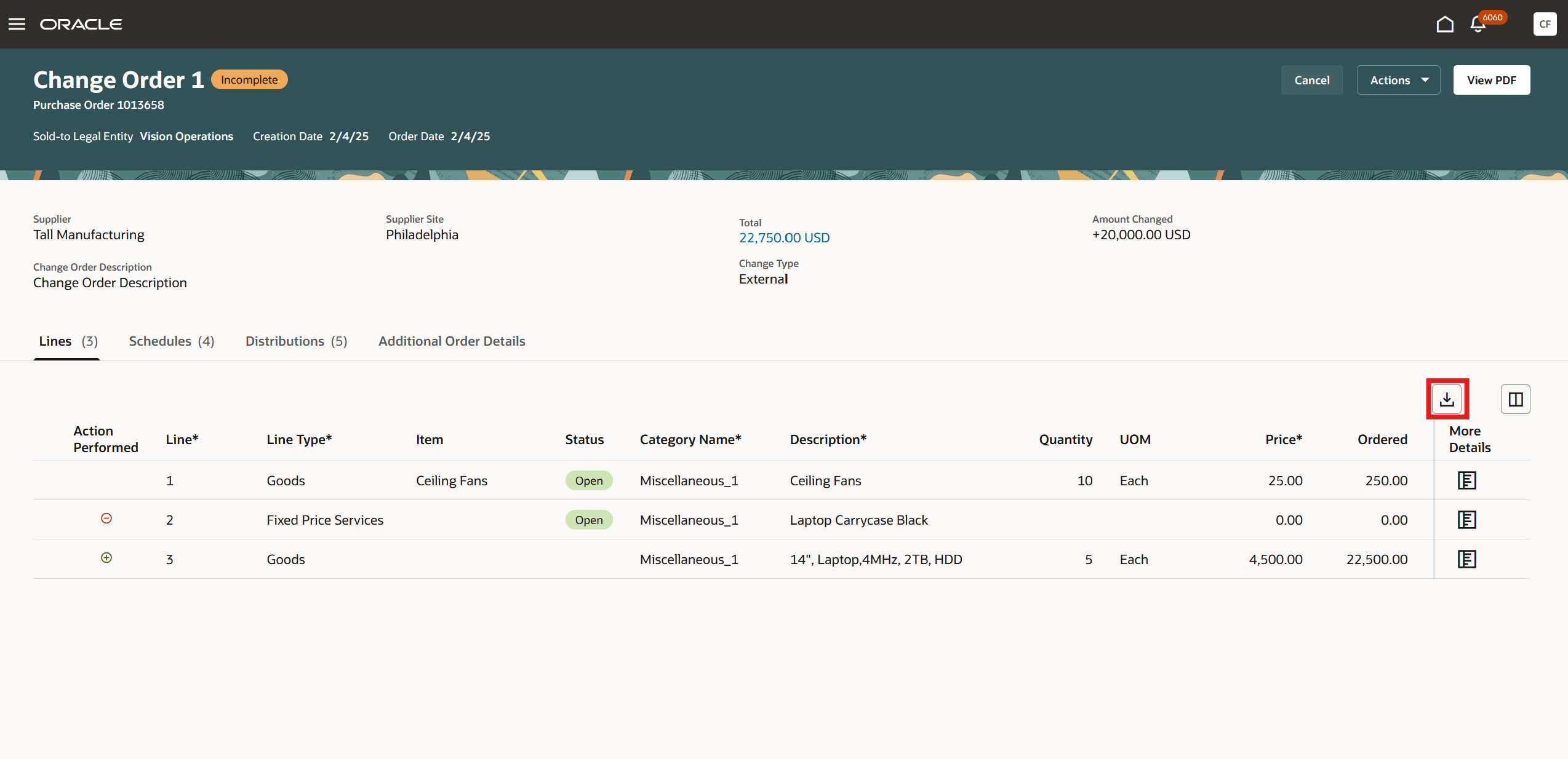
Use the Export to Excel Icon to Download an Excel File
Withdraw and Edit a Purchase Order and Change Order
To withdraw and edit a purchase order or change order that is in the Pending Supplier Acknowledgement or Pending Approval status, use the Edit action. When you click Edit, a dialog message will appear. When you confirm to edit, the purchase order will be removed from the approval process.
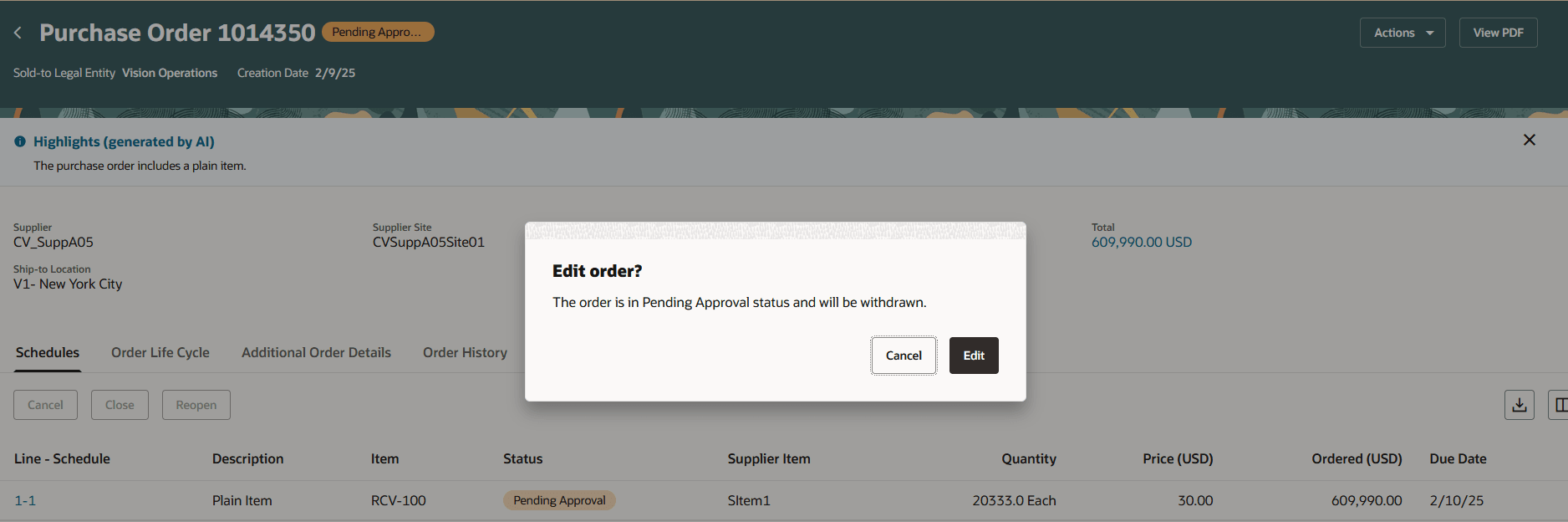
Dialog Message When You Edit a Purchase Order in Pending Approval Status
Steps to Enable
You must enable the Redwood Page for Purchase Orders Enabled for Purchasing (ORA_PO_PURCHASE_ORDERS_REDWOOD_ENABLED) profile option to access the new Purchase Orders page, where you can create change orders. This profile option is disabled by default,
To enable the profile option, follow these steps:
- In the Setup and Maintenance work area, search and select the Manage Administrator Profile Values task.
- On the Manage Administrator Profile Values page, search for and select the profile option name or code.
- Set the Profile Value to Y.
- Click Save and Close. Changes in the profile value will affect users the next time they sign in.
To search and select predefined items on a purchase order or change order line, configure item search using the new user search experience by following these steps.
- Opt in to the Search Items Using the New User Interface feature under the Product Management offering.
- Enable the ORA_FND_SEARCH_INITIAL_INGEST_JOB_SCHEDULE_ENABLED profile option.
- Configure the item index and view. Before using item search, you must make sure the index and views are configured. You must build the index at startup. All indexes are managed through the Configure Index task and all views are managed through the Configure View task.
- For an overview of product management search, refer to the Overview of Product Management Search topic.
- Configure data security for item classes for each pairing of roles to organizations or users to organizations. The root item class data security configuration is only required when Oracle Product Hub is licensed.
- To know how to set up data security for item classes, refer to the Set Up Data Security for Item Classes topic.
Tips And Considerations
- The application will reflect the updated values for Total and Amount Changed attributes only after you save the change order.
- There's no separate action to withdraw a purchase order or a change order from Pending Approval or Pending Supplier Acknowledgment status. Instead, you can use the Edit option to start the withdrawal process and make any necessary changes to the order. You can save and close the order to edit it later.
- The application now uses the current date to determine which source agreement line applies to purchase orders when agreements are configured to utilize the order date for pricing and a specified agreement line start date is given.
- You can use Visual Builder Studio to hide or show fields on the change order header, additional order information, and more details drawer using business rules.
- Functionalities not supported in this release:
- Project descriptive flexfields
- Budgetary control validations
- Inventory, drop ship, and work order destination types
- Dual units of measure
- Tax determinant attributes
- Buyer management transportation
- Supplier discounts
- Contract terms
- Master contract
- Complex work purchase orders
- Credit lines
- Financial orchestration flow
- Special handling purchase orders
- Procurement checklists
- U.S. Federal attributes
- Electronic signatures
Key Resources
- For details on creating and editing purchase orders using a Redwood page, refer to the Redwood: Create and Edit Purchase Orders feature, available in Oracle Fusion Cloud Procurement What's New, update 25A.
- For details on how to configure current date for sourcing a blanket agreement, refer to the Use Current Date to Source a Blanket Agreement Line on Requisitions and Purchase Orders feature, available in Oracle Fusion Cloud Procurement What's New, update 25B.
- For an overview of product management search, refer to the Overview of Product Management Search topic.
- To know how to set up data security for item classes, refer to the Set Up Data Security for Item Classes topic.
- For information about using Oracle Visual Builder Studio to extend your Redwood application pages, see Oracle Fusion Cloud HCM and SCM: Extending Redwood Applications for HCM and SCM Using Visual Builder Studio
Access Requirements
Users who are assigned a configured job role that contains these privileges can access this feature in Purchasing:
- Manage Purchase Orders Using a Redwood Page (PO_MANAGE_PO_WITH_REDWOOD_PRIV)
- Purchasing List of Values and Attribute Defaulting REST (ORA_PO_LOV_DEFAULTING_REST_DUTY)
- View Supplier List of Values Using REST Service (POZ_VIEW_SUPPLIER_LOV_REST_SERVICE_PRIV)
- View Purchase Order Work Area (PO_VIEW_PURCHASING_WORKAREA_PRIV)
- Cancel Purchase Order (PO_CANCEL_PURCHASE_ORDER_PRIV)
- Change Purchase Order (PO_CHANGE_PURCHASE_ORDER_PRIV)
- View Product Management Search (EGP_VIEW_PRODUCT_MGT_SEARCH_PRIV)
- Get Search View REST (EGP_GET_SEARCH_VIEW_REST_PRIV)
- GET Product Management Index REST (EGP_GET_PM_INDEX_REST_PRIV)
These privileges were available prior to this update.