Redwood: Search and Process Requisition Lines Using a Redwood Page
Search for requisition lines and process them into purchase orders using a Redwood page.
Before this update, you couldn't save the document builder while processing requisition lines into procurement documents. With this update, you must select lines from the search result to process requisition lines in your queue and perform the Stage action to create a new staged document. You can review and edit the sourcing and action details in the staged document. After it's ready, you can publish the staged document to process the requisition lines into a new purchase order or add them to an existing one. The Stage action and staged documents are new in Redwood and have replaced the Add to Document Builder action and the document builder on the current Process Requisitions page. Unlike the document builder, you can review and save changes to your staged documents and come back later and pick up where you left off. You can have multiple staged documents waiting to be published at any point in time.
Search Requisition Lines
You can search for requisition lines that are in your queue to be processed using keywords such as requisition number, supplier, or item. You can apply saved searches with criteria you frequently use. You can also download the results to Microsoft Excel for further analysis.
You can filter the results using the displayed filters, such as Requisitioning BU, Alert Type, Category, Item, Suggested Supplier, and Buyer. In addition to the displayed filters, you can apply other filters to narrow down the results.
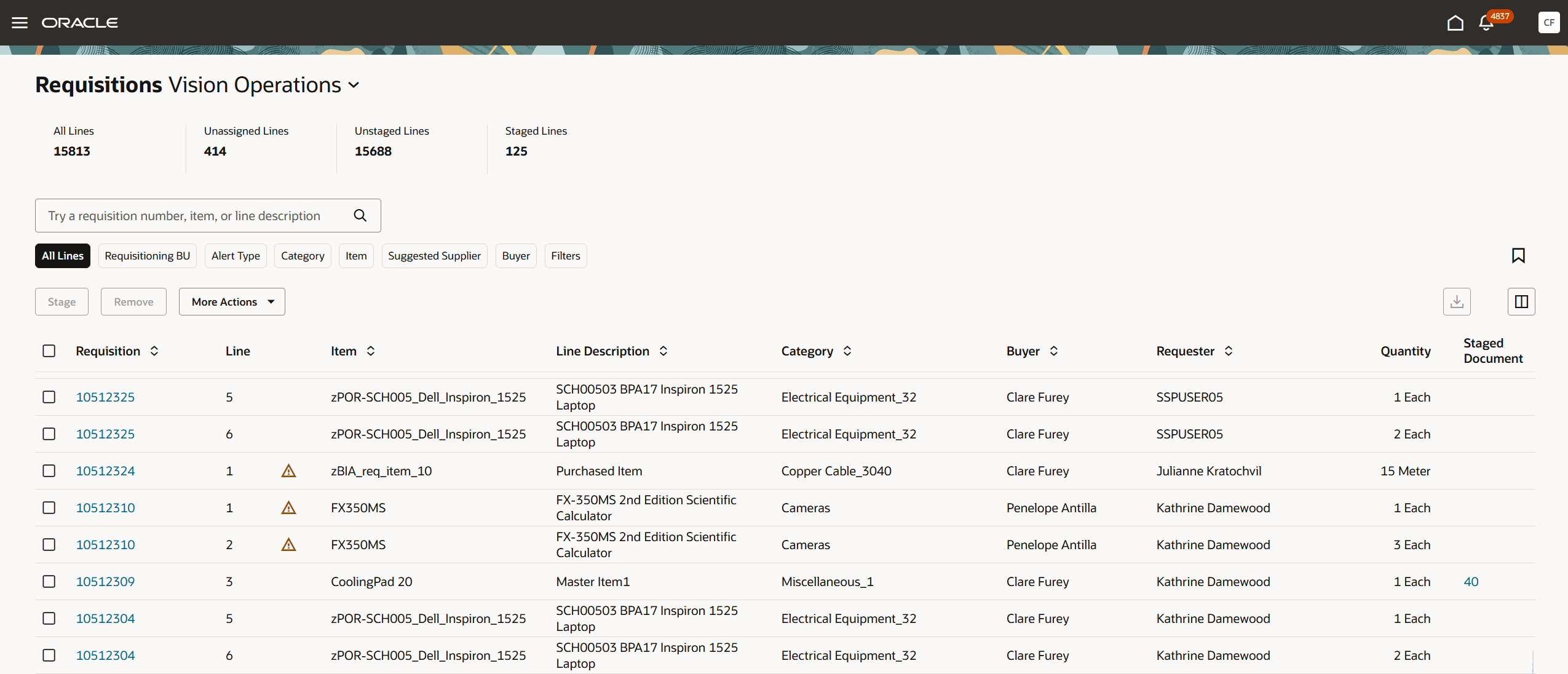
Search Requisition Lines
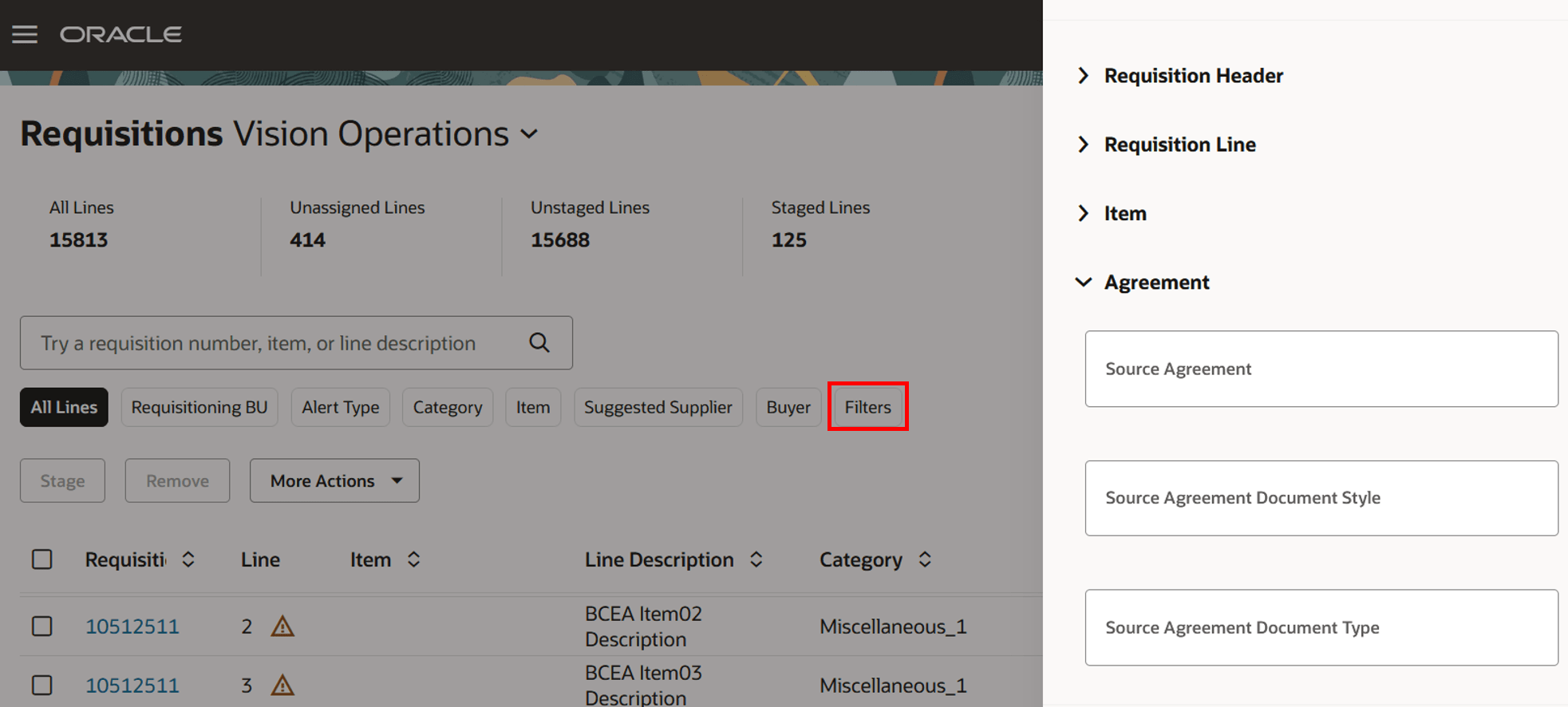
Process Requisition Additional Filters
You can search for requisition lines that are associated with an alert using the Alert Type filter.
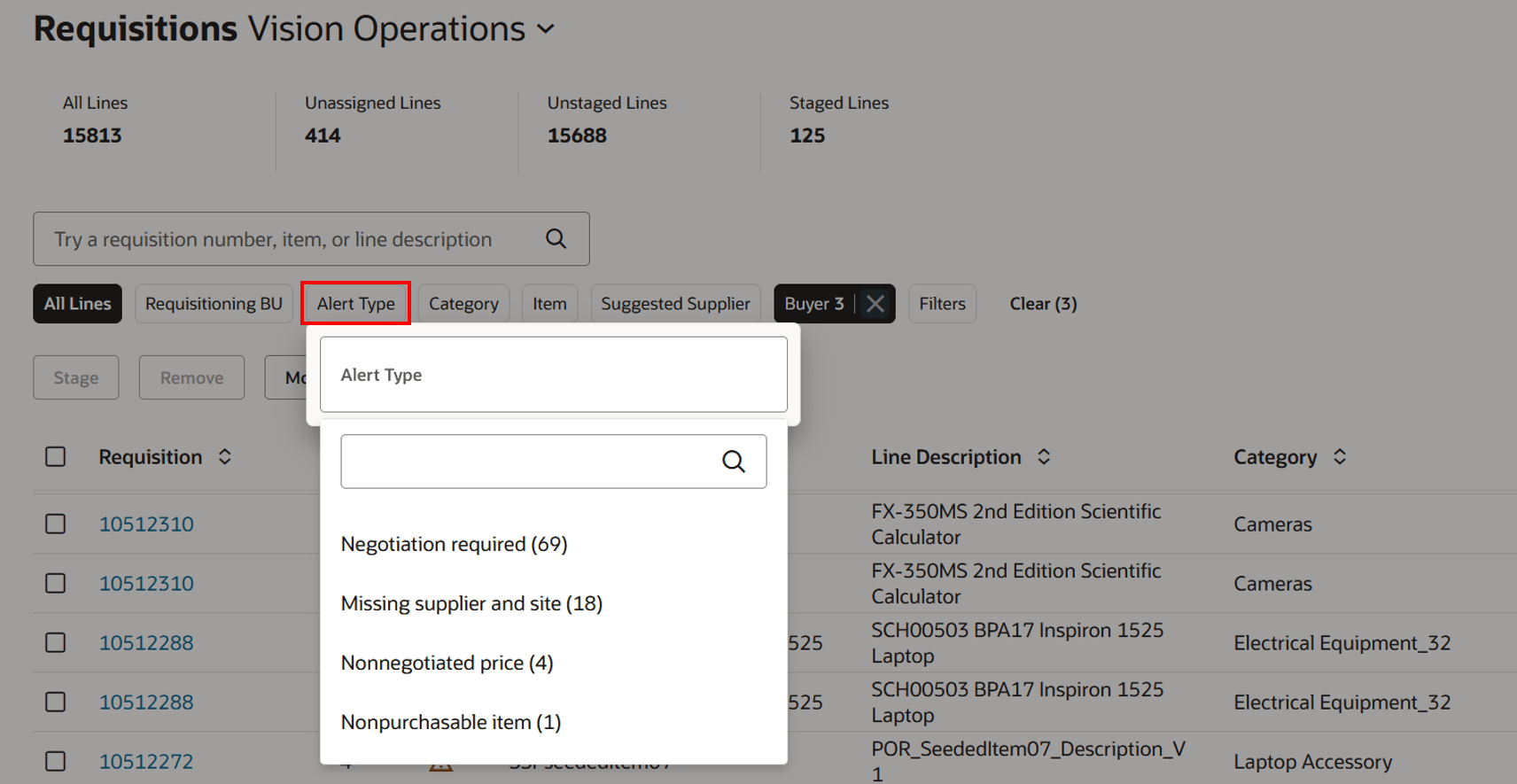
Process Requisition Alert Type Filter
The following metrics on the Requisitions page help you identify how many requisition lines are pending buyer action, how many don't have an assigned buyer, as well as the counts of staged and unstaged requisition lines. These counts are based on the purchase requisition lines that belong to the procurement business unit in the context of the page.
| All Lines | All requisition lines that pending action from the logged in buyer. |
| Unassigned Lines |
All requisition lines that don't have a buyer assigned. This metric is only visible to buyers who have full access to manage other agents' requisitions, as configured in the Manage Procurement Agents task. |
| Unstaged Lines | All requisition lines that are not staged by the logged in buyer. |
| Staged Lines | All requisition lines that are staged by the logged in buyer or auto-staged by the application for which logged in user is the buyer |
By selecting the corresponding values from the context filter, you can search for unassigned lines, unstaged lines, and staged lines.
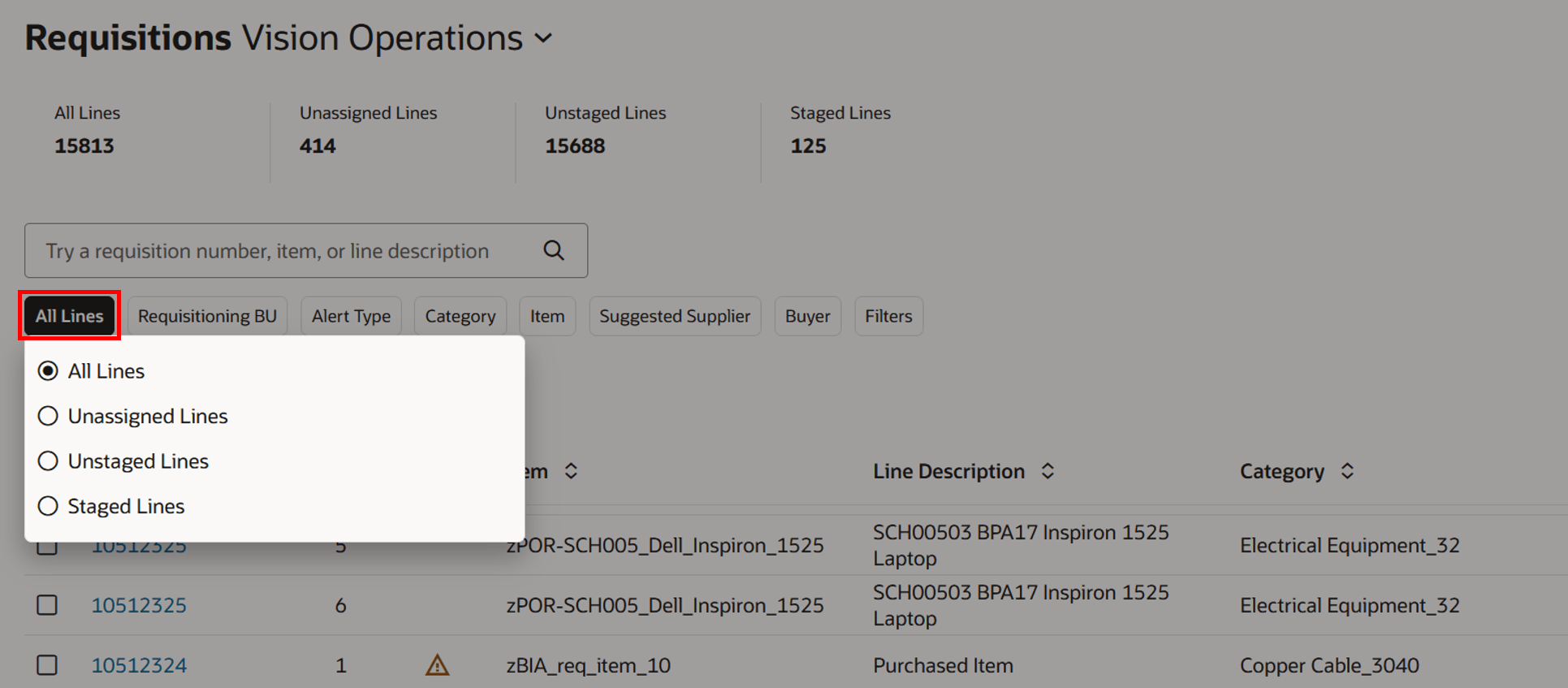
Process Requisition Context Filter
You can select one or more requisition lines and view document history.
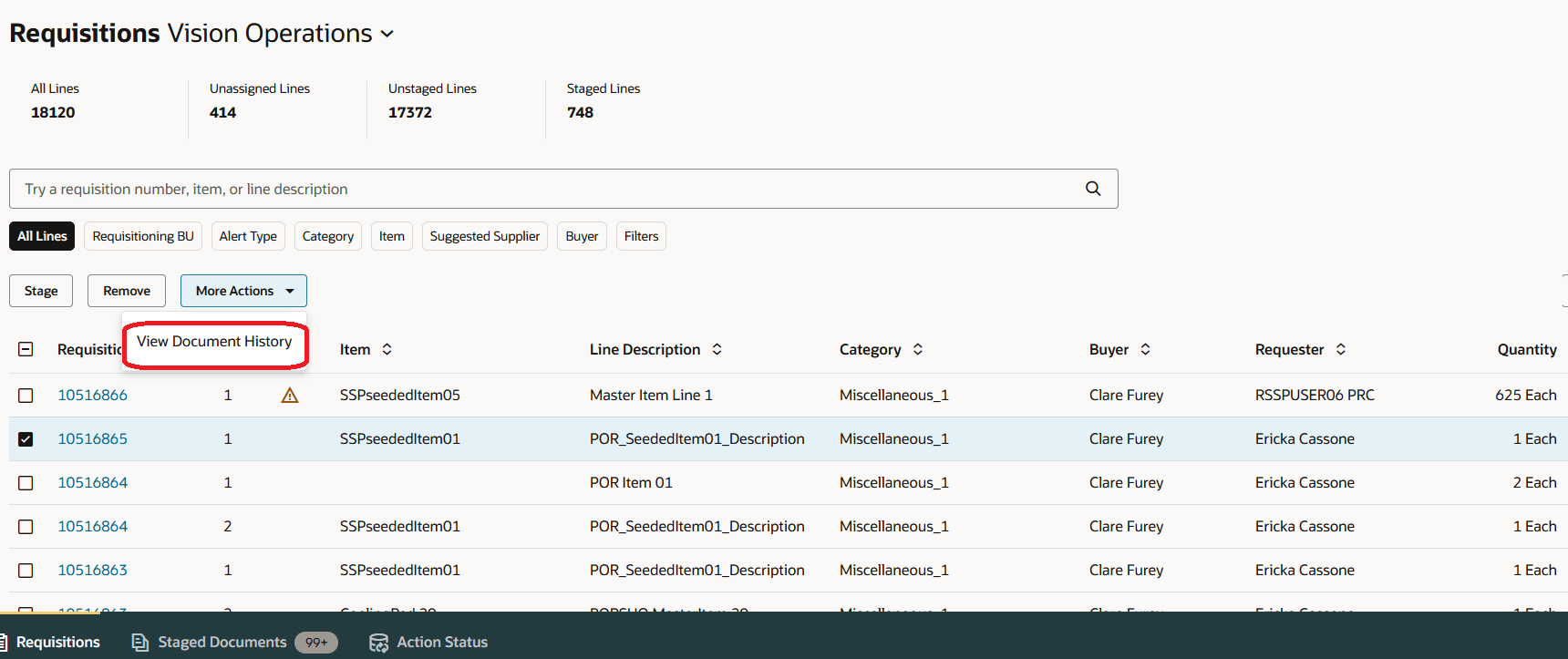
View Document History of the Requisition Line
Stage Requisition Lines Online
You can select requisition lines based on your procurement needs and create a new staged document. The application will identify the sourcing details based on the supplier information on the requisition lines. You can review the details and publish the staged document to create a new purchase order.
Alternatively, you can choose a different supplier, supplier site, or source agreement in the sourcing details. You can also update the type under the Action section from a new order to an existing order and publish the staged document to process requisition lines into an existing purchase order.
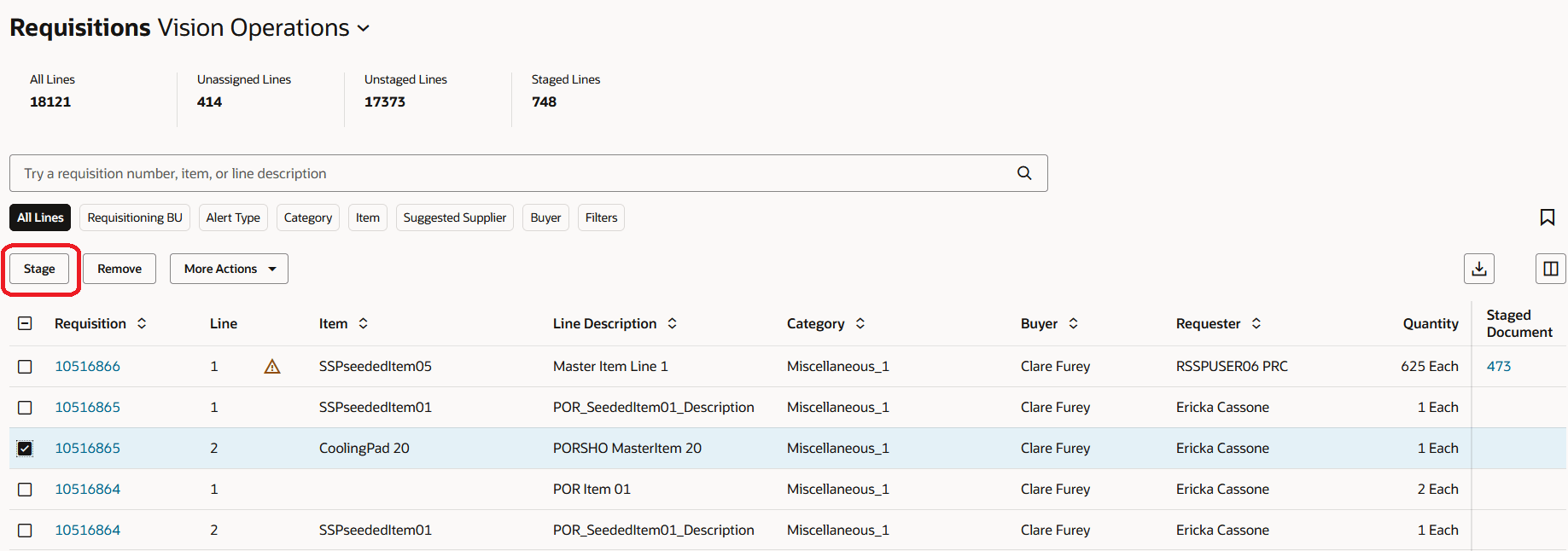
Stage Requisition Line
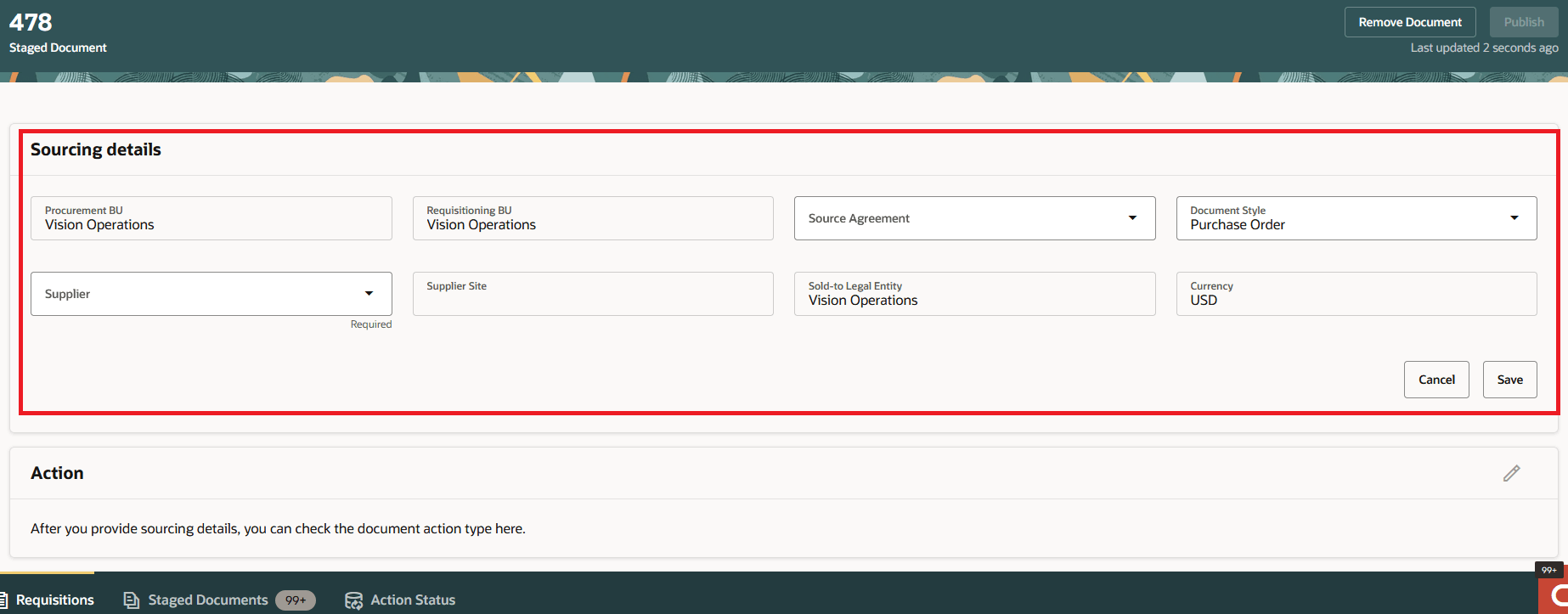
Sourcing Details on the Staged Document
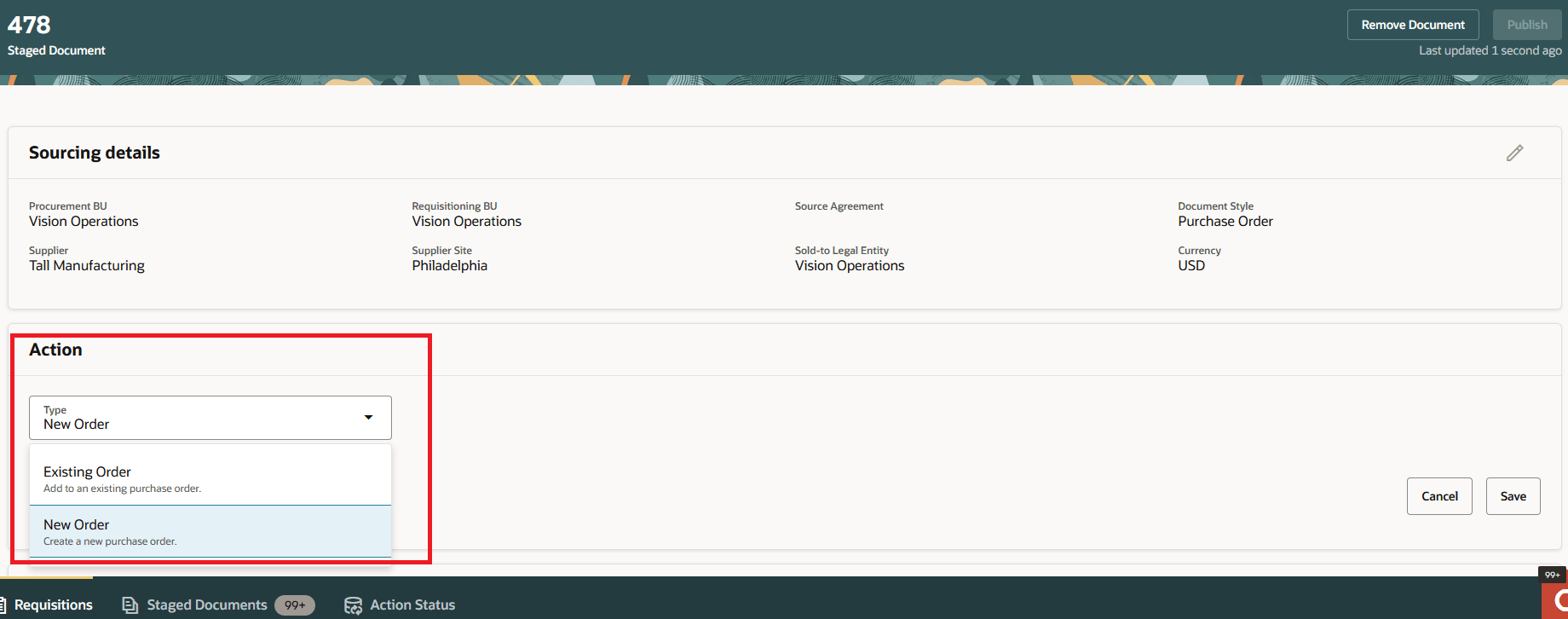
Action Details on the Staged Document
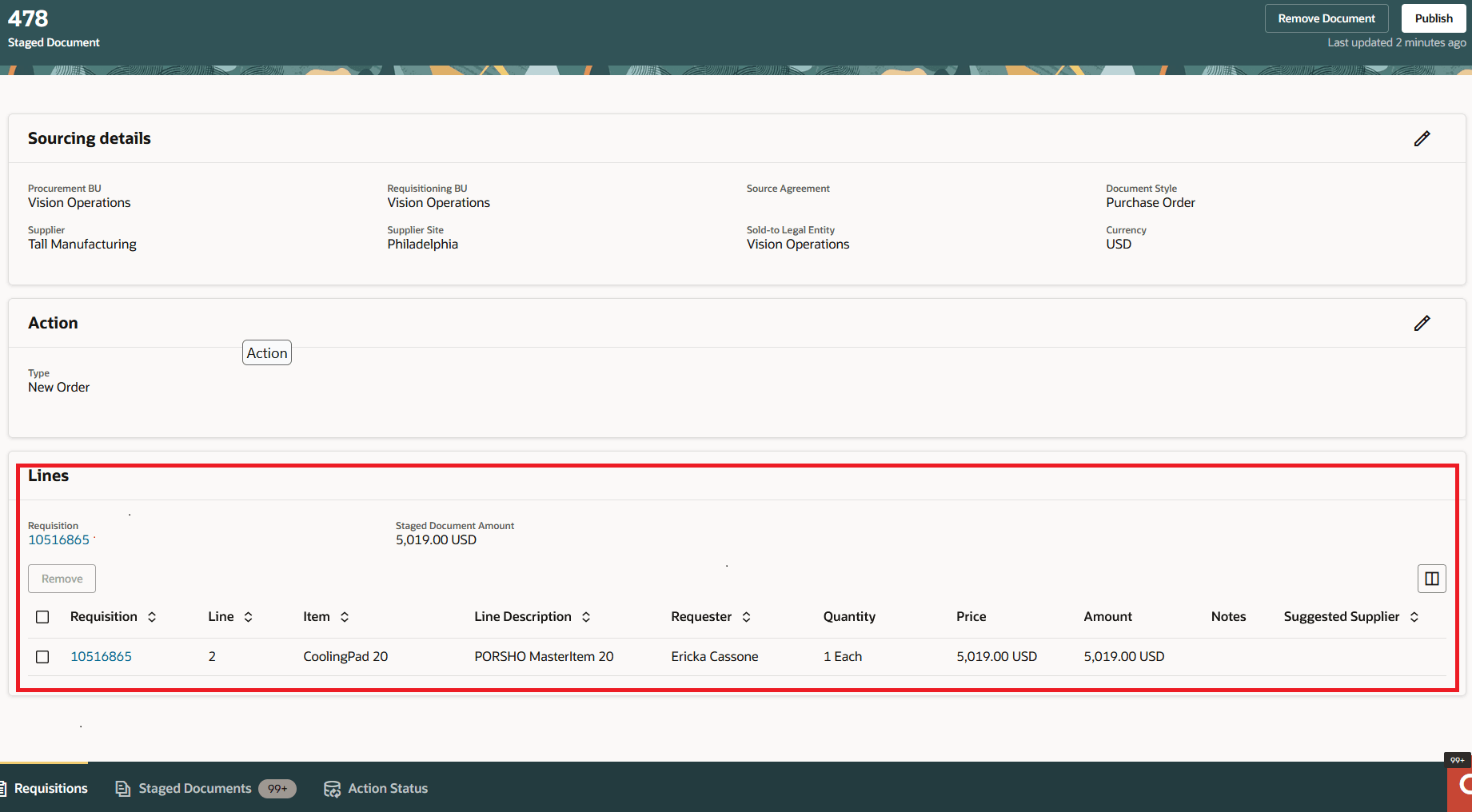
Lines Section of a Staged Document
Publish a Staged Document
Publish a staged document to process requisition lines into a new or an existing order based on the action type you specified on the staged document.
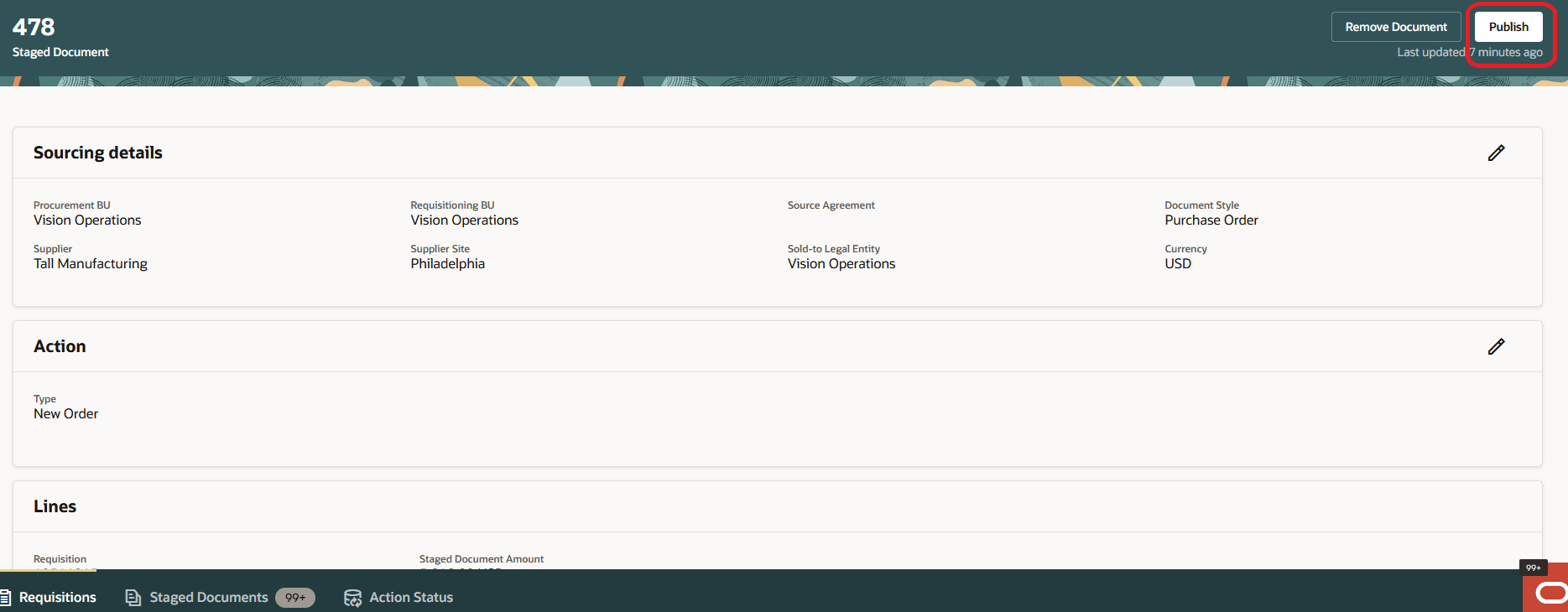
Publish a Staged Document
A scheduled job is submitted automatically. Review the status of the scheduled job in the Action Status in-app tab.
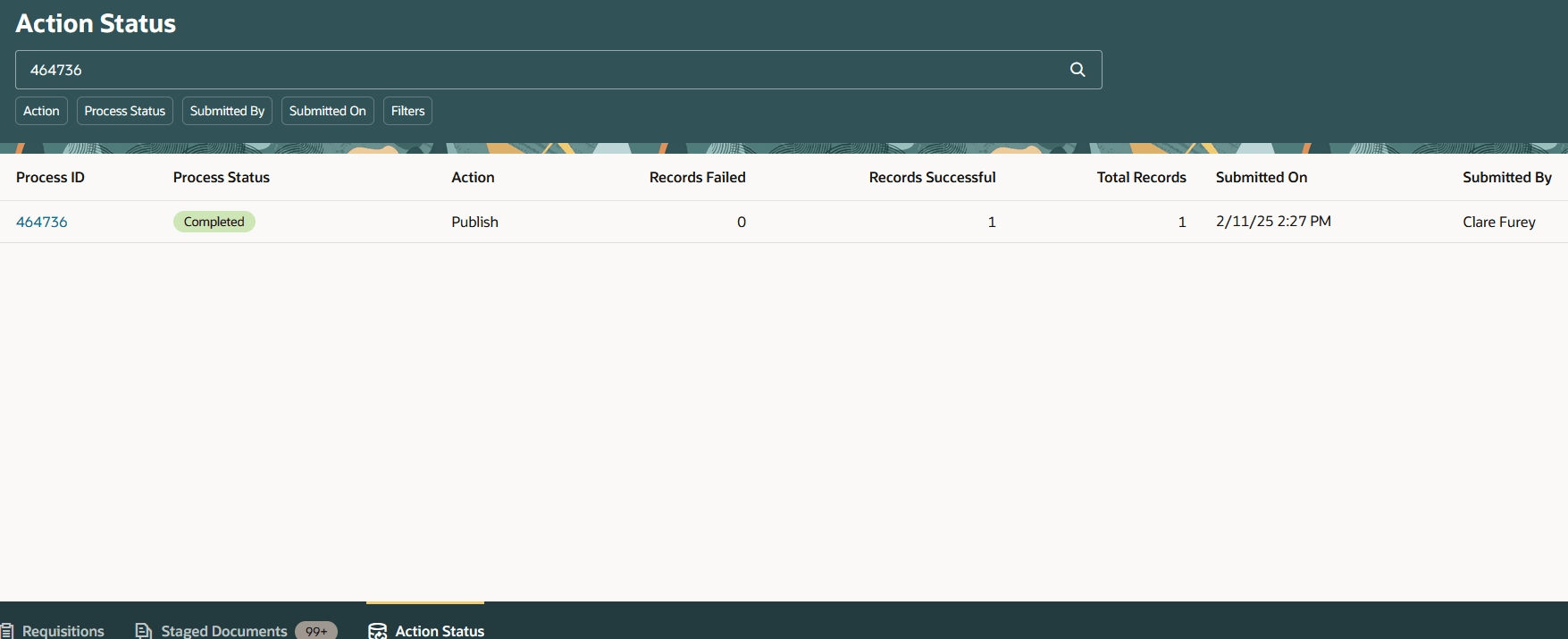
Search for Scheduled Job ID on the Action Status Page
After the job is completed successfully, you can navigate to the Redwood Purchase Orders page and query for the purchase order number using the requisition number.
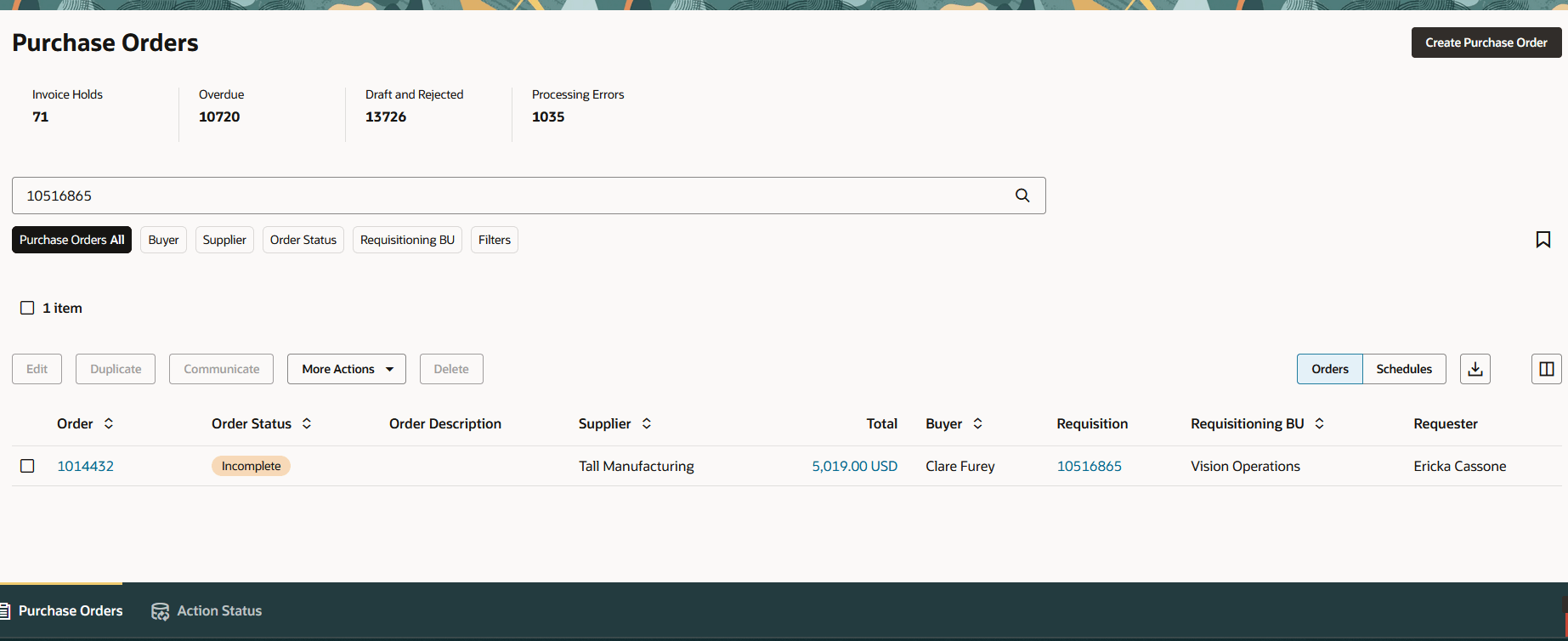
Search for Purchase Order Created from the Publish Action Using the Requisition Number
Stage Requisition Lines Automatically
You can now use the autogenerate staged documents feature to automatically stage requisition lines. The application automatically stages the requisition lines if the Autogenerate staged documents from requisition lines configuration option is selected in the procurement business function setup. When using this feature, application checks if there is an existing staged document available for the supplier and supplier site combination on the requisition line. If an existing staged document is available, requisition lines are automatically added to that staged document. Otherwise, a new stage document is created.
If a suggested supplier isn't available on the requisition line then the application suggests a supplier from past purchases and automatically creates a staged document.
Use this feature to consolidate requisition lines into a single staged document from approved requisitions having requisition lines with these characteristics:
- There's no associated purchase agreement.
- Requisition lines don't have a supplier information.
- Requisition lines are sourced to purchase agreements that are configured to not automatically generate a purchase order.
Sample Use Case for a Supplier Suggestion
| Item | Description |
Number of the last 10 orders placed with the supplier |
Supplier on Recent Order | Suggested Supplier | |
|---|---|---|---|---|---|
| Green Corp. | Small Inc. | ||||
| ABC-100 | Laptop Case | 6 | 4 | Small Inc. | Green Corp. (based on the number of orders) |
| MD-1000 | Keyboard | 3 | 3 | Small Inc. | Small Inc. (based on the supplier on recent order) |
| Not Applicable | Paper Tray | Not Applicable | Not Applicable | Not Applicable | Supplier suggestion is applicable only for master items |
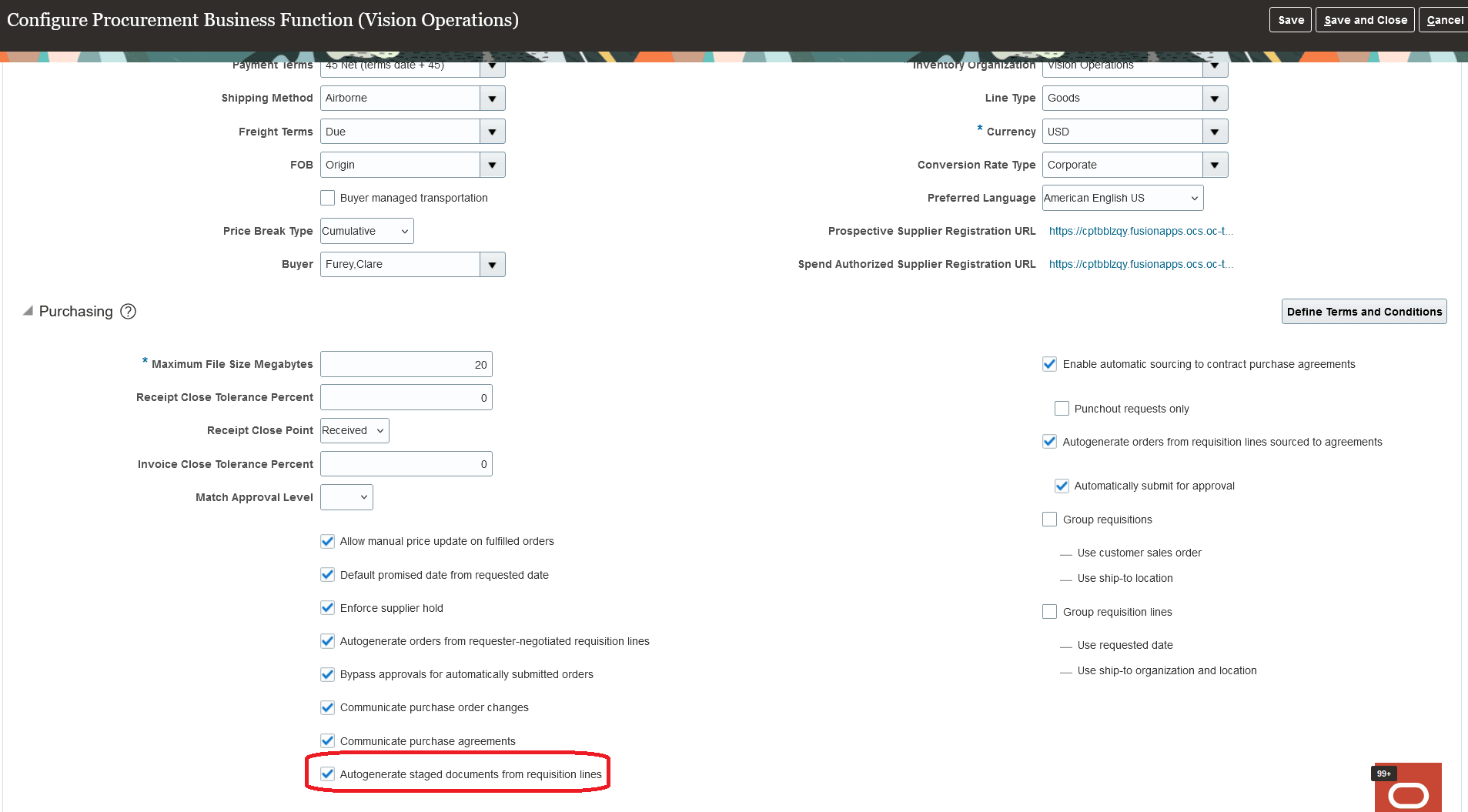
Autogenerate Staged Documents Control in the Configure Procurement Business Function Page
View Staged Documents
You can use the new Redwood Staged Documents page to view a list of staged documents that haven't yet been processed. From this page, you can take actions such as publishing or removing documents. To navigate to the Staged Documents page, use the Process Requisitions (New) quick action and access the staged documents using the Staged Documents in-app navigation tab. The list of staged documents displayed depends on the Procurement Business Unit selected in the context of the page. This page shows key information, including the number of days since the staged document was created, the document outcome, the document supplier, and the number of requisition lines in each staged document, allowing you to prioritize your work more efficiently. Additionally, you can download the list of documents to Microsoft Excel for further analysis.
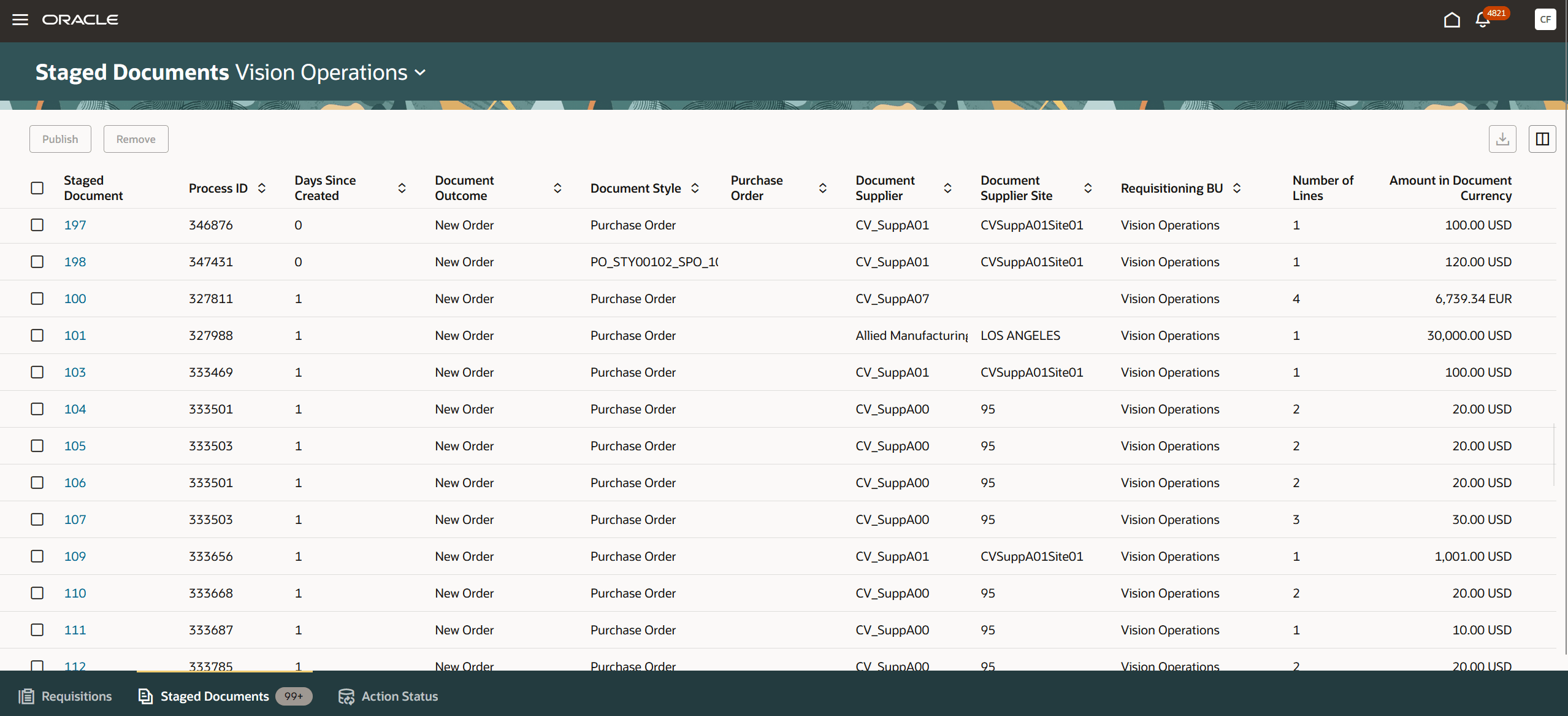
Redwood Staged Documents
Remove Requisition Lines from the Staged Document
You can select one or more requisition lines and remove them from the staged documents using the Remove action.
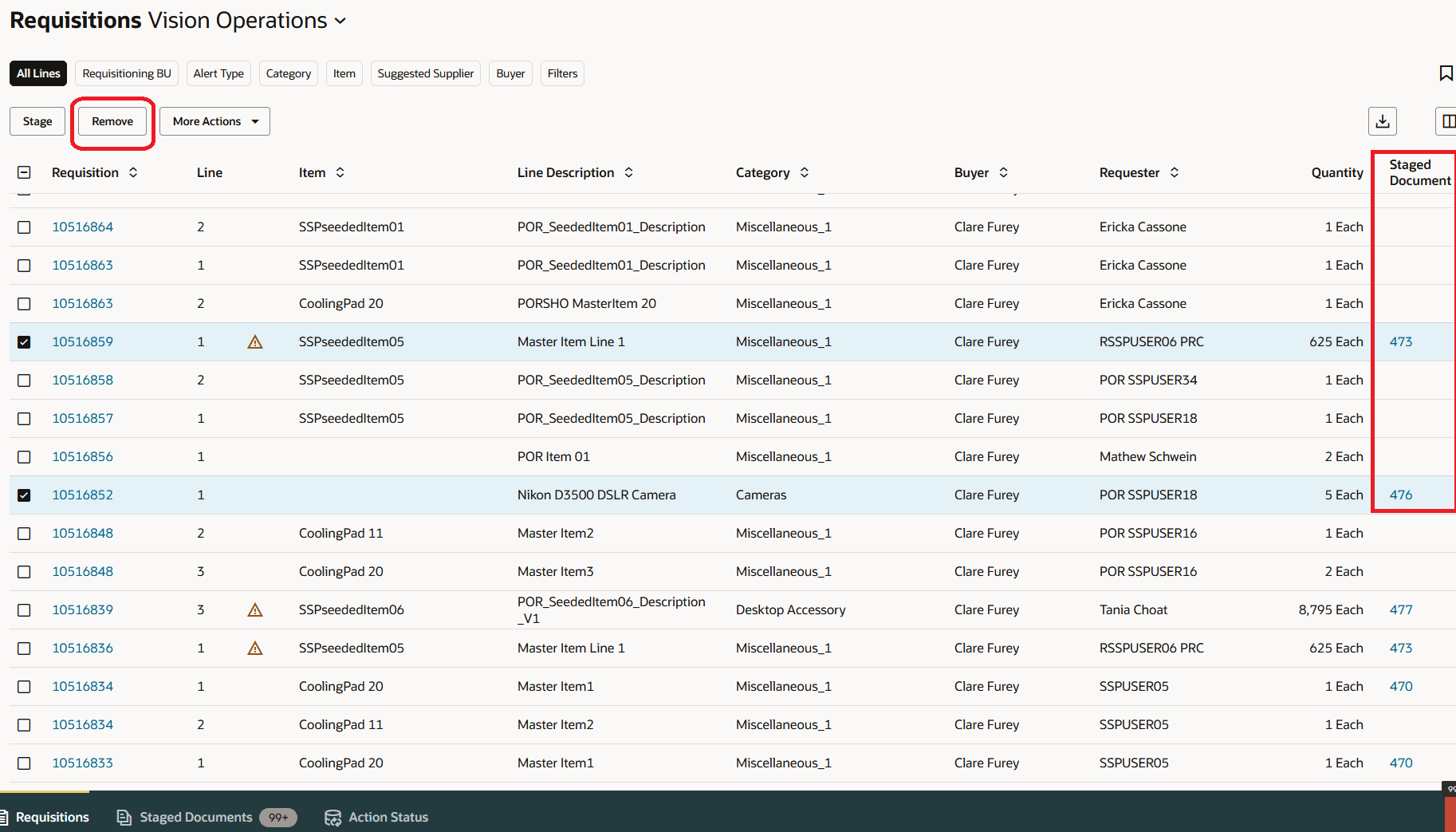
Remove Requisition Lines from Staged Documents
You can select one or more requisition lines and remove them from a staged document.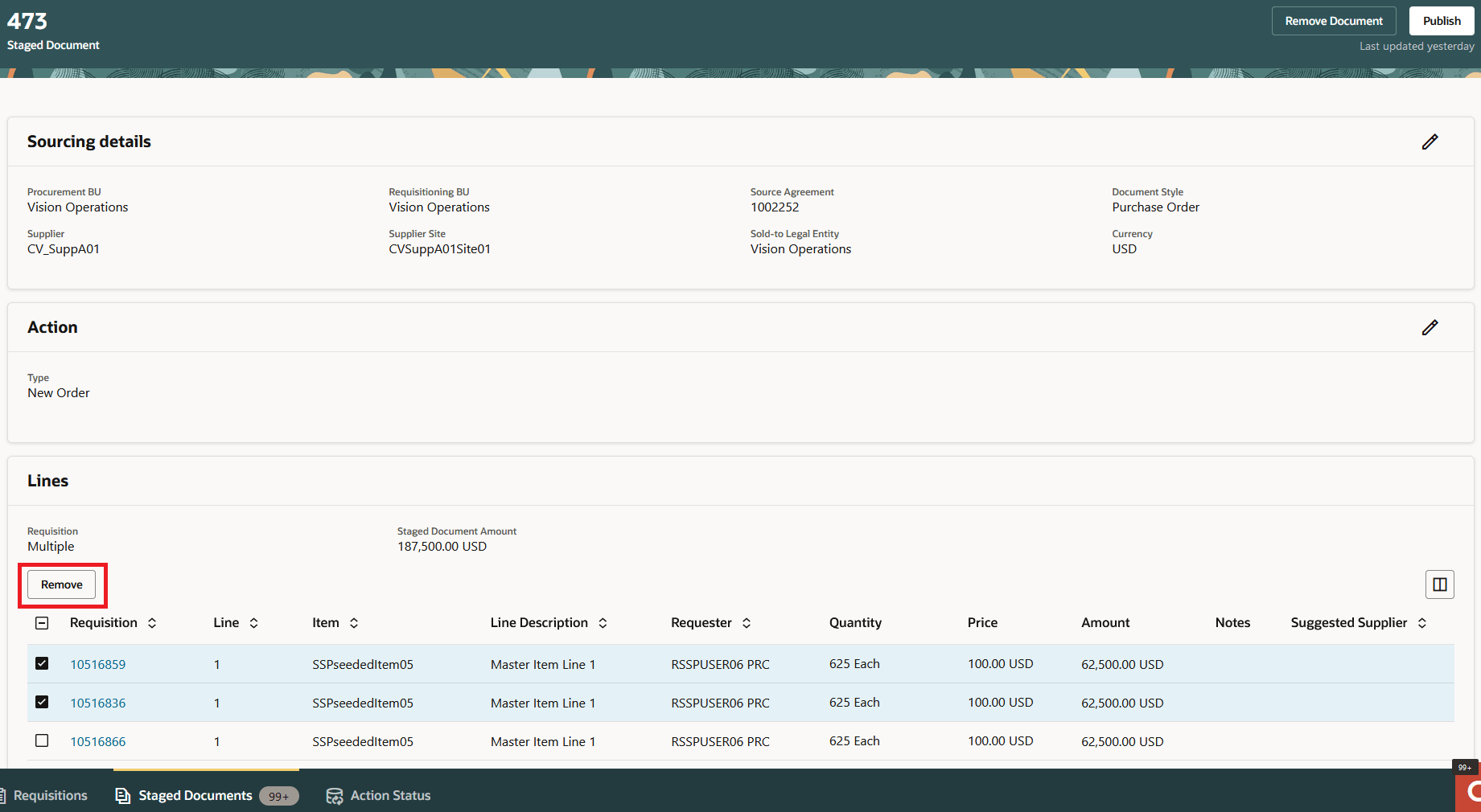
Remove Lines from a Staged Document
You can select one or more staged documents and remove them.
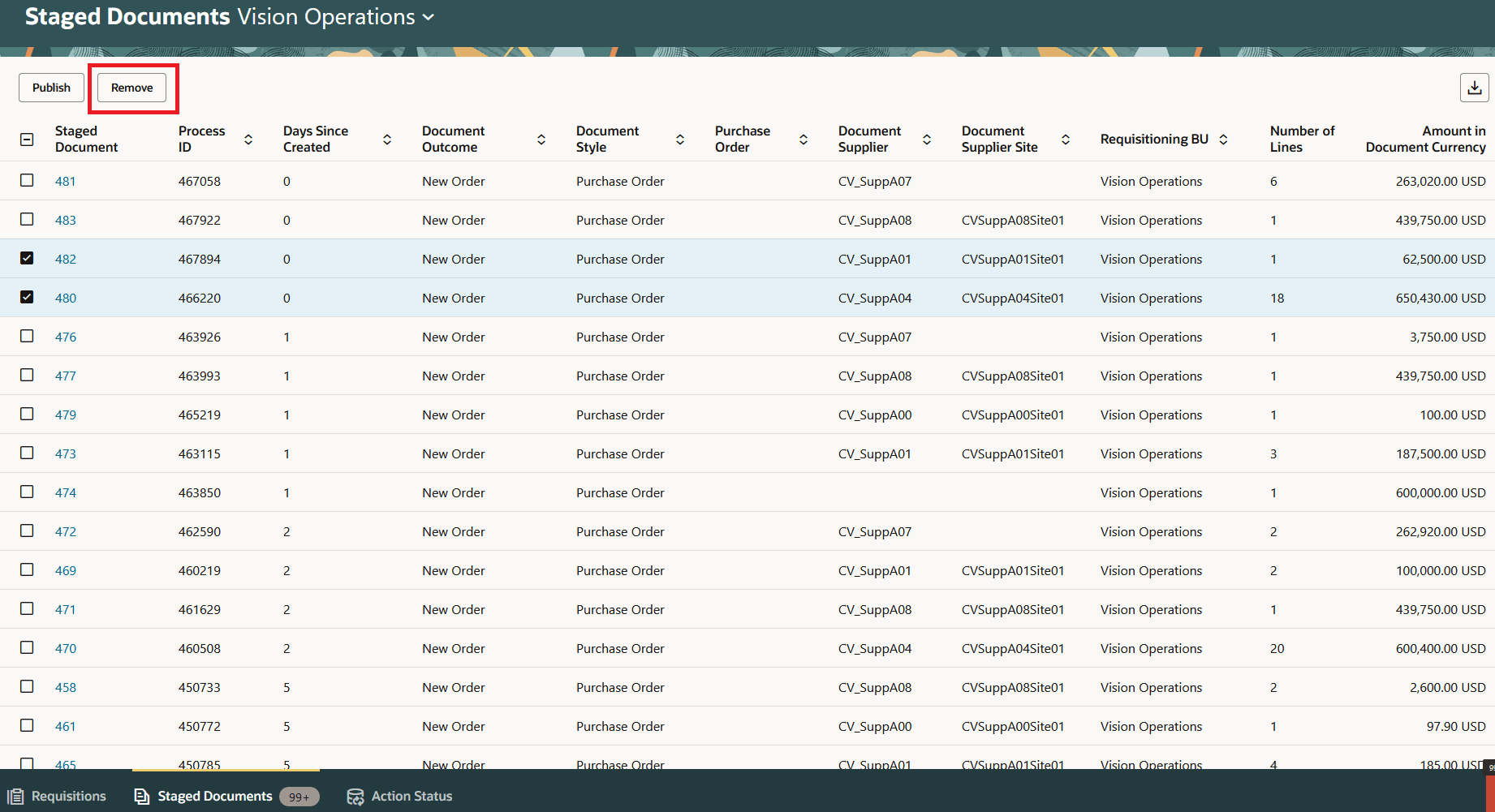
Delete Staged Documents
Here's the demo of these capabilities:
Steps to Enable
To access the new Process Requisitions page, you must enable the Redwood Page for Process Requisitions Enabled for Purchasing (ORA_PO_PROCESS_REQS_REDWOOD_ENABLED) profile option. By default, this profile option is disabled.
To enable the profile option, follow these steps:
- In the Setup and Maintenance work area, search and select the Manage Administrator Profile Values task.
- On the Manage Administrator Profile Values page, search for and select the profile option name or code.
- Set the Profile Value to Y.
- Click Save and Close. Changes in the profile value will affect users the next time they sign in.
Also, run the ESS job to create index definition and perform initial ingest to OSCS scheduled process with this index name:
- Purchase Requisitions: fa-prc-por
Tips And Considerations
-
You can access the Redwood Process Requisitions page using the Process Requisitions (New) quick action under the Procurement quick actions from the homepage.
-
You can create a saved search so the application displays the records associated with your default saved search when you navigate to the new Process Requisitions page. For example, you can create a saved search to display requisition lines created by a given requester for a specific requisitioning business unit.
- Different buyers can stage the same requisition line. The buyer who publishes the staged document first will process the requisition line into a purchasing document.
-
A staged document is specific to the buyer who staged the requisition line, it can't be viewed by other buyers.
-
If there are warnings encountered while publishing a staged document, you can review and acknowledge the warnings and republish the staged document.
-
The default action type for requisition lines, whether staged automatically or manually, is set to New Order.
-
The auto-staging flow doesn't add requisition lines to manually created staged documents when recommended action type is New Order.
-
The requisition lines with different Import sources or requisitioning BU can't be staged together.
-
The requisition lines with different currencies can't be staged together.
-
Stage and Remove actions aren't supported while selecting all requisition lines on the Requisitions page.
-
Publish and Remove actions aren't supported while selecting all staged documents on the Staged Documents page.
- These functionalities aren't supported in this release:
- Process externally managed requisition lines, special handling requisition lines and requisition lines with procurement card
- Group requisition lines manually
- Process requisition lines into sourcing documents
- Search requisition lines using requisition descriptive flexfields
- Perform Split, Reassign, Return, Update from catalog actions
- Financial orchestration flow
-
You can configure guided journeys for the new Process Requisitions page and provide users with guidance such as tutorials, company policies, and best practices.
-
You can use Visual Builder Studio to configure business rules to show or hide display columns.
Key Resources
- For information about using Oracle Visual Builder Studio to extend your Redwood application pages, see Oracle Fusion Cloud HCM and SCM: Extending Redwood Applications for HCM and SCM Using Visual Builder Studio.
Access Requirements
Users who are assigned a configured job role that contains these privileges can access this feature:
- Manage Purchase Orders Using a Redwood Page (PO_MANAGE_PO_WITH_REDWOOD_PRIV)
- View Purchase Order Work Area (PO_VIEW_PURCHASING_WORKAREA_PRIV)
- Process Requisition Line (POR_PROCESS_REQUISITION_LINE_PRIV)
- Create Purchase Order from Requisitions (PO_CREATE_PURCHASE_ORDER_FROM_REQUISITIONS_PRIV)
These privileges were available before this update.
NOTE: You must have the Manage Scheduled Job Definition (FND_MANAGE_SCHEDULED_JOB_DEFINITION_PRIV) privilege to run scheduled processes for enabling the search extension framework.