Redwood: Manage Constraints for Ship Sets and Arrival Sets Using a New User Experience
You can review and update the order lines in a ship set or arrival set on the Backlog Analysis page using the Redwood user experience. You can also view any constrained items in the set that are delaying other items. Use the integrated view to filter and select lines across multiple sets to remove constrained items or make other changes.
You can search for a set order using Order Number or any attribute in the Set details filter group in the Filters drawer.
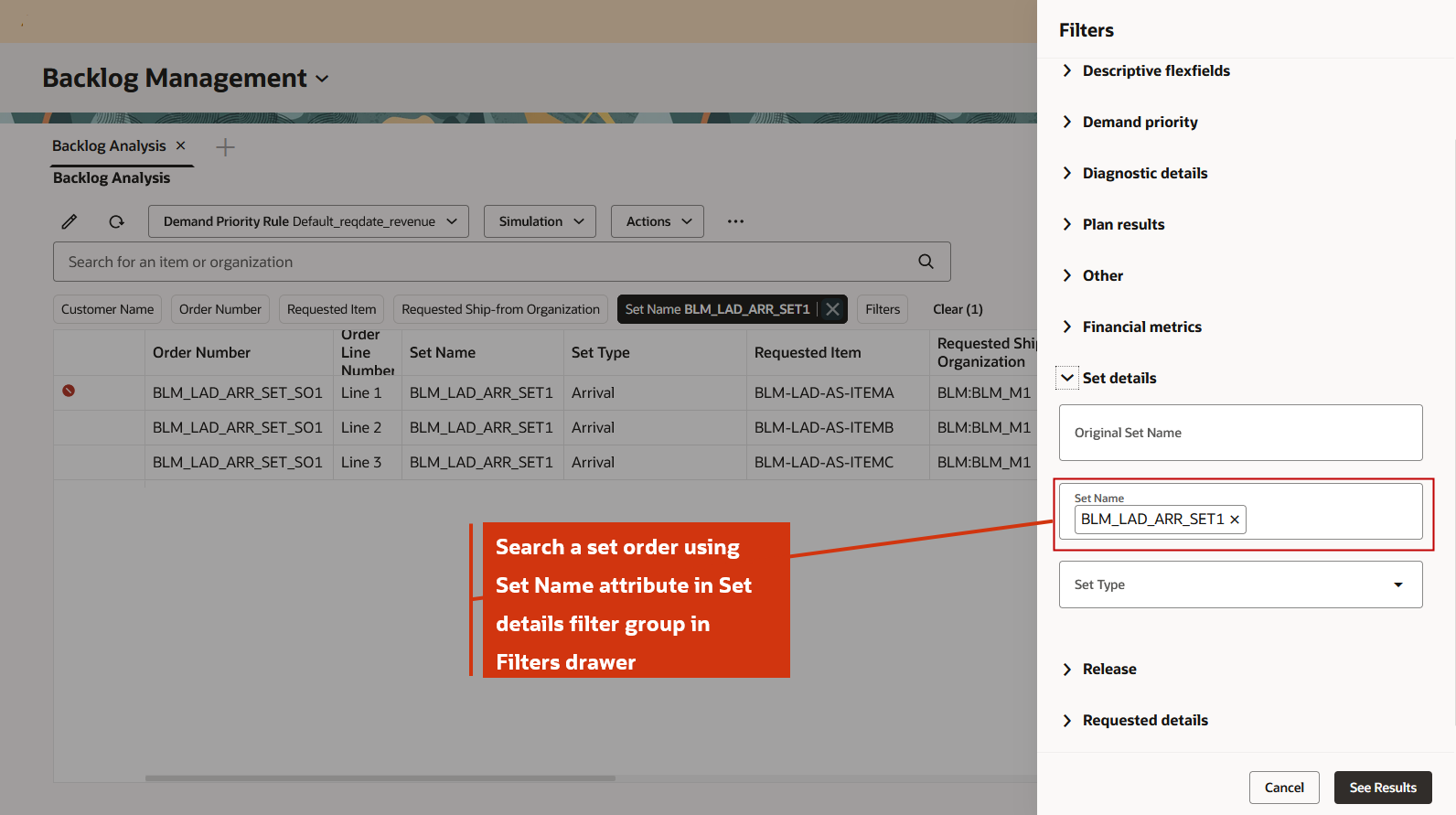
Search a Set Order Using Set Name
All the lines of the set order are displayed. In the following example, an arrival set order shows Line 1 as the constraining line, which has the error: Insufficient supply for the demand by the latest acceptable date.
The following details are applicable for the first line:
- Item Availability Date is Jan 19th, 2030
- Latest Acceptable Date is Jan 16th, 2030
- Constraint Rank is 1
- Item Availability Date field is highlighted in red for most constraining line with Constraint Rank 1
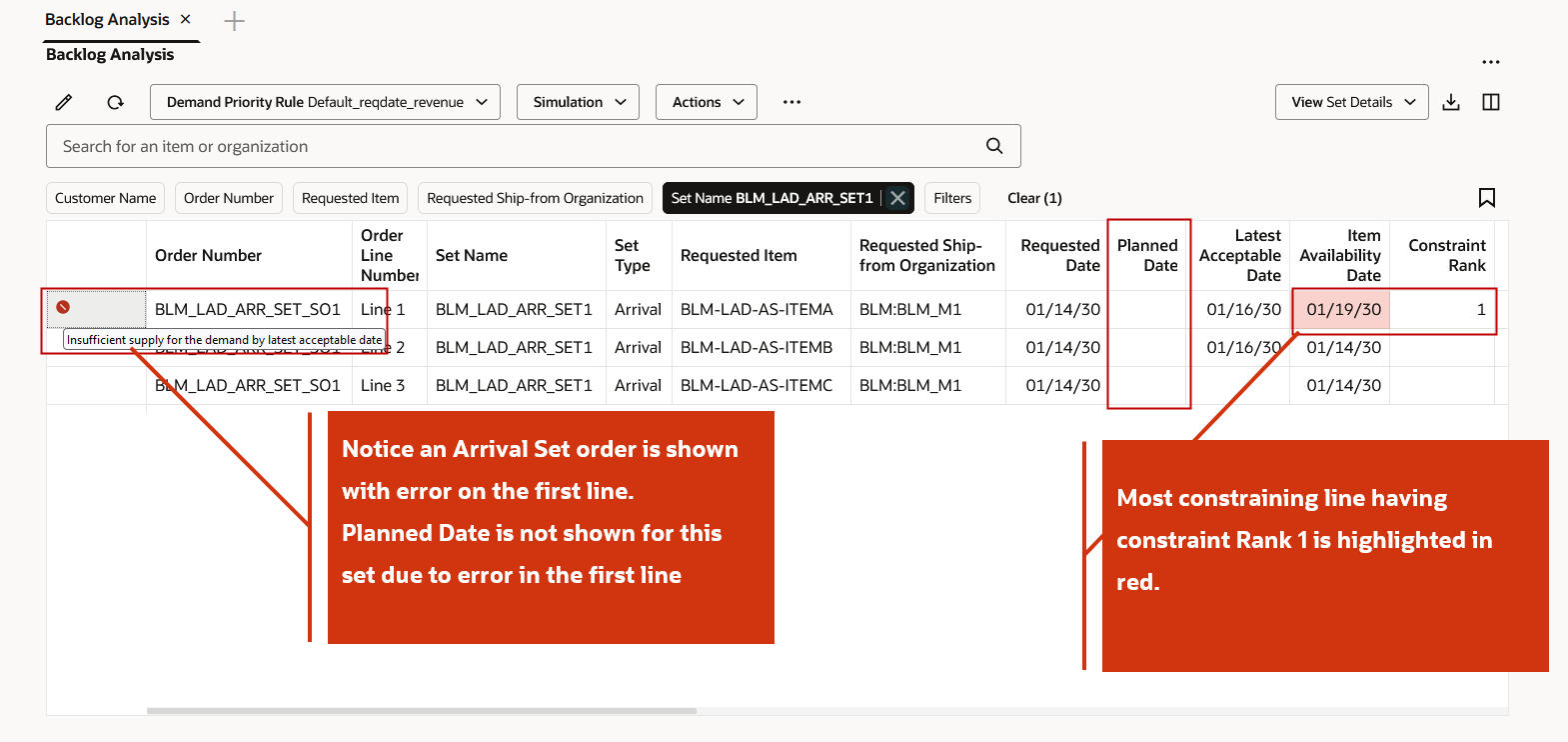
Arrival Set Order Shows Constraint in Line 1
Since the Item Availability Date for Line 1 is after the Latest Acceptable Date, the entire set order could not be planned. To resolve this, remove the constraining line from the set by highlighting the order line and clicking Remove from Set from the Overflow menu.
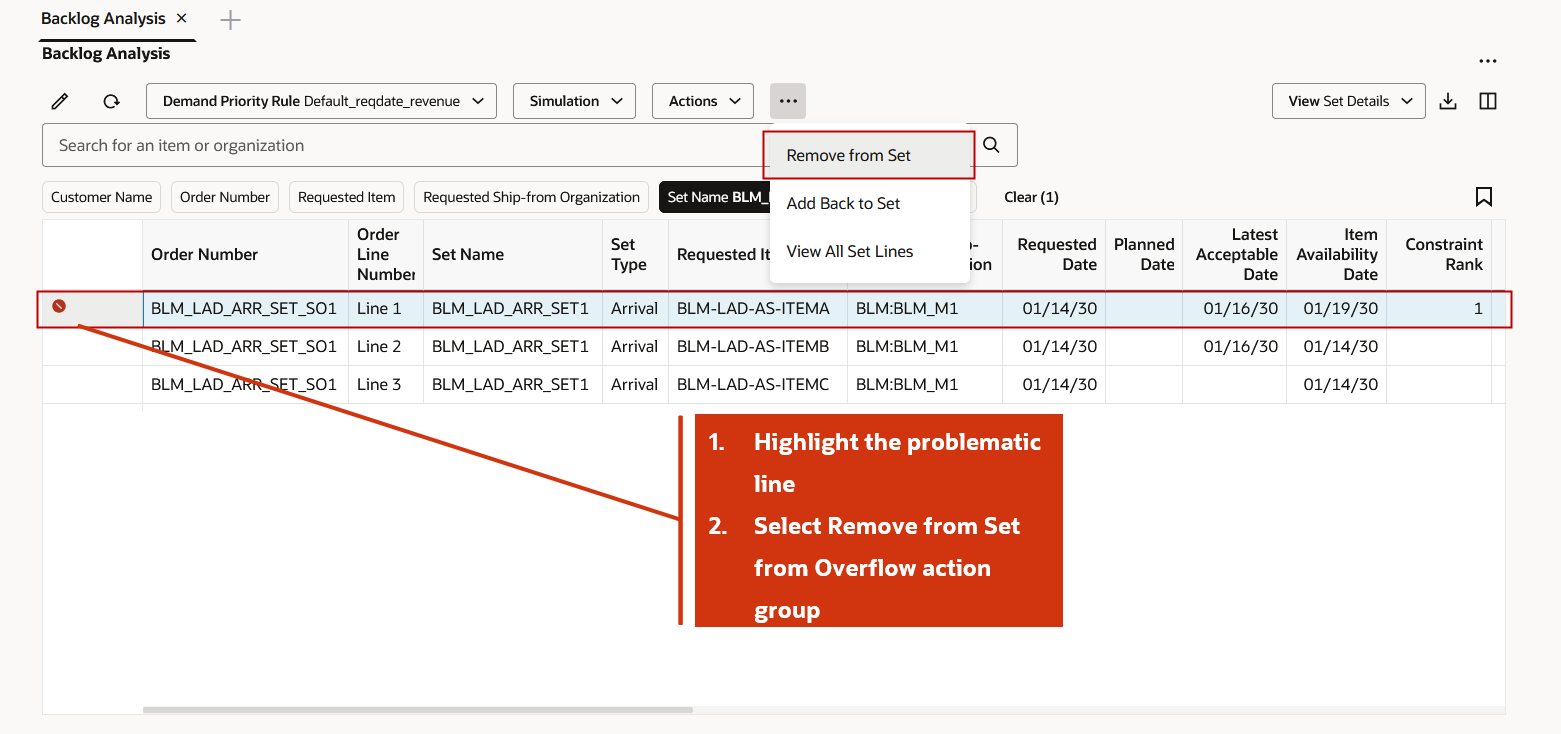
Remove the Constraining Line from Set
Set Name in the constraining line is now empty. Now, run a quick simulation plan to improve the demand satisfaction of the set order.
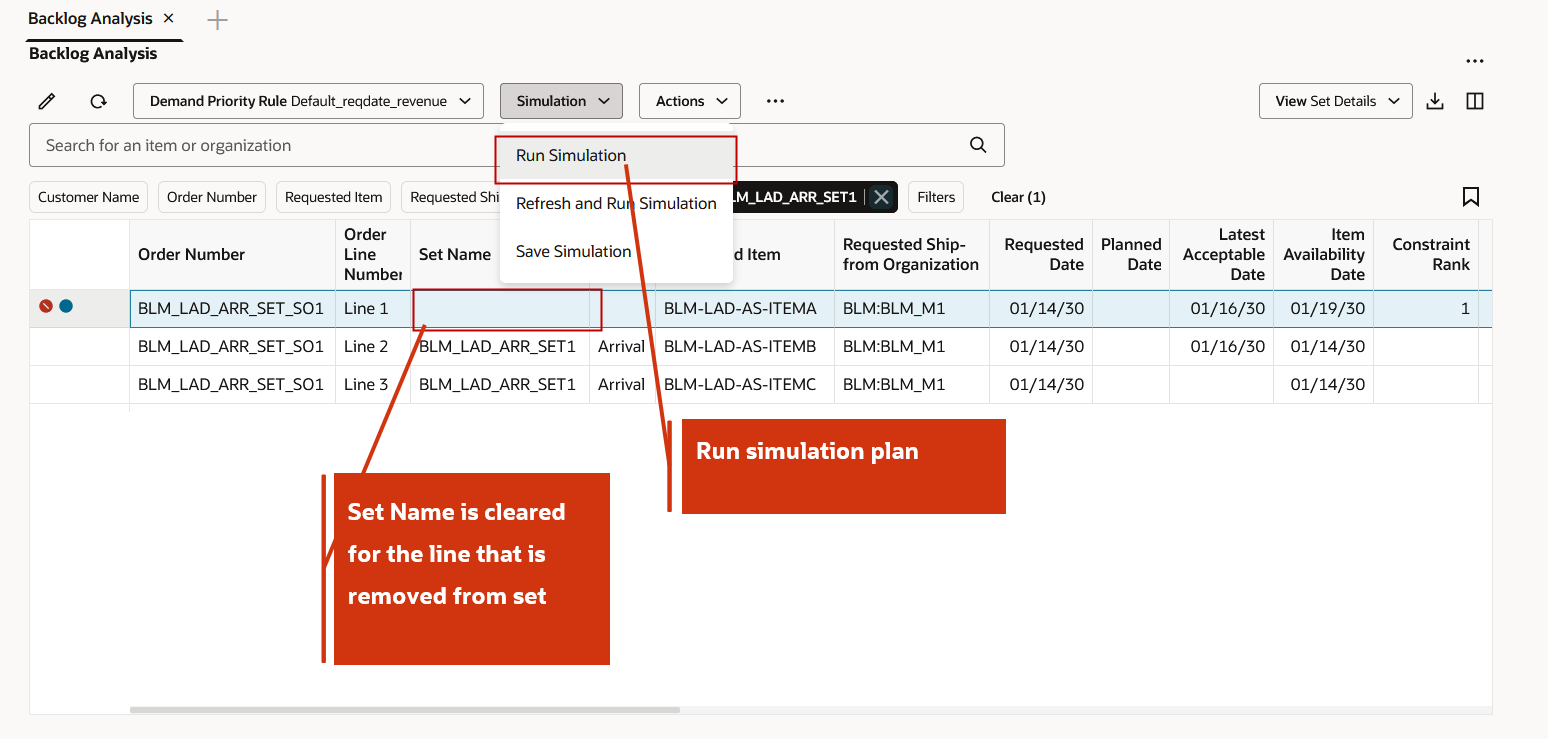
Run a Quick Simulation Plan
After removing the constraining line, the set order is successfully planned on time. You can now save the simulation.
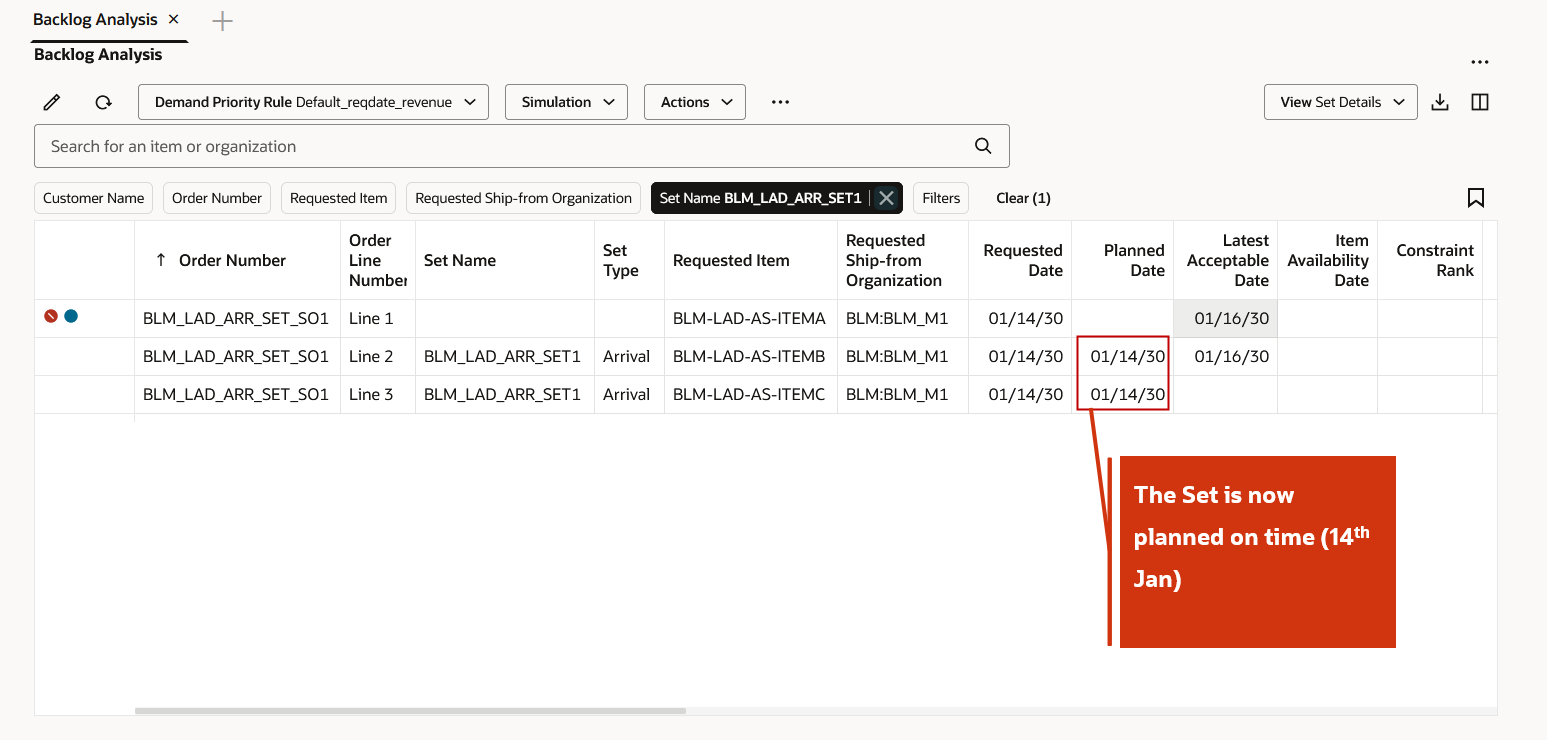
Set Order Planned on Time
Highlight any line of the set and select View All Set Lines from the Overflow menu to see all lines that were originally part of the set order.
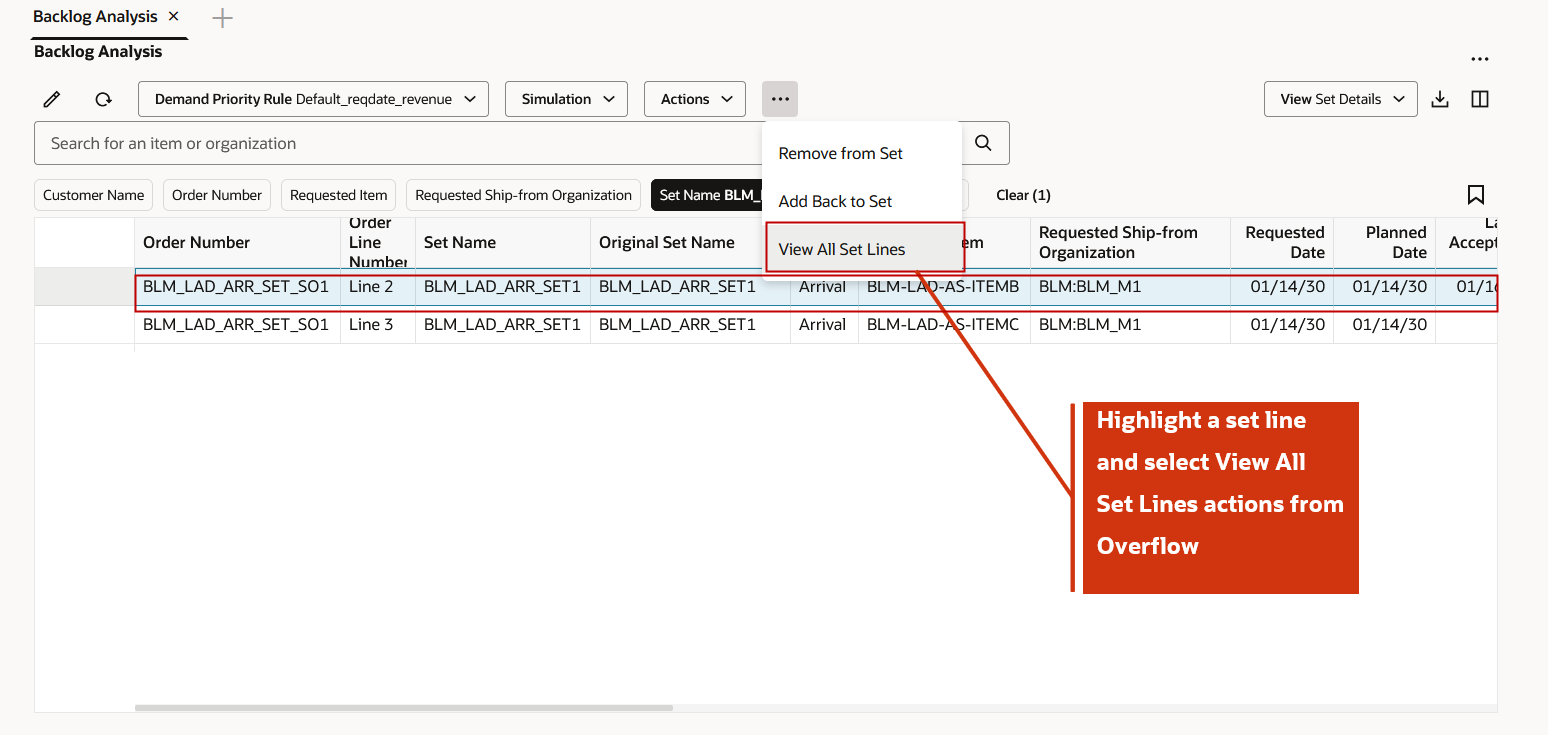
Select View All Set Lines Action
To add the line previously removed from the set, click Add Back to Set. After the order line is added, run a simulation and save the simulation results.

Select Add Back to Set Action
Steps to Enable
You don't need to do anything to enable this feature.
Tips And Considerations
If you want to use the Redwood: Manage Constraints for Ship Sets and Arrival Sets Using a New User Experience feature, then you must opt in to its parent feature: Order Backlog Management. If you’ve already opted in to this parent feature, then you don’t have to opt in again.
Additional Tips and Considerations:
- You can select the constraining lines of multiple set orders and remove them at once from their respective sets using the Remove from Set action.
- You can add multiple previously removed lines back to a single set order at once using the Add Back to Set action.
- You cannot add an order line back to a set if it was not originally part of that set.
- The constraint analysis is enabled by default. To disable constraints calculation, deselect the Display constraints for configure-to-order items, shipment sets, and arrival sets checkbox in the Backlog Planning Options page, and then run your backlog plan.
- The following attributes will help you with constraint analysis:
- Constraint Rank
- Item Availability Date
- Planned Date Without Item
- Improvement Potential Without Item in Days
- For further details, refer to the Readiness Training for the 23B feature Review the Order Lines Within a Shipment Set or Arrival Set on the Backlog Analysis page.
- You can search using the Order Number, Set Name, and Original Set Name attributes to view all lines of a set order.
- Use the Export button to export only the set lines that match your search criteria.
Key Resources
- Watch the Redwood: Analyze and Replan Backlog and Manage Constraints for Sets demo.
- Refer to the Cloud Applications Readiness content for the following 25B Supply Chain Planning feature for more information:
- Redwood: Analyze and Replan Backlog Using a New User Experience
Access Requirements
Users who are assigned a configured job role that contains these privileges can access this feature:
- Monitor Backlog Management Work Area (MSC_MONITOR_BACKLOG_MANAGEMENT_WORK_AREA_PRIV)
- Create Backlog Plan (MSC_CREATE_BACKLOG_PLAN_PRIV)
- MSC_MONITOR_BACKLOG_MANAGEMENT_WORK_AREA (enables access to work area and enables 'Backlog Management' in the plan switcher)
The following site-level profile should be enabled:
-
Redwood Backlog Management Pages Enabled (ORA_MSC_BACKLOG_MANAGEMENT_REDWOOD_ENABLED)