Redwood: Analyze and Replan Backlog Using a New User Experience
You can use the Redwood user experience to simulate the impact of rescheduling your open orders. The Backlog Analysis page displays your open sales orders, their prior scheduled fulfillment dates, and any planned dates from simulations. A new search bar makes it easier to search and filter demands that meet your criteria, including multiple selections, saved searches, and column filters. You can also sort sales order demands by any column, including descriptive flex fields.
You can mass edit sourcing, splits, and use the other fulfillment options to assess the impact of different scheduling strategies. You can run plans interactively to review results, and then mark lines for release and release them to order management for execution when you’re done replanning.
You can open Backlog Management from the list of values in the Supply Chain Planning work area context selector. The landing page for Backlog Management is the Backlog Analysis page. The following key features are available:
-
Demand Priority Rule: Displays the default rule. You can run Backlog Management with the default rule or select an alternate rule from the Demand Priority Rule drop-down.
-
Keyword search: Supports search by Item or Organization.
-
Default filter chip search: Allows searches using five attributes: Customer Name, Order Number, Requested Item, Requested Ship-from Organization, and Set Name.
-
Filters button: Provides additional search options using extra attributes.
-
Mass edit: Use the pencil icon to mass edit input or output attributes.
-
Application Default: Refers to the seeded view of the Backlog Analysis page.
-
Manage Columns icon: Customize the display of columns. You can show or hide columns and modify the column sequence as needed.
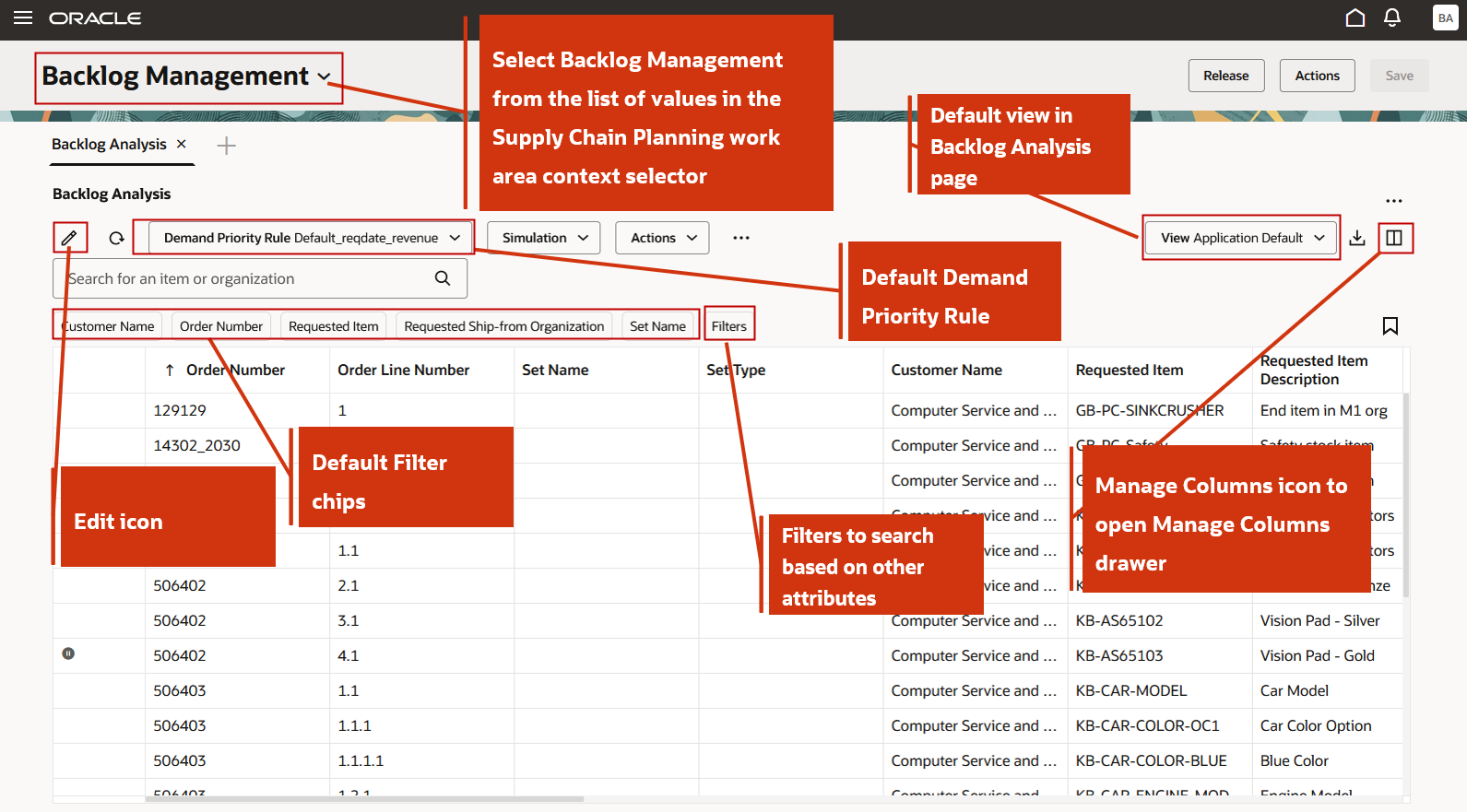
Select Backlog Management in Redwood Supply Chain Planning Work Area
Click Filters to open the Filters drawer and expand any filter groups. Within each group, you can use the available attribute to filter the backlog. For example, you can filter based on Requested Date, available under Requested details filter group.
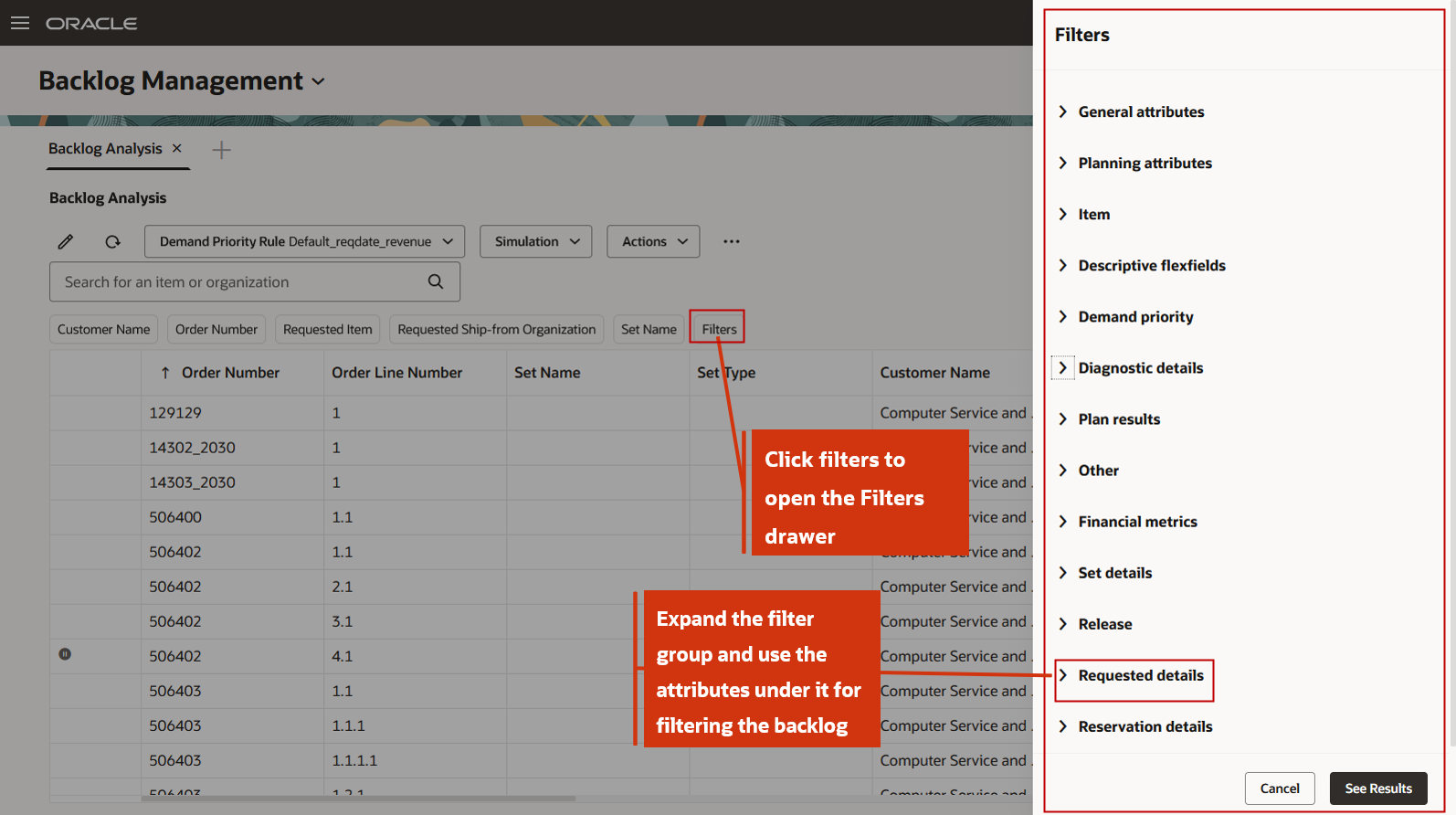
Use Additional Filters Available Under the Filter Groups
In the Backlog Management plan, the actions you can take are accessible through the Actions, Simulations and Overflow menus, located to the right of the selected demand priority rule. The available actions are as follows:
- Actions
- Lock and unlock planning results
- Mark and unmark for release
- Release Selected: Release selected lines at table level
- Save or delete a view
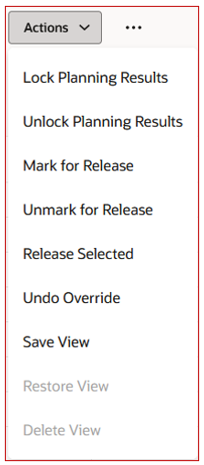
List of Actions Under Actions
- Simulation
- Run a simulation with or without refresh
- Save the simulation
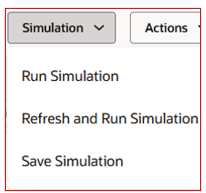
List of Actions Under Simulation
- Overflow
- Remove or add to set
- View all lines in set
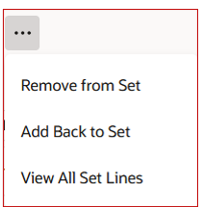
List of Actions Under Overflow
You can simulate the impact of proposed changes to the order backlog. The scope of a simulation run is defined by the combination of keyword search, filter chips search, and column filters.
-
The progress of the simulation plan run is indicated by a badge with one of the statuses: Started, In progress, or Completed.
-
A badge is shown when the simulation plan run is initiated.
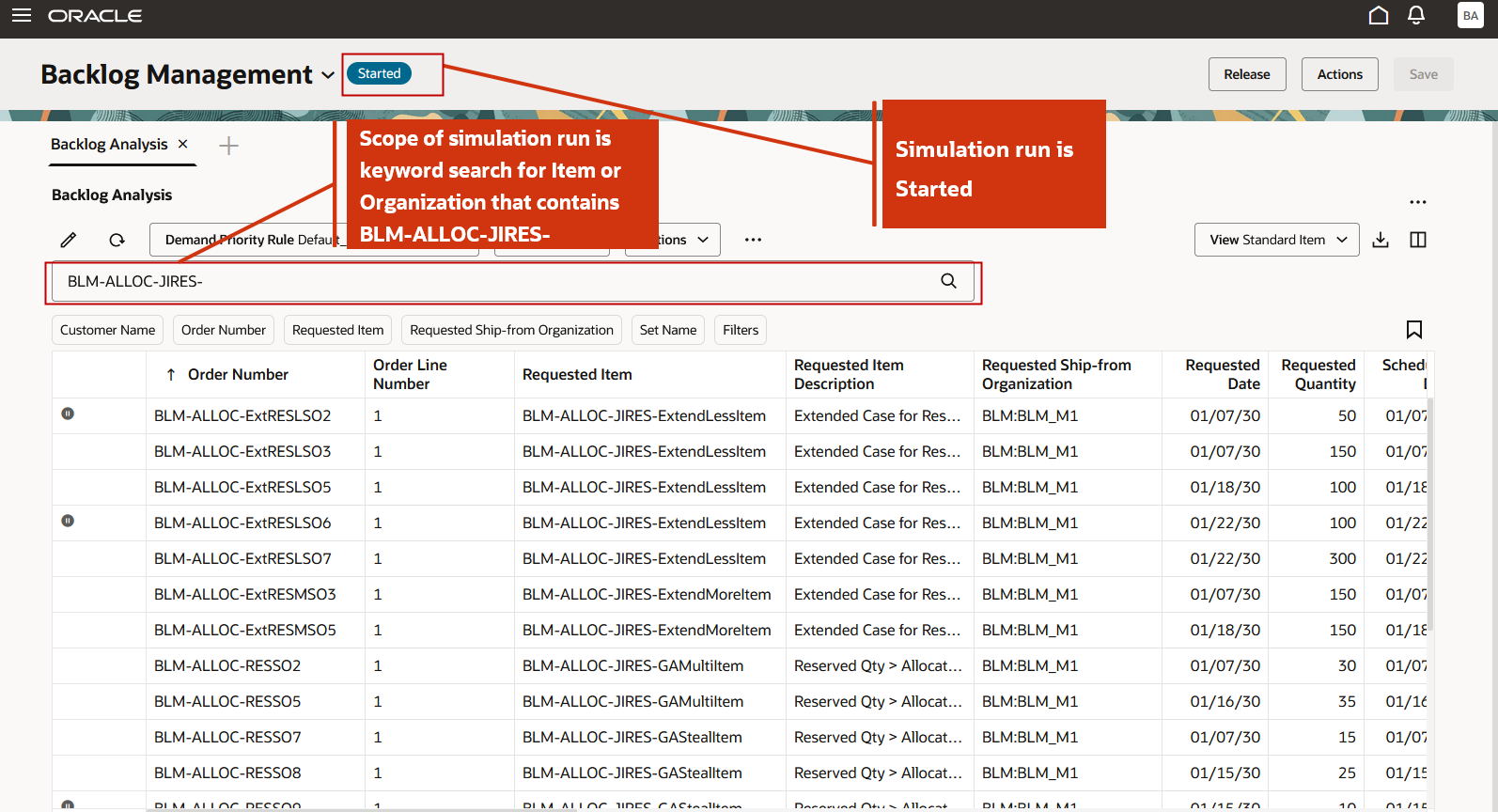
Simulation Run is Started
-
A message appears shortly after to indicate that the simulation plan run is in progress.
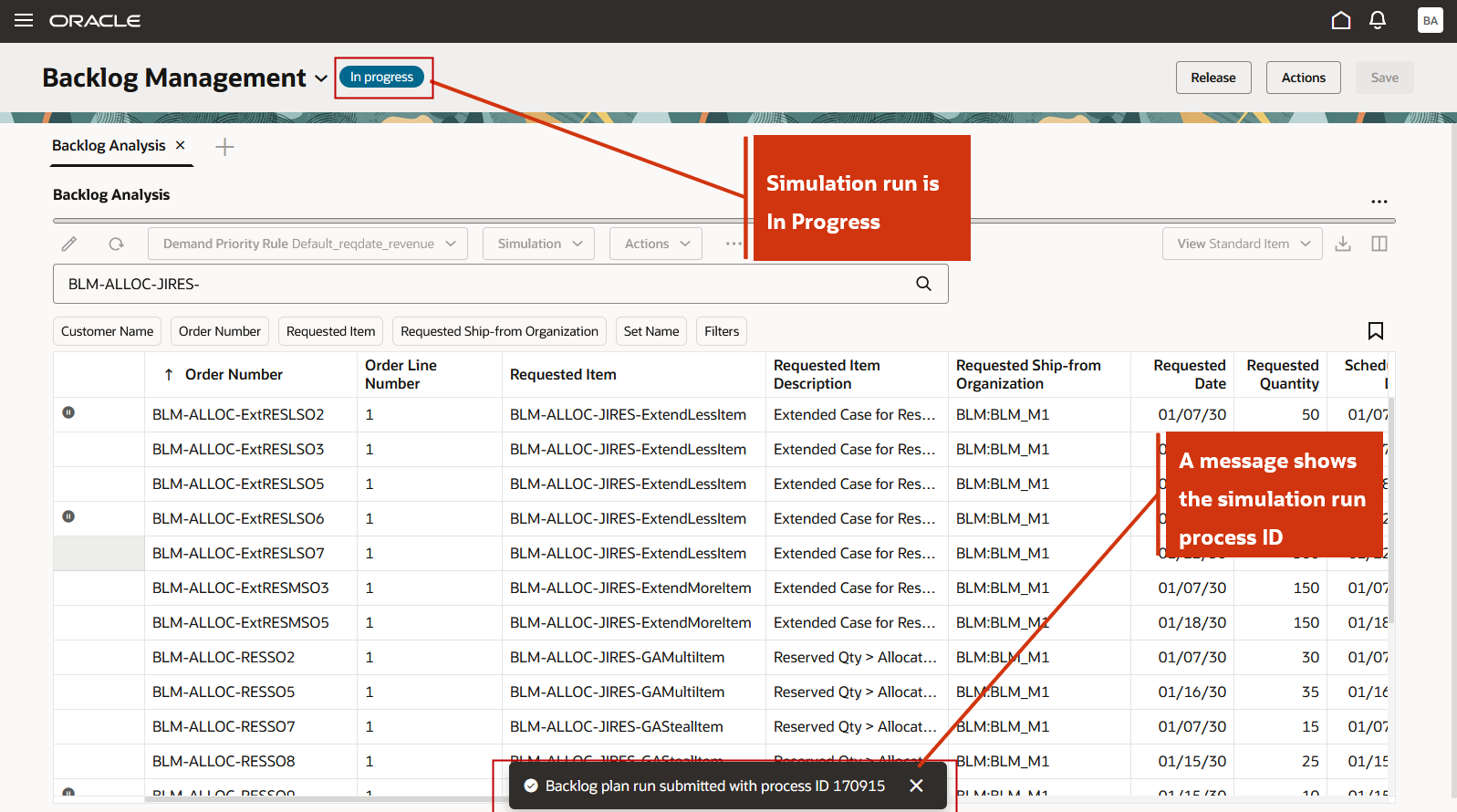
Simulation Run is In progress
-
Upon completion of simulation run, the badge changes to Completed, and a confirmation message is displayed.
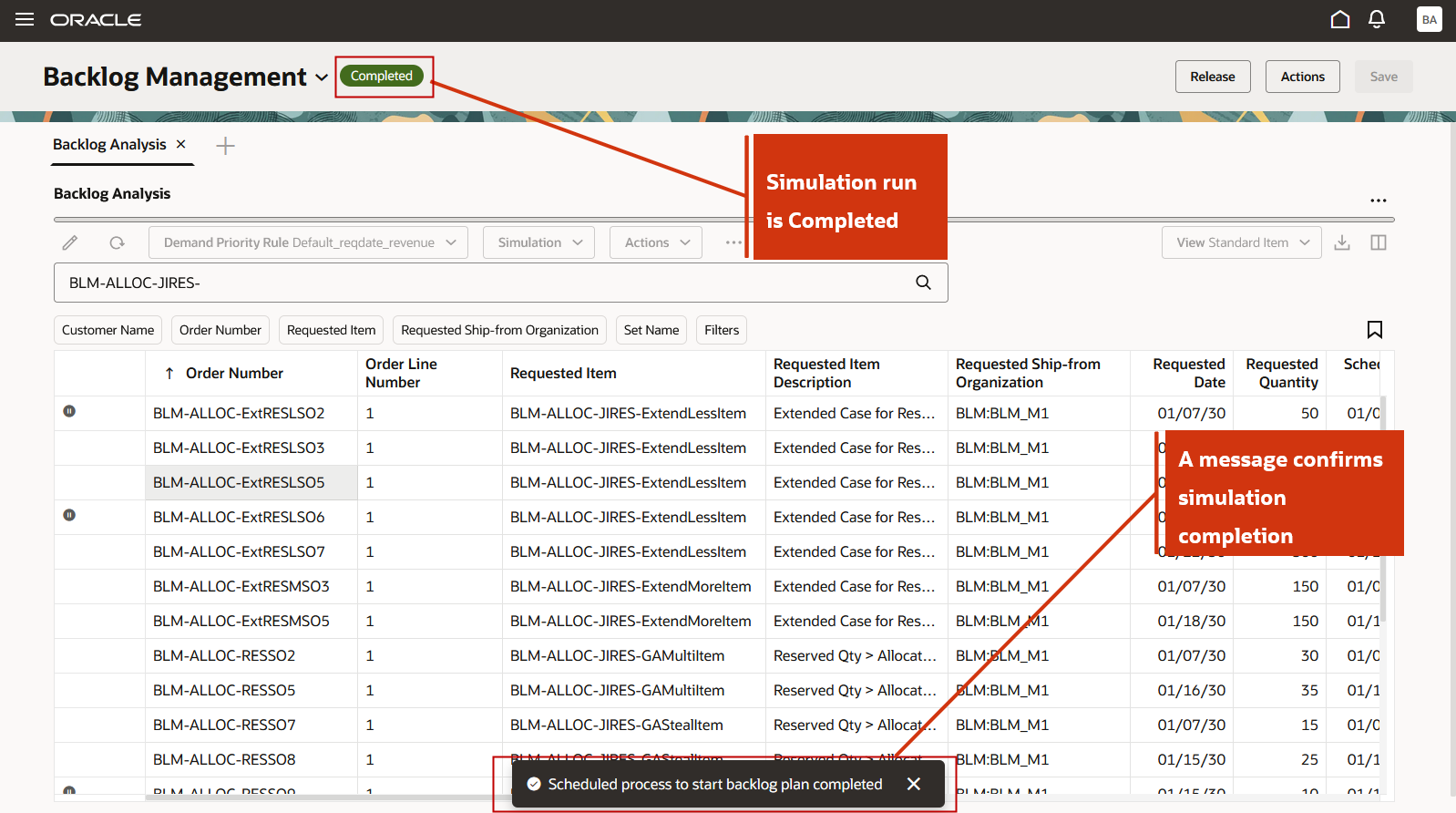
Simulation Run is Completed
-
Similarly, when saving a simulation plan, the same status badge and a similar message will be shown.
-
If the simulation plan run encounters a problem, a banner message will be shown to notify the user.
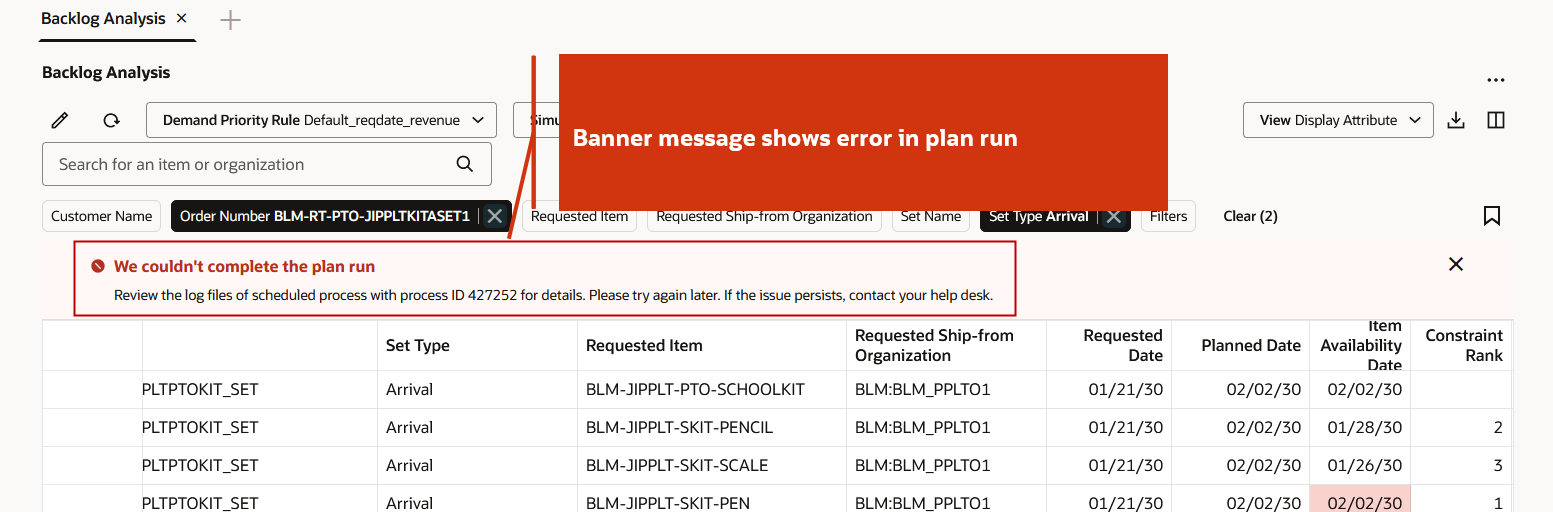
Banner Message Shows Issue in Simulation Plan Run
After the successful completion of the simulation run, you can analyze the output as follows:
- Planned Date is populated for each order line.
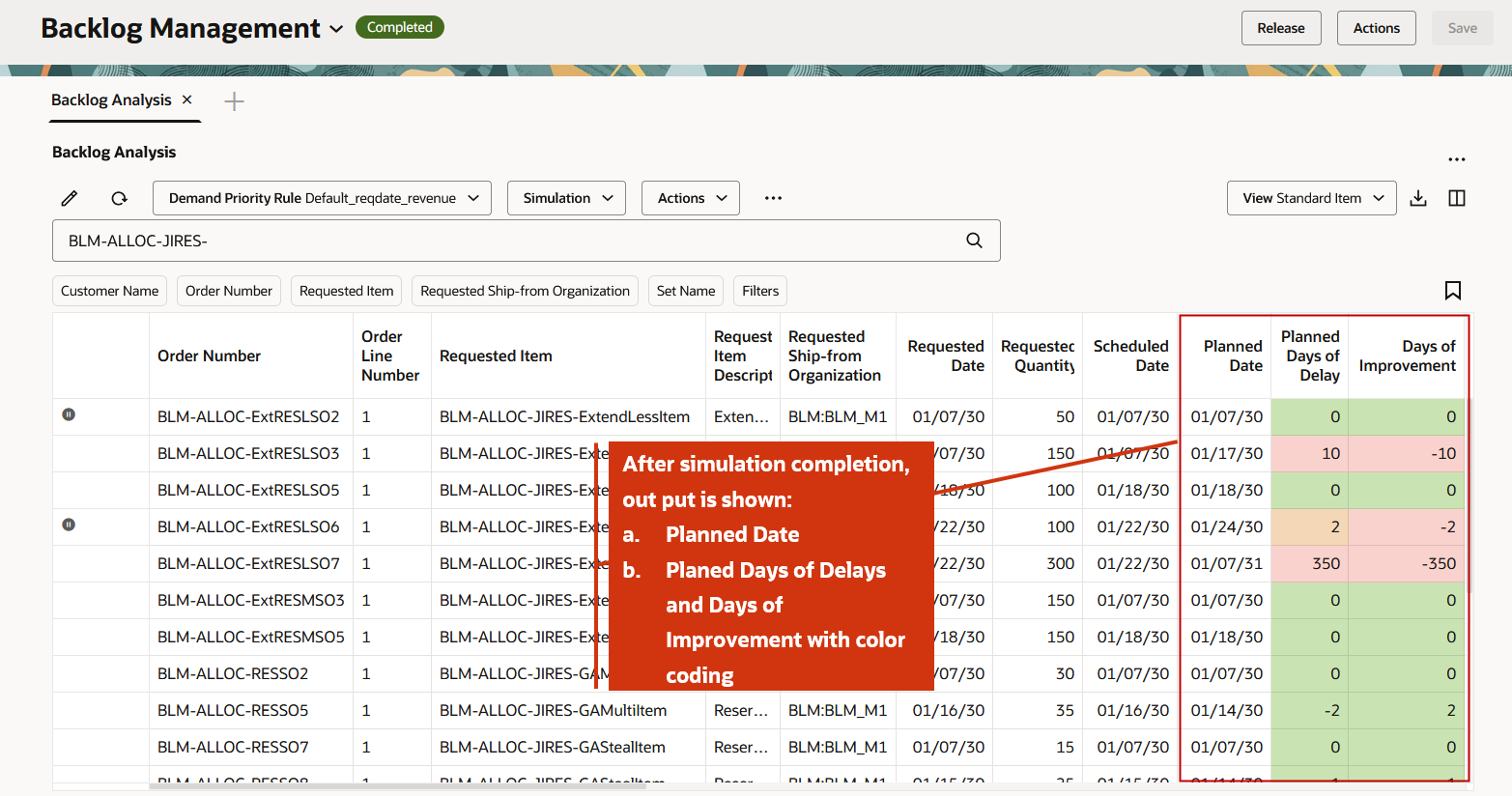
Simulation Output is Shown Including Color Coding for Some Attributes
- Color coding is provided for the attributes: Planned Days of Delay, Scheduled Days of Delay, and Days of Improvement.
- The color coding logic for the Planned Days of Delay and Scheduled Days of Delay attributes is as follows:
- Green <= 0 Days
- Orange <= 7 days
- Red > 7 days
- The color coding logic for the Days of Improvement attribute is as follows:
- Green >= 0 Days
- Red < 0 Days
To view additional plan input and analyze plan output, you can add more attributes by customizing the columns.
You may need more attributes to view plan input and analyze plan output. You can add more columns and create a custom view. To add columns or adjust the column sequence, click the Manage Columns icon.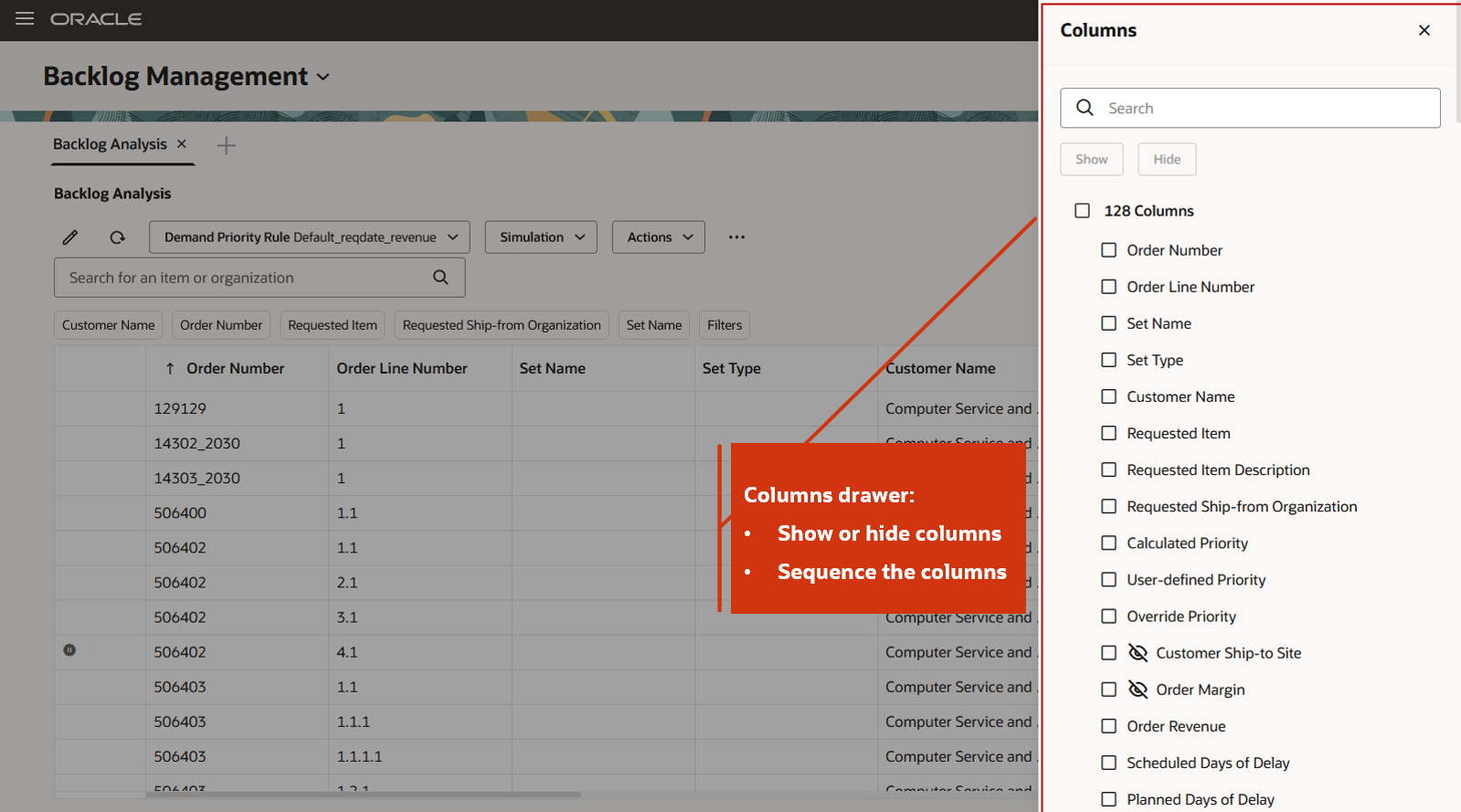
Columns Drawer to Show, Hide, and Sequence Columns
To improve the demand satisfaction, you can edit input and output attributes and run a quick simulation plan.
- To edit input attributes, select a few order lines and click the Edit icon. Select Input attributes in the Order attributes drawer. For example, you can fulfill a backlog order line from an alternate warehouse or ship from organization.
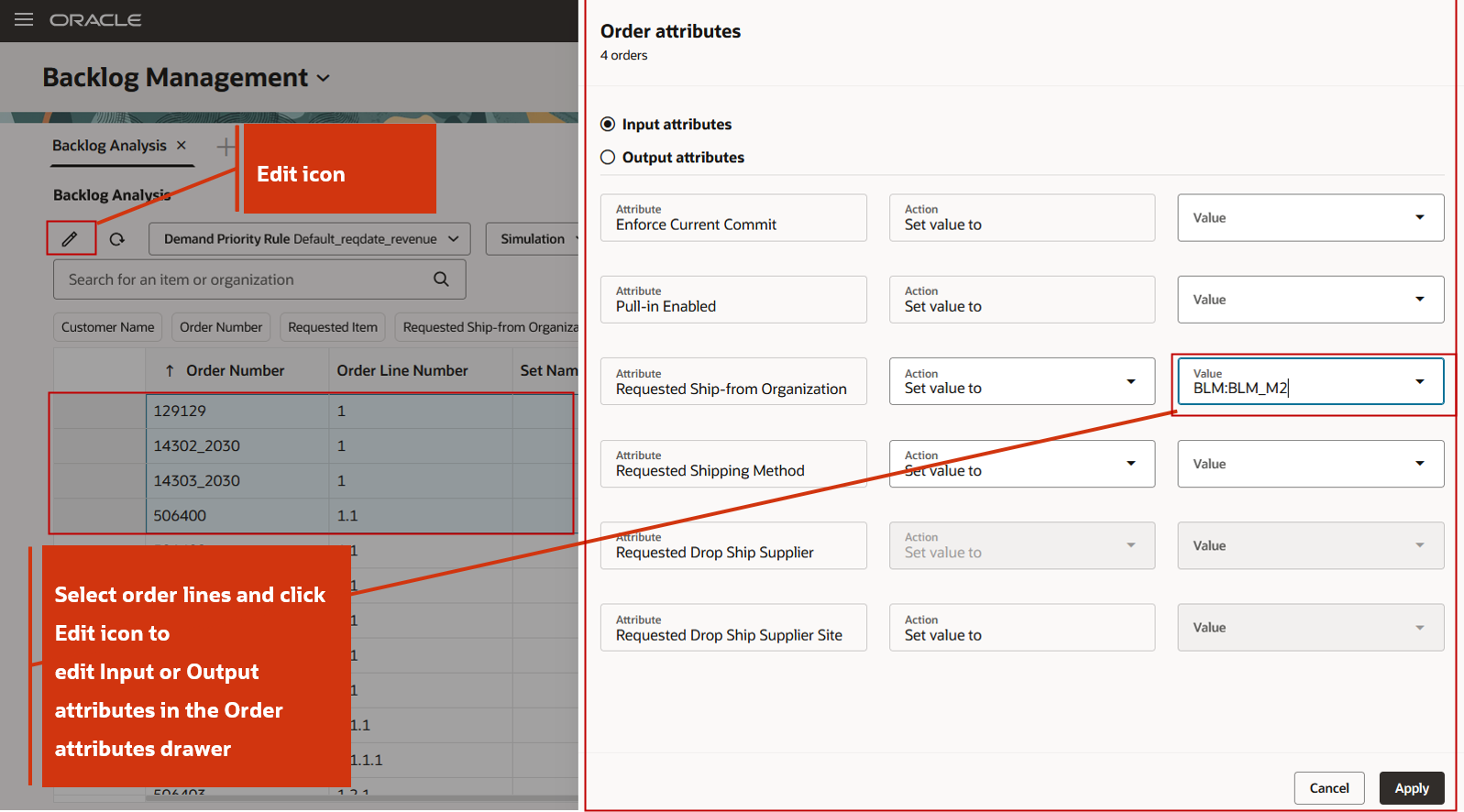
Edit Input Attribute Requested Ship-from Organization
- To edit output attributes, select a few order lines and click the Edit icon. Select Output attributes in the Order attributes drawer. For example, you can override Planned Ship Date and Planned Ship-from Organization of a backlog order line.
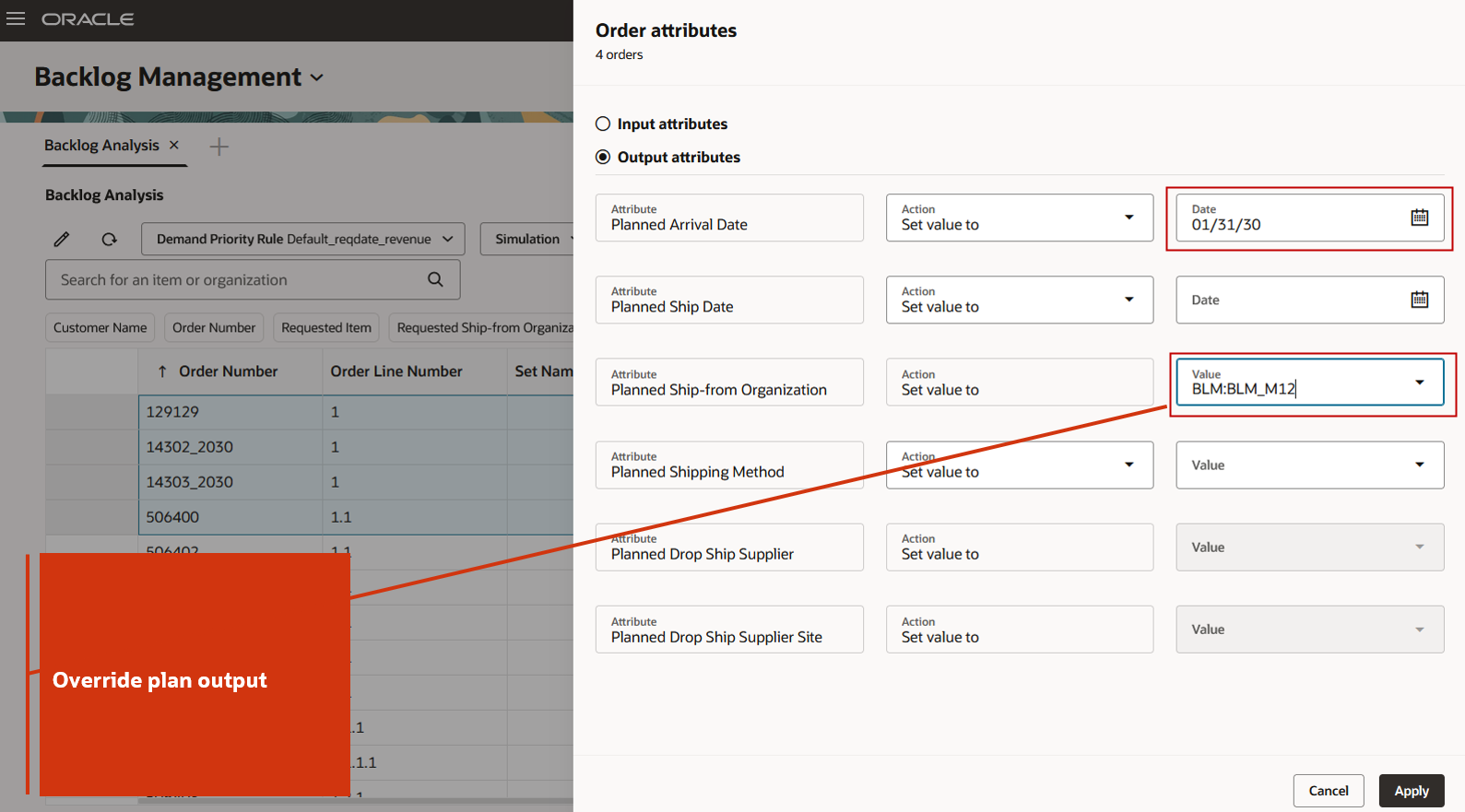
Override Output Attribute Planned Ship Date and Planned Ship-from Organization
In the Backlog Analysis page, icons in the first column indicate when an order line has been locked, split during planning, reserved, edited, or contains an error. The icon indicating that the input attributes on order lines were edited does not persist after the simulation is saved. However, the icon indicating a manual override persists after saving the simulation.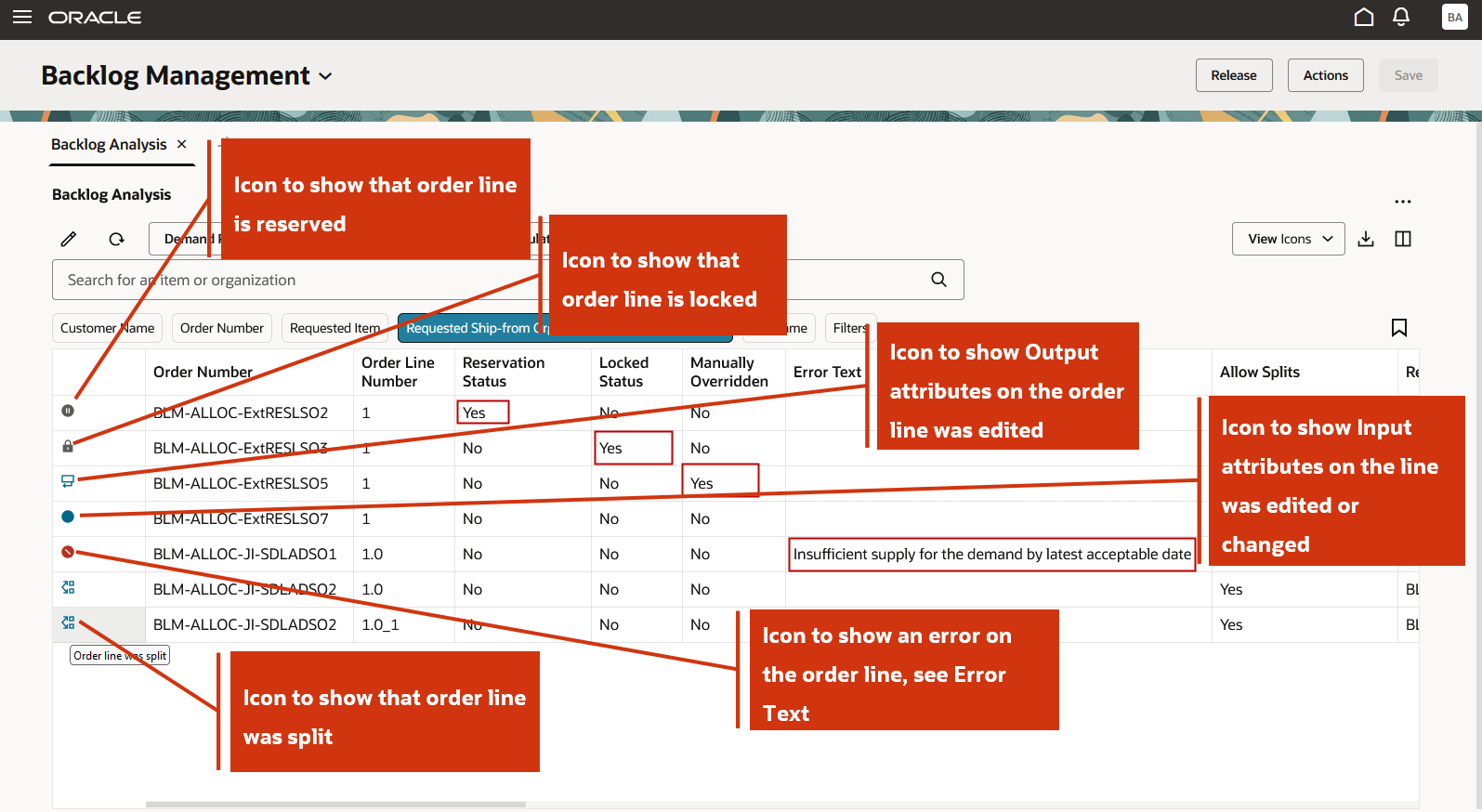
Icons Shown in First Column for Order Lines
You can view the display attributes of an order line in the Additional Information column.
- Click on the icon shown in the Additional Information column for any order line.
- A drawer will open displaying three display attributes for the selected order line.
- In the Backlog Management run show in the following screenshot, the display attribute DA_Instruction2 is used in the demand priority rule. This attribute’s value also appears in the User-defined Priority column, which is used in calculating the order line’s priority.
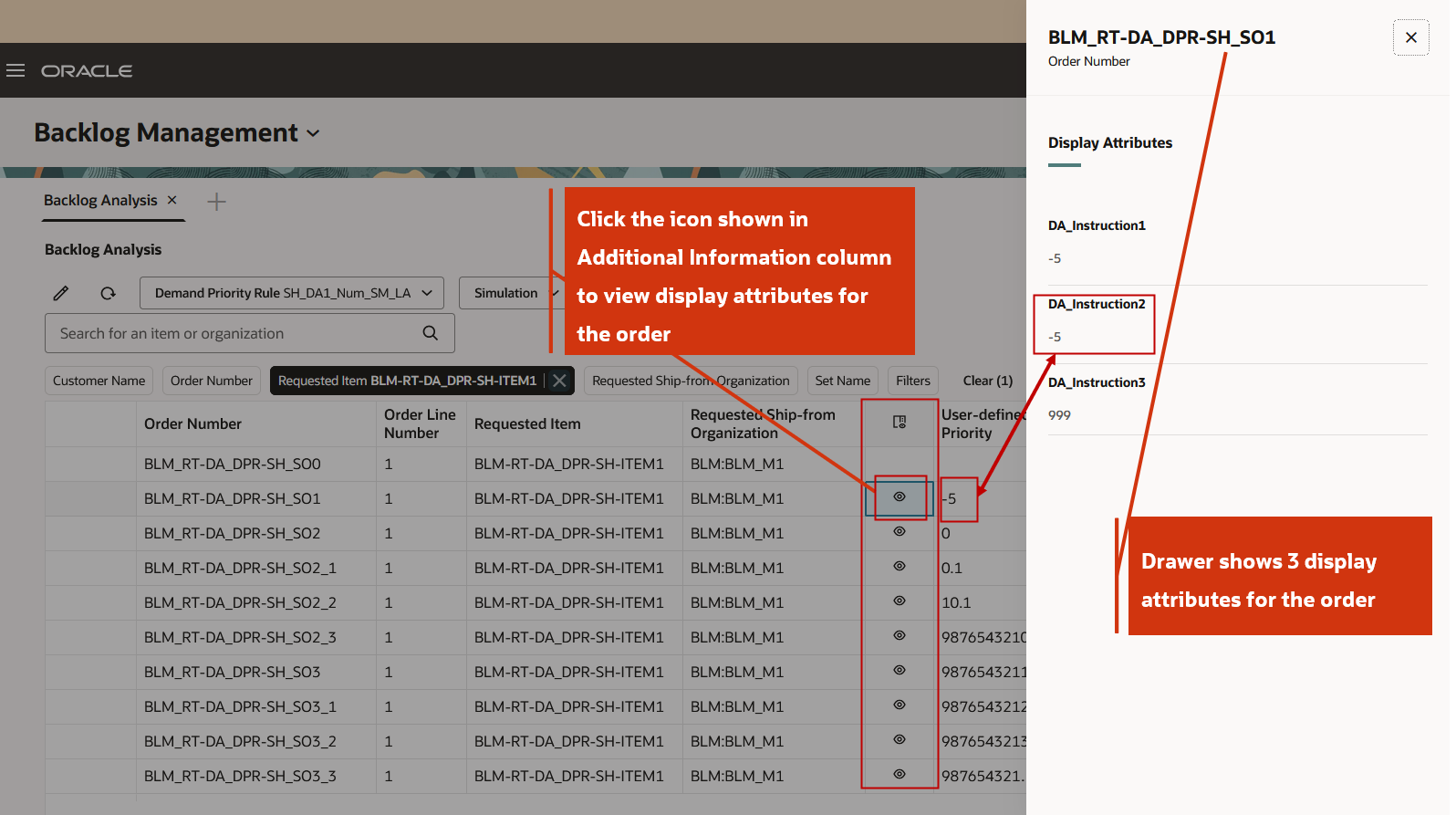
Display Attributes for the Order Shown in Drawer
Using the column filter, you can search a comma separated list of values. This search functionality is available for the following columns: Order Number, Requested Ship-from Organization, Requested Item, and Set Name. To enable the column filter, highlight the Order Number column header and click the filter icon.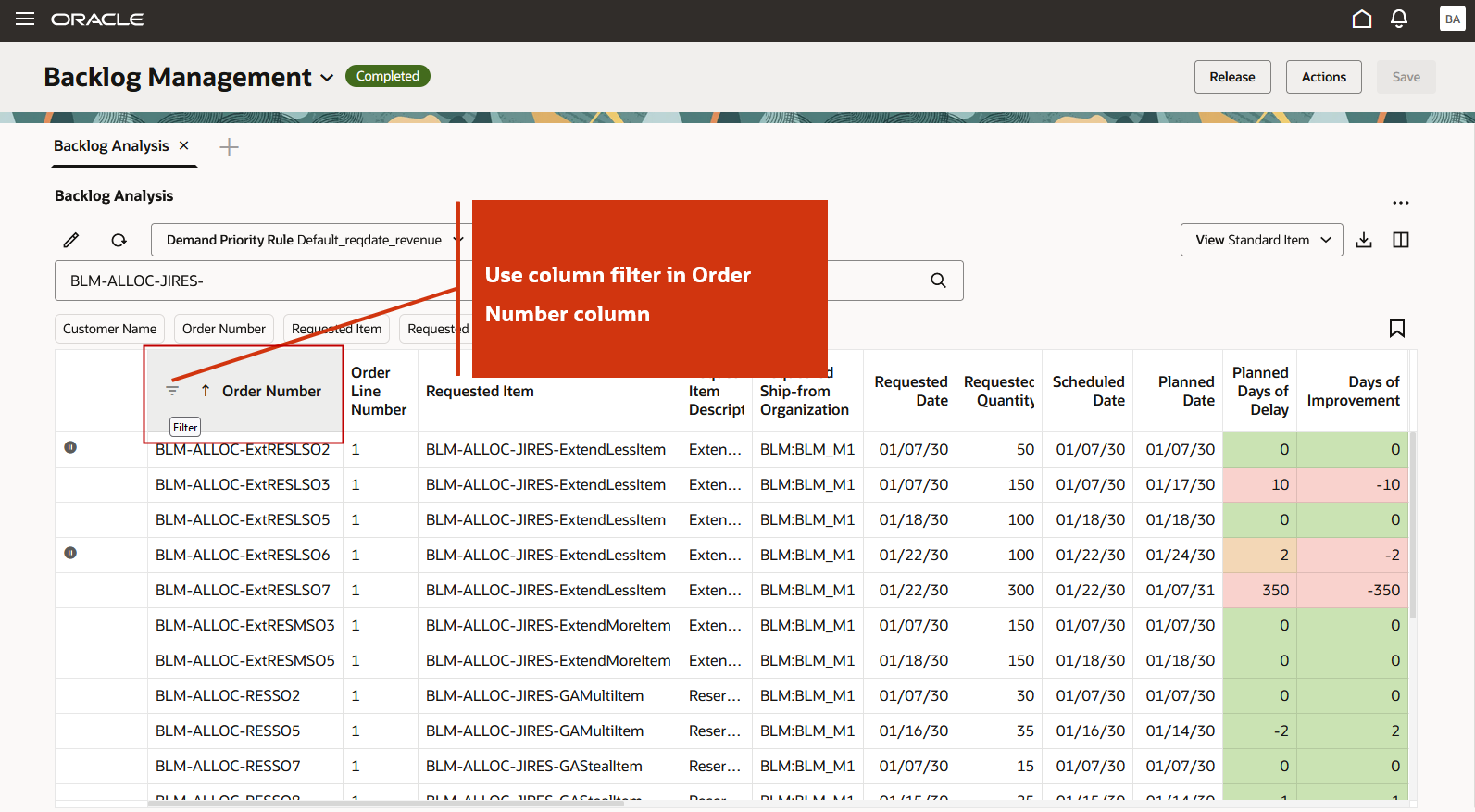
Highlight Order Number Column Header and Click Filter Icon
Enter the Order Number values separated by a comma. 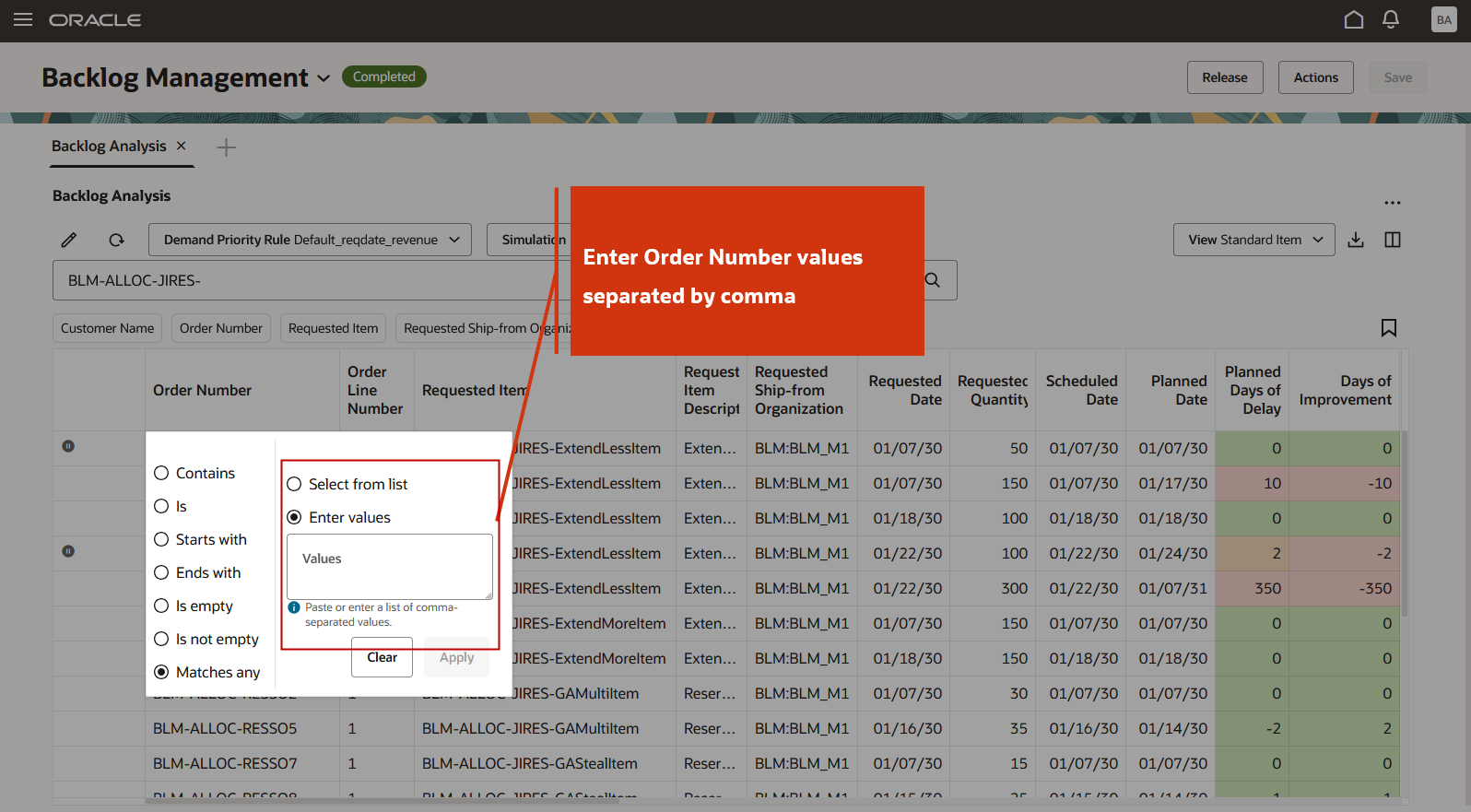
Comma Separated Search in the Column Filter
You can analyze configure-to-order orders and view both the header and child lines in a sorted sequence. The Item Type column indicates whether the item is a Model, Option Class, or Standard (Option) item. The constraint analysis details for configure-to-order orders are also displayed. The Item Availability Date for the most constraining item (with a Constraint Rank 1) is shown in red color. For more details on constraint analysis see the 25B feature Redwood: Manage Constraints for Ship Sets and Arrival Sets Using a New User Experience.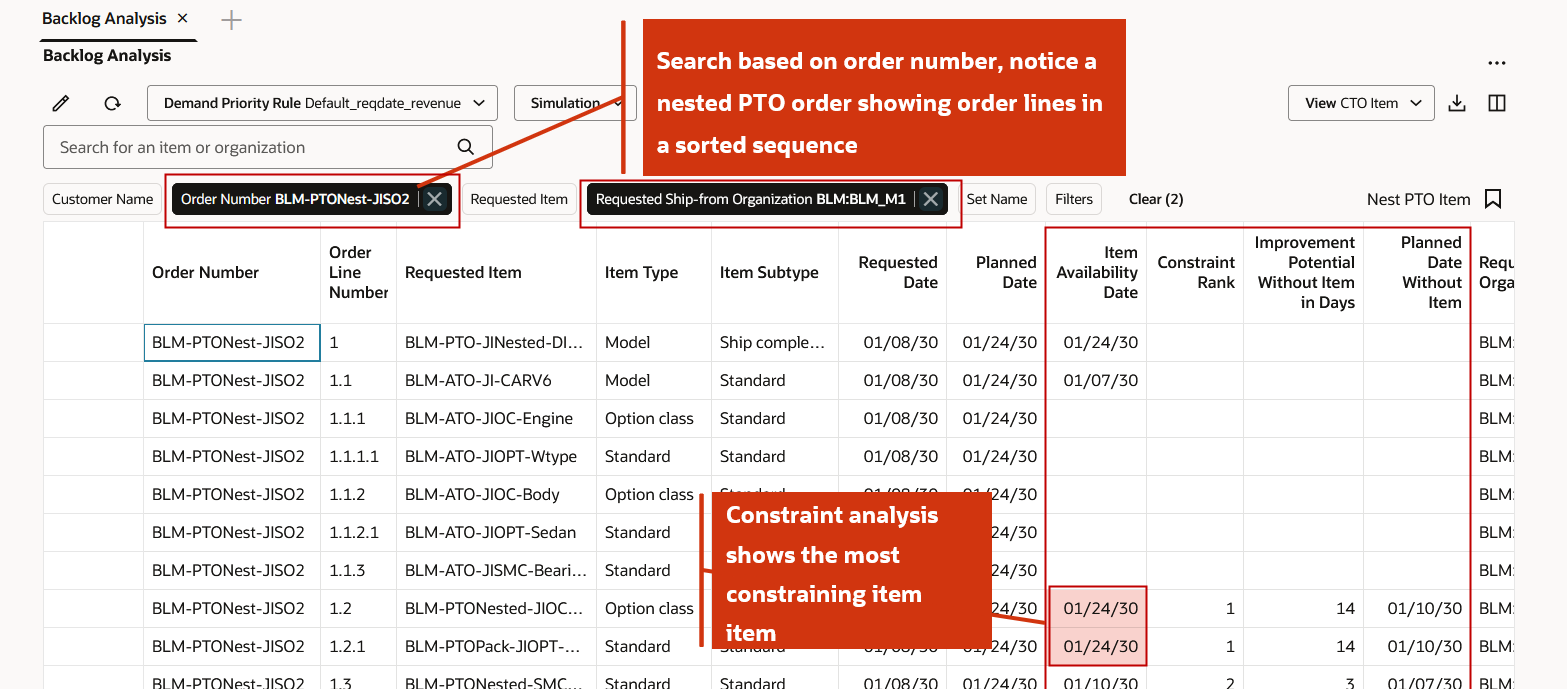
Pick-to-Order Having Assemble-to-Order Under it
You can filter and sort order lines based on Descriptive flexfields attributes.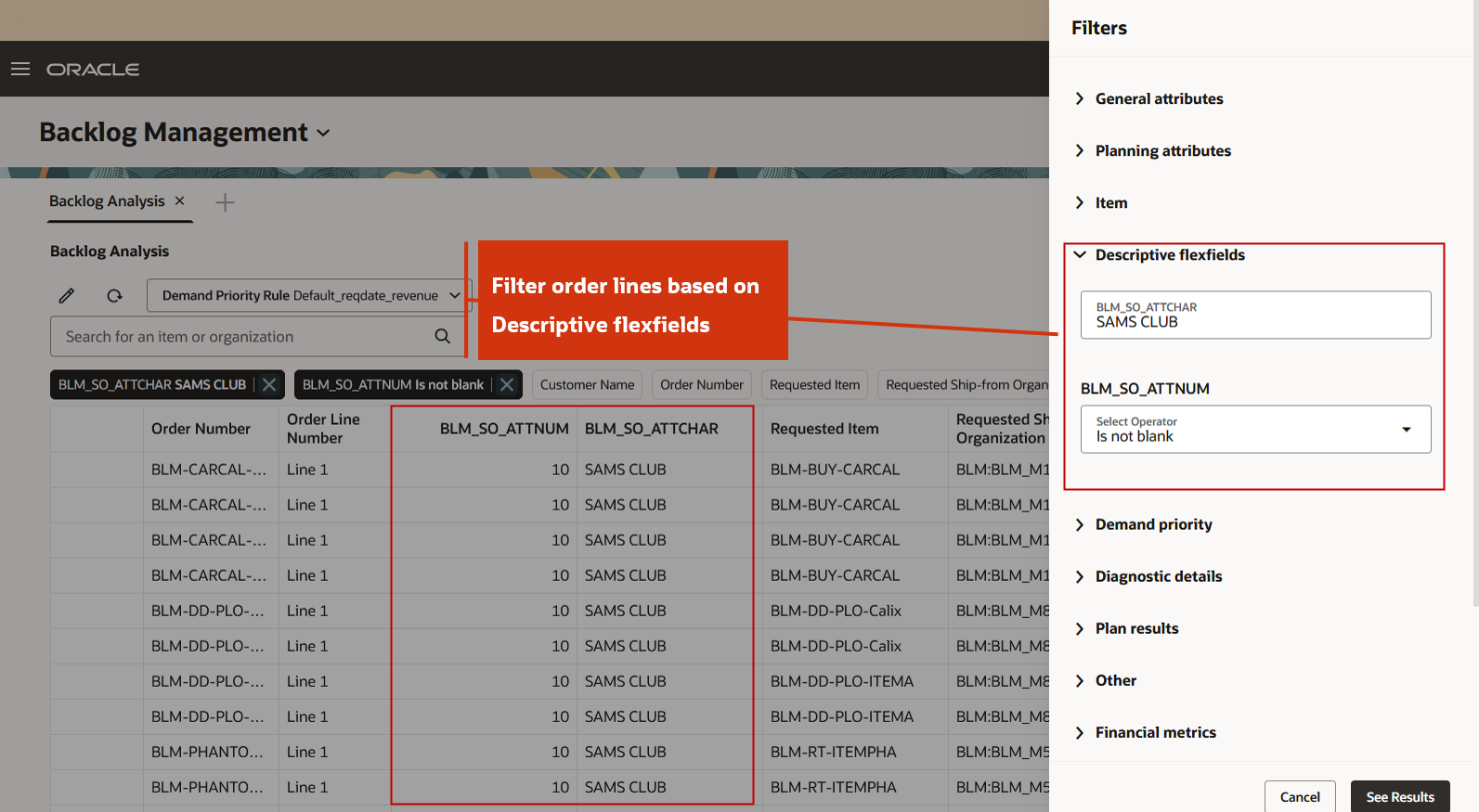
Order Lines Filtered Based on Descriptive Flexfields
You can view the order lines for an item under allocation.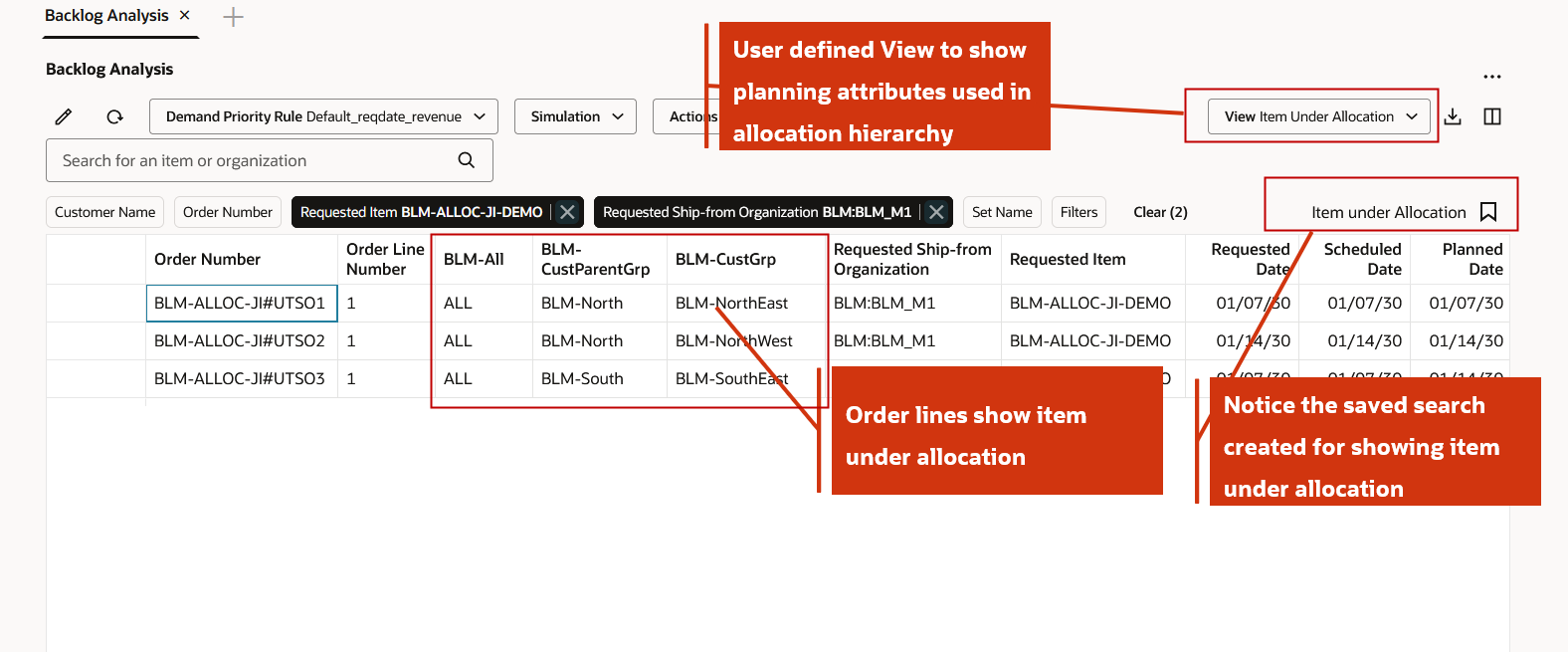
Item Under Allocation
You can use the column filter to filter all order lines that show an error.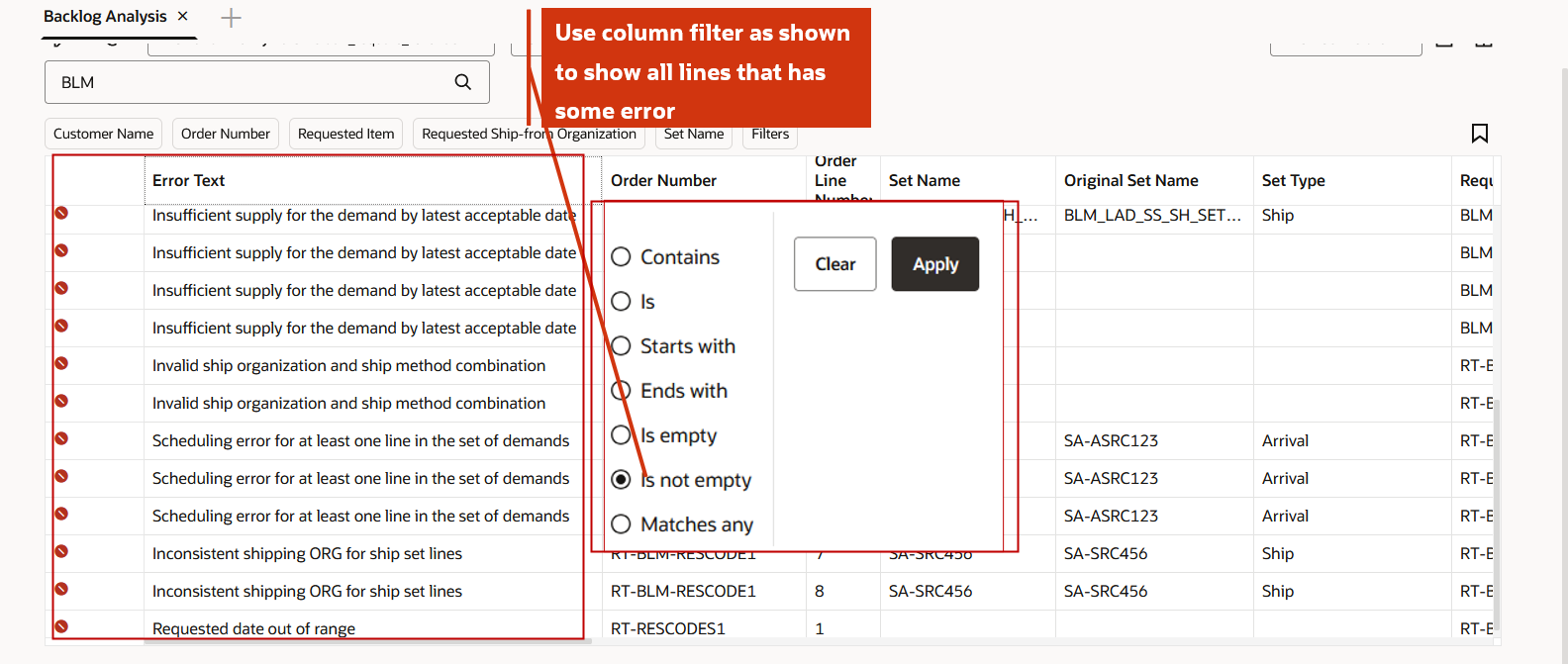
Filter Lines with Error
You can select and mark the order lines for release, then release them to Order Management using the Release Selected table level action. Additionally, you can also release all order lines that are marked for release (not just those in the current session) by clicking Release Selected.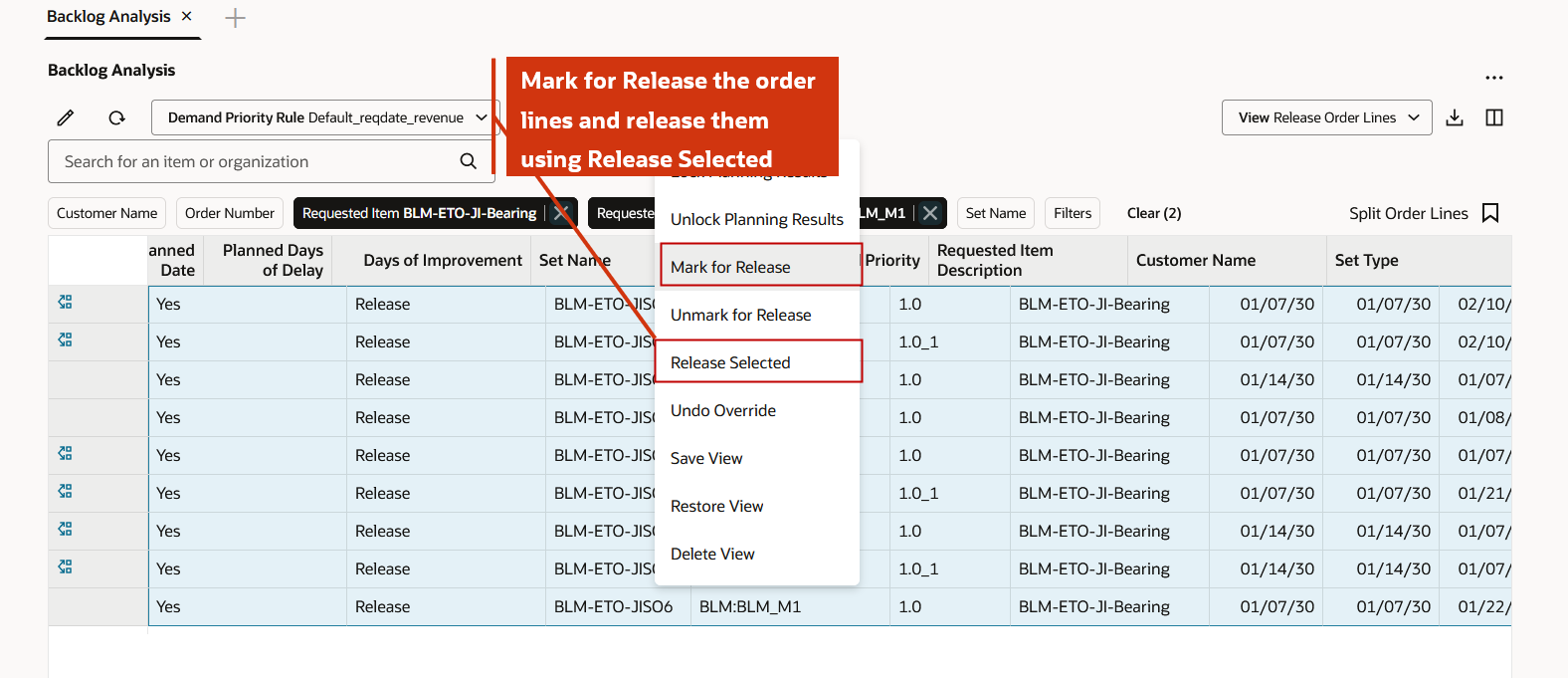
Use Release Selected to Release Order Lines Marked for Release in Your Session
Here's the demo of these capabilities:
Steps to Enable
You don't need to do anything to enable this feature.
Tips And Considerations
If you want to use the Redwood: Analyze and Replan Backlog Using a New User Experience feature, then you must opt in to its parent feature: Order Backlog Management. If you’ve already opted in to this parent feature, then you don’t have to opt in again.
Additional tips and considerations:
- Create and use saved searches to quickly search the backlog. For example, you can create saved searches for orders under allocation, configure-to-order orders, orders by descriptive flexfield, orders that need to be released, and order lines with errors.
- Create multiple views to analyze backlog based on business needs or order structure.
- By default, the Backlog Analysis shows order lines with Requested Date within one month of the current date.
- Use the combination of keyword search, filter chip, and column filters to quickly filter the backlog.
- By default, the order lines are sorted by the combination of Order Number and Order Line Number.
- For configure-to-order orders, search by Requested Ship-from Organization or Order Number to view all order lines, as searching by Requested Item only shows the header line of the order.
- The maximum limit for order lines shown in the Backlog Analysis page is 10,000 lines., which also applies for a Backlog Management run.
- You can edit up to 1000 order lines at once using mass editing.
- You can export the order lines using Export icon, but only the lines shown by the search criteria on the page are exported.
- Save the simulation results if you want to keep them.
- If you search based on filter chip or keyword without first saving the results after a simulation run, they will be discarded.
- During a simulation run or save process, all other actions are disabled.
- When you lock an order line, it’s locked status is set to Yes. You must run a simulation and save the simulation results for locked status to persist as Yes. Without this, the locked status is set to No.
- Use table-level release to release a few order lines. For many order lines, use the Release Backlog Planning Results scheduled process.
- Notes functionality is not supported.
- Data security based on Item and Organization is supported.
- You can run backlog simulation plan, save simulation results, and release backlog planning results using following REST Endpoints:
- Backlog Demands
- Backlog Management Simulation Plan Run Jobs
- Simulation Plan Run Executions
- Backlog Management Simulation Plans
- Plan Demands
- Backlog Management Save Plan Results Jobs
- Save Simulation Plan Runs
- Backlog Management Release Plan Results Jobs
- Demands Release Executions
See REST API for Oracle Supply Chain Management Cloud here for more details.
Key Resources
- Watch the Redwood: Analyze and Replan Backlog and Manage Constraints for Sets demo.
- Refer to the Cloud Applications Readiness content for the following 25B Supply Chain Planning features for more information on the Backlog Management Redwood user experience:
- Redwood: Manage Constraints for Ship Sets and Arrival Sets Using a New User Experience
Access Requirements
Users who are assigned a configured job role that contains these privileges can access this feature:
- Monitor Backlog Management Work Area (MSC_MONITOR_BACKLOG_MANAGEMENT_WORK_AREA_PRIV)
- Create Backlog Plan (MSC_CREATE_BACKLOG_PLAN_PRIV)
- MSC_MONITOR_BACKLOG_MANAGEMENT_WORK_AREA (enables access to work area and enables 'Backlog Management' in the plan switcher)
The following site-level profile should be enabled:
- Redwood Backlog Management Pages Enabled (ORA_MSC_BACKLOG_MANAGEMENT_REDWOOD_ENABLED)