Enable Quick Actions for Tasks in Supply Chain Planning
You can use the new quick action links on the Supply Chain Planning home page to access planning tasks with a single click. This alternative navigation lets you quickly access many plan input and configuration tasks, such as tasks to maintain calendars, manage planners, or configure planning data collection processes. The original task pane navigation options are still available for all tasks.
Quick actions give you direct access to key planning tasks without needing to first navigate to a planning work area, open the tasks panel drawer, and then launch a task. Clicking on a quick action link immediately opens the selected task. Once you close out of the task, you’re returned to the home page.
The following image shows the Supply Chain Planning home page after clicking the Show More link. New quick actions are shown outlined in red here. They’re organized under group headings, such as Plan Inputs or Configuration. Not all the new quick actions are shown in this image because some quick actions are dependent upon enabling an opt-in feature.
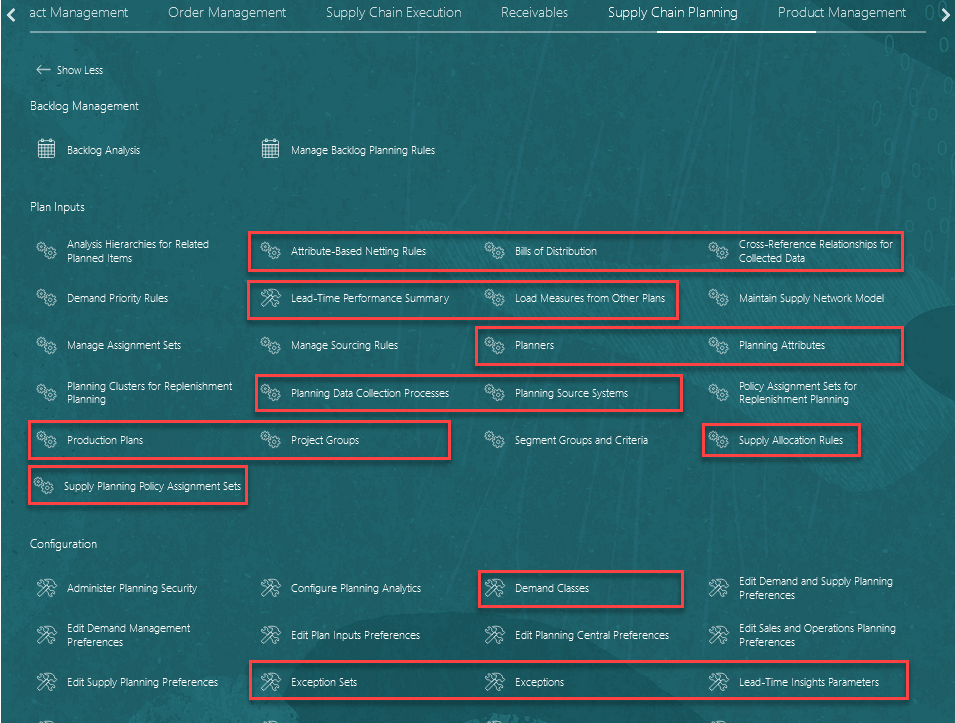
New Quick Action Links on Supply Chain Planning Home Page
Here’s a complete list of the new 25B quick actions:
| Task Name | Quick Action Group | Quick Action Name | Comments |
|---|---|---|---|
| Calendars | Plan Inputs | Planning Calendars | Available if profile option to enable Redwood Calendars is enabled (quick action available only for Redwood Calendars page) |
| Copy Data Between Measures | Plan Inputs | Copy Data Between Measures | Available if profile option is enabled for Redwood Copy Data Between Measures |
|
Cross-Reference Relationships for Collected Data |
Plan Inputs | Cross-Reference Relationships for Collected Data | |
| Lead-Time Insights | Plan Inputs | Lead-Time Performance Summary | |
| Load Measures from Other Plans | Plan Inputs | Load Measures from Other Plans | Available if profile option is not enabled for Redwood Copy Data Between Measures |
| Manage Analysis Hierarchies for Related Items | Plan Inputs | Analysis Hierarchies for Related Planned Items | |
| Manage Attribute-Based Netting Rules | Plan Inputs | Attribute-Based Netting Rules | Dependent on enabling Attribute-Based Planning |
| Manage Bills of Distribution | Plan Inputs | Bills of Distribution | |
| Manage Planners | Plan Inputs | Planners | |
| Manage Planning Attributes | Plan Inputs | Planning Attributes | Dependent on enabling Attribute-Based Planning |
| Manage Planning Clusters | Plan Inputs | Planning Clusters for Replenishment Planning | Dependent on enabling Replenishment Planning |
| Manage Planning Data Collection Processes | Plan Inputs | Planning Data Collection Processes | |
| Manage Planning Source Systems | Plan Inputs | Planning Source Systems | |
| Manage Policy Assignment Sets | Plan Inputs | Policy Assignment Sets for Replenishment Planning | Dependent on enabling Replenishment Planning |
| Manage Production Plans | Plan Inputs | Production Plans | |
| Manage Project Groups | Plan Inputs | Project Groups | Dependent on enabling Attribute-Based Planning |
| Manage Supply Allocation Rules | Plan Inputs | Supply Allocation Rules | |
| Manage Supply Planning Policy Assignment Sets | Plan Inputs | Supply Planning Policy Assignment Sets | |
| Configure Exception Sets | Configuration | Exception Sets | |
| Configure Exceptions | Configuration | Exceptions | |
| Demand Classes | Configuration | Demand Classes | |
| Lead-time Insights Parameter Configuration | Configuration | Lead-Time Insights Parameters | |
| Manage Planning Level Profiles | Configuration | Planning Level Profiles |
Steps to Enable
You don't need to do anything to enable this feature.
Tips And Considerations
- Quick actions, like tasks, are visible only if you have the required privilege.
- If a user doesn’t have access to the task from the Tasks panel drawer, then that user won’t have access to the task from a quick action.
- Some quick actions are dependent on enabling the associated opt-in feature.
- For example, you must opt-in to Replenishment Planning to see the Replenishment-Planning-related quick actions.
- Some quick actions are visible only if using the Redwood pages.
- For example, only the Redwood version of the Calendars page is available as a quick action.
Access Requirements
There are no new privileges associated with the new 25B quick actions. If a user has access to the task from the Tasks panel drawer, then that user will have access to the associated quick action.