Redwood: Manage Planning Notes Using a New User Experience
You can add, view, edit, and delete notes associated with plan data in the Redwood user experience. Notes can be entered for an individual cell, a set of values for a measure, or a member (hierarchy dimension level) across measures. Along with entering the text for a note, you can set a note type and choose whether to make it public or private. Icons in the pivot table indicate where notes have been entered, for quick reference.
Viewing Notes
To view notes icons within a pivot table, turn on the Notes view. Select Notes from the View (…) menu.
In the following image we can see that there’s a note on the MK-ENG-CPU member, as well as a note on a cell within the Manual Demand measure.
- Notes associated with a member, such as an item or category, aren’t specific to a plan. For example, in the following image, notes exist for item MK-ENG-CPU. These notes are visible in any plan that includes item MK-ENG-CPU.
- Notes associated with a cell are specific to a single plan. For example, in the following image, notes exist for Manual Demand of item MK-ENG-CPU in organization M1 for the week of 1/14/30. These notes are specific to the plan being viewed.
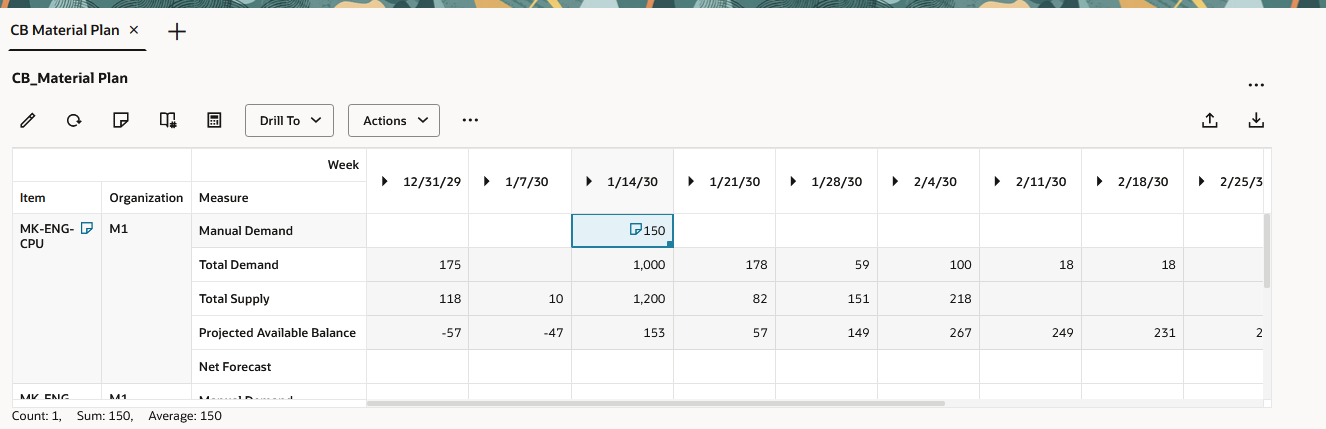
Material Plan with Notes Displayed
The notes icon appears to the right of the cell’s contents when the cell is left aligned, or to the left of the cell’s contents when the cell is right aligned. This ensures numeric values remain right aligned, allowing columns of numbers to be easily compared.
You can view the contents of existing notes by:
- Clicking on the notes icon within a cell
- Selecting the cell and then clicking on the notes icon in the toolbar
- Right-clicking on the cell and selecting the Notes action from the context menu
In the following example, a note is associated with one of the Manual Demand buckets. To view this note, the planner clicks on the notes icon to the left of the value in the cell. The Notes drawer opens, showing all notes related to the combination of the item, organization, measure, and time. The context fields communicate what combination the note is attached to.
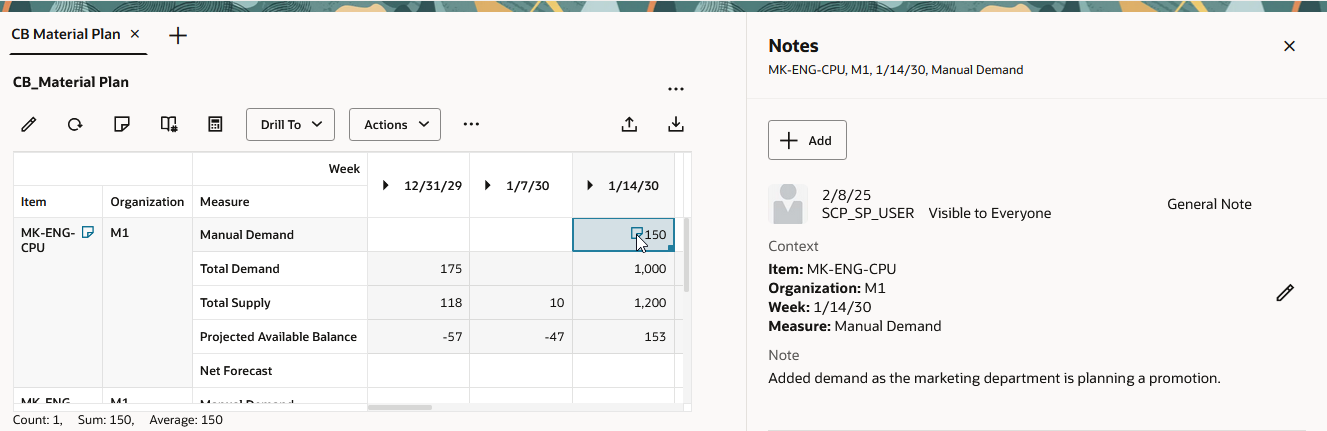
Notes Drawer Showing Cell-Level Notes
Here’s an example where two notes have been associated with a member, in this case an item. There are two notes on the MK-ENG-CPU item.
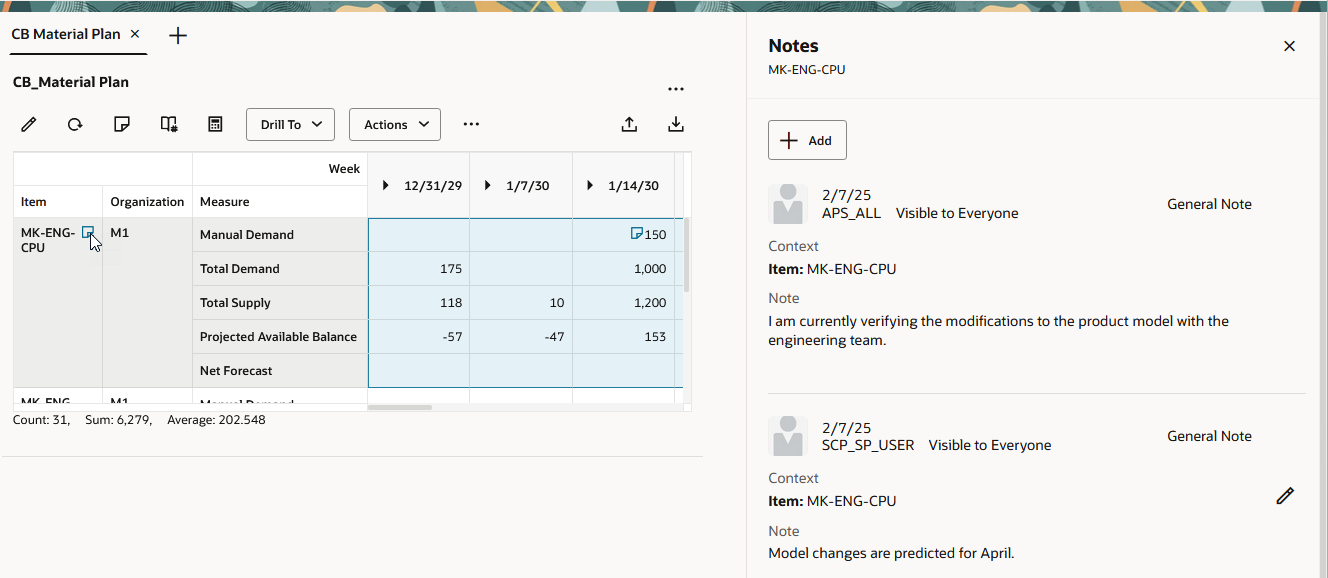
Notes Drawer Showing Member-Level Notes Associated with an Item
Here’s some additional information about the Notes drawer:
- Notes are displayed based on last updated date in descending order, meaning the most recent note is listed first.
- You can edit a note only if you are the author of the note. In the previous example, the logged-in user is SCP_SP_USER, so the edit icon isn’t shown on the note created by a different user.
Creating Notes
To add a note, open the Notes drawer using one of the methods mentioned earlier, and click the Add button.
When adding a note, you can assign the note type and select who can see the note. Optionally, you can format the note’s text or use the AI Assist button to help polish up your text. When you’re finished, press the Save button.
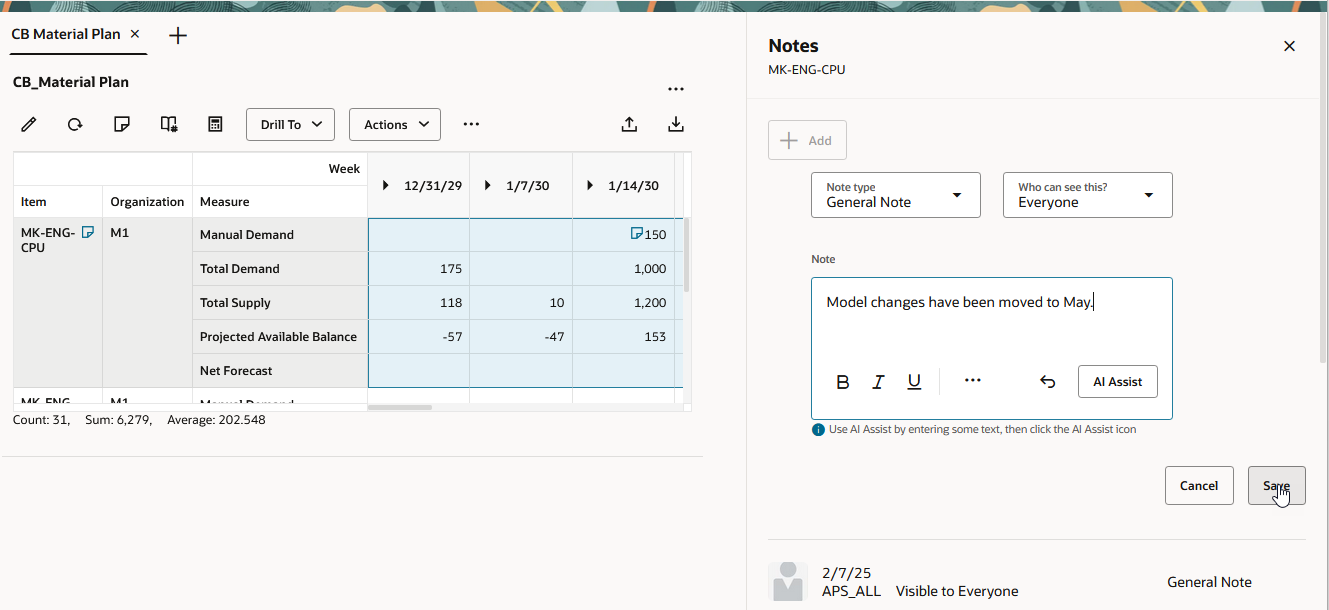
Notes Drawer After Add Button Is Clicked
The new note will appear on the top of the list.
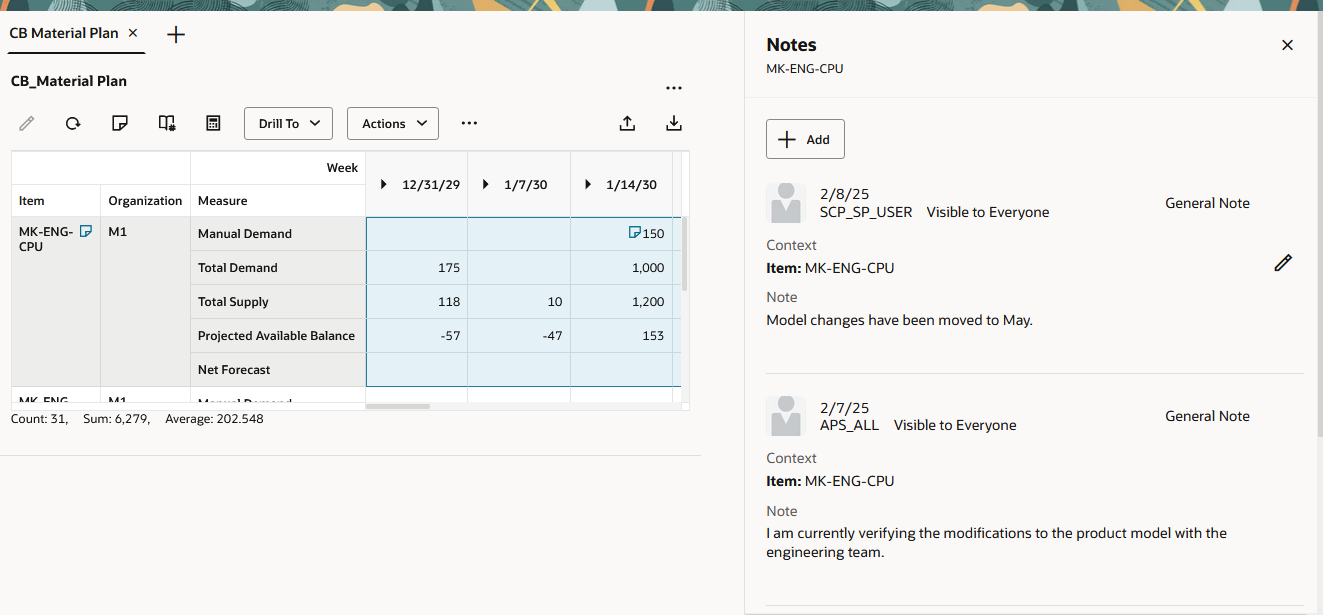
Notes Drawer After Note Is Saved
Displaying Notes at an Aggregate Level
Notes associated with lower level members are visible from higher levels of the hierarchy. This is similar to how notes worked in classic (non-Redwood) pivot tables. In the following image, we see that there’s a notes icon next to the MK-ENG category. This means that there are notes associated directly with the MK-ENG category, or notes have been associated with one or more items that are a member of the MK-ENG category.
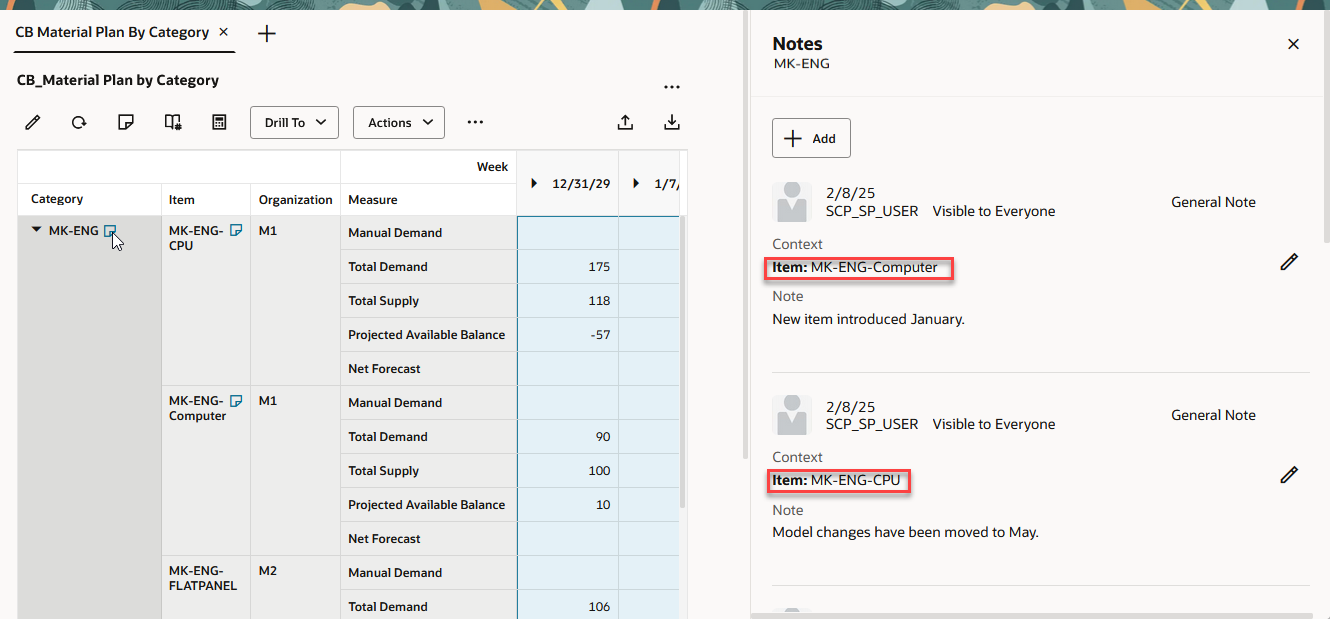
Notes Drawer Illustrating Aggregation of Notes
In the preceding image, two notes are displayed when viewing notes for the category MK-ENG. These are notes that were entered on items MK-ENG-Computer and MK-ENG-CPU.
Cell-level notes can be viewed from higher member levels within a table so long as all the hierarchies in the table are relevant to the note.
For example, assume there’s a cell-level note associated with the following combination:
- Item = MK-ENG-Computer
- Organization = M1
- Day = 1/20/30
- Measure = Manual Demand
This note (and any others) will be aggregated so long as your table contains the Manual Demand measure and one or more of the higher member levels of the product, organization, or time hierarchy.
- If you include another hierarchy (such as demand class) in your table, the note won’t be visible because it isn’t associated with a demand class.
- If you leave out a hierarchy (such as organization) from your table and you click on the cell associated with item MK-ENG-Computer and the day of 1/20/30, then all notes for that item and day combination across all organizations are displayed.
Let’s look at an example where notes are aggregated from day to week.
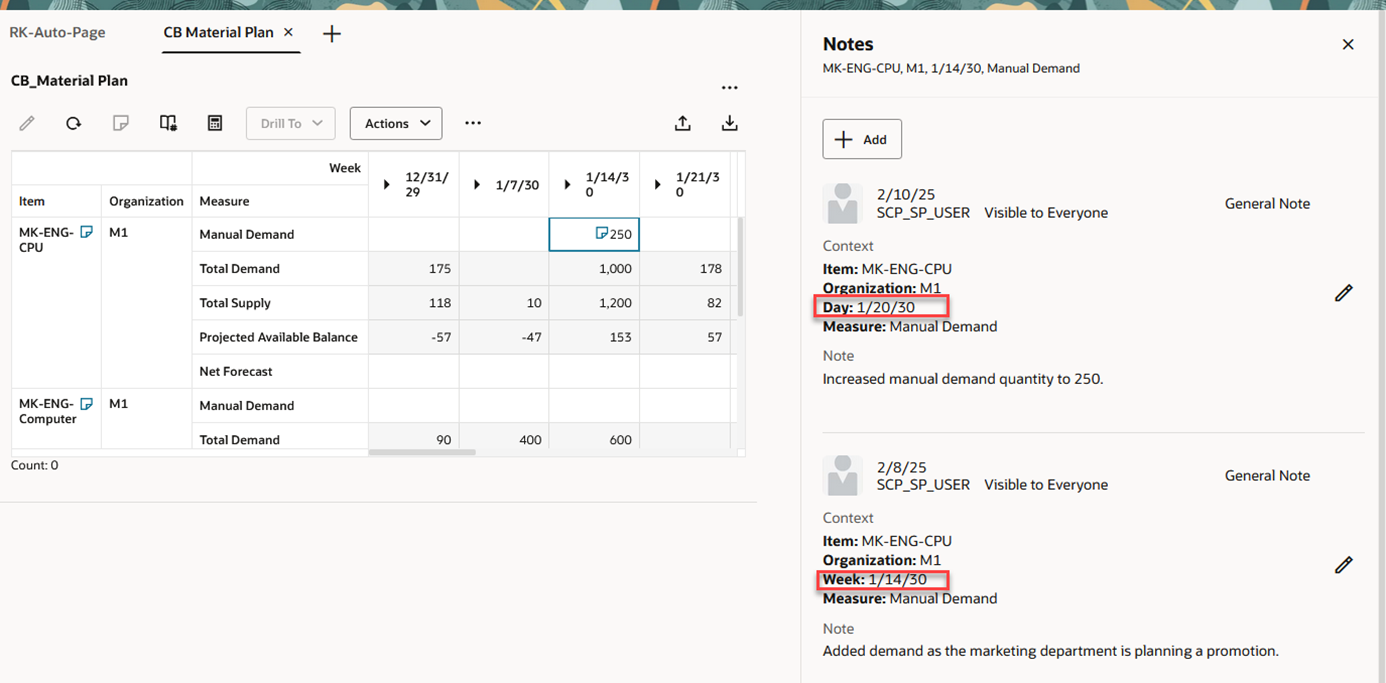
Notes Aggregated to the Week Level
In the preceding example, two notes are shown for the selected cell. The Notes drawer displays all notes for the combination of item, organization, and measure for the week of 1/14/30. This includes any notes entered at the week level, as well as any notes entered at the lower day level.
Steps to Enable
You don't need to do anything to enable this feature.
Tips And Considerations
Tips for displaying the notes icon:
- By default, notes icons aren’t shown within a pivot table cell.
- To display notes icons, select Notes from the View (…) menu
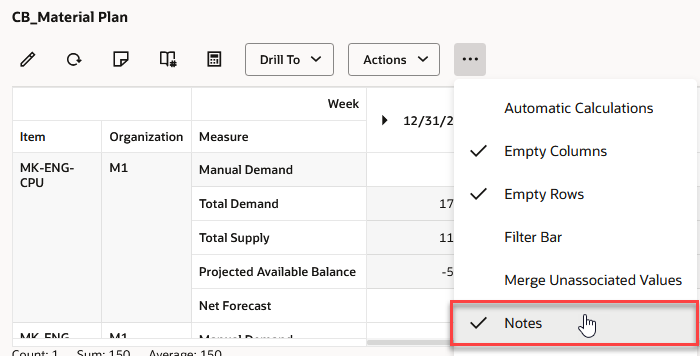
Turning on Display of Notes Icon in a Pivot Table
- If the Notes view is turned on when you save your layout, then the notes icons will automatically appear when you open the table.
- To stop the notes icons from being displayed, just save your layout when the Notes view is turned off.
Other note tips:
- You can see existing notes entered from classic tables in Redwood tables. However, any edits to notes or new notes added to Redwood tables aren't visible in the classic tables.
- The Notes drawer is modeless, meaning you can interact with the table while the Notes drawer remains open.
- The contents of the Notes drawer don’t refresh each time you click into a different cell.
- To refresh the contents of an open Notes drawer, you must invoke the Notes view using one of the three methods described earlier.
- For example, clicking on a note icon located within a cell will cause an open Notes drawer to refresh.
Key Resources
- See GenAI: Assist in Augmenting Plan Notes feature
- See Redwood: Analyze Supply Plans Using a Configurable Redwood Page feature
- See Redwood: Analyze Demand Plans Using a Configurable Redwood Page feature
- See Redwood: Analyze Replenishment Plans Using a Configurable Redwood Page feature
- See Redwood: Analyze Sales and Operations Planning Plans Using a Configurable Redwood Page feature
- See Redwood: Analyze and Replan Backlog Using a New User Experience feature
Access Requirements
Users who are assigned a configured job role that contains these privileges can access this feature:
- Edit Planning Notes (MSC_EDIT_PLANNING_NOTES_PRIV)
- View Planning Objects Using REST Service (MSC_VIEW_PLANNING_OBJECTS_REST_SERVICE_PRIV)
Edit Planning Notes privilege was available prior to this update. View Planning Objects Using REST Service is a new privilege.