Redwood: Run Sales and Operations Planning Plans Using a New User Experience
You can now use Redwood user experience to run a sales and operations plan in the new Supply Chain Planning work area to develop a consensus integrated business plan for all stakeholders to adopt and execute. You can enter submission notes, select data refresh options, select the scope, and specify parameters to run appropriate sales and operations plans. You can also get feedback on the status of your plan run and any related errors.
You can submit run plan for a sales and operations plan from:
- Redwood Supply Chain Planning work area
- Redwood Plans
To run a sales and operations plan from the Redwood Supply Chain Planning work area:
- Select a sales and operations plan from the list of values in the Supply Chain Planning work area plan selector.
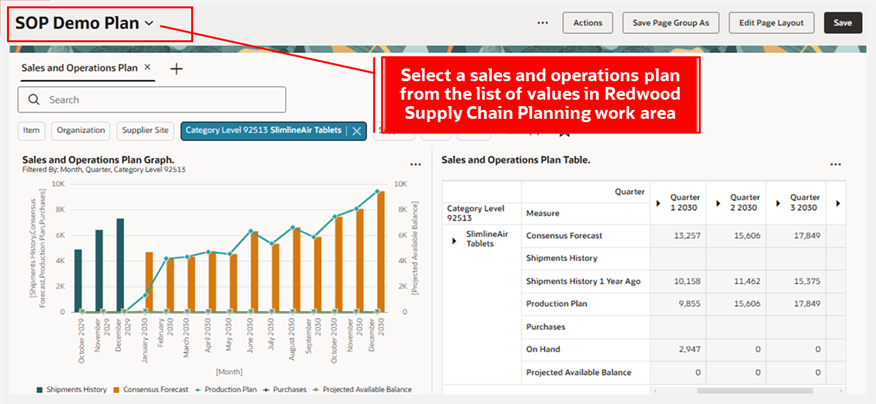
Select a Plan in the Redwood Supply Chain Planning Work Area
- Navigate to More Actions and select Run.
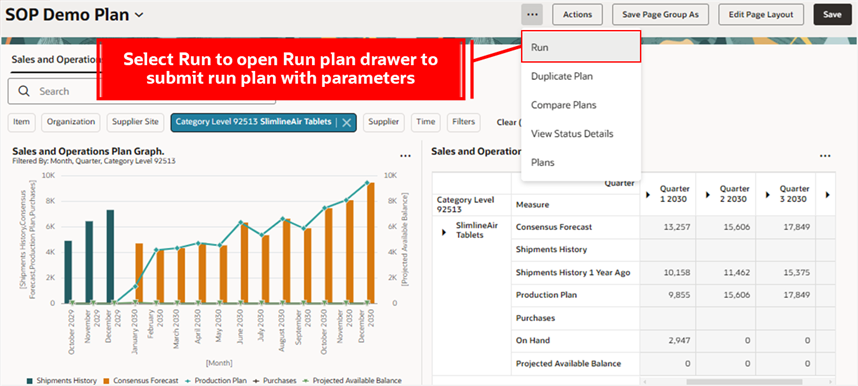
Select Run Action to Open Run Plan Drawer
- Select parameters in the Run plan drawer and then click Run.
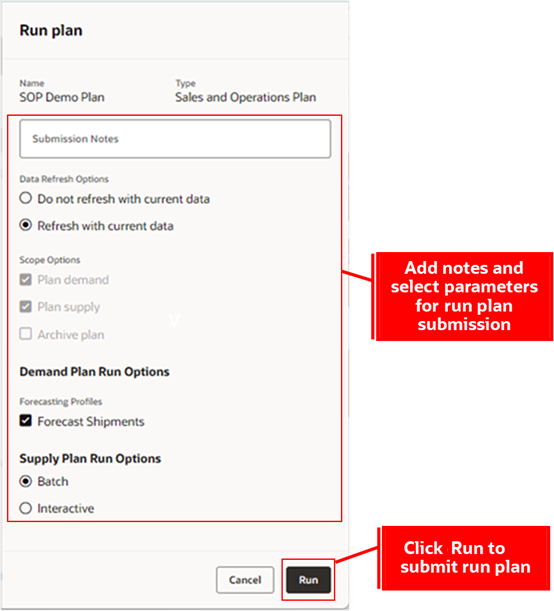
Submit Run Plan for a Sales and Operations Plan
- A message and badge are displayed. The badge displays the status of the plan: Processing, Warning, Error, or Completed. The badge is first displayed when the plan run is submitted and continues to display the Processing status until the plan completes successfully, encounters an error, or triggers a warning. The badge is visible in the Supply Chain Planning work area for the duration of the plan run until either the plan browser is refreshed, or a different plan is selected in the plan context switcher.
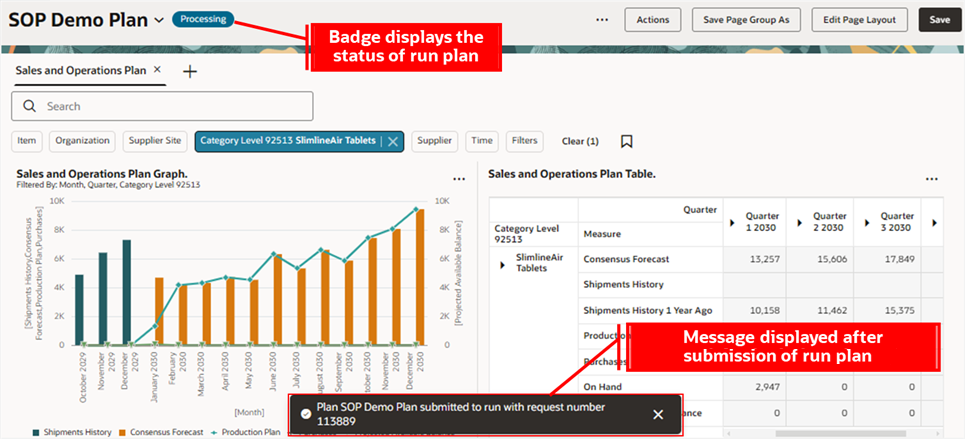
Toast Message and Status Badge Displayed After Run Plan Submission
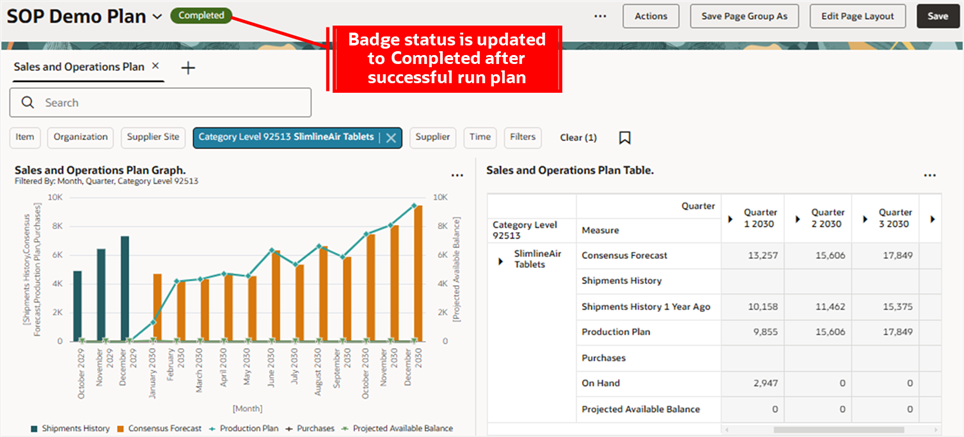
Status Badge Updated to Completed
To run a sales and operations plan interactively from the Redwood Supply Chain Planning work area:
- Select a sales and operations plan from the list of values in the Supply Chain Planning work area context switcher.
- Navigate to Actions and select Load Plan to load the plan into memory.
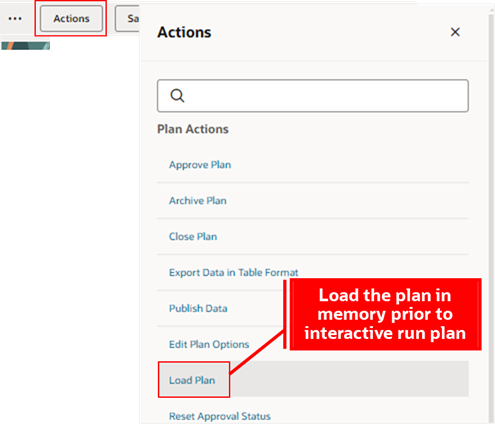
Load Plan Action to Load Plan into Memory
- A message is displayed to confirm the submission of the load plan. A subsequent message appears once the plan is loaded.

Toast Message for The Load Plan Action
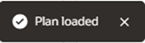
Toast Message When the Plan is Loaded
- Make plan edits, such as measure adjustments, and select the following parameters in the Run plan drawer:
- Data Refresh Options: Do not refresh with current data
- Scope Options: Plan supply
- Supply Plan Run Options: Interactive
Click Run.
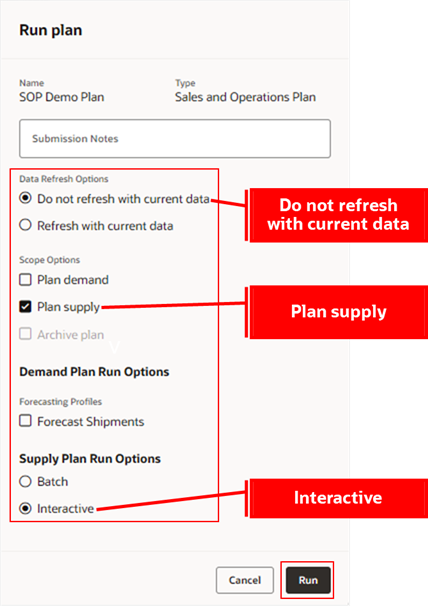
Submit an Interactive Run Plan for a Sales and Operations Plan
- A message and badge are displayed. The badge is displayed when the plan run is submitted and continues to display Processing status until the plan completes successfully.
- Navigate to More Actions and select View Status Details to monitor the progress of the interactive run plan process.
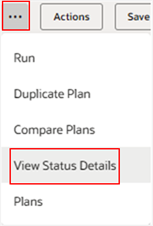
View Plan Status Details
- The plan is already loaded so there are the following two steps to run and calculate measure-based exceptions:
- Running supply plan
- Calculating exceptions
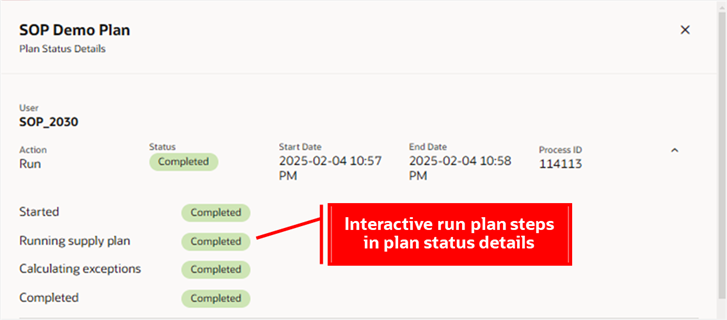
Toast message for the load plan action
- Submit the run plan process with the same parameters to execute simulations for additional measure adjustments.
- After completing the simulation of plan edits, navigate to Actions and select Close Plan to unload the plan from memory.
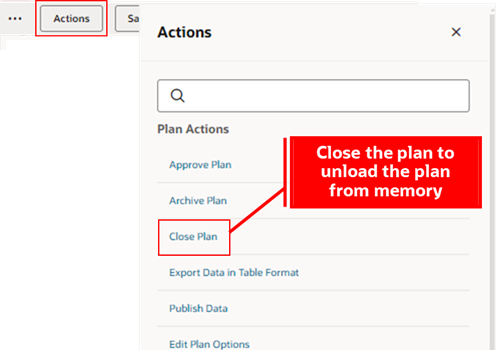
Close Plan Action to Unload Plan from Memory
- A toast message is displayed to confirm the submission of the close plan. A subsequent message will confirm that the plan has been successfully unloaded from memory.

Toast Message for the Close Plan Action
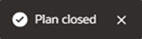
Toast Message When the Plan is Closed
To run a sales and operations plan from Redwood Plans page:
- In the Supply Chain Planning work area, navigate to More Actions and select Plans.
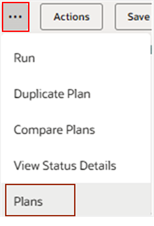
Navigate to the Redwood Plans Page
- On the Redwood Plans page, filter and select a sales and operations plan, then click Run.
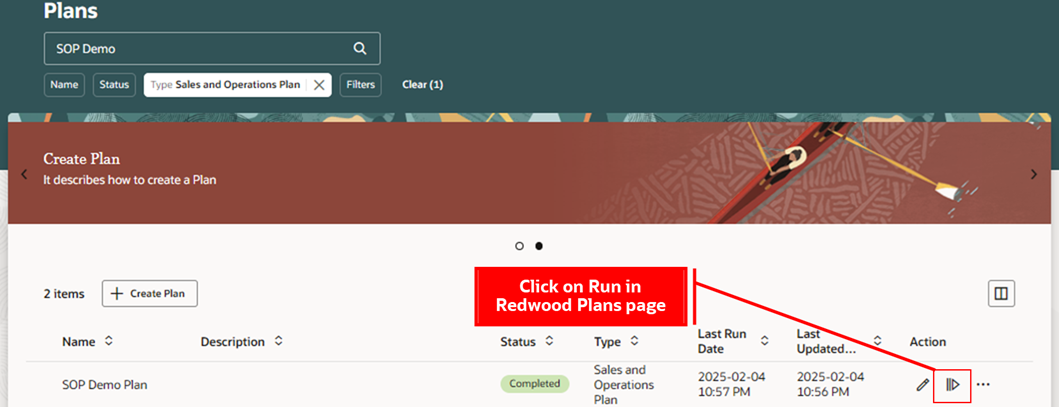
Click Run in Redwood Plans Page
- In the Run plan drawer, select the parameters and click Run. A toast message is displayed confirming the job submission.
- The plan status updates to Processing. This status indicates that the plan run has been submitted and the status will remain in Processing state until the plan either completes successfully or encounters an error or a warning. The status refreshes automatically during the plan run.
Steps to Enable
You don't need to do anything to enable this feature.
Tips And Considerations
- The Scope option to archive the plan during a plan run is enabled for selection in the Run plan drawer only if the plan option is configured for archival.
- Forecasting Profiles are not available in the Demand Plan Run Options if a demand forecast is loaded from a demand plan.
- For a newly created plan or a plan copied with plan options only, you can select only Refresh with current data as the data refresh option while submitting the run plan process.
- The Do not refresh with current data refresh option in run plan can be selected only if the plan has been run successfully.
- You can’t schedule a run plan submission from the Run plan drawer. All submissions are run immediately.
- The actions and menu layout in the page toolbar will be modified in coming updates.
Key Resources
- Refer to the Cloud Applications Readiness content for the following 25B Supply Chain Planning features for more information on the Supply Chain Planning work area:
- Analyze Sales and Operations Plans Using a Configurable Redwood Work Area
- Access Supply Chain Planning Work Area Using a New User Experience
Access Requirements
Users who are assigned a configured job role that contains this privilege can access this feature:
- Monitor Sales and Operations Planning Work Area (MSC_MONITOR_SALES_AND_OPERATIONS_PLANNING_WORK_AREA_PRIV)
This privilege was available prior to this update.