Manage FYI Approvers and View Rule Names for a Requisition
You can now add and manage FYI approvers on a requisition during shopping checkout in the Redwood Self Service Procurement application.
To use this feature, access the View Approvers action on the Cart page during checkout to see the list of approvers involved in the requisition approval process. FYI approvers, if applicable based on the approval rules, are now included in this list. These approvers will be informed of the approval process status without influencing the outcome.
An FYI (For Your Information) approver is a user who receives notifications about the status of a workflow task or approval process but isn't required to take any action. They are kept informed about the progress and completion of tasks without being required to approve or reject them.
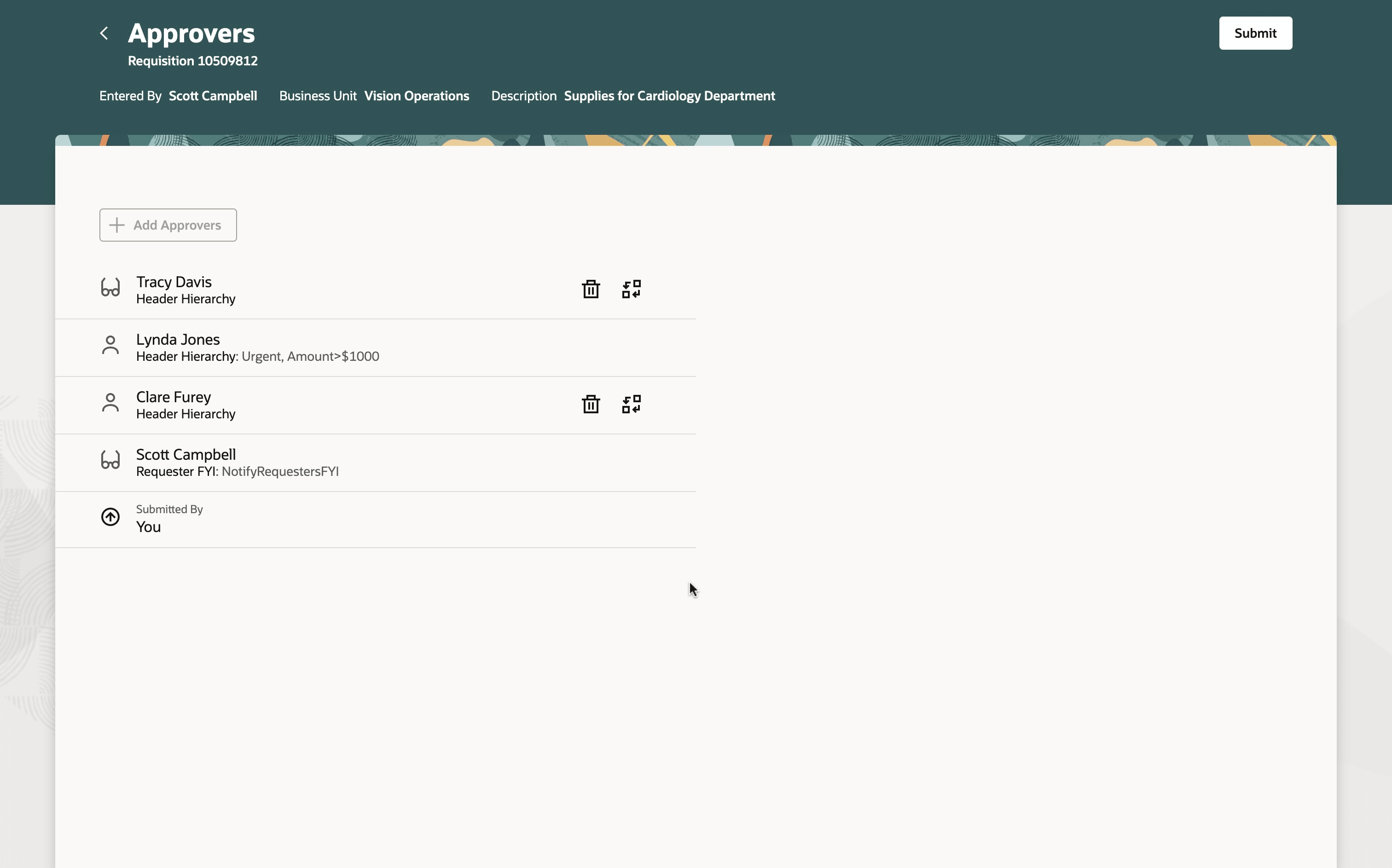
Manage FYI Approvers and View Approval Rule Names during Shopping Checkout
To add an ad hoc FYI approver, select an approver and use the Add Approvers option. Mark the chosen approver as 'FYI only'.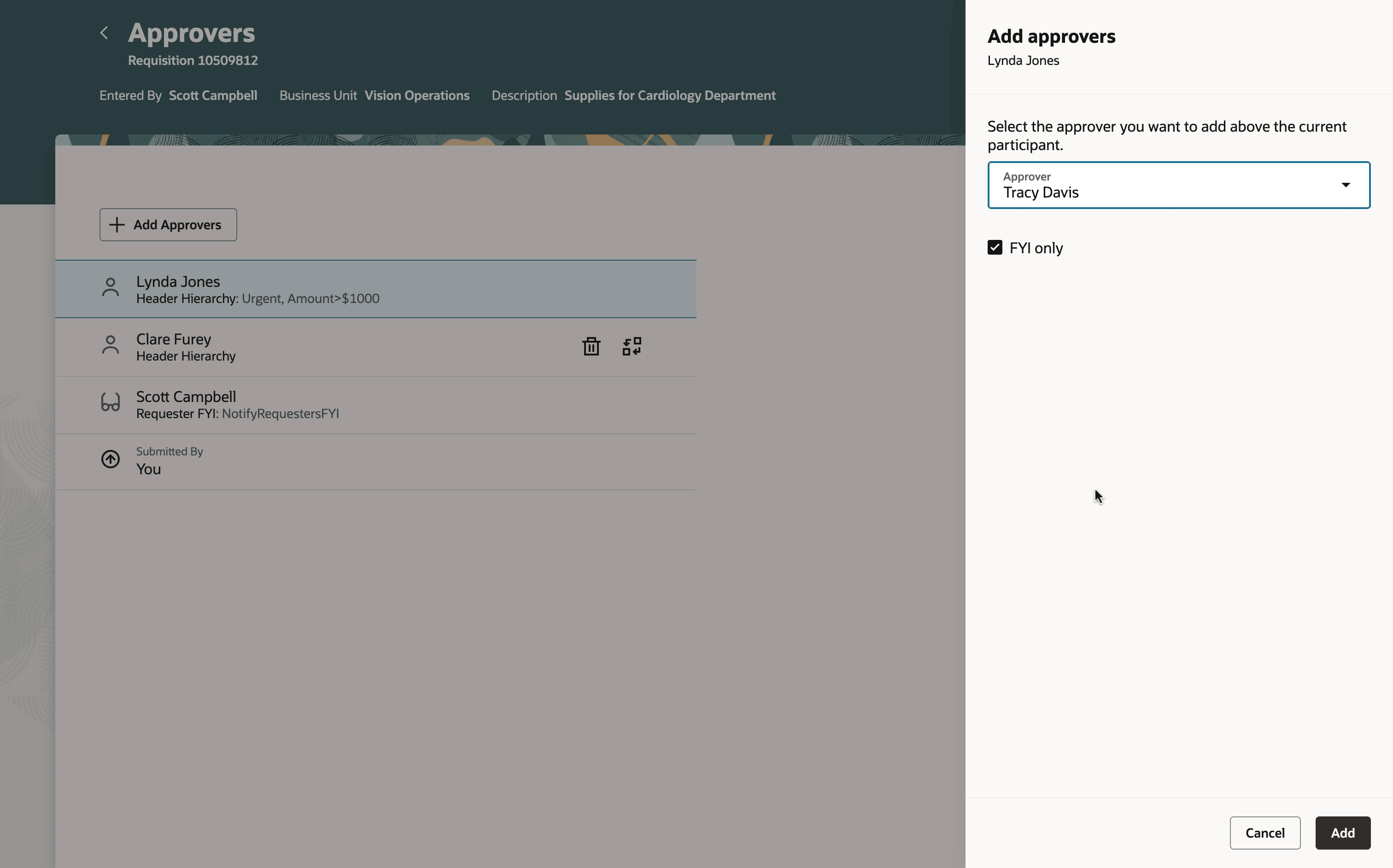
Adding an FYI Approver
The names of all approval rules that determine the inclusion of each approver in the approval list based on the configuration are now visible by default.
You can also view the approval rule names and the FYI approvers while reviewing the current status of requisitions pending approval.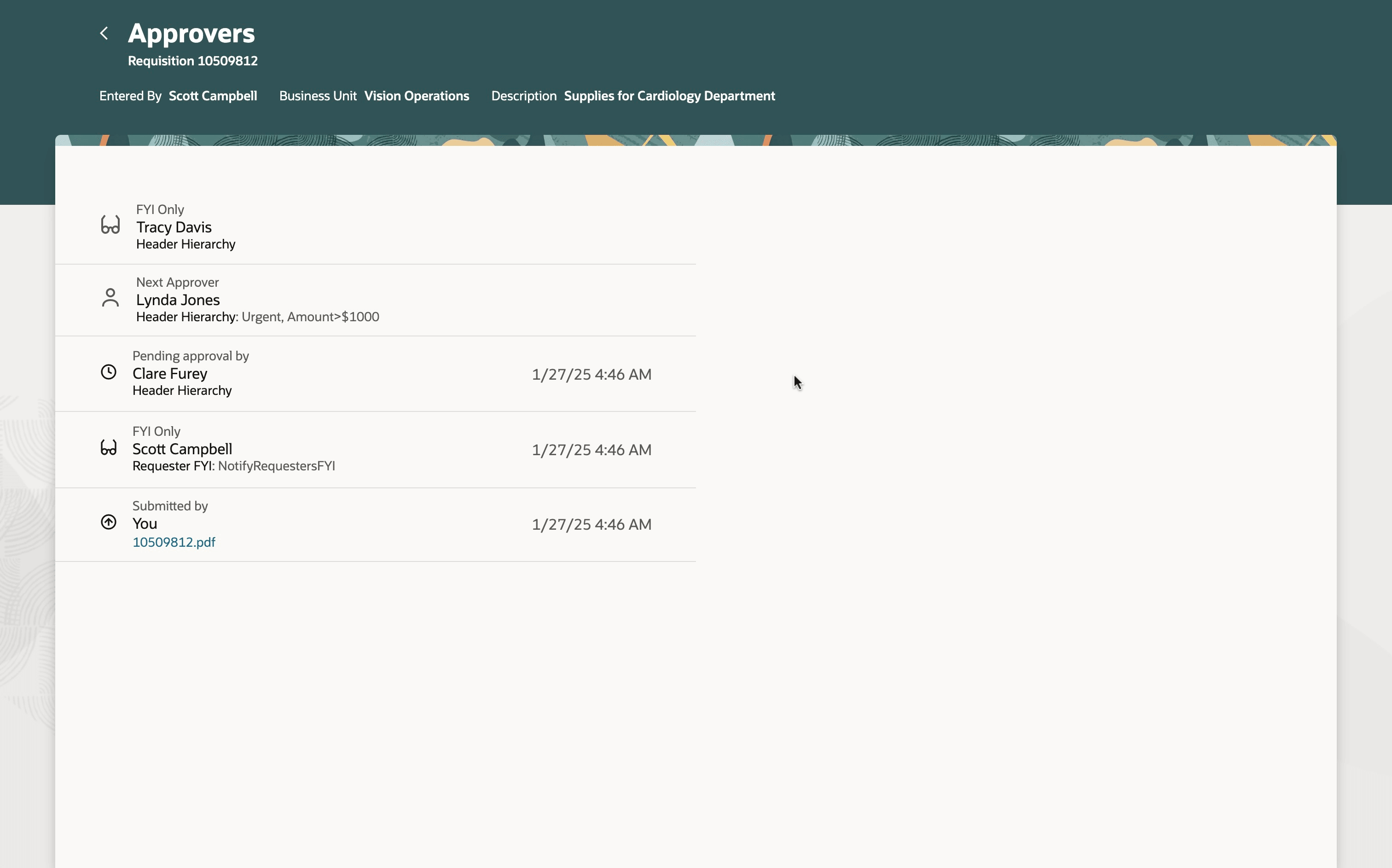
Approval Status Showing FYI Approvers and Rule Names for Requisitions Pending Approval
Steps to Enable
Use the Opt In UI to enable this feature. For instructions, refer to the Optional Uptake of New Features section of this document.
Offering: Procurement
If you want to use the Manage FYI Approvers and View Rule Names for a Requisition feature, then you must opt in to one or both of these features:
- Enable the Redwood Version as the Default Self Service Procurement Application: Makes the Purchase Requisitions (New) work area available to all your users and hides the Purchase Requisitions work area from all your users.
- Procure Goods and Services Using the Redwood Self Service Procurement Application: Keeps the Purchase Requisitions work area available to all your users and makes the Purchase Requisitions (New) work area available to the users who are assigned this privilege: Manage Requisition with the Redwood Self Service Procurement Application (POR_MANAGE_REQ_WITH_PWA_PRIV).
If you’ve already opted in, then you don’t have to opt in again.
Tips And Considerations
- Ad hoc approvers can't be added by selecting FYI approvers.
- You can mark a regular ad hoc approver as FYI and vice versa.
- When multiple rules determine the inclusion of an approver, the names of these rules are presented as a comma-separated list.
- To hide the rule names, you can extend your Redwood Self Service Procurement application.
Key Resources
- To know more about how to use the Redwood Self Service Procurement application, refer to the Procure Goods and Services Using the Redwood Self Service Procurement Application readiness training.
- To know how to provide the required privileges to your requesters to use your own configured role instead of the Requisition Self Service User role, refer to the Privileges Required for a Predefined Role for a Requisition Self Service User topic.
- For information about using Oracle Visual Builder Studio to extend your Redwood application pages, see Oracle Fusion Cloud HCM and SCM: Extending Redwood Applications for HCM and SCM Using Visual Builder Studio
Access Requirements
Users who are assigned a configured job role that contains these privileges can access this feature:
- Manage Workflow Notifications (FUN_MANAGE_WORKFLOW_NOTIFICATIONS_PRIV) to view approvers.
- Use REST Service - Workers List of Values (PER_REST_SERVICE_ACCESS_WORKERS_LOV_PRIV) to search for an approver. This is a functional privilege added using the Function Security Policy step in the create or edit role flow. This privilege requires an additional data security policy. Please add a data security policy for this privilege with these parameters:
Data Resource: Public Person
Action: Choose Public Person
Data Set: ‘All Values’ or restricted as per your organization’s policies - Use REST Service - Public Workers Read Only (ORA_PER_REST_SERVICE_ACCESS_PUBLIC_WORKERS_RO) to add the approver searched. This is an aggregated privilege added using the Role Hierarchy step in the create or edit role flow. This privilege requires an additional data security policy. Please add a data security policy for this privilege with these parameters:
Data Resource: Public Person
Action: Search Person Deferred
Data Set: ‘All Values’ or restricted. This can be the same as the option you selected for the Use REST Service - Workers List of Values privilege. - Manage Requisition with the Responsive Self Service Procurement Application (POR_MANAGE_REQ_WITH_PWA_PRIV) to access the responsive application.
These privileges were available prior to this update.
NOTE: The Manage Requisition with the Responsive Self Service Procurement Application privilege is required only if you have opted in to the Procure Goods and Services Using the Redwood Self Service Procurement Application feature to access the Redwood Self Service Procurement application.