Redwood: Review Plan Messages Using a New User Experience
The plan for your enterprise is only as good as the input data. Quality issues, such as incomplete item attributes, in your input data are likely to severely degrade the plan quality. Oracle Fusion Cloud Supply Chain Planning generates plan messages to alert you to issues with the plan data. You can now review the plan messages using the Plan Messages page.
You can open the Plan Messages page for your demand, demand and supply, replenishment, sales and operations, or supply plan.
Follow these steps to open the Plan Messages page from your plan:
- On the toolbar for your plan, click the Add icon.
The Pages drawer will open.
- On the Visualizations tab, search for the Plan Messages table, and select it.
The Plan Messages page will open on a new tab and display the messages associated with the plan.
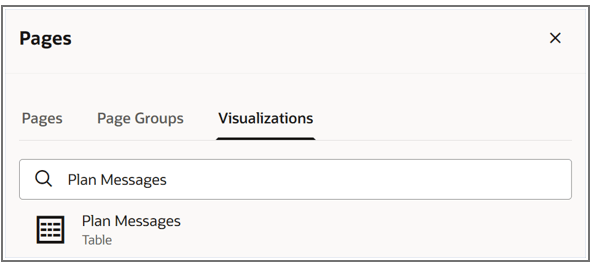
Visualizations Tab in Pages Drawer
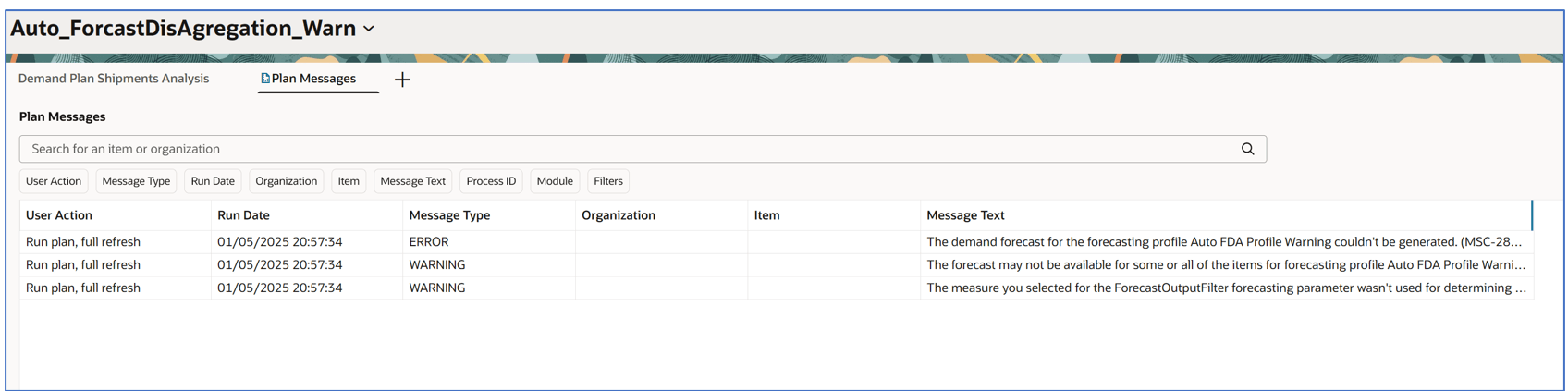
Plan Messages Page
Follow this step to open the Plan Messages page from the Plan Messages Summary page:
For information about how to open the Plan Messages Summary page, see the write-up for the 25C feature titled “Redwood: Analyze Planning Data Quality Issues.”
- On the Plan Messages Summary page, click the View Messages button for a summary type.
The Plan Messages page will open and display messages for the summary type for which you clicked the button.

Plan Messages Summary Page
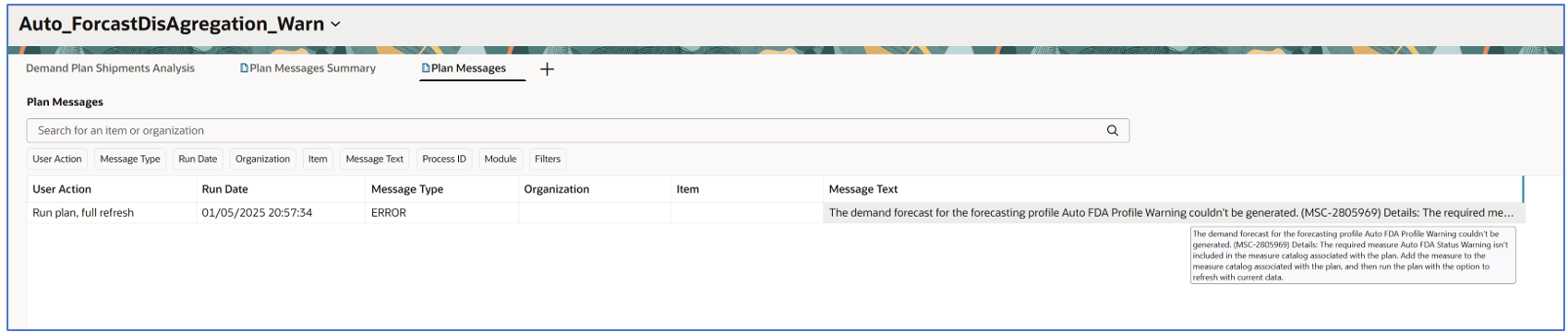
Plan Messages Page with Messages for Selected Summary Type
On the Plan Messages page, you can search for messages using the keyword search or suggested filters.
The page has these columns:
- User Action: Displays the user action that caused the message to be displayed.
- Run Date: Displays the date and time of the process run that resulted in the message.
- Message Type: Displays the message type (Error, Information, or Warning).
- Organization: Displays the organizations related to the message if applicable (In demand plans, this column is empty.).
- Item: Displays the item related to the message if applicable (In demand plans, this column is empty.).
- Message Text: Displays the message text. If the message text is truncated, you can hover over it to view the full message.
- Process ID (hidden column): Displays the ID of the process that resulted in the message. You can use the suggested filter for this column.
- Module (hidden column): Displays the name of the module for the process that resulted in the message. You can use the suggested filter for this column.
Steps to Enable
You don't need to do anything to enable this feature.
Key Resources
- Refer to the Cloud Applications Readiness content for the following 25B features for Oracle Supply Chain Planning:
- Redwood: Analyze Demand Plans Using a Configurable Redwood Page
- Redwood: Analyze Replenishment Plans Using a Configurable Redwood Page
- Redwood: Analyze Sales and Operations Planning Plans Using a Configurable Redwood Page
- Redwood: Analyze Supply Plans Using a Configurable Redwood Page
- Redwood: Manage Plans Using a New User Experience
- Visit https://redwood.oracle.com/ for more information about the Redwood experience.
Access Requirements
Users who are assigned a configured job role that contains this privilege can access this feature:
- View Planning Tables (MSC_VIEW_PLANNING_TABLES_PRIV)
This privilege was available prior to this update.