Redwood: Open a Plan from the Plans Page Using a New User Experience
You can now use the Plans page that was previously released for monitoring plans to open them for further analysis. Each plan that you open is displayed on a new tab in your browser window
You can open a demand, demand and supply, replenishment, sales and operations, or supply plan from the Plans page.
Follow these steps to open your plan from the Plans page:
-
On the Plans page, search for the plan that you want to open by using the keyword search or suggested filters.
-
For the plan that you want to open, in the Action column, click the More Actions icon (ellipses), and select Open Plan.
The plan will open on a new tab of your browser.
You can open the same plan on multiple browser tabs or different plans on different browser tabs.
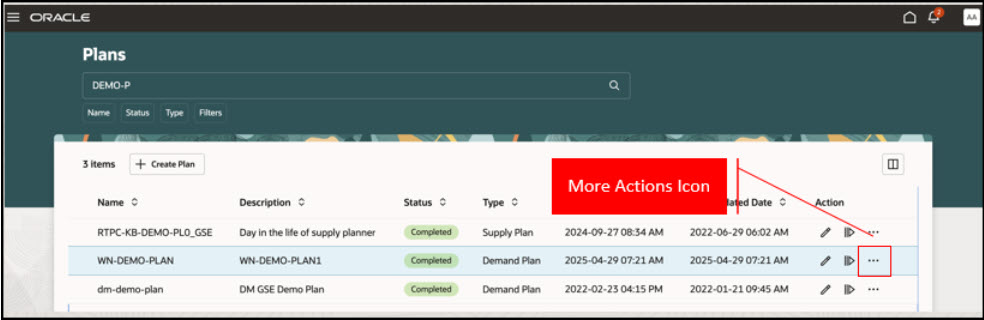
More Actions Icon for Plan on Plans Page
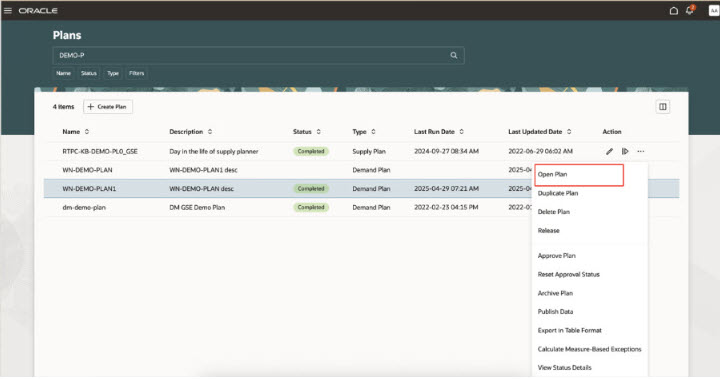
Menu Item for Opening Plan
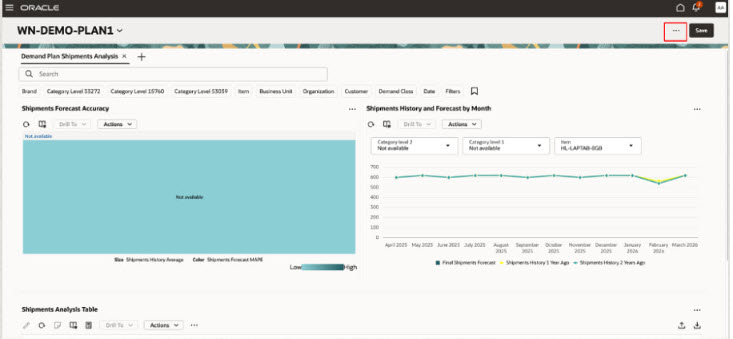
Opened Plan
Steps to Enable
Use the Opt In UI to enable this feature. For instructions, refer to the Optional Uptake of New Features section of this document.
Offering: Supply Chain Planning
Tips And Considerations
If you want to use the Redwood: Open a Plan from the Plans Page Using a New User Experience feature, then you must opt in to its parent feature: Replenishment Planning. If you’ve already opted in to this parent feature, then you don’t have to opt in again.
- If you can open plans of different types, then you can efficiently analyze supply chain planning data. For example, you can open a replenishment plan on one tab and a supply plan on another tab.
- You can open plans in only the Completed or Warning status. You can’t open plans in the Error or Processing status or plans that haven’t been run.
- The selected plan is always opened on a new browser tab. Once you finish working with the plan, you can close the tab.
- If you’re opening the same plan on multiple tabs, be careful while reviewing and editing data for the plan.
Key Resources
- Refer to the Cloud Applications Readiness content for the following 25B feature for Oracle Fusion Cloud Supply Chain Planning:
- Redwood: Manage Plans Using a New User Experience
- Visit https://redwood.oracle.com/ for more information about the Redwood experience.
Access Requirements
Users who are assigned a configured job role that contains these privileges can access this feature:
-
Monitor Demand and Supply Planning Work Area (MSC_MONITOR_DEMAND_AND_SUPPLY_PLANNING_WORK_AREA_PRIV)
-
Monitor Demand Management Work Area (MSC_MONITOR_DEMAND_MANAGEMENT_WORK_AREA_PRIV)
-
Monitor Replenishment Planning Work Area (MSC_MONITOR_REPLENISHMENT_PLANNING_WORK_AREA_PRIV)
-
Monitor Sales and Operations Planning Work Area (MSC_MONITOR_SALES_AND_OPERATIONS_PLANNING_WORK_AREA_PRIV)
-
Monitor Supply Planning Work Area (MSC_MONITOR_SUPPLY_PLANNING_WORK_AREA_PRIV)
These privileges were available prior to this update.