 Redwood: Manage Notifications and Actions for Expiring Lots
Redwood: Manage Notifications and Actions for Expiring Lots
In regulated industries where consumer safety is paramount, like consumer goods, biotechnology, and chemical manufacturing, tracking and managing the shelf life of lot-controlled goods is essential. This includes knowing when a lot is going to expire so it can be used or retested before it's wasted and taking appropriate actions to quarantine expired material from being used if it does expire. Now you have the ability to get notified when your lot-controlled goods are approaching their expiration date. Additionally, you can choose to automatically change the material status on expired lots or create a movement request to move the expired lots to an appropriate quarantine location.
A new Lot Expiration section has been added to the Manage Inventory Organization Parameters setup page. This section allows you to define a quarantine subinventory and locator, enabling the system to automatically transfer expired lots from their storage location to the quarantine location on the lot expiration action date.
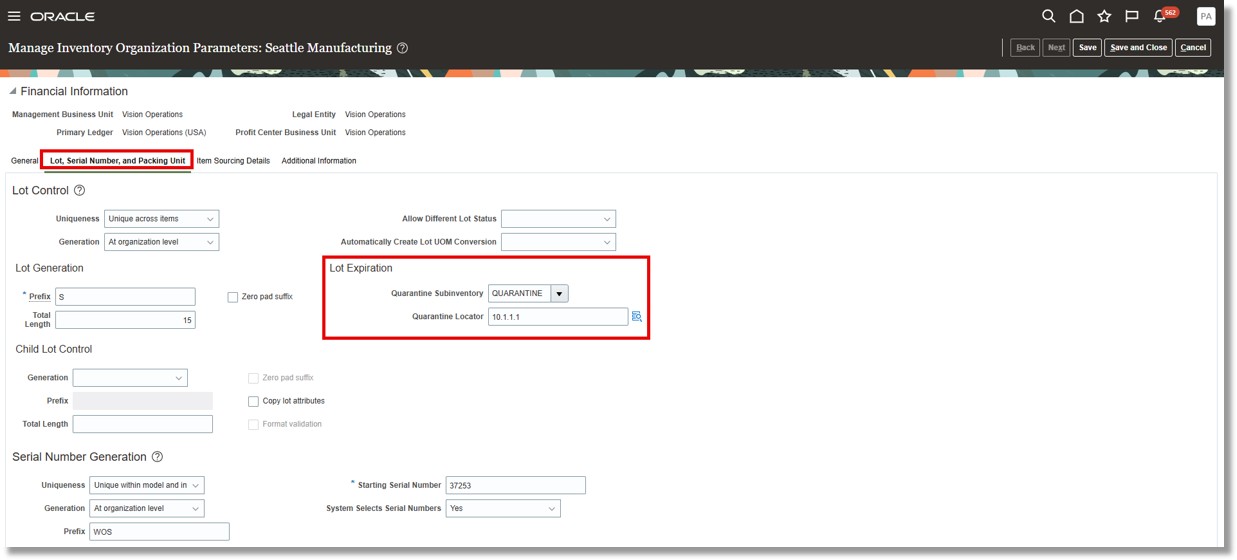
Define Quarantine Subinventory and Locator
The Lot Expiration Actions page has been enhanced with a new Automated Action field which offers two options:
- Create movement request
- Update material status
This new Automated Action field is hidden by default and can be made visible using business rules. You can now define one of these automated actions to be triggered on the lot expiration.
Once the quarantine subinventory and locator are defined, you can configure a lot expiration action to automatically generate a movement request for the expired lots on the lot expiration action date by selecting the Create movement request option.
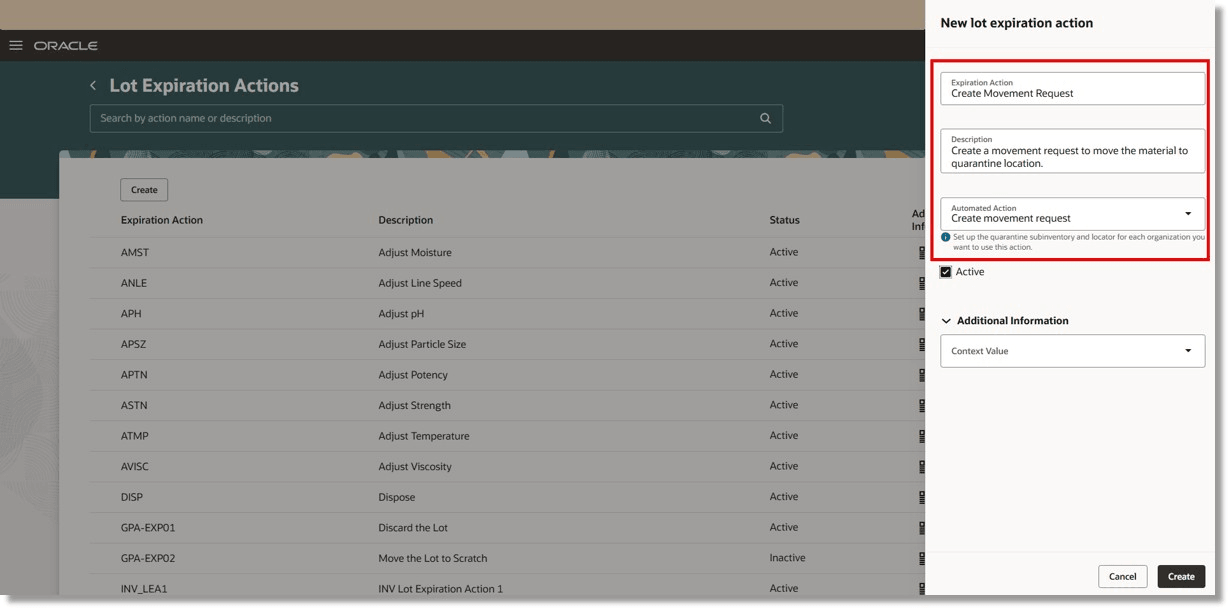
Define Automated Action: Create Movement Request
Alternatively, you can configure the lot expiration action to update the material status—such as setting it to Quarantine—on the lot expiration action date by selecting the Update material status option in the Automated Action field.
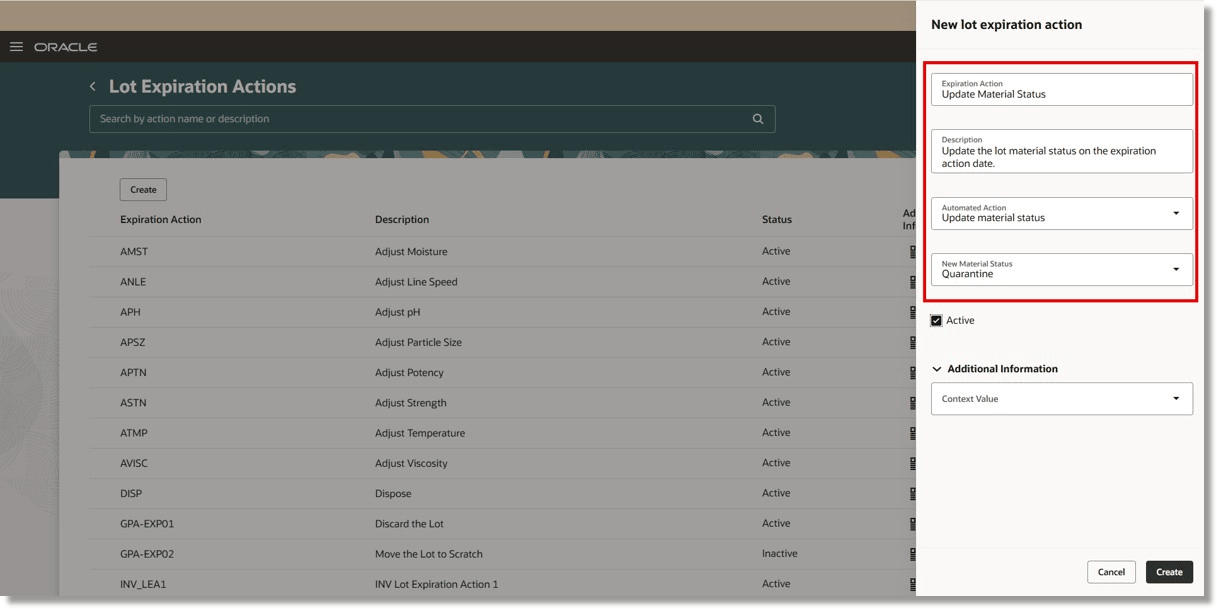
Define Automated Action: Update Material Status
In addition, you can configure nudges to be received when the lots are nearing their expiration or for expired lots. A nudge acts as a reminder to take a specific action on a certain event. You can configure nudges to send reminders through email or SMS. For instance, you can receive an email notification to your work email address. The email notification will contain details such as the item, lot, inventory organization, and the expiration date. The email notification provides a link to view and update lot information, allowing you to navigate directly to the Item Quantities page to take the appropriate action.
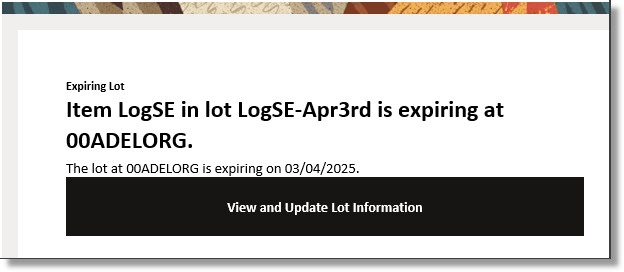
Nudge Email Notification
Schedule the Initiate Lot Expiration Actions scheduled process job for automated actions to be executed and to receive notifications.
This feature provides you the ability to proactively monitor and manage your shelf life-controlled goods and prevent waste or accidental usage of expired material.
Steps to Enable and Configure
Use the business rules in Visual Builder Studio’s Express mode to make the Automated Action and New Material Status fields visible.
To enable nudges, navigate to the Nudge Plans page by selecting the Nudge Configuration task from the quick actions.
Create a New Nudge Plan
- On the Nudge Plans page, click Create to add a new plan.
- Enter the new nudge plan details:
- Enter nudge plan name
- Enter nudge plan description
- Select start date and end date
- Select Inventory for the Subscriber field
- Select Lot Expiry for the Type field
- Click Create Draft.
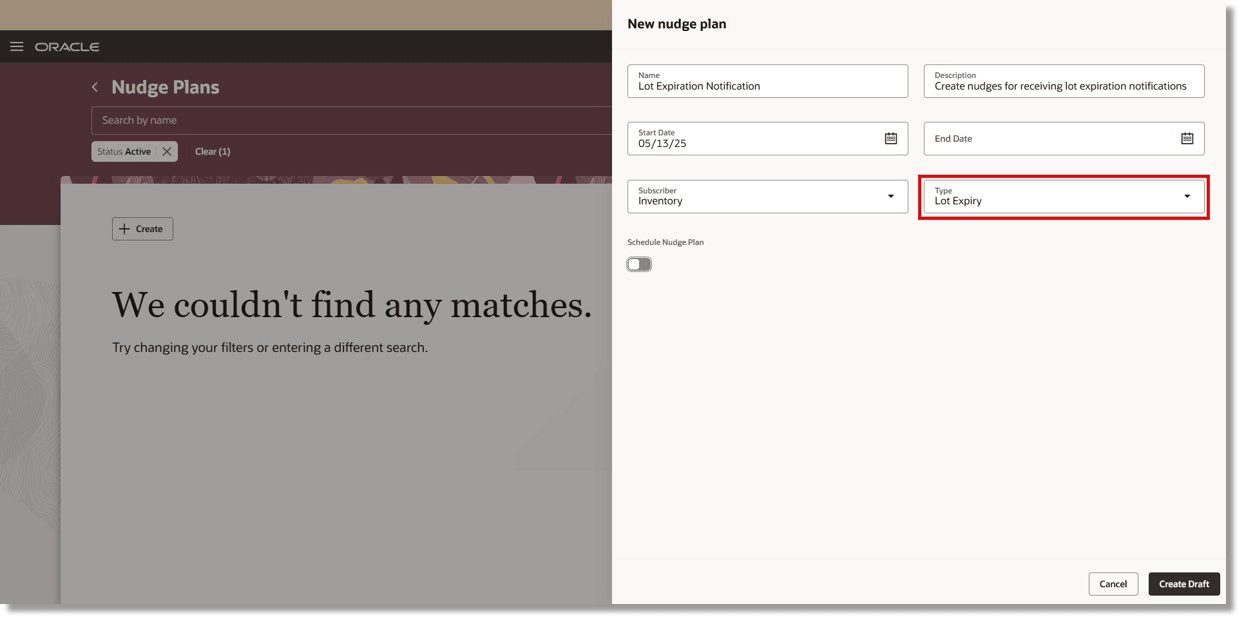
Create Nudge Plan
- Once the Nudge is in draft, click on the nudge and click the + Add button to create a new nudge:
- Select Lot Expiry for the Module field
- Enter the organization for which you want to retrieve nudges for expiring or expired lots
- Optionally add values for the Catalog, Category, or Item fields
- Click Save.
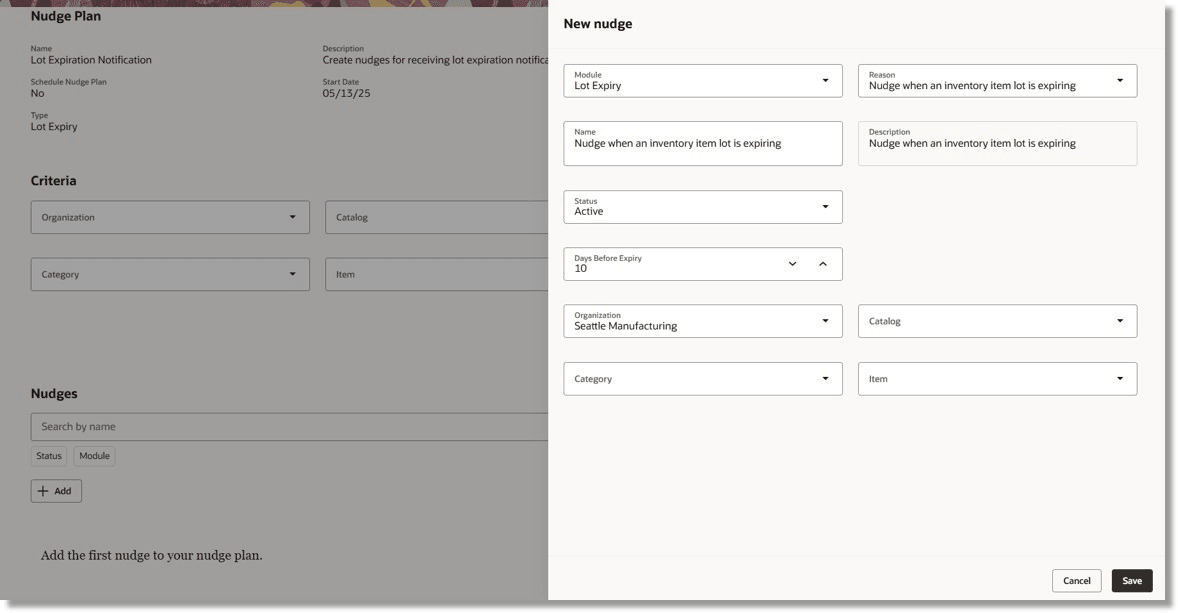
Add New Nudge
Add Recipient Groups
- Navigate to the Advanced tab of the draft nudge plan and click Add in the Recipient Groups section to create the recipient groups that will receive notifications for nudges in the nudge plan.
- Click Add in the Users section to add users to the recipient group.
- Click Save.
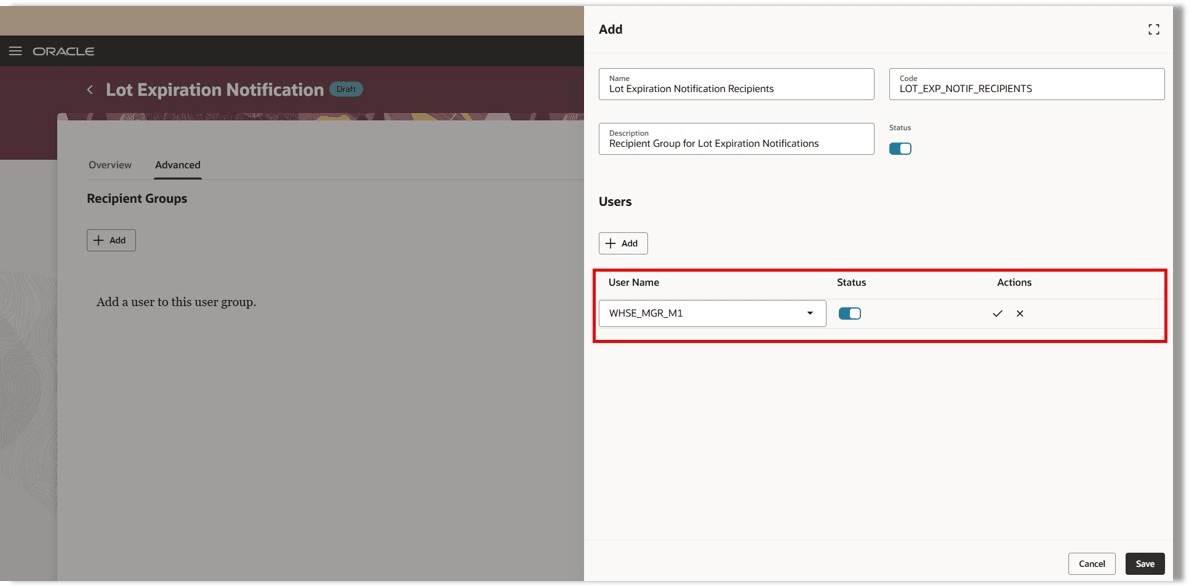
Add Recipient Groups
Configure Notification Channel and Recipient
- On the New Nudge page, click the link on the nudge name to open its details.
- In the Channels section, click Add to create a new channel.
- On the New Channel page, choose whether to send notifications through email, SMS, or both, and select the recipient group to receive the notification.
- For email notifications, you can personalize the subject and body with user-defined content.
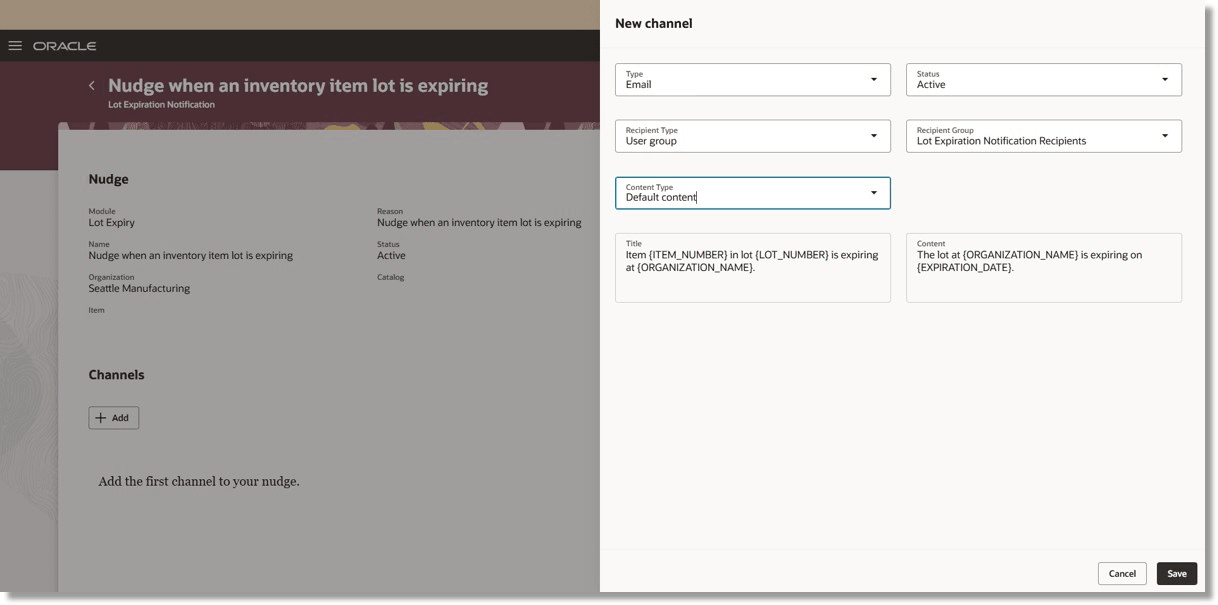
Add Nudge Channel
- Once the Nudge Plan is configured, click Activate to enable the nudge plan.
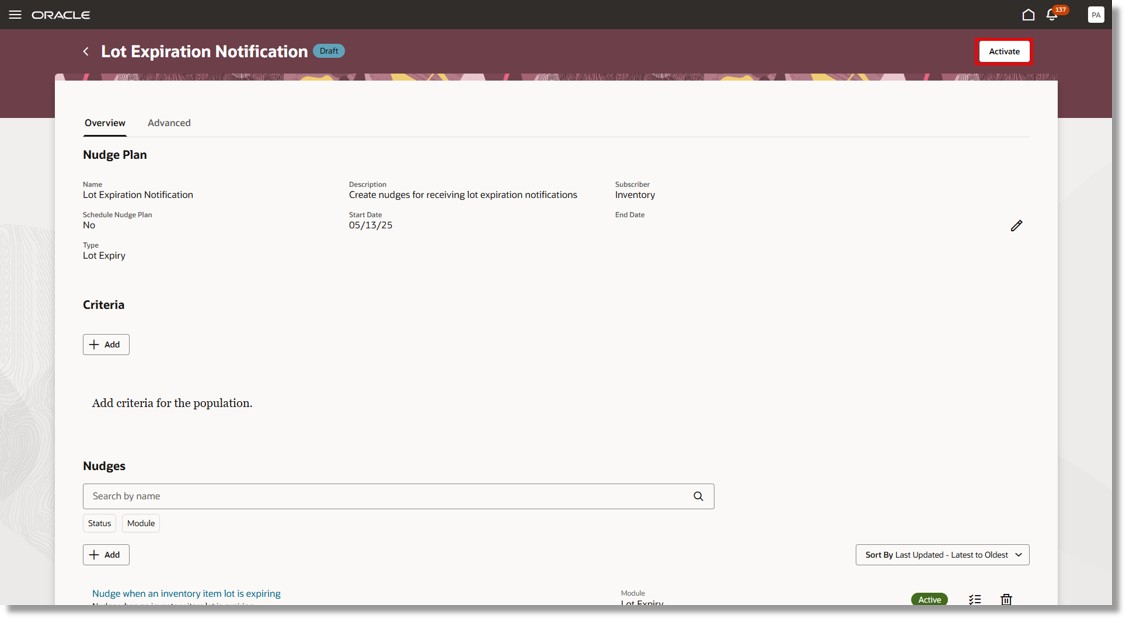
Activate Nudge Plan
Tips And Considerations
- Define a quarantine subinventory and locator, if they're not already available.
- Create or identify the material status (for example, Quarantine) that should be applied to expired lots on the expiration action date.
Key Resources
- Oracle Fusion Cloud SCM: Using Receiving guide, available on the Oracle Help Center.
- Oracle Fusion Cloud SCM: Implementing Manufacturing and Supply Chain Materials Management guide, available on the Oracle Help Center.
Access Requirements
Users who are assigned a configured job role that contains this duty role can access this feature:
- Inventory Administration Duty (ORA_INV_INVENTORY_ADMINISTRATION_DUTY)
This duty role was available prior to this update.