Redwood: Use Business Rules to Default Values in a Field
Tailor a seamless experience for the users in your enterprise using business rules. You can now use business rules in Visual Builder Studio’s Express mode to complete these tasks:
- Configure rules to automatically populate default field values, such as subinventory and locator, based on predefined item transaction defaults on the mobile page. This minimizes the need for multiple scans, accelerates transactions, and improves user efficiency.
- Make the fields and regions on a page required or optional based on some validation. For instance, you can configure Reason Code as a required field if the quantity entered is less than requested quantity on a pick slip.
The types of changes you can make to a page depend on the page you're modifying.
Here's how to determine whether you can extend a specific page using VB Studio:
- Open the Setting and Actions menu on the page. Look for the Edit Page In Visual Builder Studio task.
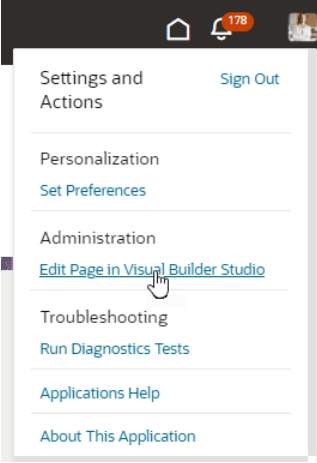
Settings and Actions Menu
2. If you don’t see the Edit Page in Visual Builder Studio task, you can’t use VB Studio to edit the page. This is either because you're not assigned the necessary privilege to edit pages, or because the page can't currently be edited in VB Studio.
When you open a page in VB Studio, use only the Express mode to extend the page. You can find the Express mode in the VB Studio header region. If Express mode isn't available when you open the page, you can't extend the page in VB Studio.

Header Region in Visual Builder Studio
The following example defaults the Subinventory field on the mobile Put Away page:
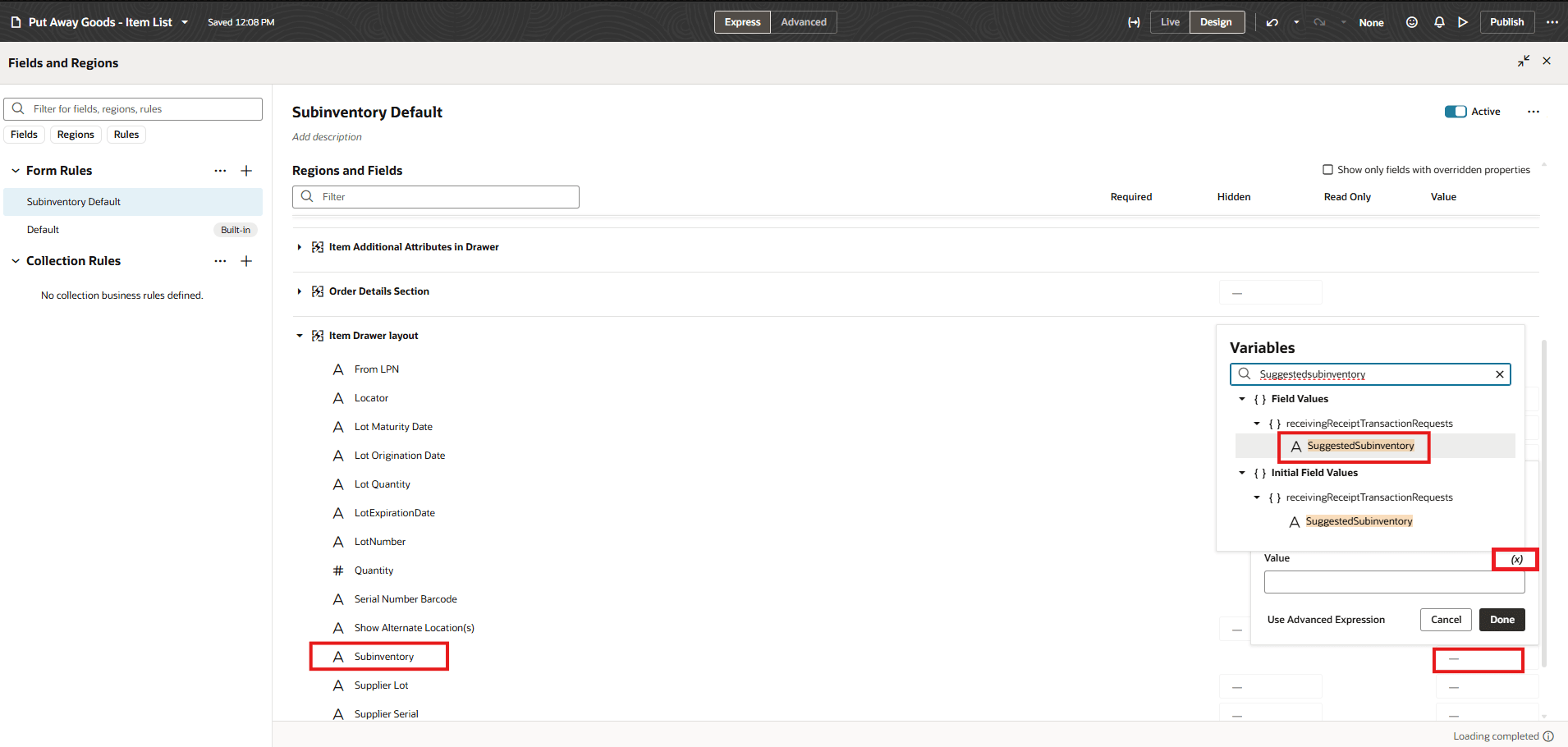
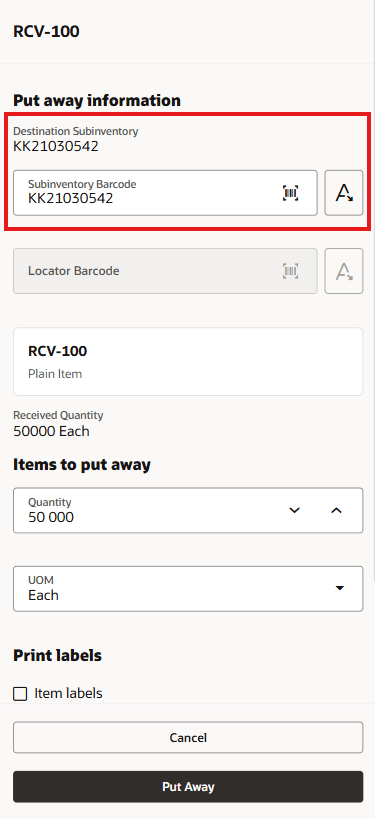
Business Rules Screen and Put Away Item Drawer
- Go to Visual Studio Express mode.
- Select the field which needs to be defaulted.
- Click the dash (-) under the Value column, and then click the Select Variable (X). Search and select the source value field from Field Values and click Done.
- Once done, click Publish to enforce the defaulting rules.
See Extending Oracle Cloud Applications in Visual Builder Studio Express Mode for details about how to extend your application pages in Express mode.
You can now reduce the time and effort it takes for your users to complete transactions using mobile devices.
Steps to Enable and Configure
Leverage the Visual Builder Studio to expose your applications. To learn more about extending your application using Visual Builder, visit Oracle Help Center > your apps service area of interest > Books > Configuration and Extension.
Tips And Considerations
- You can determine whether you can extend a specific page using VB Studio by using the Edit Page In Visual Builder Studio task on the Setting and Actions menu.
- Keep the Pages list closed while you work in VB Studio Express mode to get a cleaner view of the page you’re extending.
Key Resources
- Follow the instructions here to Access Visual Builder Studio and start extending your application pages in VB Studio.
- Refer to these resources for additional information:
Access Requirements
To extend application pages using VB Studio, you must be assigned a configured job role that contains this privilege:
-
Administer Sandbox (FND_ADMINISTER_SANDBOX_PRIV)
This privilege was available prior to this update.