Redwood: Review Cycle Count Interface Records Using a Spreadsheet
When performing cycle counts, you can export the count sequences into an Excel spreadsheet. This file can be used as a data source to import count sequence records into an external application's database. You can also enter the counted quantities directly into the spreadsheet during the count. Now, you can review and manage your exported cycle count sequences with a predefined spreadsheet template that's configured using the Oracle Visual Builder Add-in for Excel.
You can access the Download Count Interface Records in Spreadsheet task from the Inventory Management work area or through Quick Actions. This predefined spreadsheet template allows you to export count sequences and process, validate, and simulate open count sequences directly in Excel.
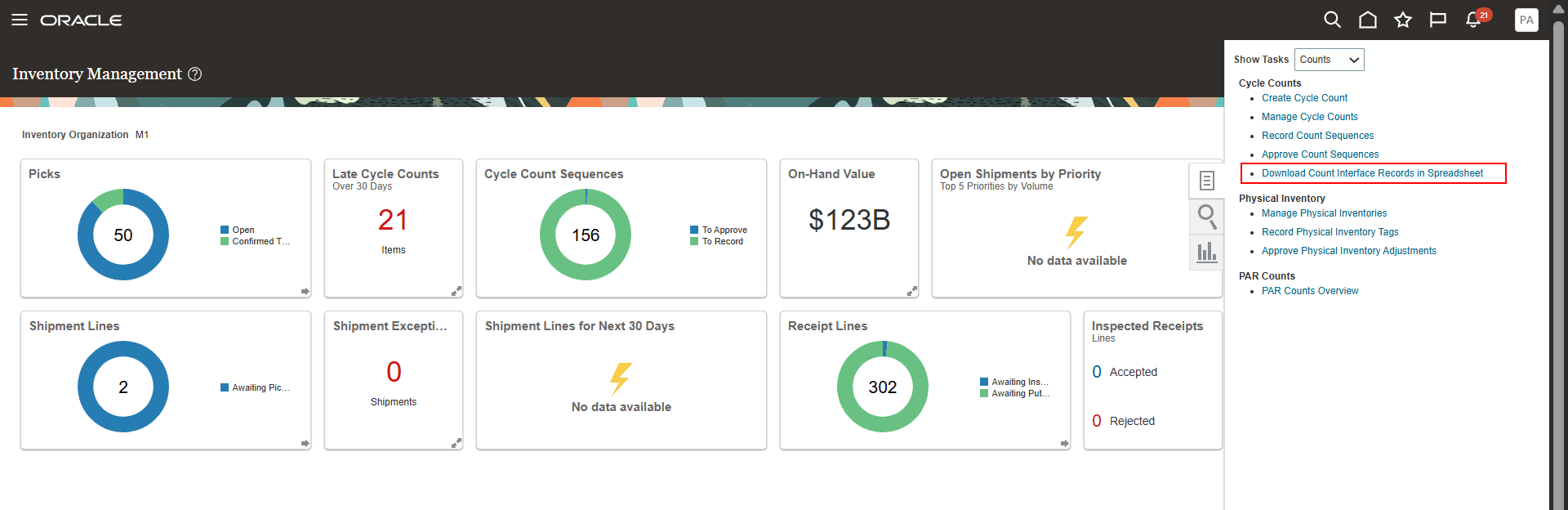
Download Count Interface Records in Spreadsheet
To export the count sequences, select Download Data. This will download all open count sequences into the spreadsheet.
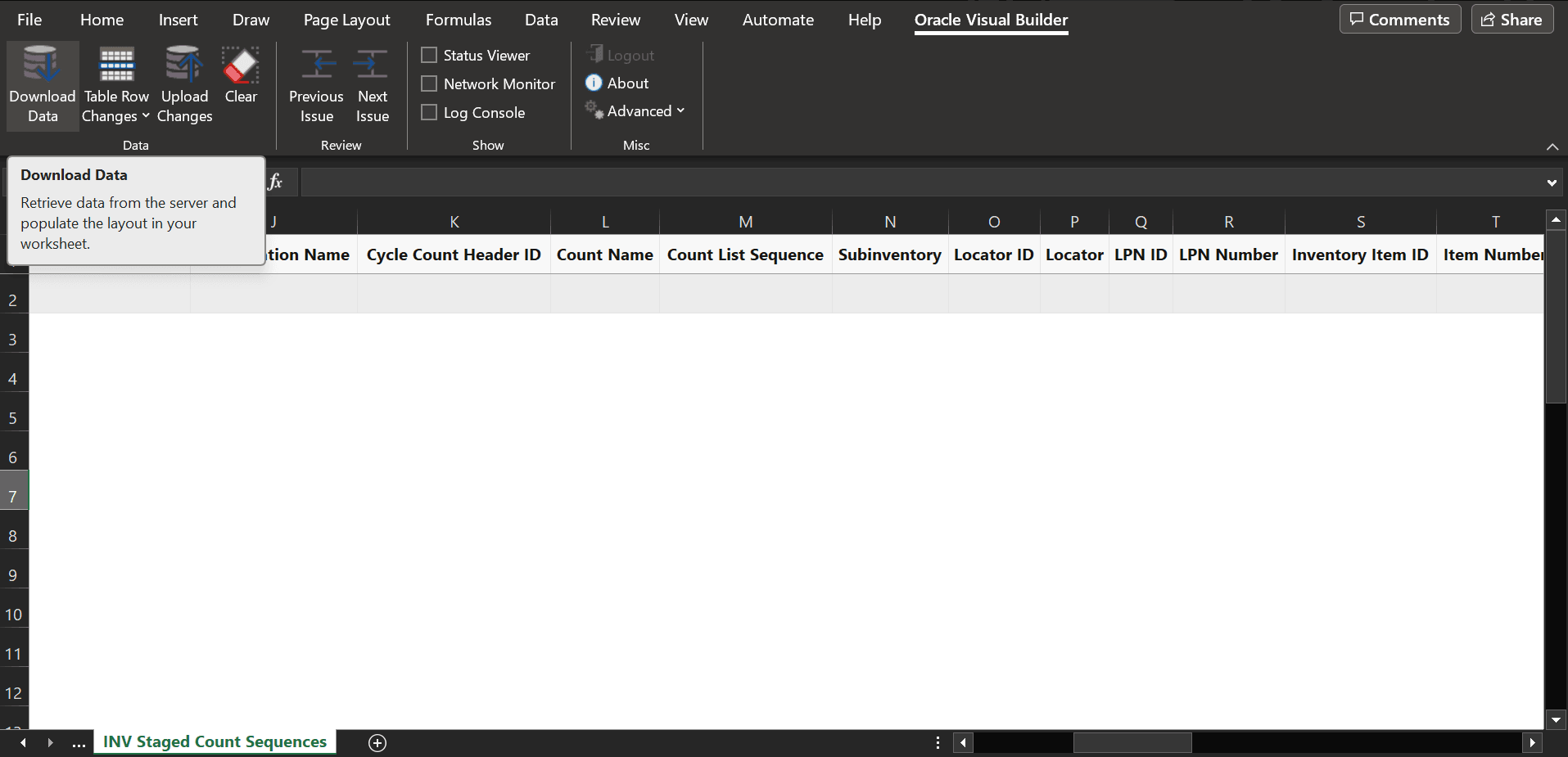
Export Count Sequences
To process the count sequences, fill in the required fields such as Count Quantity, Count Unit of Measure, and any other relevant data. Set the Include for Processing option to Yes, and then select Upload Changes to initiate processing.
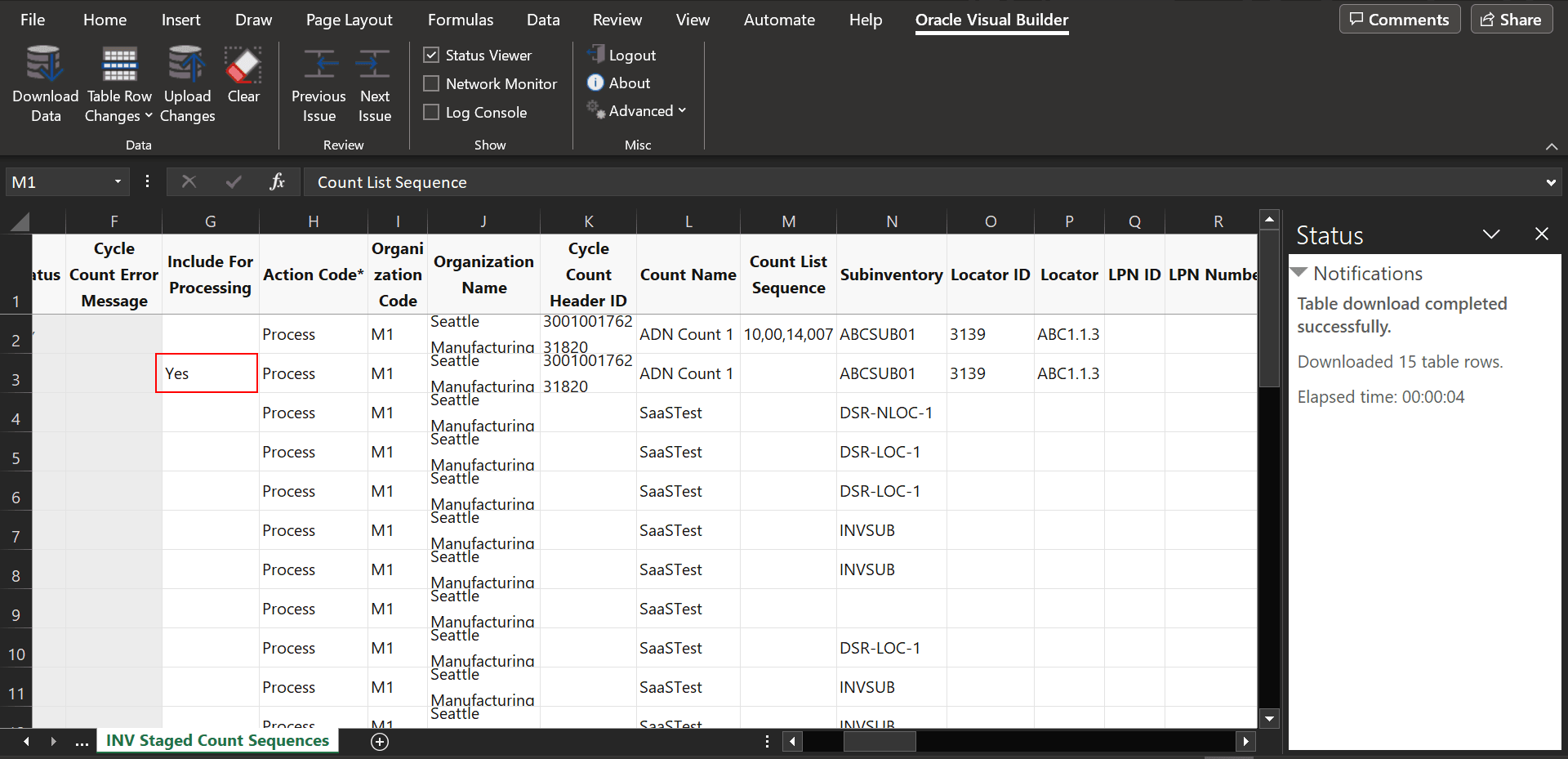
Process Count Sequences
If there are no errors during the upload, the count sequences are processed successfully.
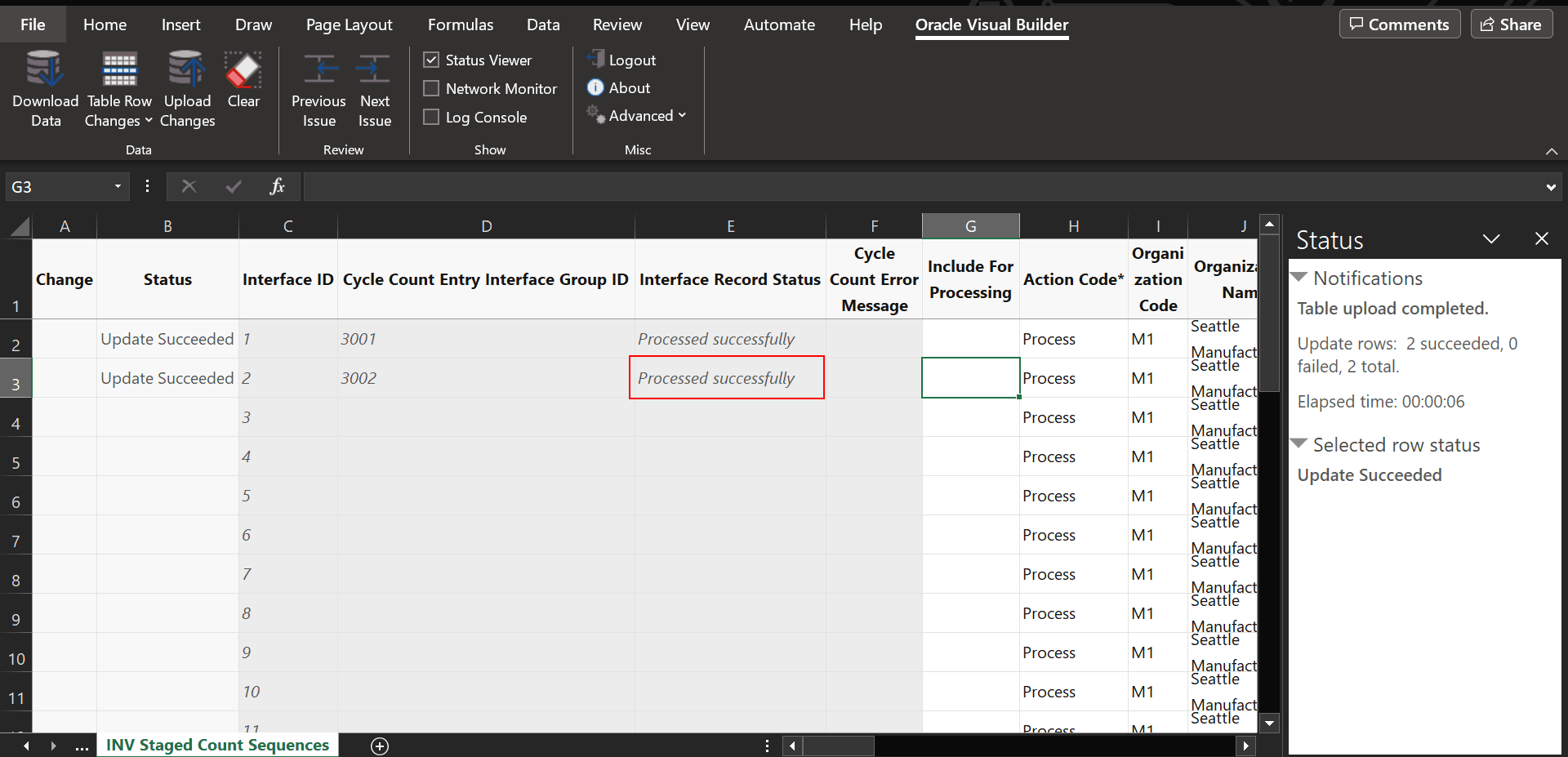
Successfully Processed Count Sequences
Depending on your setup, the process may require approval before the counts are posted. You can then review the details using the Cycle Count Approvals page.
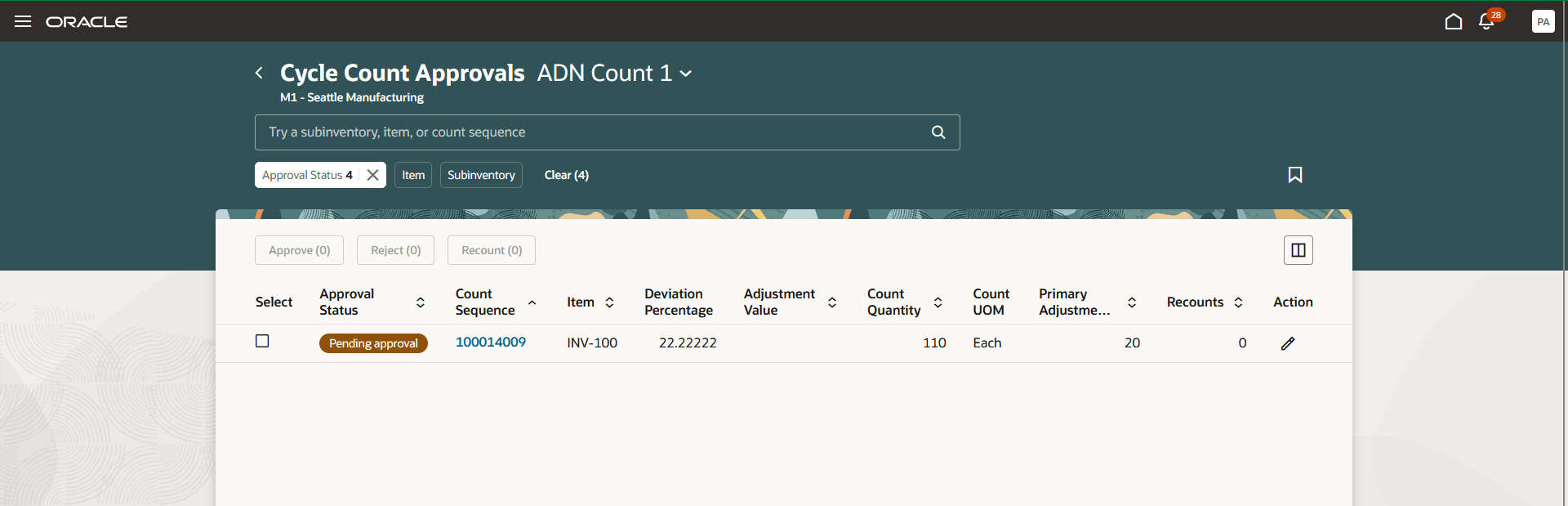
Cycle Count Approvals Page
This feature provides you the ability to efficiently review and manage your exported cycle count records in the Cycle Count interface table.
Steps to Enable and Configure
Follow these steps to enable or disable this feature:
- In the Setup and Maintenance work area, search for and select the Manage Inventory Profile Options task.
- On the Manage Administrator Profile Values page, search for and select the ORA_INV_COUNT_INTERFACE_SPREADSHEET_REDWOOD_ENABLED profile option code.
- In the Profile Values section, set the Site level to Yes or No. The default value is No.
- Yes = enables the feature
- No = disables the feature
- Click Save and Close. Changes in the profile value will affect users the next time they sign in.
Tips And Considerations
- Use the filter criteria to narrow your search. Note that some filters are mandatory, and search can't be performed until these required fields are selected or filled in.
- The Status column displays information about the progress of both downloaded and uploaded data, helping you track processing status at a glance.
- Download the latest version of the Oracle Visual Builder Add-in for Excel.
Key Resources
- Oracle Fusion Cloud SCM: Using Inventory Management guide, available on the Oracle Help Center.
Access Requirements
Users who are assigned a configured job role that contains these privileges can access this feature:
- Review Cycle Count Interface Records (INV_REVIEW_CYCLE_COUNT_INTERFACE_RECORDS_PRIV)
- View Supplier List of Values Using REST Service (POZ_VIEW_SUPPLIER_LOV_REST_SERVICE_PRIV)
- View Purchase Agreement (PO_VIEW_PURCHASE_AGREEMENT_PRIV)
These privileges were available prior to this update.