Redwood: Navigate Directly to an Object from the Inventory Management Landing Page
When you're looking for information on a specific shipment, receipt, or other inventory object, you want to get to the page that shows information about that object as quickly as possible. Prior to this update, if you were using the Redwood landing page for Oracle Fusion Cloud Inventory Management, you had to navigate to the object page using the specific page link, search for the object, and then finally open the object. Now you have the ability to directly search for specific objects and be automatically directed to the object page from the Redwood Inventory Management landing page.
Within the Redwood Inventory Management Landing page, a new Quick Access region has been introduced. The Quick Access region streamlines navigation by allowing you to directly navigate to a specific page in the context of an object. For example, to view an inbound shipment line, you can select the Expected Shipment Lines object type and search by a specific document number. The Quick Access region allows you to efficiently navigate to the object search page by eliminating additional steps in the navigation flow.
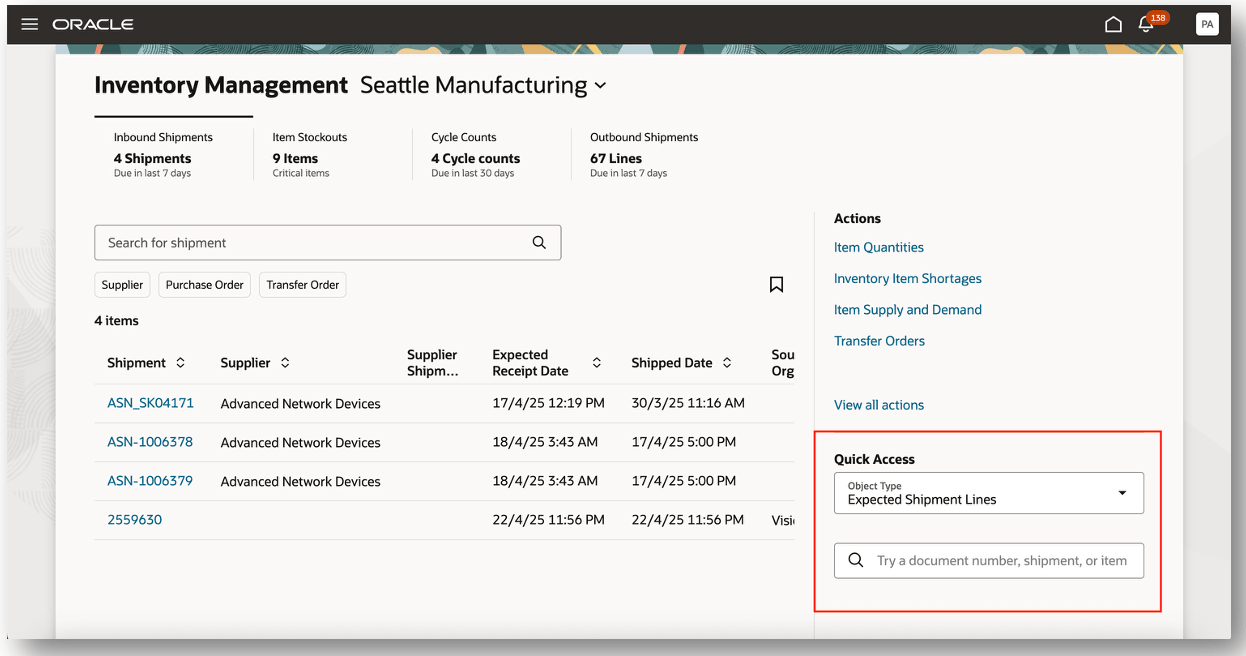
Quick Access Region
The available object types in the Quick Access region include:
- Expected Shipment Lines
- Navigates to the Redwood Expected Shipment Lines page
- Search by document number, shipment, or item
- Received Lines
- Navigates to the Redwood Receipt Summary page
- Search by receipt number
- Item Quantities
- Navigates to the Redwood Item Quantities page
- Search by item, description, or MPN
- Transfer Orders
- Navigates to the Redwood Transfer Order page
- Search by transfer order or organization name
- Shipments
- Navigates to the Redwood Shipments page
- Search by shipment number or order number
- Shipment Lines
- Navigates to the Redwood Shipment Lines page
- Search by order number
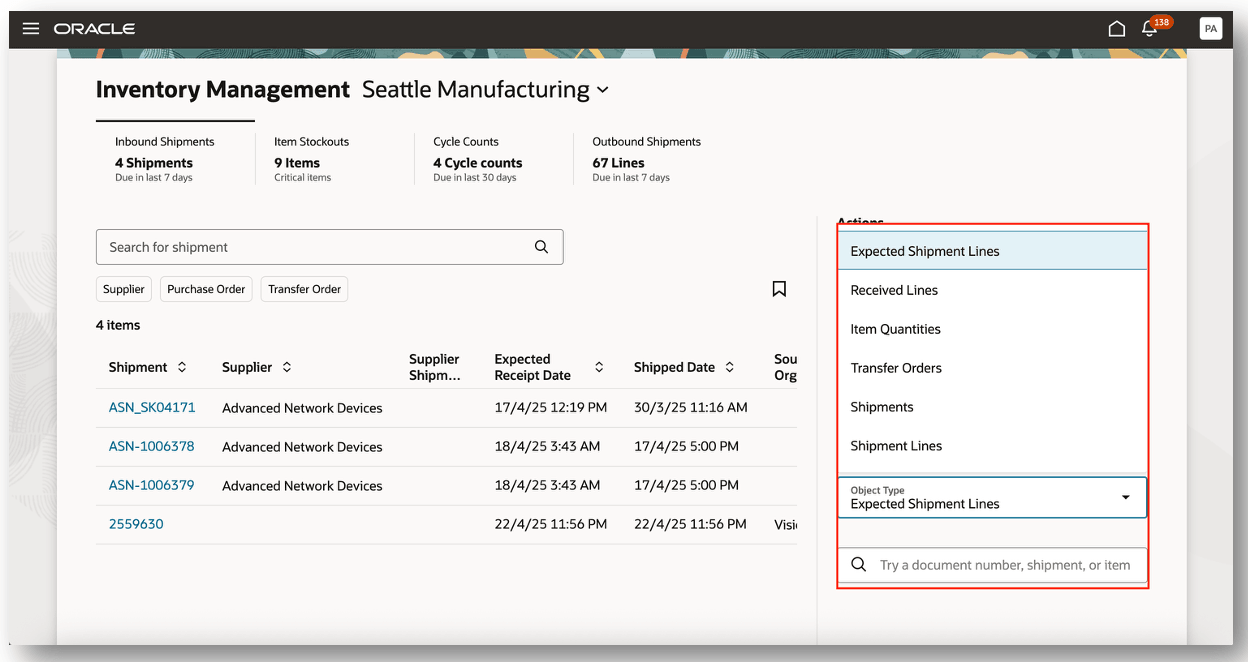
Quick Access Object Types
In this worked example, we'll see how Quick Access navigation works for the Item Quantities object type. For example, let's say that you want to search for the Item Quantities object type. However, you only know a partial value for the item. In this case, you can enter the starts with value and the search results will return those items starting with the entered value.
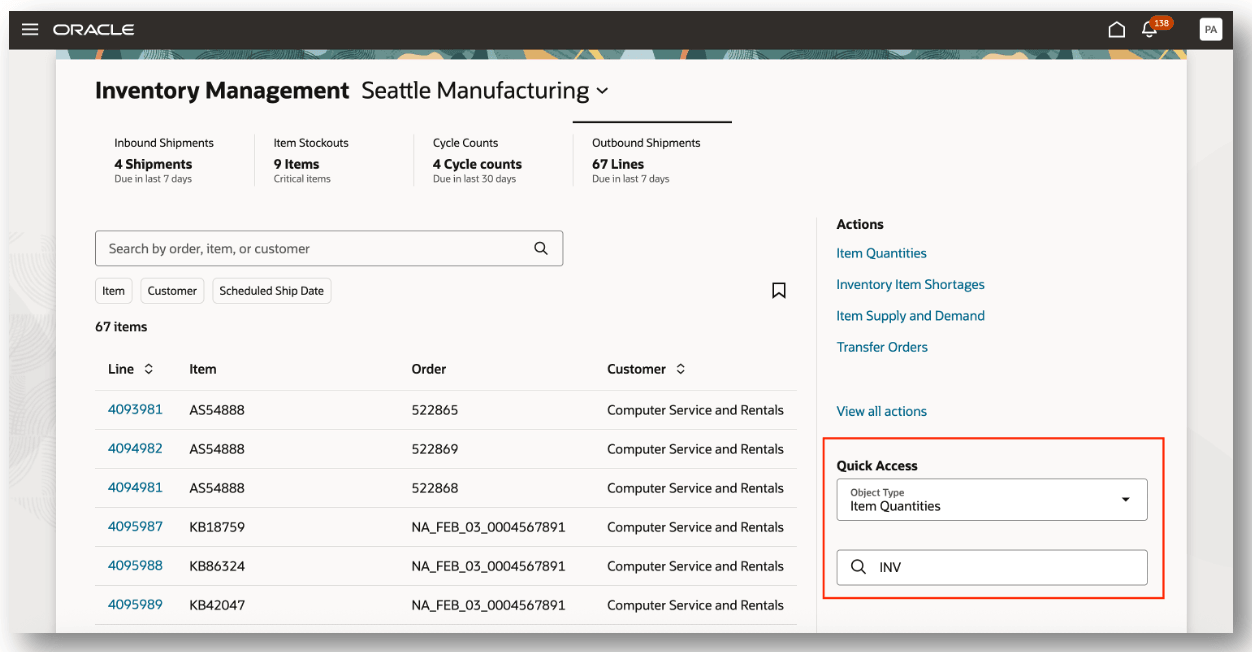
Search Item Quantities
Invoking the Quick Access search will take you directly to the Item Quantities search results page. You can view item quantity for a specific item or multiple items depending on the search criteria entered in the Quick Access region.
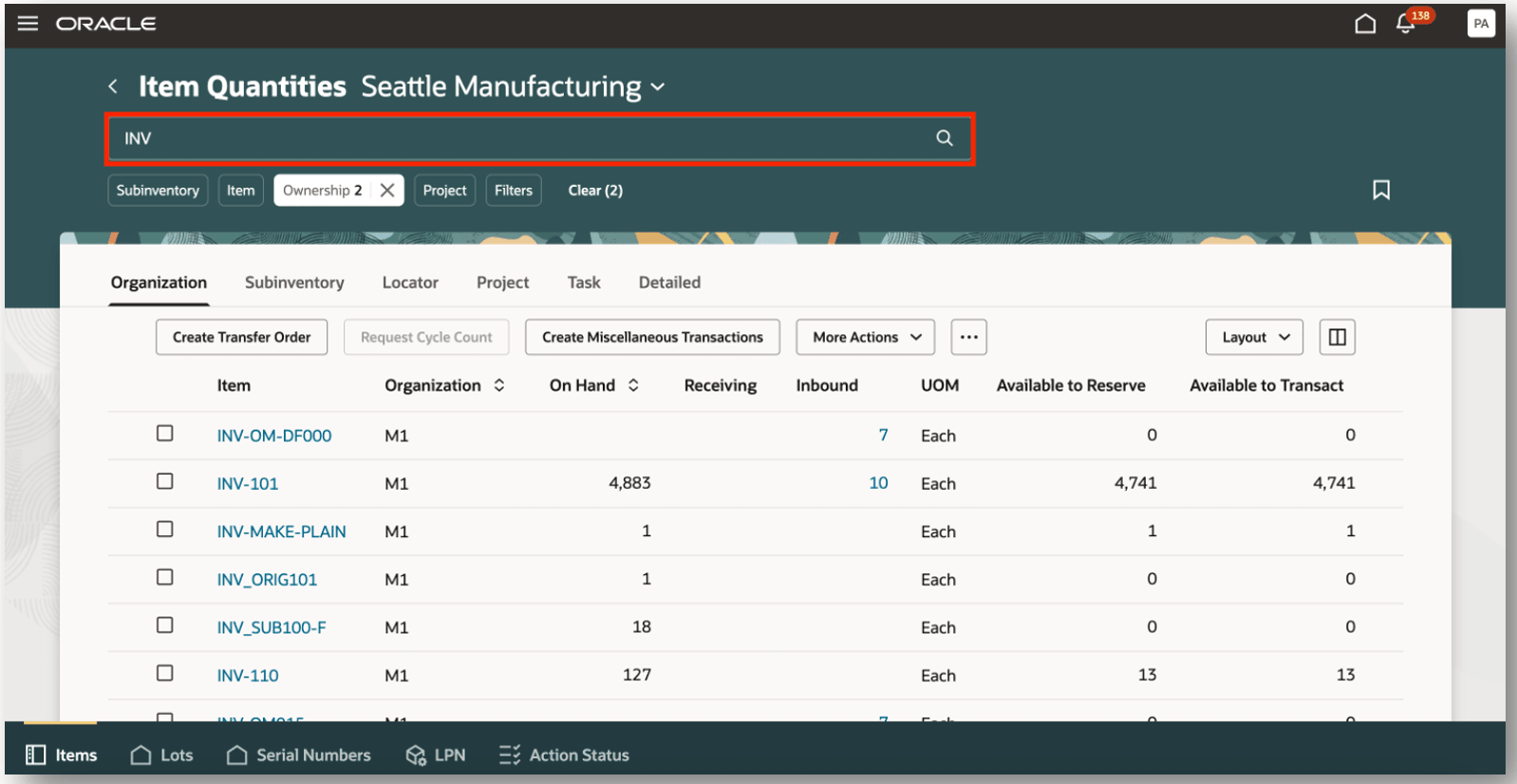
Item Quantities Search Results
This feature saves you time and effort by providing you a quick and easy way to directly search for and open the specific information you need to see.
Steps to Enable and Configure
Follow these steps to enable or disable this feature:
- In the Setup and Maintenance work area, search for and select the Manage Inventory Profile Options task.
- On the Manage Inventory Profile Options page, search for and select the ORA_INV_INVENTORY_MANAGEMENT_LANDING_PAGE_REDWOOD_ENABLED profile option code.
- In the Profile Values section, set the Site level to Yes or No. The default value of the profile option is No.
- Yes = enables the feature
- No = disables the feature
- Click Save and Close. Changes in the profile value will affect users the next time they sign in.
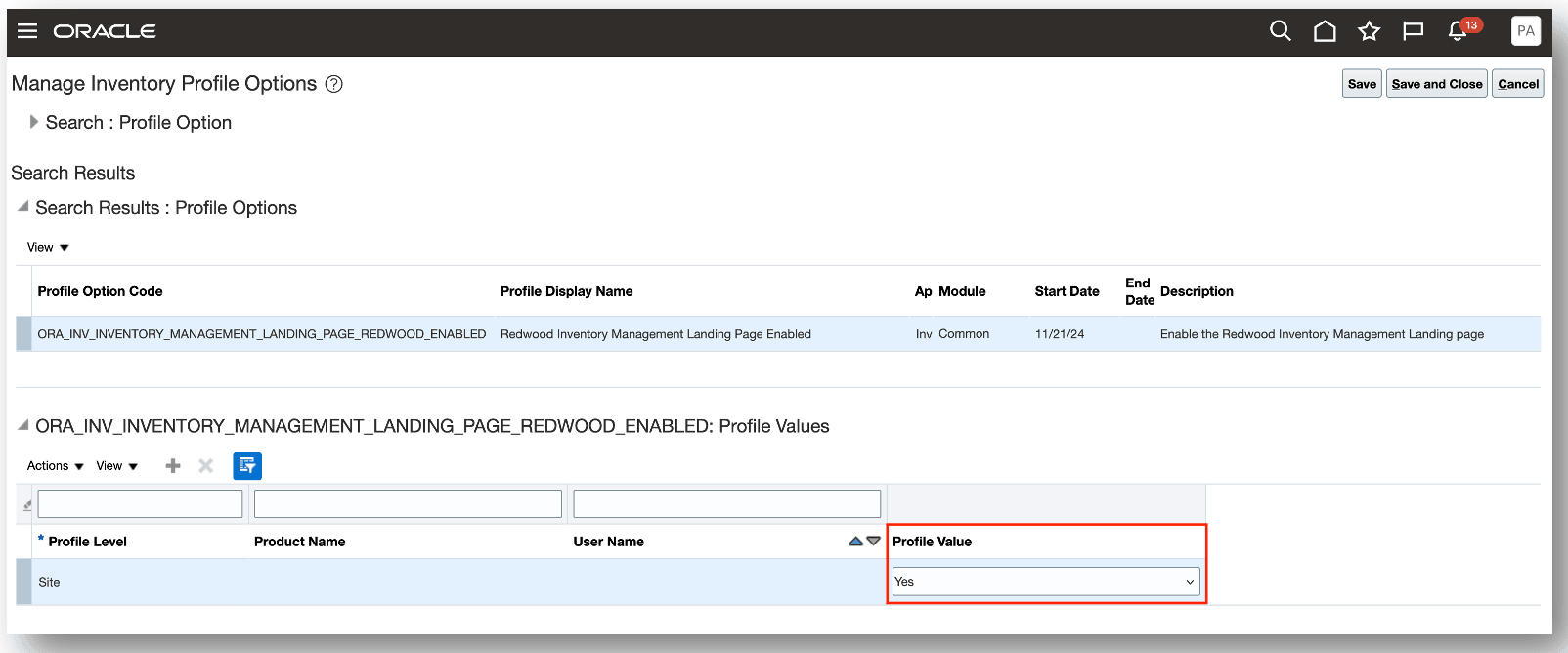
Manage Inventory Profile Options
Key Resources
- Oracle Fusion Cloud SCM: Using Inventory Management guide, available on the Oracle Help Center.
- Oracle Fusion Cloud SCM: Implementing Manufacturing and Supply Chain Materials Management guide, available on the Oracle Help Center.
Access Requirements
Users who are assigned a configured job role that contains this privilege can use this feature:
- Monitor Inventory Management Work Area (INV_MONITOR_INVENTORY_MANAGEMENT_WORK_AREA)
This privilege was available prior to this update.