 Redwood: Use Dock Logging to Record Carrier Packages
Redwood: Use Dock Logging to Record Carrier Packages
When carriers arrive at your receiving dock, their job is to unload your packages and get your signatures as quickly as possible so they can move to the next delivery. Though you don't have much time to verify that the tracking numbers the carrier driver wants you to sign for are the ones present on your dock, verifying the accuracy of the manifest against what you physically received is crucial in terms of accountability.
In this situation, you need a quick way to log, view, and verify that the tracking numbers on the packages sitting at your receiving dock are the tracking numbers that the carrier driver wants you to sign for. After these tracking numbers are logged in the application, you need a way to track their progress through the receiving and put away, or delivery process.
You can now use dock logging to scan carrier tracking numbers using a mobile device to create a list and keep a count of the carrier packages delivered at your receiving dock. After you verify against the carrier manifest, you can submit the list to create an electronic dock log that can be subsequently updated to reflect when those tracking numbers have progressed through the receiving process. The Tracking Number field can now support up to 30 characters when enter your ASNs and receiving transactions.
You can search for your dock logs by tracking number. Additionally, you can refine your search results using filters such as Status, Logged Date, Carrier, Logged By, and Ad Hoc Carrier. There are three separate statuses associated with a dock log, such as Logged, Received, and Delivered. After you enter the dock log, the status will be Logged state. When the receipt associated with the tracking number is received, the dock log status will be updated to Received. And when the put away to inventory is completed, the dock log status will be updated to Delivered.
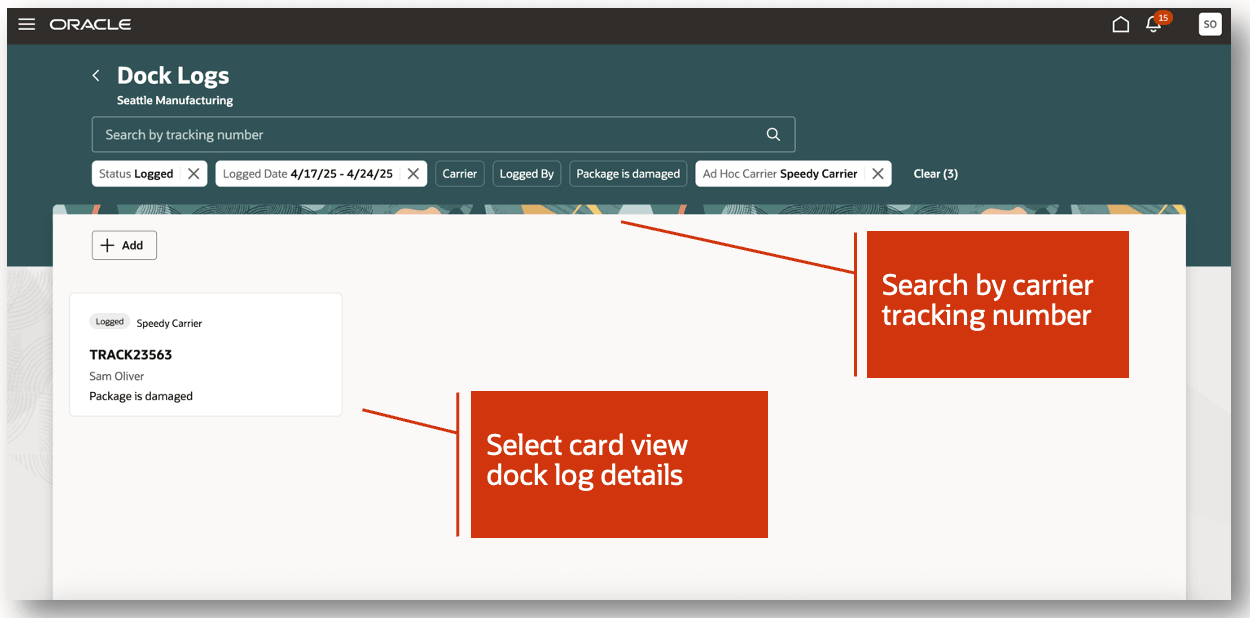
Dock Logs
To enter dock logs using a mobile device, you first scan or type the carrier tracking number associated with the package. After you enter the tracking number, it will be displayed under the Packages scanned section with visual indicator showing the package count. The badge on the card indicates the logged tracking number for the package. After you enter the tracking number, click on the card to enter additional package details.
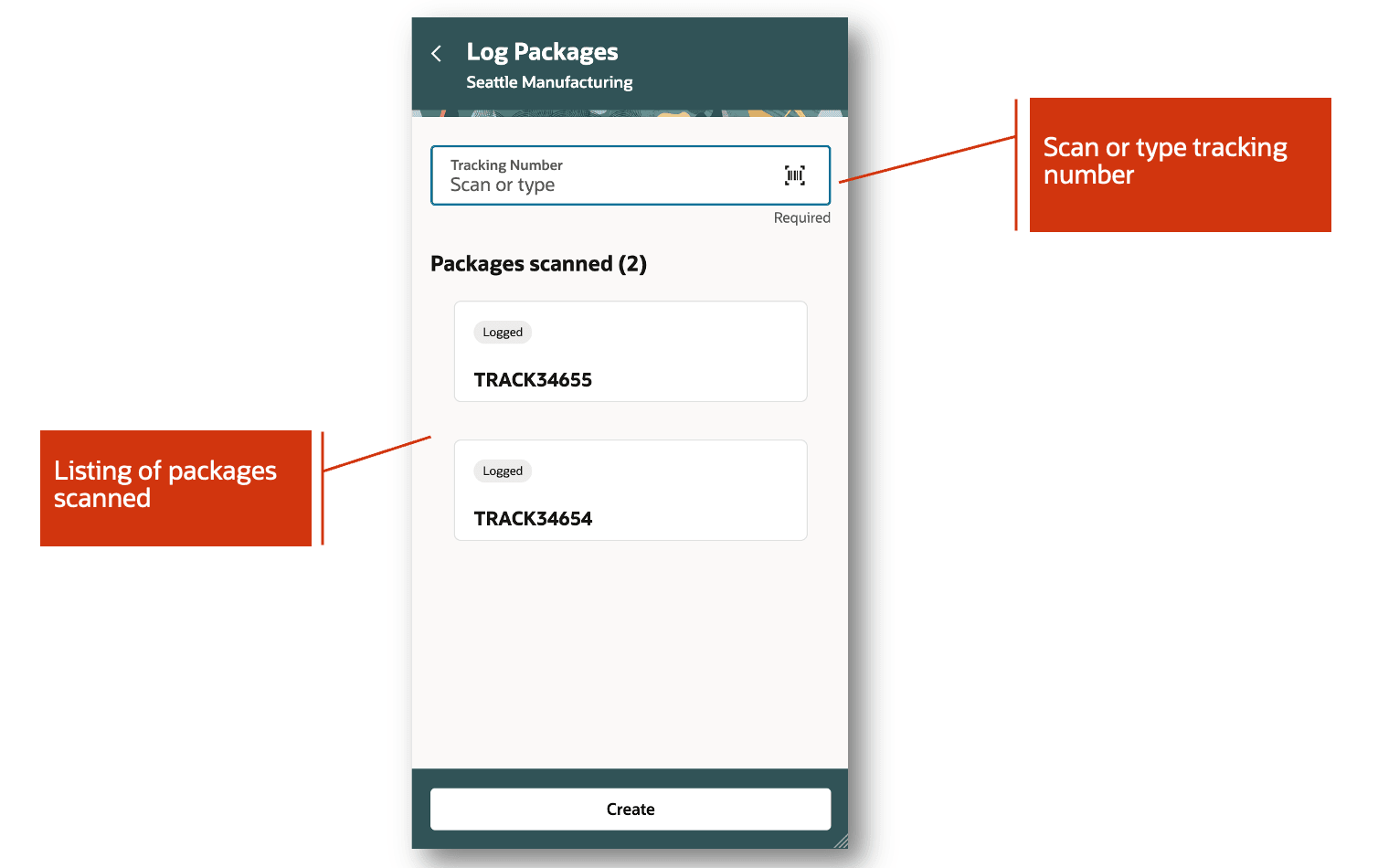
Log Packages
The Package Details page lets you enter additional details associated with the package. You can selectthe freight carrier that delivered the package (in the Setup and Maintenance work area, you can use the Manage Carriers setup task to define the list of available carriers). If the carrier information is not available in the system, you can enter the carrier name in the Ad Hoc Carrier field. The Logged Date will be defaulted to the current date. If the package was damaged in-transit, you can note this by selecting the Package is damaged checkbox. Optionally, you can enter any relevant notes and add attachments associated with the package. After you finish entering the package details, click the Update button to return to the Log Packages page.
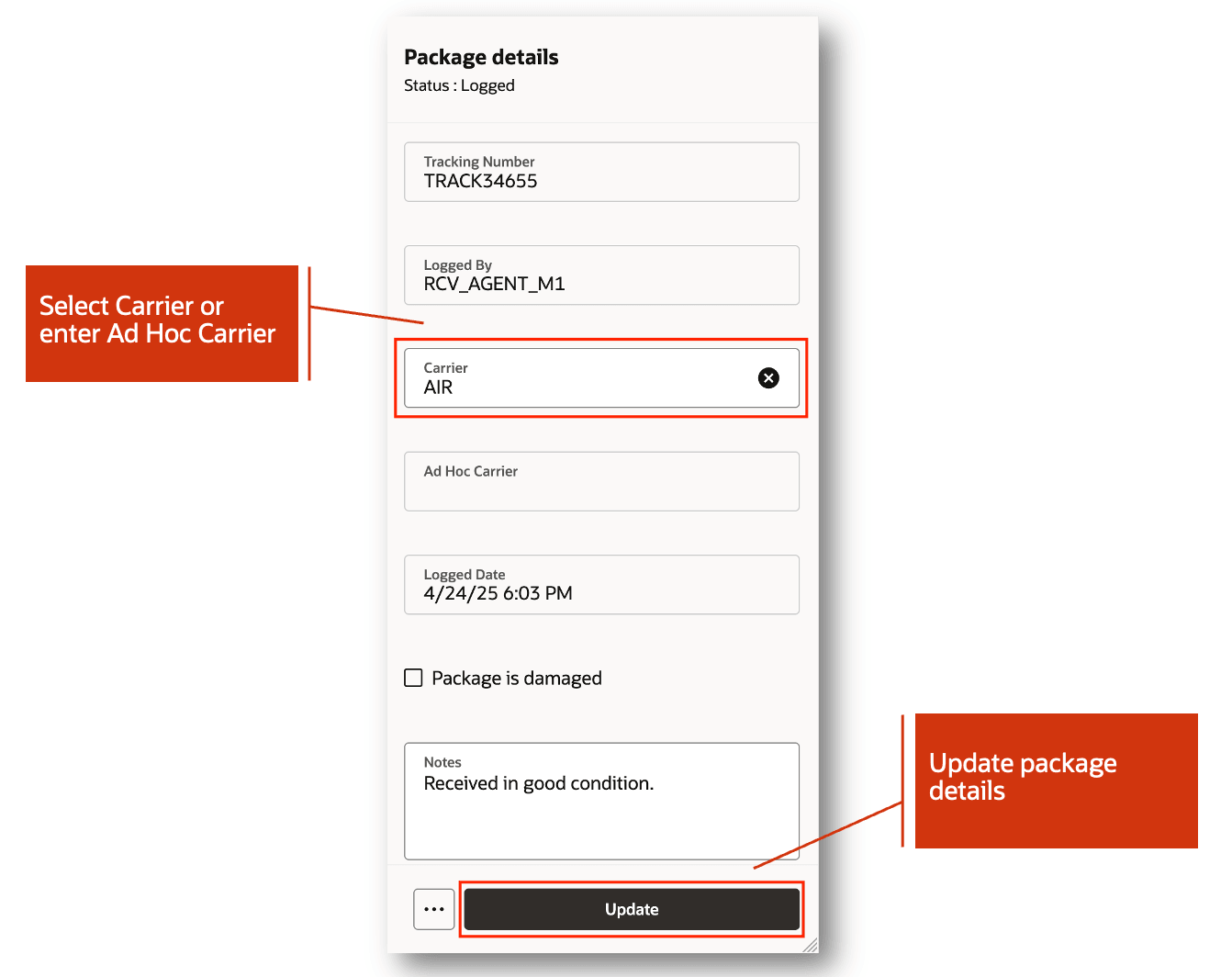
Package Details
After you finished logging packages, click the Create button. You will receive a confirmation toast message indicating the total count of packages logged.
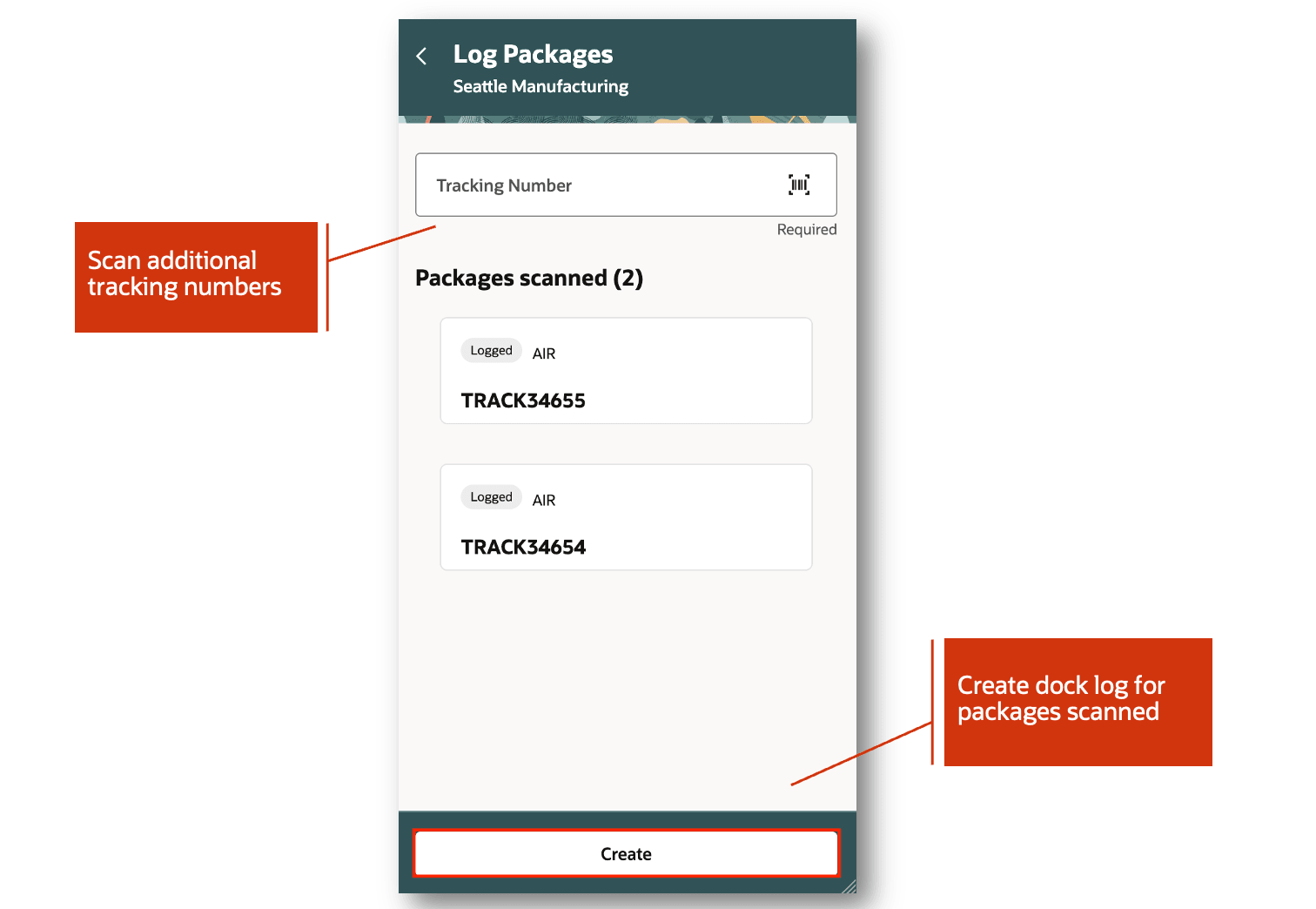
Create Dock Log
This feature provides you the ability to quickly and efficiently verify, log, and track carrier packages that are received into your warehouse.
Steps to Enable and Configure
Follow these steps to enable or disable this feature:
- In the Setup and Maintenance work area, search for and select the Manage Receiving Profile Options task.
- On the Manage Receiving Profile Options page, search for and select the ORA_RCV_MOBILE_DOCK_LOGGING_REDWOOD_ENABLED profile option code.
- In the Profile Values section, set the Site level to Yes or No. The default value is No.
- Yes = enables the feature
- No = disables the feature
- Click Save and Close. Changes in the profile value will affect users the next time they sign in.
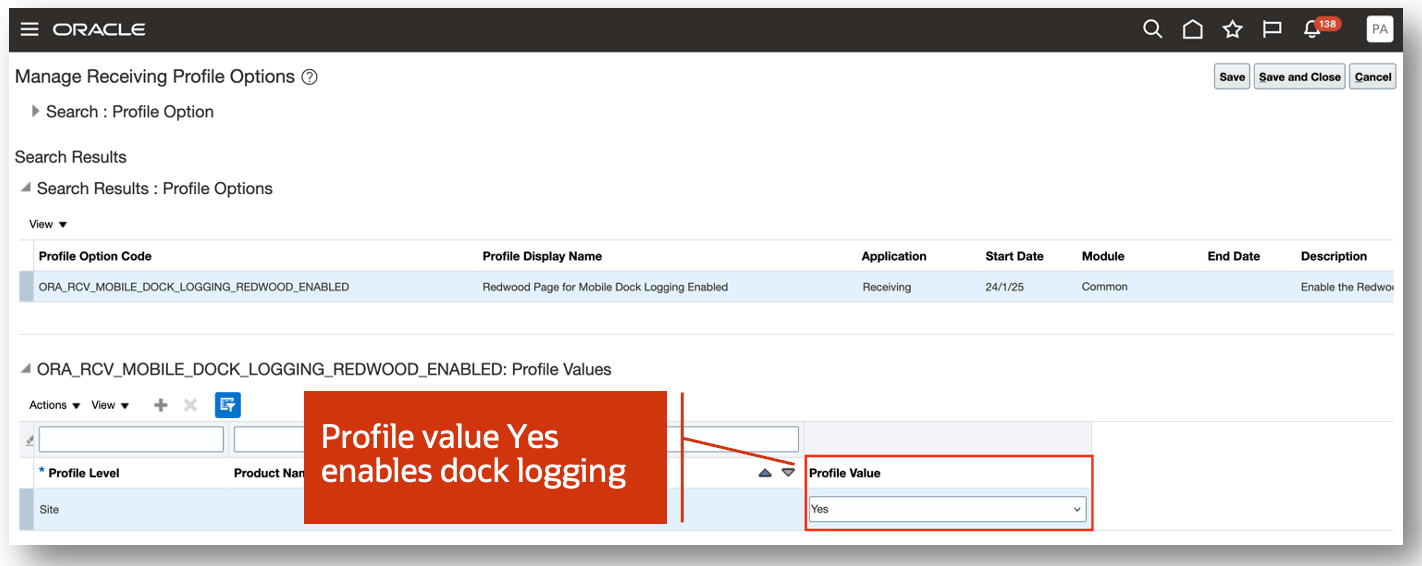
Manage Receiving Profile Options
Tips And Considerations
- The list of available carriers is defined using the Manage Carriers setup task in the Functional Setup Manager.
- Optionally, an ad hoc carrier can be entered when a carrier is not available in Manage Carriers.
- When dock log is in a status of Received or Delivered, all fields are read only.
Key Resources
- Oracle Fusion Cloud SCM: Using Receiving guide, available on the Oracle Help Center.
- Oracle Fusion Cloud SCM: Implementing Manufacturing and Supply Chain Materials Management guide, available on the Oracle Help Center.
Access Requirements
Users who are assigned a configured job role that contains these privileges can access this feature:
- Create Receiving Dock Log (RCV_CREATE_RECEIVING_DOCK_LOG_PWA_PRIV)
- Review Receiving Dock Log (RCV_REVIEW_RECEIVING_DOCK_LOG_PWA_PRIV)
These privileges are new in this update.