Redwood: Eliminate Account and Site Specific Setup for E-Invoicing
You can eliminate account and site specific setup in Oracle Collaboration Messaging Framework for exchanging invoices, credit notes, and invoice acknowledgments.
You can assign a default connection for all outbound invoices, or you can use content-based routing to assign connections based on a business unit or legal entity.
Account specific setup is also no longer required to receive invoice acknowledgments for outbound invoices. You just need an active connection for the invoice acknowledgment. When an invoice acknowledgment is received, the system will look up the invoice or the message identifier in the acknowledgment to process it.
You also don't need any supplier site specific setup, other than an active connection, to receive PO based invoices from your suppliers. When an invoice is received, if it has a PO reference, it will be automatically processed against the PO.
The following messages are covered by this feature:
- Invoice – Inbound
- Credit Note – Inbound
- B2B Message Processing Result – Inbound
- Invoice – Outbound
- Invoice Acknowledgment– Inbound
You can now enable and configure e-invoicing with fewer steps and greater ease.
Steps to Enable and Configure
Enable the feature Simplify Configuration and Processing for B2B Messaging and perform the following high-level tasks to set up your e-invoicing documents:
- Define your providers (direct and service providers).
- Configure your delivery methods.
- Create connections.
- Configure document properties and assign connections to your outbound documents.
- Add B2B partner properties.
Define Your Providers
- Select B2B Connections from the Task Panel.
- Select the Providers tab to add a new provider.
- Select Direct or Service Provider as the Provider Type and add the remaining details.
- Click Save.
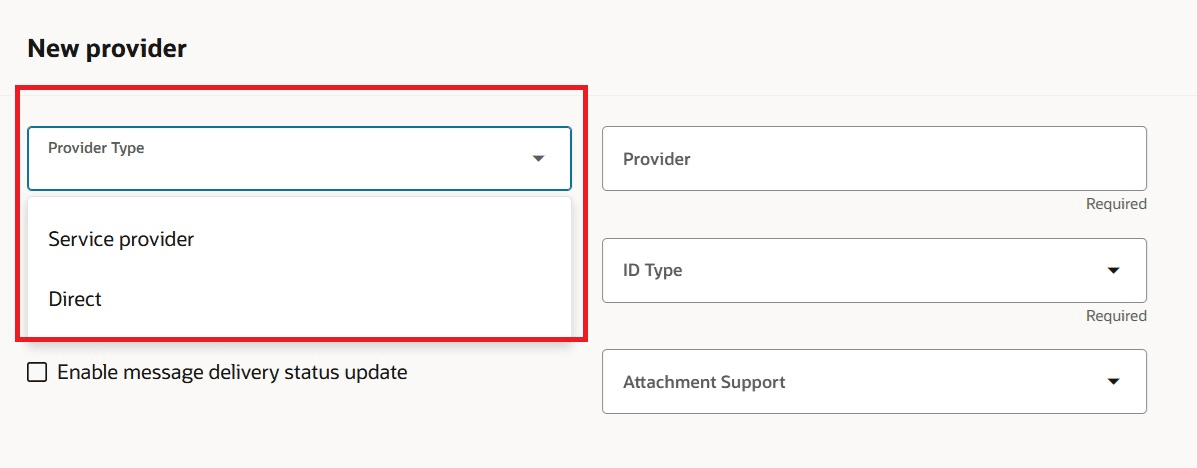
Add a Provider
Configure Delivery Method
- Select B2B Connections from the Task Panel.
- Select the Delivery Methods tab and add a new delivery method.
- Enter details for the delivery method.
- Delivery methods that are associated with a provider can only be used for that provider when creating connections. You don’t need to create delivery methods for B2B Adapter or Business Event. When you're creating connections, you can select one of the values below for these delivery method types:
- ORA_B2BAdapter or
- ORA_BusinessEvent
- Click Save.
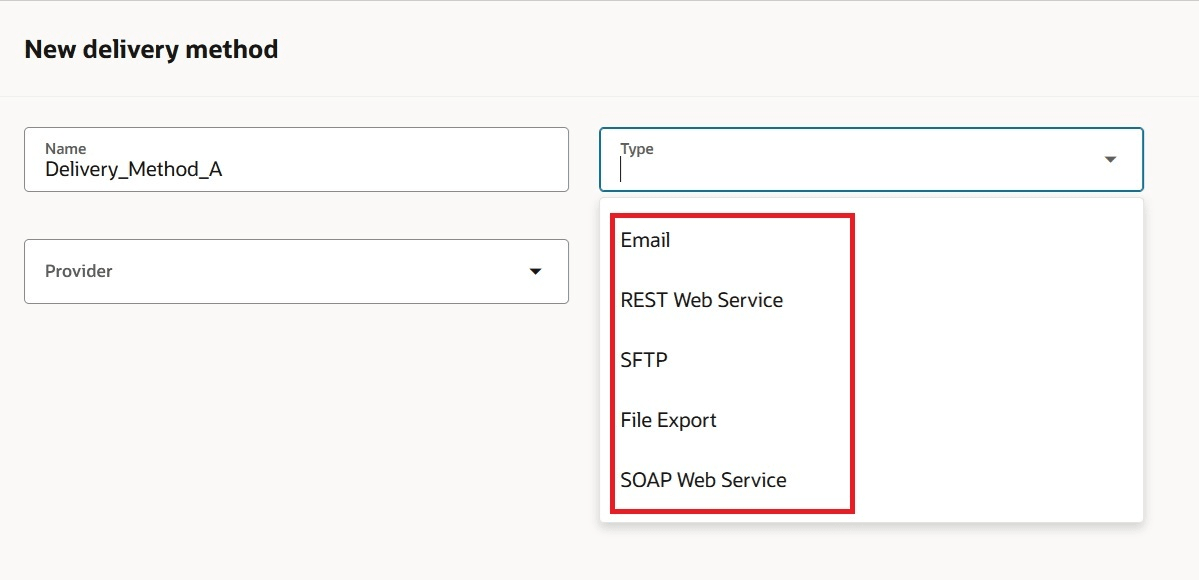
Add a New Delivery Method
Create a Connection for Each of the Documents You Exchange.
- Select B2B Connections from the Task Panel.
- Select the Connections tab.
- Click Add to add a new connection and enter the details. Set the status to Active and click Submit.
- Repeat this process to create connections for all your e-invoicing documents.
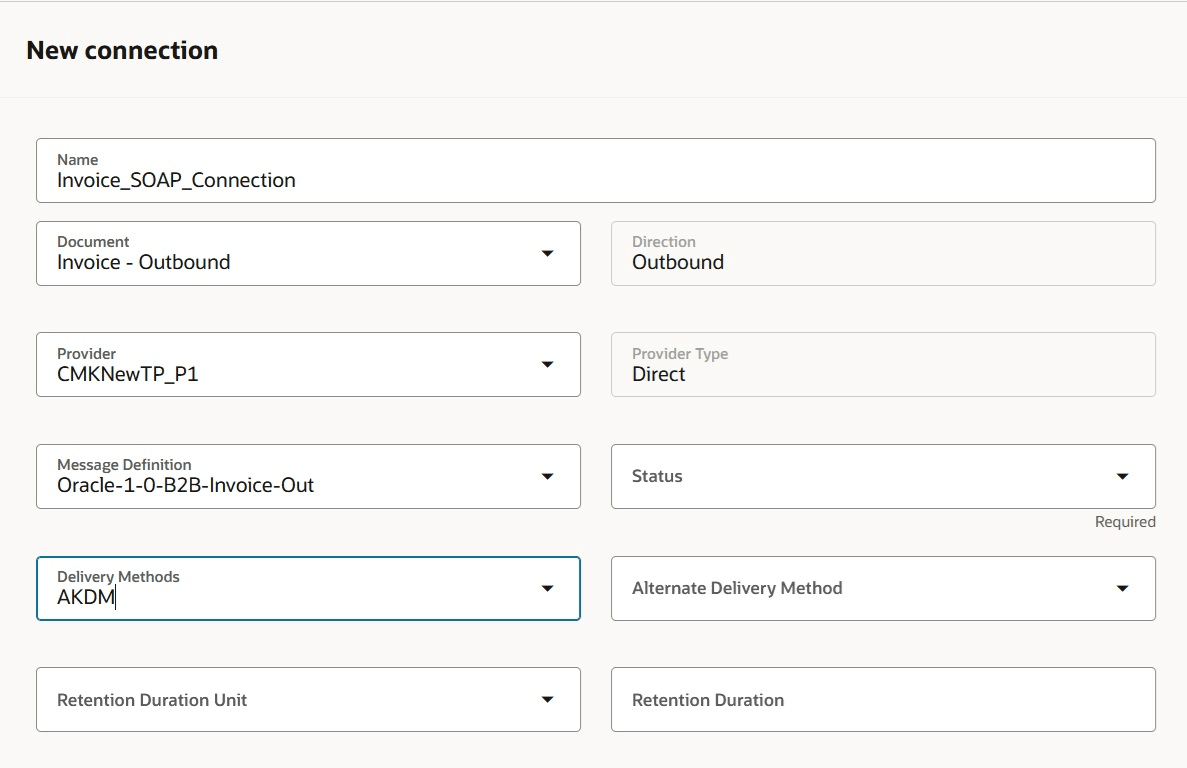
Add a Connection
Assign Connections to Documents
- Select B2B Documents from the Task Panel.
- Select each of your e-invoicing documents, and set the Enabled field to Yes. Select Configure Document Properties to define any properties specific to the selected document.
- For outbound documents, you can configure the document so that you get the partner information from the payload for message processing.
- Enable the property group Partner identification from payload.
- Select Edit Properties and enter a value for Partner ID path. You can also enter a value for Partner ID type path. If you don’t enter a value, the partner ID type Generic is used.
- Click Submit.
- If the document is an outbound invoice, you can enable the content-based message routing property group.
- On the B2B Documents page, select the Invoice Outbound document, then select Configure Document Properties.
- On the Configure Document Properties page, enable the Content-based message routing property group and select Edit Properties.
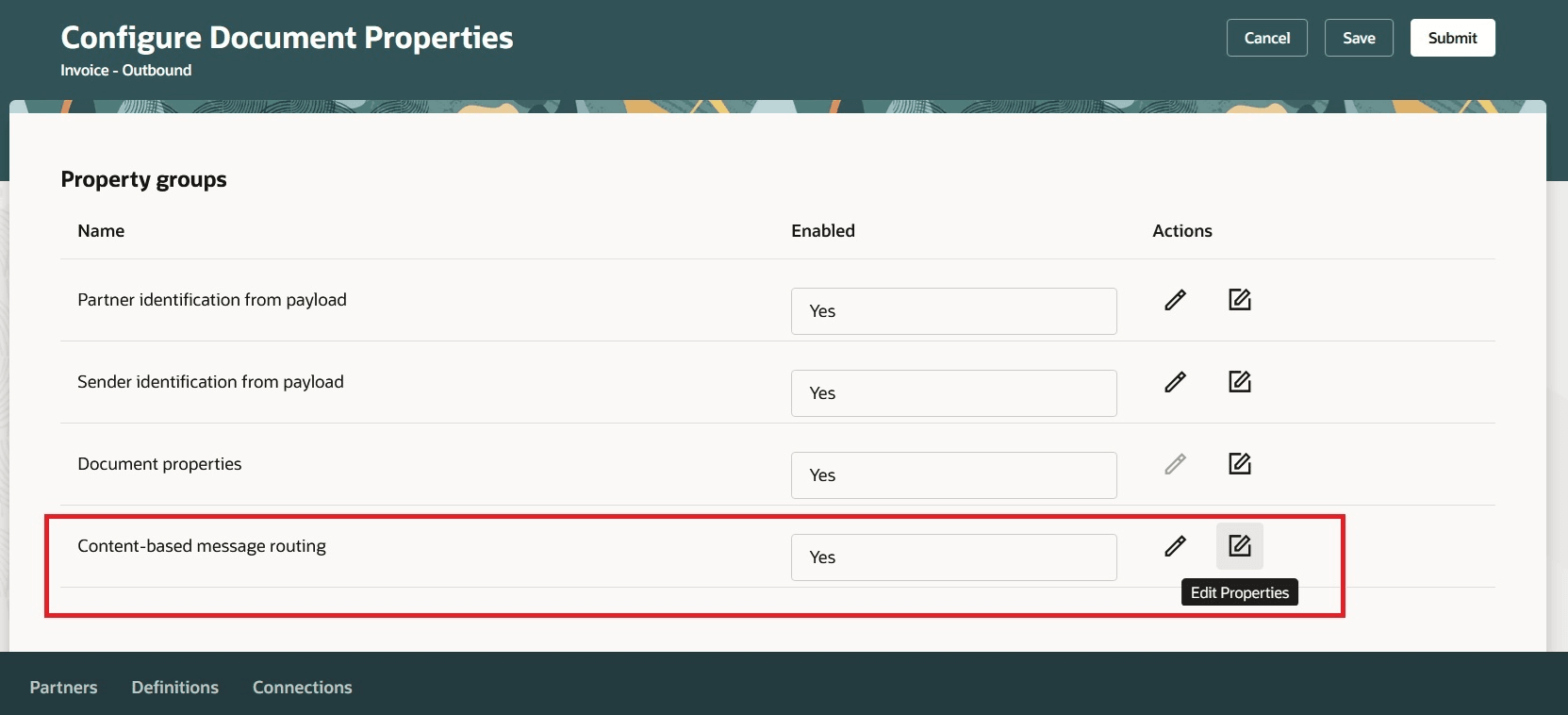
Enable Content-Based Message Routing
- c. On the Properties page for Content-based message routing, select Business Unit or Legal Entity for the connection routing key. This determines whether the invoice will be routed based on the value for business unit or legal entity from the payload.
- d. Click Submit.
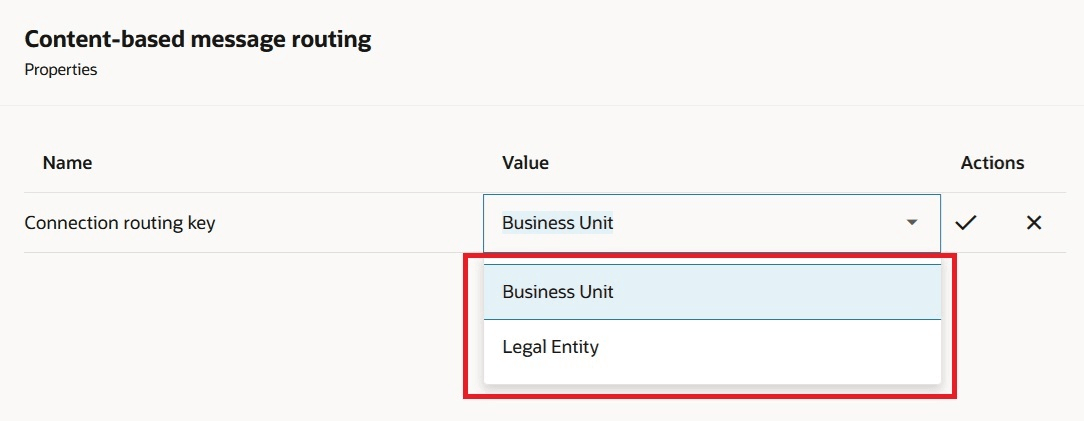
Connection-Routing Key
- On the B2B Documents page, select the outbound document you are configuring and click Assign Connections.
- On the Assign Connections page, select a default connection for the document and enable it.
- Depending on the document, you can also assign a customer or supplier connection. Additionally you can assign a content-based connection for outbound invoices.
a. Customer connections can be assigned to a customer or a customer account.
b. Supplier connections can be assigned to supplier or a supplier site.

Default and Customer Connection
- The content-based connection for Invoice-Outbound document displays either business unit or legal entity, depending on what connection routing key was configured. Enter a value for the Business Unit or Legal Entity and select a connection. Set the Status to Enabled.
- Click Submit.
- You can't assign connections to inbound documents, but you must have active connections for each of your inbound documents.
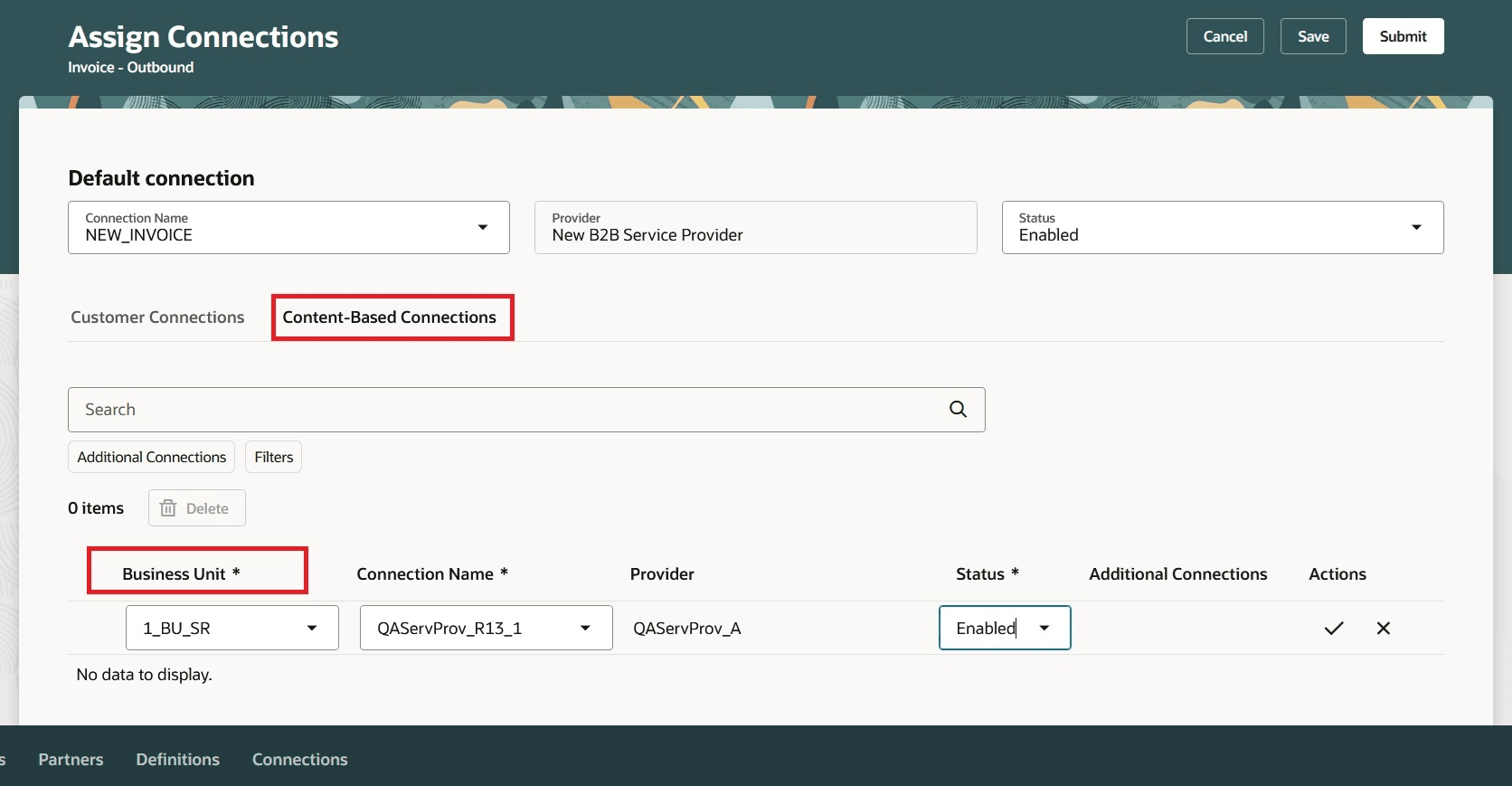
Content-Based Connection for Business Unit
Set Up B2B Partner Properties
You can define B2B properties for the following use cases:
- Associate domain value maps to your customers or suppliers.
- When you are using a service provider and you haven’t configured the document property to get partner identification from payload, you need to add B2B properties to define partner information.
Here’s how you add B2B properties:
- Select B2B Properties from the Task Panel.
- Select either the Customer B2B Properties or Supplier B2B Properties tab.
- On the Customer B2B Properties tab, click Add.
- Enter the customer details on the Add customer B2B properties drawer. Note that the customer account is optional.
- Click Save.
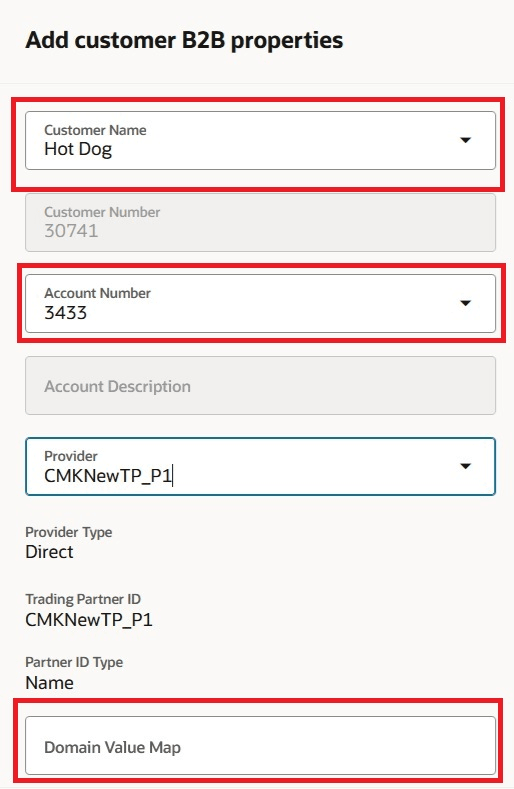
Add Customer B2B Properties
Tips And Considerations
- If you're using a single service provider for messaging, you can configure a default connection and delete all your supplier or customer specific connections once you enable this feature. This will allow for a simplified maintenance of your connections.
- If you're receiving invoice acknowledgments, then your current customer account specific configuration is no longer applicable and isn't considered during processing.
Access Requirements
Users who are assigned a configured job role that contains this privilege can access this feature:
- Manage Collaboration Message Definitions by Web Service (CMK_MANAGE_COLLAB_MESG_DEFINITION_WEB_SERVICE_PRIV).
This privilege was available prior to this update.