Redwood: Comply with French E-Reporting Requirements
You can now send electronic reports using specific service providers to the French authorities to comply with electronic invoicing mandates in France. The following four new message definitions are available:
- UN-CDAR-1-0-AR-Invoice-LifeCycle-Out (Receivables Invoice Life Cycle Status Report – Outbound)
- UBL-2-1-AP-Invoice-LifeCycle-Out (Payables Invoice Life Cycle Status Report – Outbound)
- UBL-2-1-AP-Invoice-Extract-Out message definition (International and Self-Billing Payables Invoices – Outbound)
- UBL-2-1-ConfirmationMessageReceipt-In (B2B Message Processing Result – Inbound)
You can also receive confirmations for these reports from service providers.
Use these messages as part of the process of making your business compliant with French e-reporting regulations.
Steps to Enable and Configure
After you have enabled the feature Simplify Configuration and Processing for B2B Messaging, you will need to perform the following high-level tasks to complete the set up:
- Create a service provider.
- Configure a delivery method for that service provider.
- Create a connection for each of the documents.
- Enable the documents and assign connections to outbound documents.
Create a Service Provider
- Select B2B Connections from the Task Panel.
- Select the Providers tab to add a new provider.
- Select Service Provider as the Provider Type and then add the remaining details for the service provider.
- Click Save.
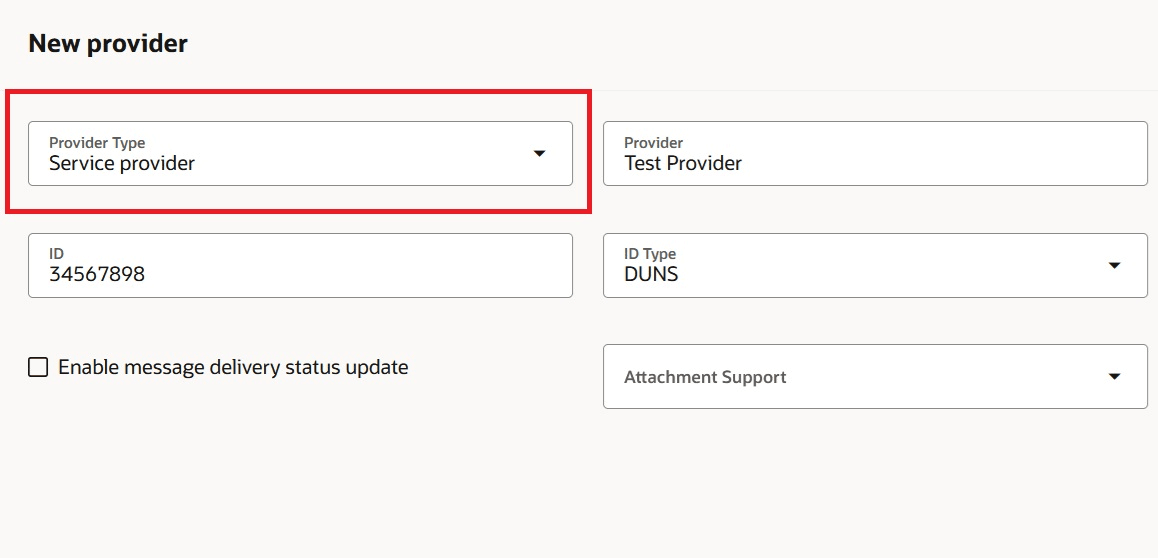
Add a Service Provider
Configure Delivery Method
- Select B2B Connections from the Task Panel.
- Select the Delivery Methods tab and add a new delivery method.
- Enter details for the delivery method.
- Save the delivery method.
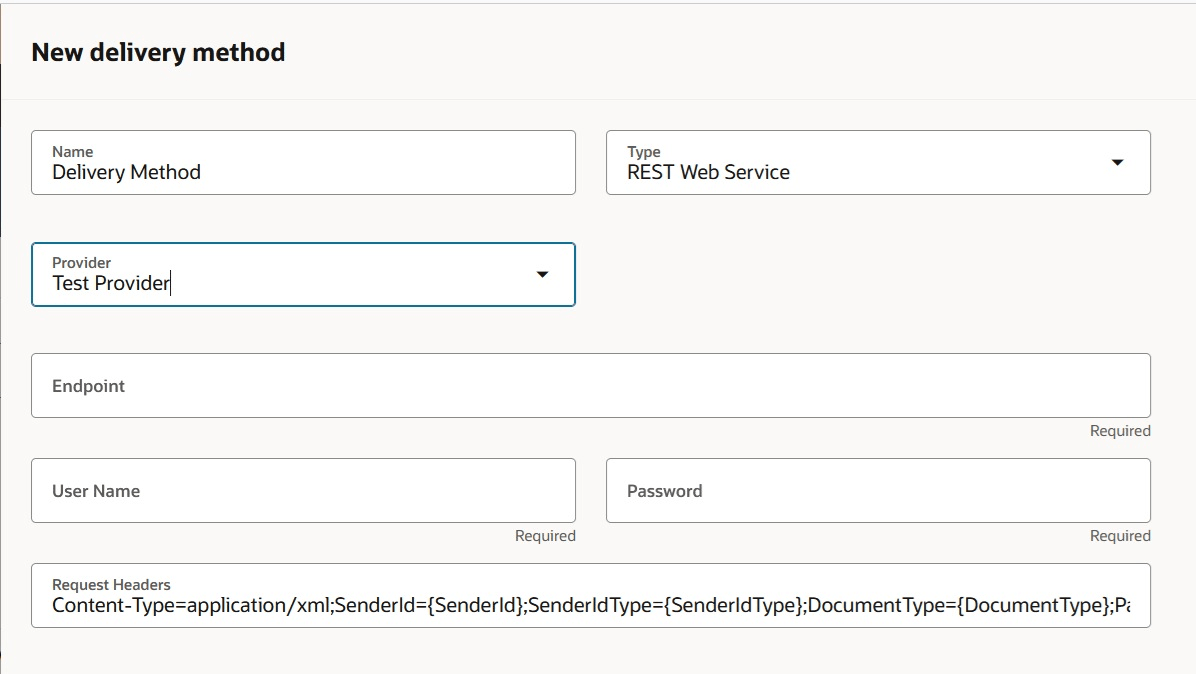
Add a New Delivery Method
Create a Connection for Each Document
- Select B2B Connections from the Task Panel.
- Select the Connections tab and add a new connection.
- Enter a name.
- Select Internal and Self-Billing Payables Invoices – Outbound as the document.
- Select UBL-2-1-AP-Invoice-Extract-Out for the message definition.
- Select your delivery method.
- Set the status to Active and click Save.
- Repeat this process to create connections for the following document and message definition combinations:
- Payables Invoice Life Cycle Status Report – Outbound document and the UBL-2-1-AP-Invoice-LifeCycle-Out message definition.
- Receivables Invoice Life Cycle Status Report-Outbound document and the UN-CDAR-1-0-AR-Invoice-LifeCycle-Out message definition.
- B2B Message Processing Result – Inbound document and the UBL-2-1-ConfirmationMessageReceipt-In message definition.

Add a B2B Connection
Enable Documents and Assign Connections to Your Outbound Documents
-
Select B2B Documents from the Task Panel and select Outbound.
-
Select the Internal and Self-Billing Payables Invoices – Outbound document. Set the Enabled field to Yes and select Configure Document Properties.
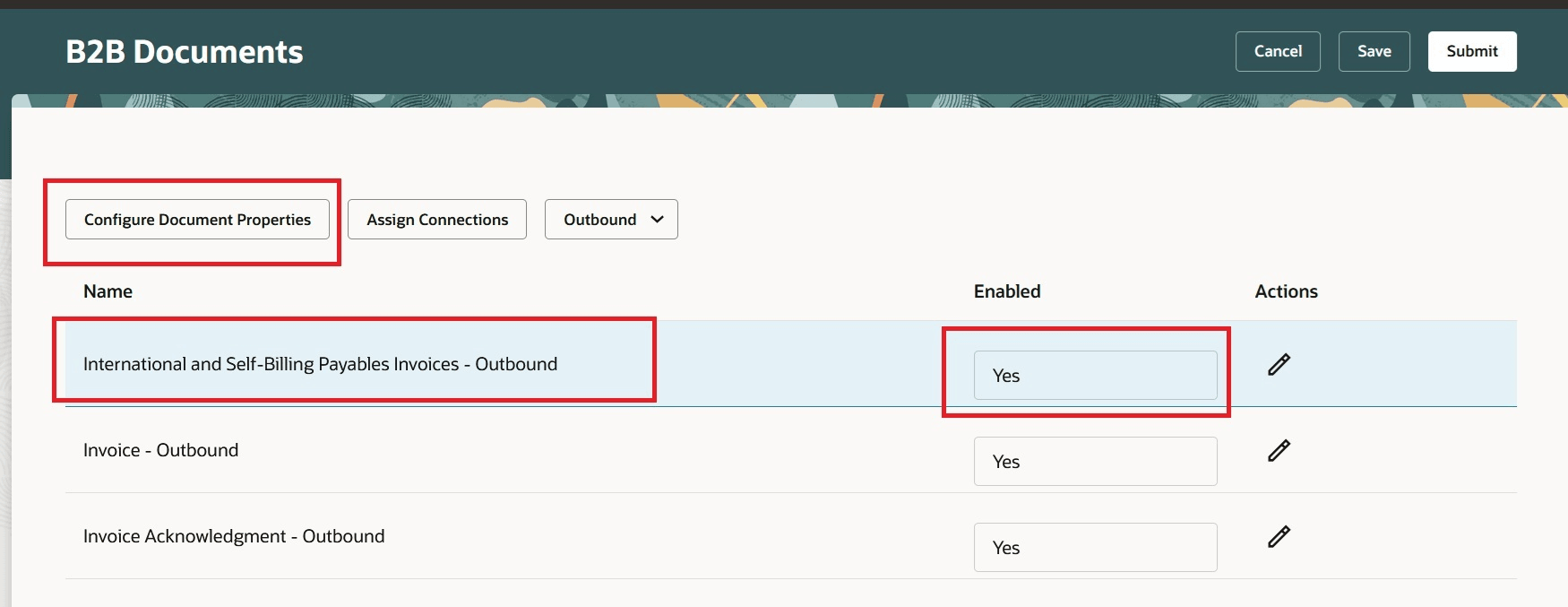
Enable Document
- On the Configure Document Properties page, enable the document property group partner identification from payload and then select Edit Properties.
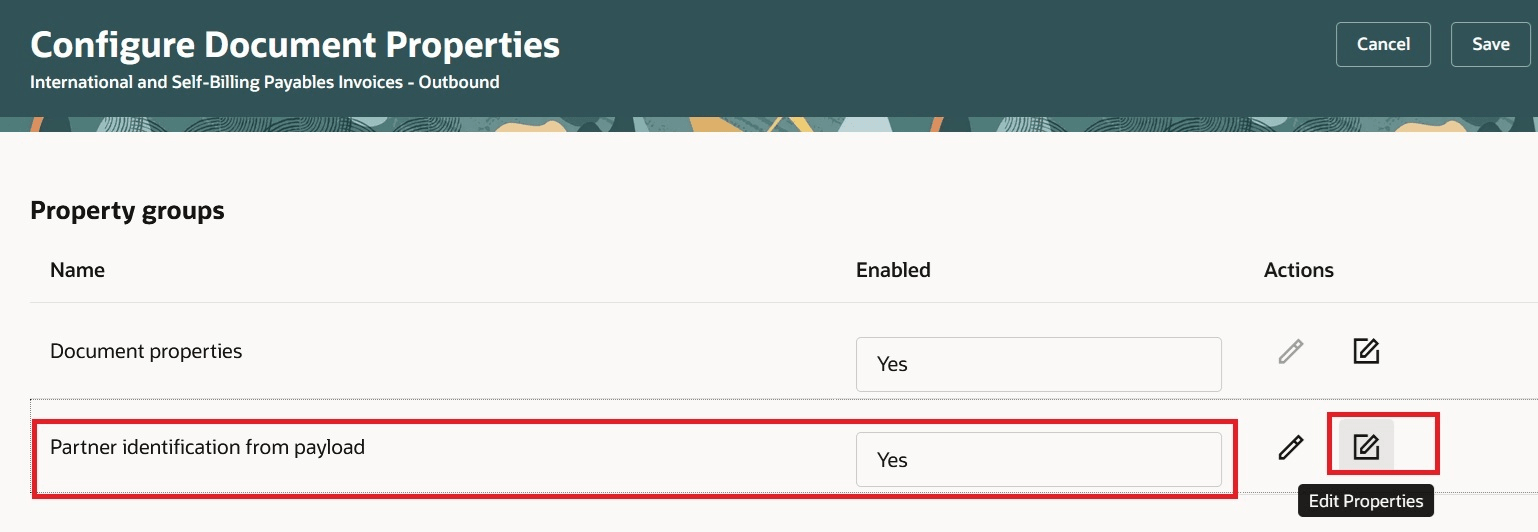
Configure Document Properties
- On the Properties page, the default path for obtaining the partner ID from the payload is displayed. You can edit it if necessary and add a path for the partner ID type. The partner ID type Generic is used if one isn’t specified.
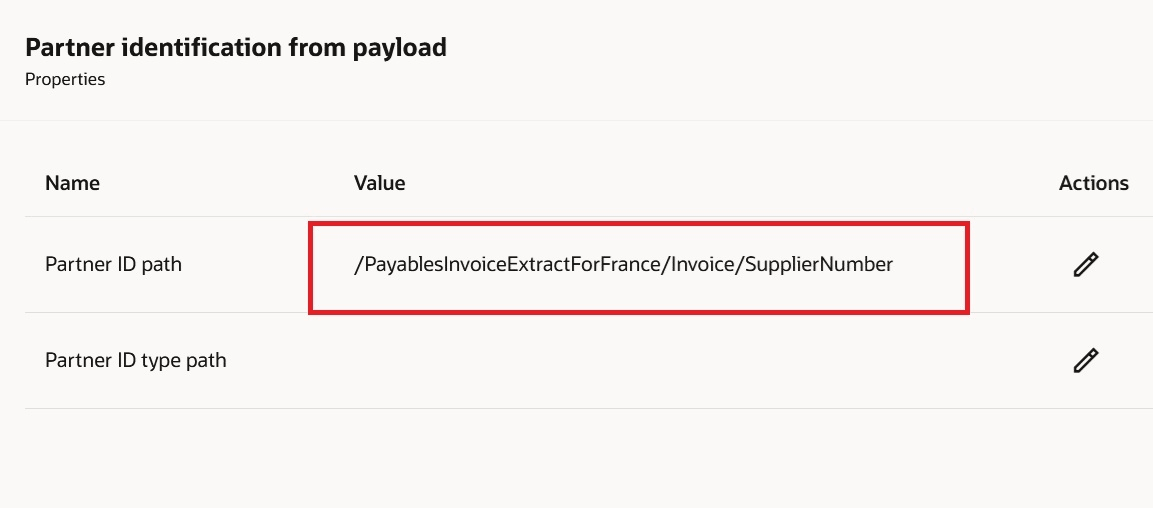
Partner Identification From Payload
- Click Submit to save any changes.
- On the B2B Documents page, select International and Self-Billing Payables Invoices – Outbound. Click Assign Connections.
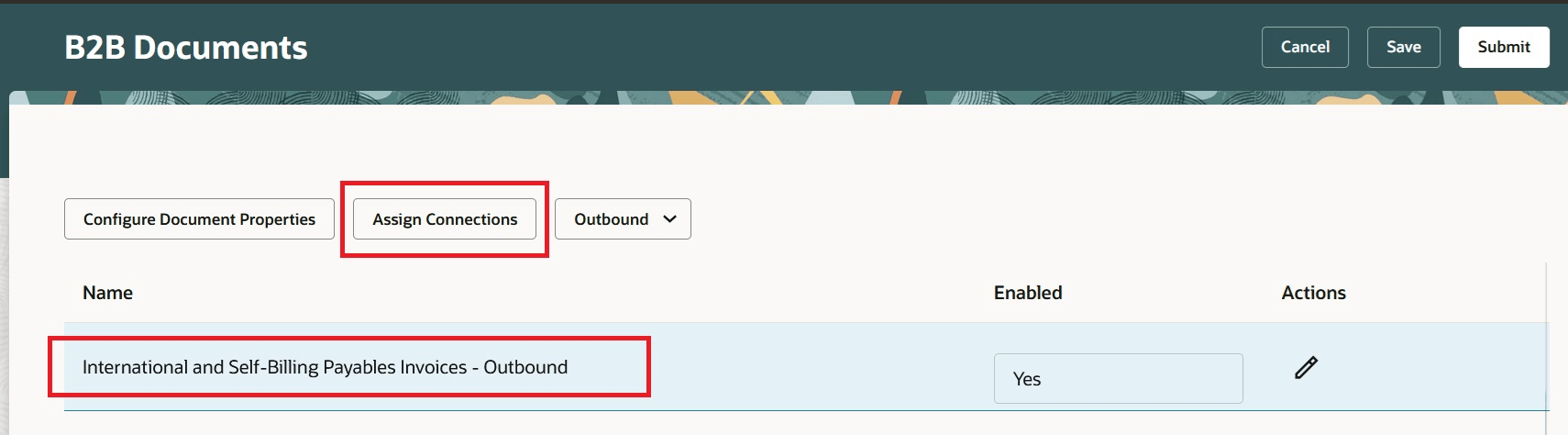
Assign Connections
- On the Assign Connections page, select a default connection and set the status to Enabled. Click Submit.
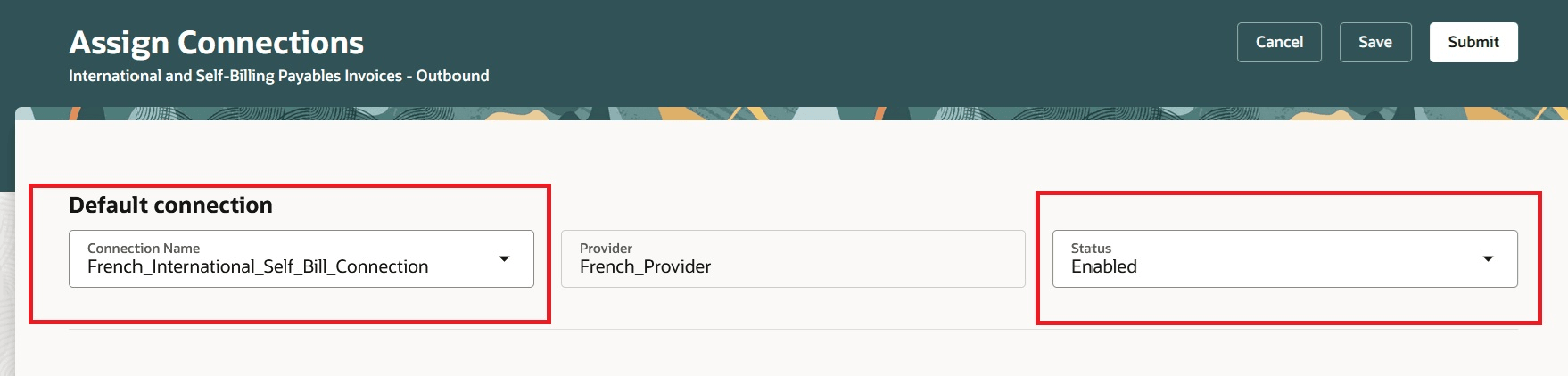
Assign a Default Connection
- Repeat this process of enabling the document, configuring the document properties, and assigning a default connection for the other two outbound documents:
- Payables Invoice Life Cycle Status Report – Outbound document.
- Receivables Invoice Life Cycle Status Report - Outbound document.
- Enable the inbound document B2B Message Processing Result – Inbound. You don’t need to assign a connection to this inbound document, but you need to have an active connection for it.
- Transactions for these messages may be reviewed using the Manage Collaboration Messaging History task and by selecting the applicable document.
Tips And Considerations
- Ensure that you enable the Retrieve Partner from payload setting in all the three outbound documents and that partner information will be available in the field specified in the setup.
- For the UBL-2-1-ConfirmationMessageReceipt-In, it is expected that the DocumentReference/Id passed in the payload is the message GUID of the original invoice and not the invoice number.
- Content-based connection assignment or customer account assignment isn’t available for the outbound documents in this set. Only default connections may be assigned to these documents.
Access Requirements
Users who are assigned a configured job role that contains this privilege can access this feature:
- Manage Collaboration Message Definitions by Web Service (CMK_MANAGE_COLLAB_MESG_DEFINITION_WEB_SERVICE_PRIV).
This privilege was available prior to this update.