Redwood: Use Direct Work Order Procurement in Maintenance Supervision
Maintenance Supervision now let's you add and track procured materials for work orders. From here, you can directly navigate to the self service Procurement work area. Here's how:
- In the edit view of Work Orders page, Materials tab, click the Create Requisition button.
- On the New requisition drawer, select an operation sequence. The Redwood self service Procurement work area opens on a separate tab.
- Create a requisition for the work order and close the self service Procurement tab.
You see all the requisitions on the Purchased Items tab of the Work Orders page. - Click the View Details button to see additional details.
- Here, you can see the quantities of items Requisitioned, Ordered, and Received.
- Additionally, there are tabs for you to view the Purchasing and Receiving Details.
- Click the requisition number, purchase order number, or receipt number to drill down to a view-only page that shows more information.
Here's a screenshot that shows the Create New Requisition drawer for a released work order.
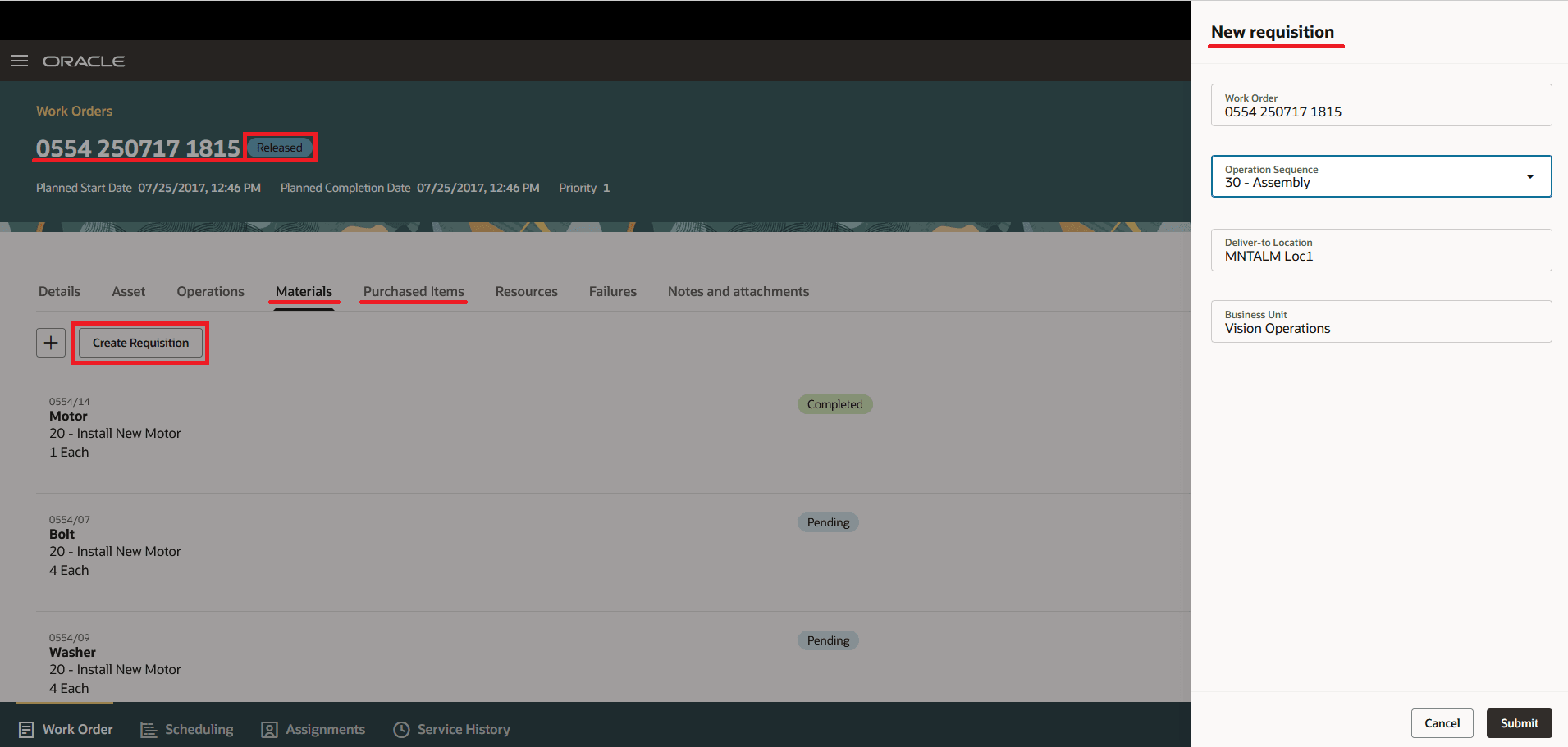
The Create Requisition Drawer
This screenshot shows the Purchased Items tab for a work order operation with the requisitioned and received quantities.
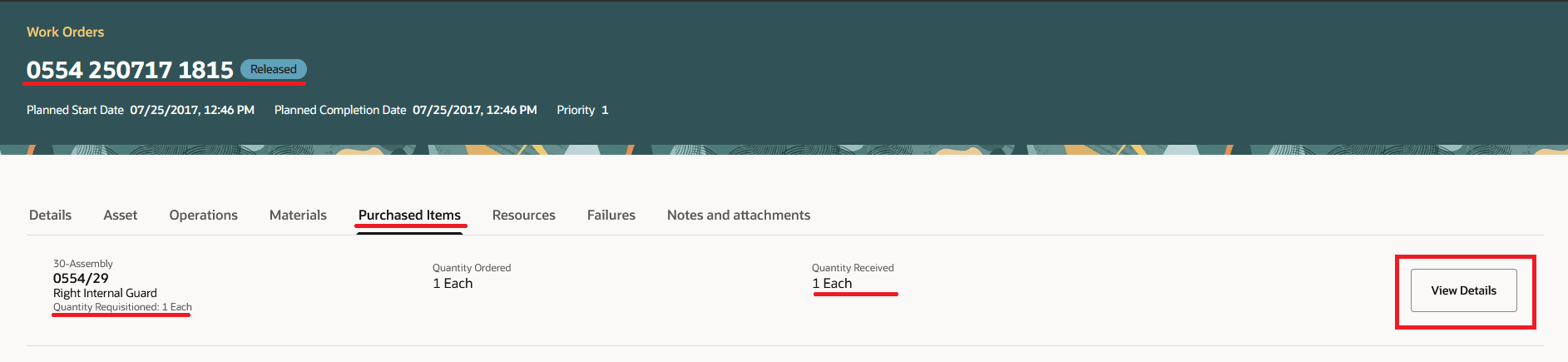
Purchased Items Tab of a Work Order
This screenshot shows the Purchasing Details for an Item, including the quantity requisitioned, ordered, and received. You can click the Requisition Number to see the purchasing details.
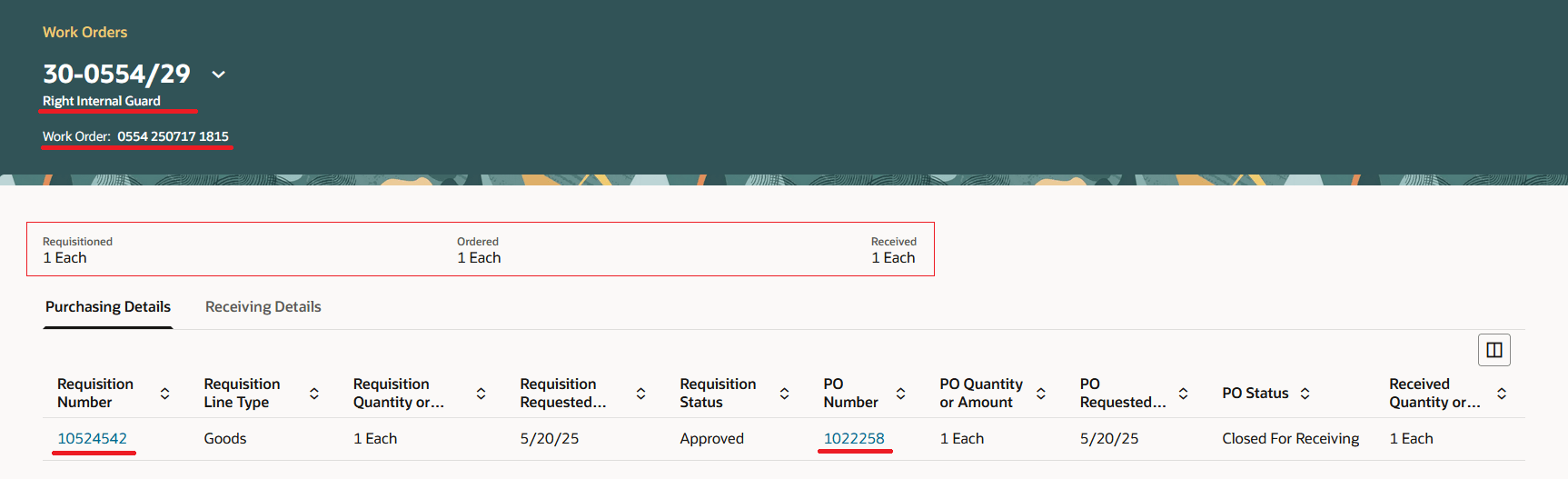
Purchasing Details of a Work Order
Maintenance supervisors can efficiently manage material requirements for work orders using Maintenance Supervision to avoid shortages and ensure availability. Ensuring the right availability leads to a more predictable schedule, timely repairs, and an overall reduction in the work backlog.
Steps to Enable
Use the Opt In UI to enable this feature. For instructions, refer to the Optional Uptake of New Features section of this document.
Offering: Procurement
Use the opt in feature, Procure Goods and Services Using Self Service Procurement.
Tips And Considerations
- In the New requisition drawer, deliver-to-location isn't editable and the default value is the location of the work order organization.
- You can only access the read-only details of Requisitions, Purchase Orders and Receipts and can't perform any action from the Work Order page.
- You can drill down to the details of each requisition which will display all the purchase order lines and all the receipts in two separate tabs.
- The Purchased Items tab will be hidden if the organization does not support direct procurement.
- When the user navigates to Self Service Procurement work area, the context work order details, deliver-to-location and user name are defaulted until the user manually updates this information or if the same user navigates from different work order.
- Users should have following data security
- Data Resource = Inventory Organization
- Privilege = Manage Maintenance Organization
- Condition = Access the inventory organization parameter for table INV_ORG_PARAMETERS for the inventory organizations for which they are authorized
- Data Resource = Inventory Organization
Access Requirements
Users who are assigned a configured job role that contains these privileges can access this feature:
- Manage Requisition of Items with Work Order Destination Type (WIP_MANAGE_ITEM_PURCHASES_FOR_WORK_ORDER_PRIV)
- Get Work Orders by Service (WIP_GET_WORK_ORDERS_SERVICE_PRIV)
- View Inventory Organization Parameters List of Values by Web Service (RCS_VIEW_INV_ORG_PARAM_LOV_WEB_SERVICE_PRIV)
- Manage Requisition with the Redwood Self Service Procurement Application (POR_MANAGE_REQ_WITH_PWA_PRIV)
- View Purchase Order (PO_VIEW_PURCHASE_ORDER_PRIV)
- View Purchase Requisition (POR_VIEW_REQUISITION_PRIV)
- View Receipt Summary and Transaction History using Responsive Receiving (RCV_VIEW_RECEIPT_SUMMARY_TXN_HISTORY_PWA_PRIV)
- Review Receiving Receipt Summary (RCV_REVIEW_RECEIVING_RECEIPT_SUMMARY_PRIV)
- View Shipment Using Responsive Shipping (WSH_VIEW_SHIPMENT_USING_RESPONSIVE_SHIPPING_PWA_PRIV)