Redwood: Improve Your Saved Searches
Take advantage of improvements to make your saved searches more powerful, configurable, and collaborative.
Administer:
- Set up and administer saved searches and provide them to all of your users.
- Add columns and filters, then let your users decide whether to use them.
- Set a default search to make sure you have a consistent experience for your users and teams.
Use:
- Use your own filters.
- Specify column layout and sort order.
- Edit or delete existing saved searches at any time.
- Set a saved search as your personal default.
Realize these benefits:
- Streamline your workflow.
- Make your search more powerful and easier to use.
- Get more flexibility in how you administer and use saved search.
- Get a more consistent layout for your saved searches.
Try It
Create a saved search:
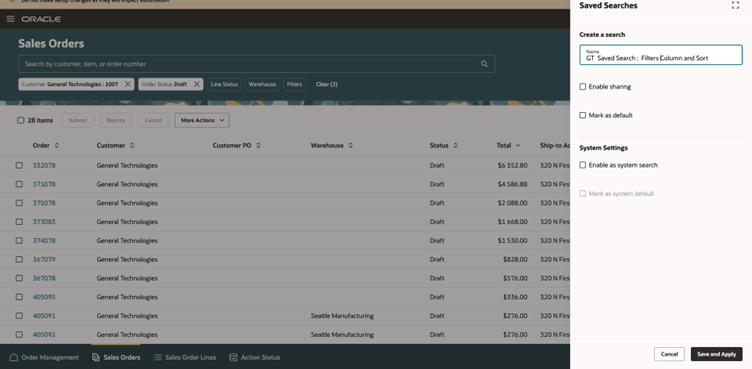
Select the columns that you want to display or hide:
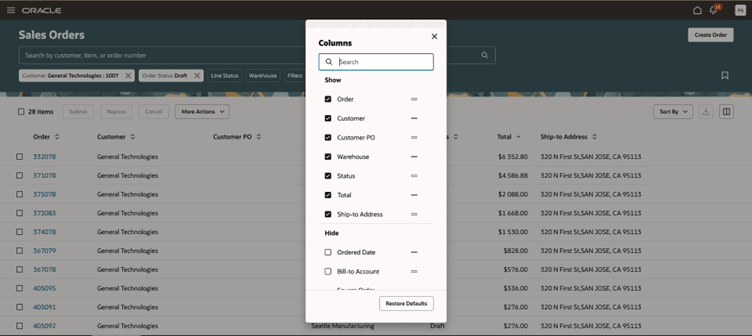
Click Copy Link to share your saved search:
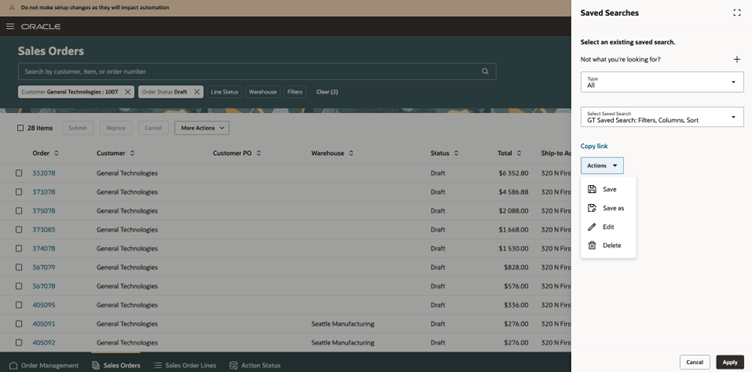
Steps to Enable
- Go to Home Page > Order Management > Show More > Search Views for Sales Orders.
- On the Search Views page, search for one of:
- Sales Order Lines Search View
- Sales Order Search View
- Click Results Columns, then specify the columns that you want to display.
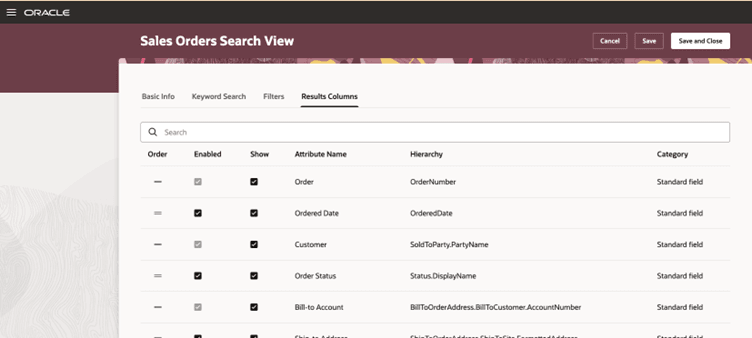
- Click Filters to specify the filters that you want to display.
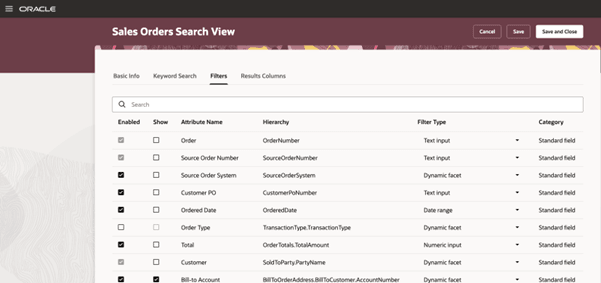
Tips And Considerations
- If you use Search View Configuration to remove an attribute from your search view, then search automatically removes that attribute from all saved searches. Search does this to make sure your configured view and saved searches are consistent and to help prevent errors or broken views.
- If the saved search is your default search, then you must first remove it as the default search then add the new attribute. As an option, you can then set it as the default search.
Key Resources
Access Requirements
No new privileges were introduced with this feature.