Redwood: Add and Manage Kits on Sales Orders
Use Oracle Order Management's redesigned pages to add and manage kits on sales orders and return orders.
Check out these highlights:
- Use hands-on keyboard entry. Let your fingers do the walking and let your mouse take a rest.
- Simplify order entry. Use Visual Builder Studio to edit the page so you can focus on the data that's most important for your business.
- Use the Kit Summary page to view the kit's structure. Click the Structure icon to go to the summary page.
- Cascade attribute values, including flexfields, from the kit's parent to the kit's included items. Use a new order management parameter to specify how to cascade.
- Do mass actions across orders and lines that contain a kit.
- Add and remove holds on more than one line that contains a kit at a time.
- Cancel more than one kit line in a single action.
- Select the sales agreement. If more than one agreement line applies, then select one of them.
- Override schedule dates.
- Do a credit check.
- Select a revision reason and enter a comment.
- Add a return to an outbound sales order.
- Add and manage kits that have more than one level in your sales order.
- Use generative AI to determine changes and automatically populate comments.
- Use generative AI to create and modify a confirmation email that you send to your customer.
- Start a sales order that has standard items and kit items on the classic Create Order page, then bring it over to the new, redesigned Sales Orders page.
Realize these benefits:
- Reduce 50% of your clicks when you create a sales order.
- Reduce 75% of your order header clicks and 80% of your order line clicks when your revise a sales order.
- Reduce 50% of your clicks when you cancel a sales order.
You can now use the redesigned New Sales Order page to create and manage sales orders that have kits. Search for the kit and add it the order:
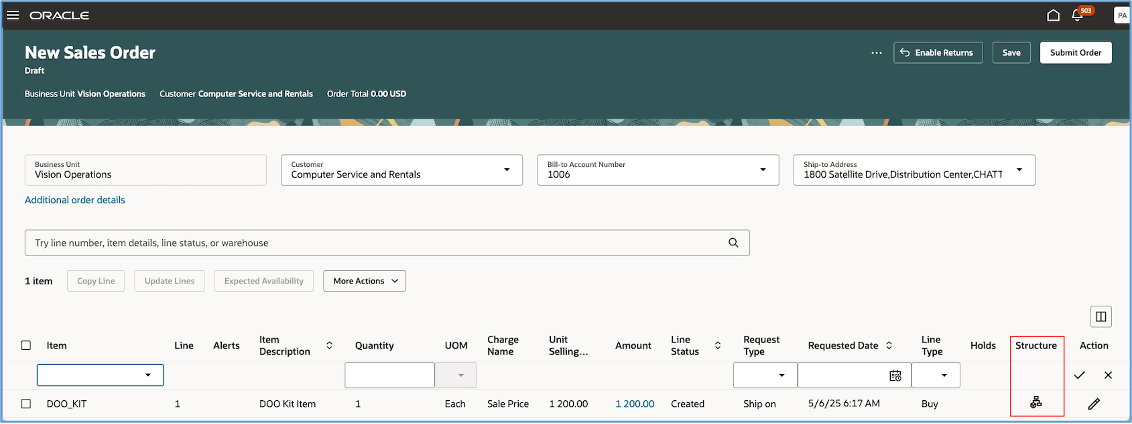
Click the icon in the Structure column on the order line, then use the Kit Summary page to view the kit's structure and related attributes:
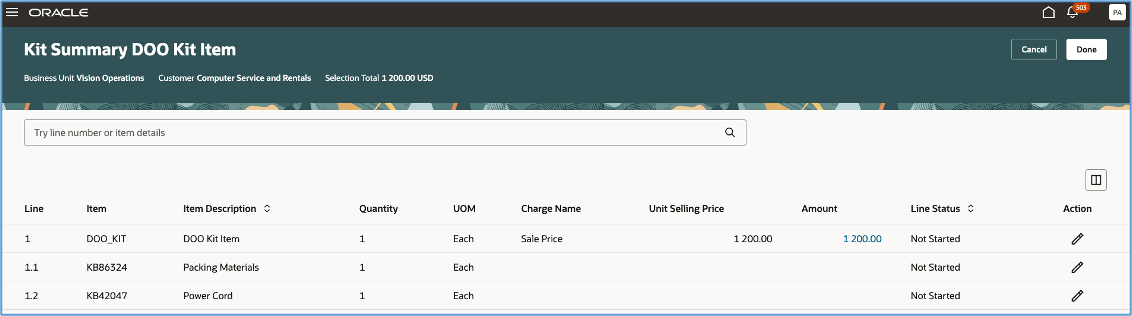
Cascade Attribute Values
Use the Cascade Order Header Values to Order Lines order management parameter to specify how you want Order Management to cascade values that you modify on the order header to the order line when you save the order. Order Management will cascade attribute values to the line that has the kit's root parent and to that kit's included items.
You can also use the Cascade Values in Extensible Flexfields for Configured Items parameter to specify how you want Order Management to cascade values in an extensible flexfield from the root parent to the included items.
Charge Breakdown and Manual Price Adjustments
Click the link in the Amount column on the line that has the root parent to get the charge breakdown and to add a manual price adjustment:
- You can manually adjust price only on the root parent. You can't do it on the Kit Summary page.
- Order Management doesn't display the charge breakdown for included items that have a price of 0. You can view that breakdown only on the root parent.
Attachments
You can continue to attach a document or a URL on the order header or order line. You can also attach a document to an included item on the Kit Summary page. You must put your text in the document first, and then attach the document. You can also add a URL as an attachment.
Copy Sales Orders and Order Lines
Order Management copies the included items, tax determinants and accounting details to the new order line when you copy a sales order or an order line that has a kit. As an option, you can also copy the kit's components, attachments, sales credits, and extensible flexfields to the new line. Order Management doesn't copy manual price adjustments to the new line.
Fulfillment Details
Click the Fulfillment Details link on the order line to get details:
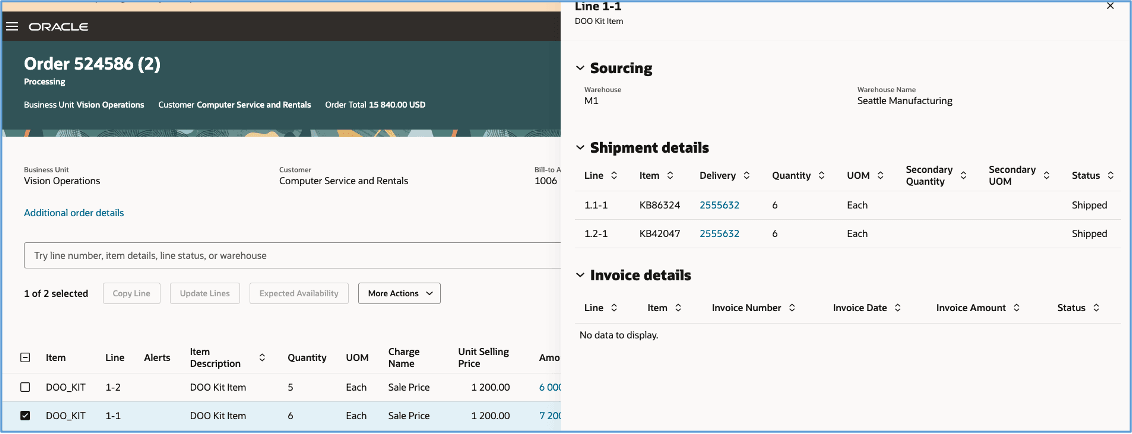
You can also click View Details in the Fulfillment Details column on the Kit Summary page:
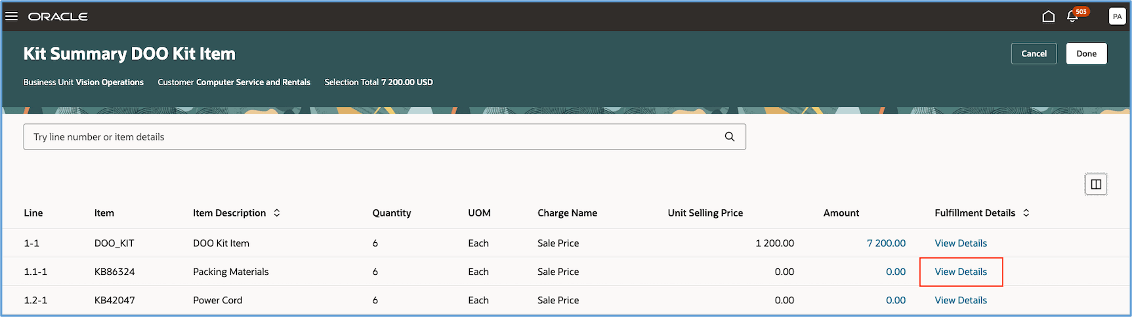
Get fulfillment details about:
- Sourcing rules
- Back-to-back flows
- Shipments
- Shipment costs
- Drop shipments
- Lot and serial details
- Invoices
- Receipts
- Trade compliance
If the fulfillment system shipped the kit's included items out of proportion, then the Model Remnant attribute will contain Yes on the lines that have the kit's root parent and included items. You can view the Model Remnant attribute on the Kit Summary page, on the Order Lines page or on the Sales Order Lines search page.
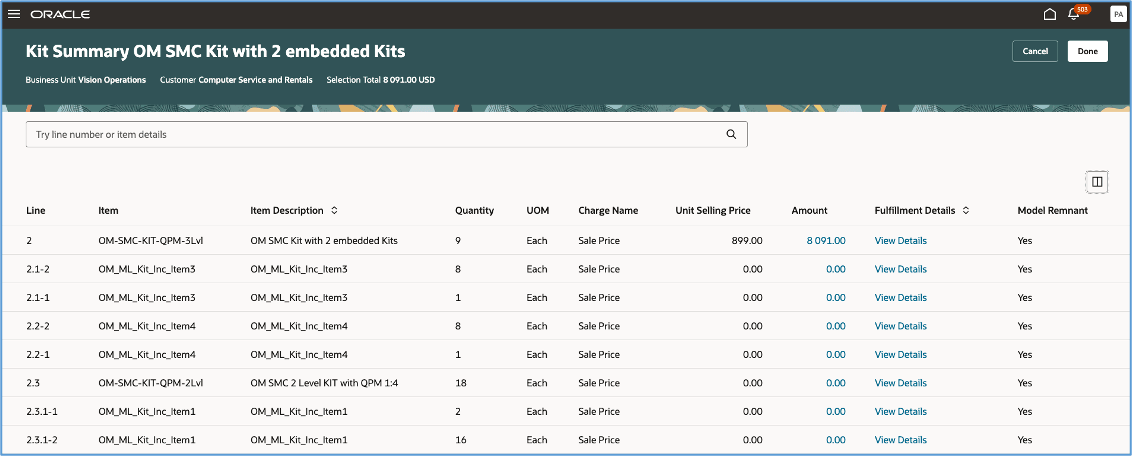
Revise Order
Use the View Revisions and Related Orders action to see all your revisions for the sales order and to create a revision that you can use to revise attributes on the kit's order lines.
Select one or more kit lines, then use the order line actions. You can also revise tax determinants and attachments on the kit's parent or included items:
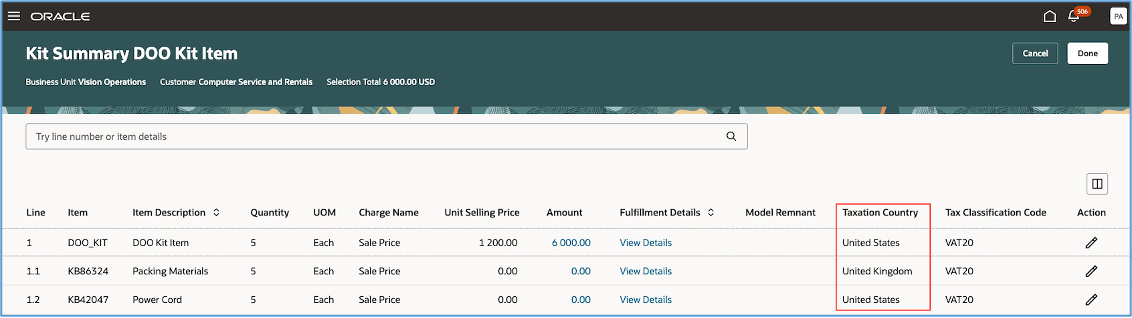
Apply and Release Holds
You can select more than one kit line, and then apply or release a hold on all the lines that you selected. If there's a hold on the header or line, then you will see a banner at the top of the page that has some detail about the hold.
You can apply or release a hold only on the kit's root parent. Order Management will cascade the hold or the release to the included items. You can't apply or release a hold directly on an included item.
Sales Credits
Use the Manage Sales Credits action to add a sales credit to the kit. You can add a sales credit only on the root parent. Order Management will cascade the credits to the included items.
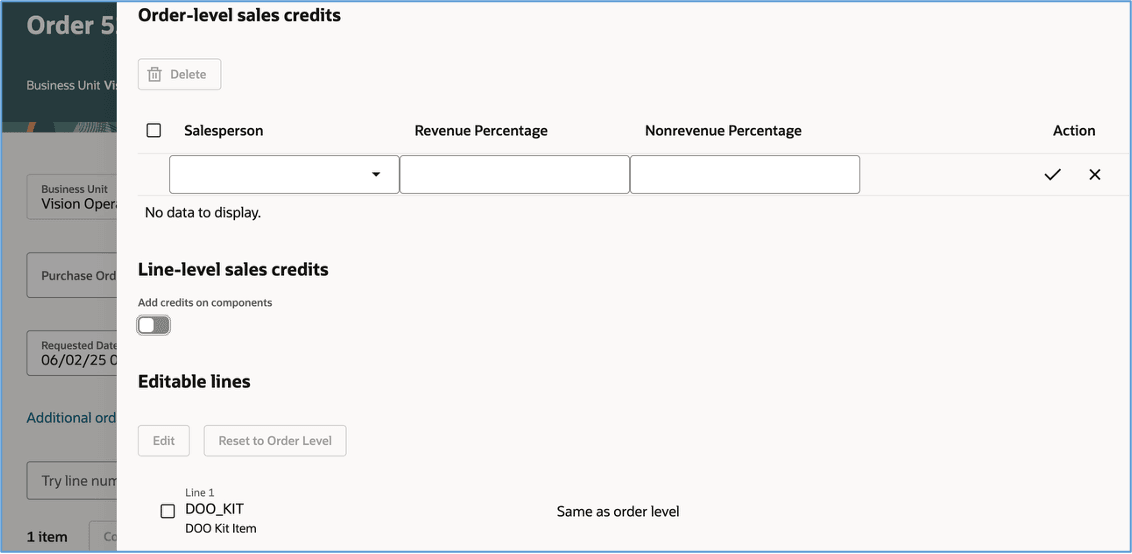
Sales Credits
Shipment Sets
Select more than one kit line, and then add them to or remove them from a shipment set. Order Management will cascade the shipment set's name from the kit's parent line to all lines in that set. You can also modify attribute values and apply them to all lines in the set.
Sales Agreements
If only one agreement line is valid for an item and UOM on the kit's order line, then Order Management will set that line as the default when you select the sales agreement. If more than one agreement line is valid, then you must manually select that line.
Returns
You can select an order line, and then use the Return Items action to return kit. As an alternative, you can use the Enable Returns action and set the Original Order Reference and the Original Order Line Reference attributes to add a referenced return line. You can also use the Enable Returns action to add an unreferenced return line for the kit.
Order Management will cascade the Return Reason, Return Type, and Return Warehouse from the kit's root parent to the included items. You can't revise these attributes directly on a line that has an included item.
Order Management copies some attributes, such tax determinants, from the original order line to the return line on a referenced return. You can't revise them. However, you can revise them on the kit's root parent or the included items on an unreferenced return. You can also add or remove attachments on the Kit Summary page for the included items.
Search and Mass Actions
You can search for sales orders and order lines that contain kits just like you do for standard items. Search on keywords and different types of filters, select more than one sales order or line in the search results, and then apply actions on all of them at once.
You can submit orders, cancel orders and lines, reprice, apply and release holds, release pause tasks, schedule and unschedule lines, update lines, and more.
If you search from the Sales Order Lines page, then the search will return the root parent and the included items, but you can apply actions only on the root parent.
Order Management uses REST API to create an action request for each of sales order or order line when you submit an action after you search. REST API runs the Apply Actions on Sales Orders or Fulfilment Lines scheduled process to process the actions.
You can do these actions on sales orders or order lines that have a kit:
- Submit Order
- Reprice Order
- Cancel Order
- Apply Order Hold
- Release Order Hold
- Cancel Line
- Apply Line Hold
- Release Line Hold
- Release Pause Task
- Schedule Line
- Unschedule Line
- Reserve Line
- Unreserve Line
- Split Lines
- Check Availability
See Redwood: Search and Apply Actions on Multiple Sales Orders.
If a line has a parent, then the Sales Order Lines page will include the structure icon in the Structure column. You can click it to go to the Kit Summary drawer. You can only view this data.
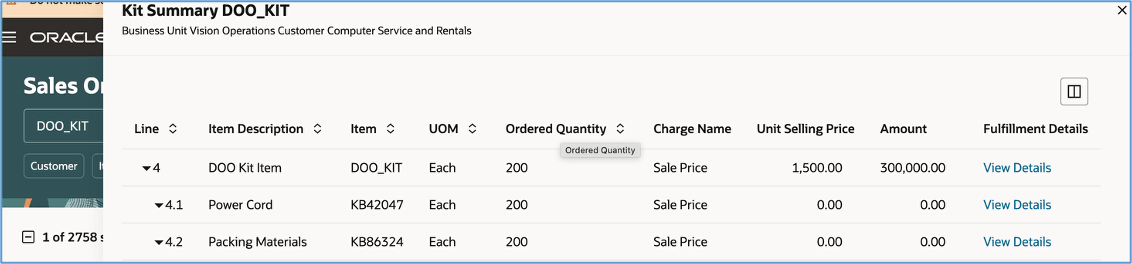
Summary Drawer
Global Order Promising
Expected Availability
Based on input from Oracle Global Order Promising, an expected ship date and expected arrival date will be calculated. The Delay column will indicate whether the item is expected to be on time or delayed, based on the expected ship and arrival dates and the customer’s requested receipt date.
For kits, the expected dates at the kit parent level are based on the latest expected ship or arrival date of the items included in the kit. The Expected Availability option is available only when the sales order is in draft status.
Check Availability
On the Check Availability page, you can review supply and availability details, view availability options, and scheduled selected lines. You can check availability by selecting a line on either the Order Lines page or the Sales Order Lines page, then selecting Check Availability.
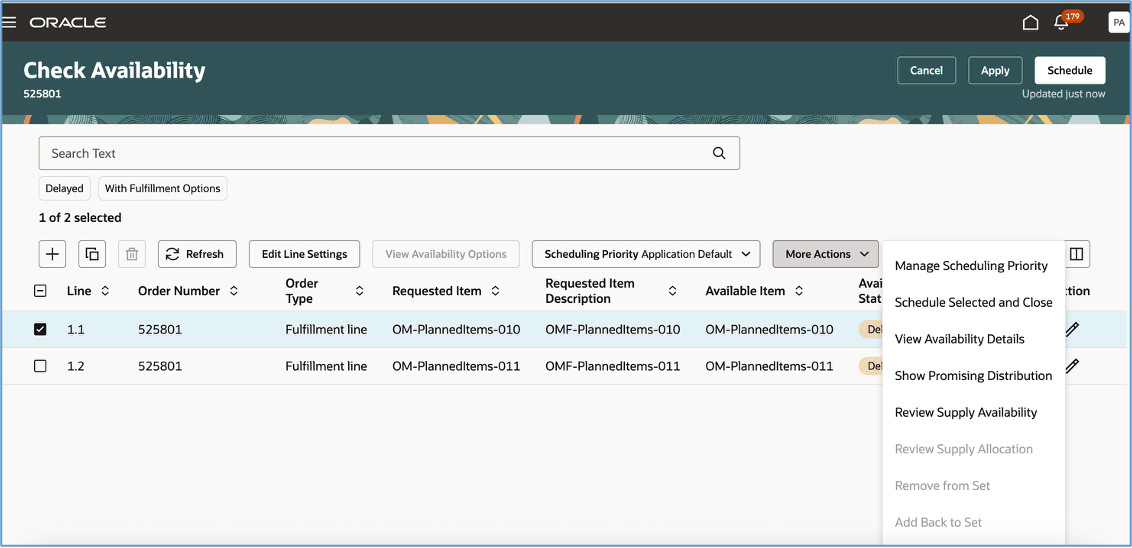
Check Availability
Schedule and Unschedule
You can schedule a line when the sales order is in Draft status, or after you’ve submitted the order. To schedule, select a kit line that requires manual scheduling in a submitted order, or a line in Not Started status in a draft order, on the Order Lines page or the Sales Order Lines page. Then select Schedule
To unschedule, select a line on the Order Lines page or the Sales Order Lines page, then select Unschedule.
Reserve and Unreserve
You can reserve and unreserve on the Sales Order Lines page. To reserve, the order line must contain a kit item that’s in Manual Reservation Required status. You can reserve and unreserve multiple kit lines in a single action.
Migrate Sales Orders from Other Channels
You can use the redesigned Sales Orders page to manage a sales order that you create in some other channel and that has a kit. The sales order must meet a specific set of requirements and you must use the Prepare Sales Order for Redesigned Pages scheduled process to migrate the orders. See How Order Management Prepares Your Sales Orders.
Steps to Enable
Use the Opt In UI to enable this feature. For instructions, refer to the Optional Uptake of New Features section of this document.
Offering: Order Management
Tips And Considerations
- If you want to use the Redwood: Add and Manage Kits on Sales Orders feature, then you must opt in to its parent feature: Redwood: Create and Manage Sales Orders. If you’ve already opted in to this parent feature, then you don’t have to opt in again.
- You can't use the redesigned pages to create a sales order that includes a configured item, coverage, or subscription in this update. These capabilities will be available in a future update.
- The Check Availability action is invoked for submitted lines from sales order lines search page for kit parent line only. You will see an error if the action is invoked for included items of a kit, which can't be scheduled individually.
- On the Check Availability page, you won’t see the non-shippable kit parent item; only shippable included items will be displayed.
Key Resources
Access Requirements
No new privileges were introduced to support this feature. For the existing privileges, see these topics:
- Access Requirements to create and manage sales orders
- Access Requirements to search and apply actions