Redwood: Leverage the Improved Product Management Navigator
You can use the improved Navigator to access your Saved Searches and Clipboard entries across Product Management objects such as items, manufacturers, proposals, workflows, workflow approvals, and workflow history.
To access the Navigator, on the News Feed page, click the Product Management icon or click Product Management Overview in Quick Actions. The Product Management landing page is displayed. Click the Navigator tab at the bottom to view the Navigator.
You can pin the Navigator so that it persists in the left-hand panel. When you unpin, it automatically closes. Click the Navigator tab to access it again.
You can tag the objects using the Tag icon to organize content for quick access.
Using the Saved Searches tab on the Navigator, you can:
- Easily find and select system and personal saved searches across objects using Filters option. Filters limit searching saved search based on:
- Pinned items
- Object type
- Tag used for an object
- Use the Search field to search for saved searches by name.
- Run saved searches by clicking the hyperlink for the object.
- Use the Tag icon and tag the saved search into one of the existing tag groups. You can also create a new tag. When you click on the Tag icon, a blank field appears. Type the tag name and press Enter to create the tag. When you hover or click the Tag icon for an object, the associated tag name is displayed.
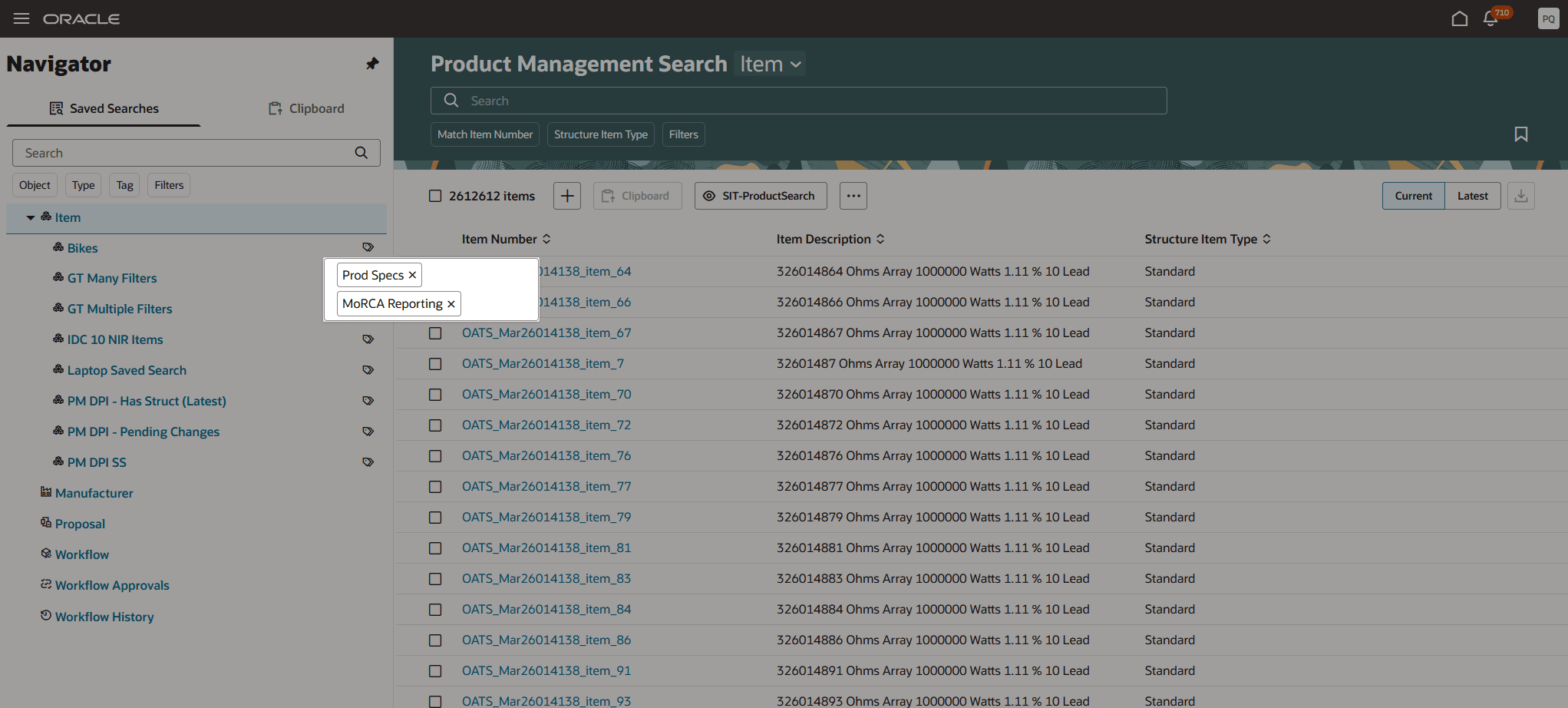
Tagging Saved Searches in the Navigator
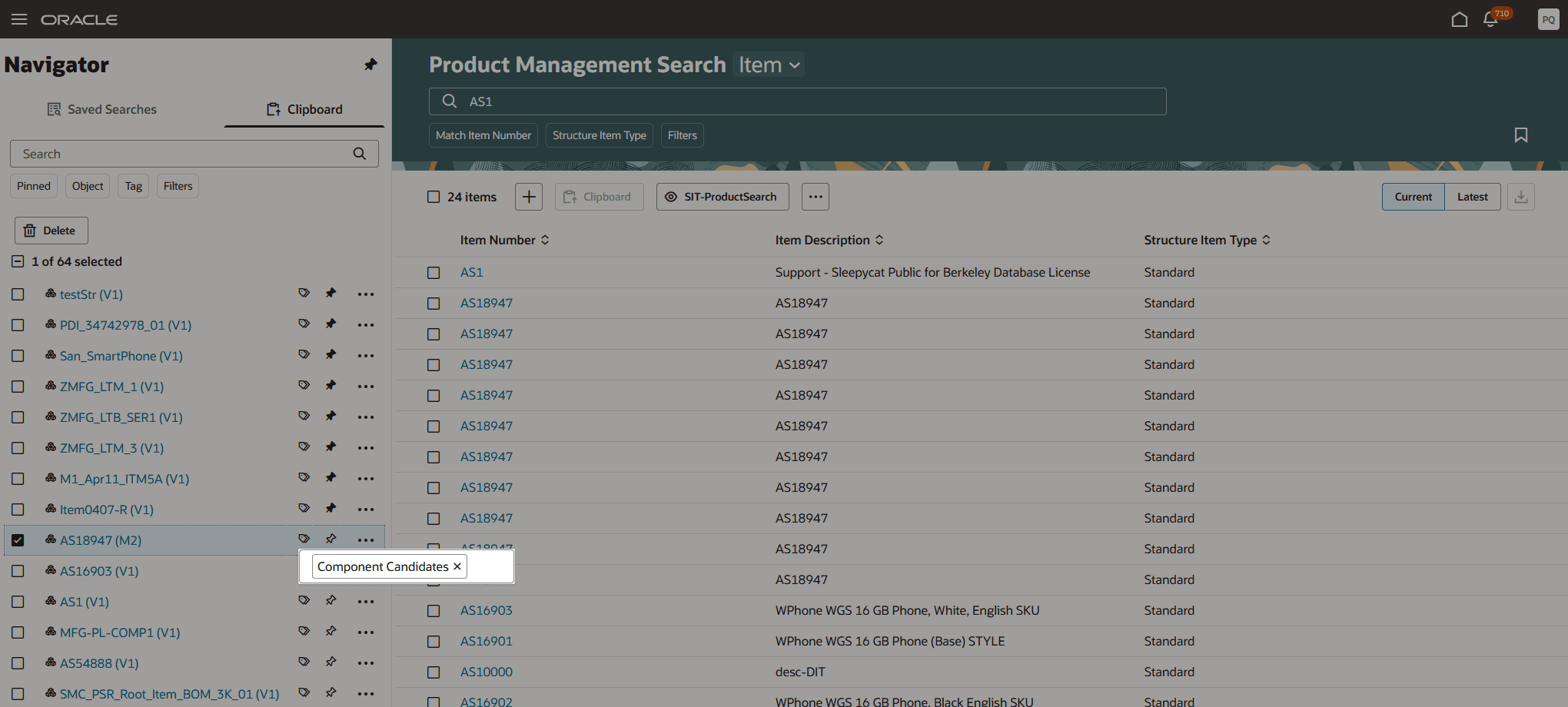
Tagging Clipboard Items in the Navigator
The Product Management Navigator improves user experience by accelerating the ability to access and work with items, manufacturers, proposals, or workflow objects. With the saved searches for each object, you can quickly navigate to the records you want without re-entering the search criteria. Additionally, you can refine your search further or create a new saved search. The Navigator boosts your productivity and efficiency by preserving your work from the previous day, allowing you to quickly navigate to an item or its corresponding child entities, providing you with an early advantage.
Tagging allows you to organize saved searches and clipboard items for a specific purpose. By assigning tags to relevant objects, you can effortlessly recall these collections when conducting searches, streamlining access to valuable information.
Here's the demo of these capabilities:
Steps to Enable
You don't need to do anything to enable this feature.
Tips And Considerations
- You can use the Object filter to search for entries for one or more objects in the clipboard and saved searches.
- Pinned entries are displayed at the top of the clipboard, followed by objects most recently copied to the clipboard.
- You can search for pinned objects using the Pinned filter on the Clipboard. Select Yes to display the pinned objects.
- You can search for tagged objects using the Tag filter and select a tag group.
- On the Saved Searches or on the Clipboard, click the Tag icon for an object to view the tagged groups.
Access Requirements
Users who are assigned a configured job role that contains these privileges can access this features:
- To access the Navigator:
- Access Clipboard (ACA_ACCESS_CLIPBOARD_PRIV)
- To access and manage the tag groups for the saved search or clipboard object within the navigator:
- Access Object Tag Set Repository (ACA_ACCESS_OBJECT_TAG_SETS_PRIV)
- Access Object Tags Repository (ACA_ACCESS_OBJECT_TAGS_PRIV)
These privileges are new in this update.