 Redwood: Compare Item Structures
Redwood: Compare Item Structures
You can now compare two item structures—a baseline and another structure—using the Compare action on the Structures tab of an item. The comparison results are shown with filters to help refine your view.
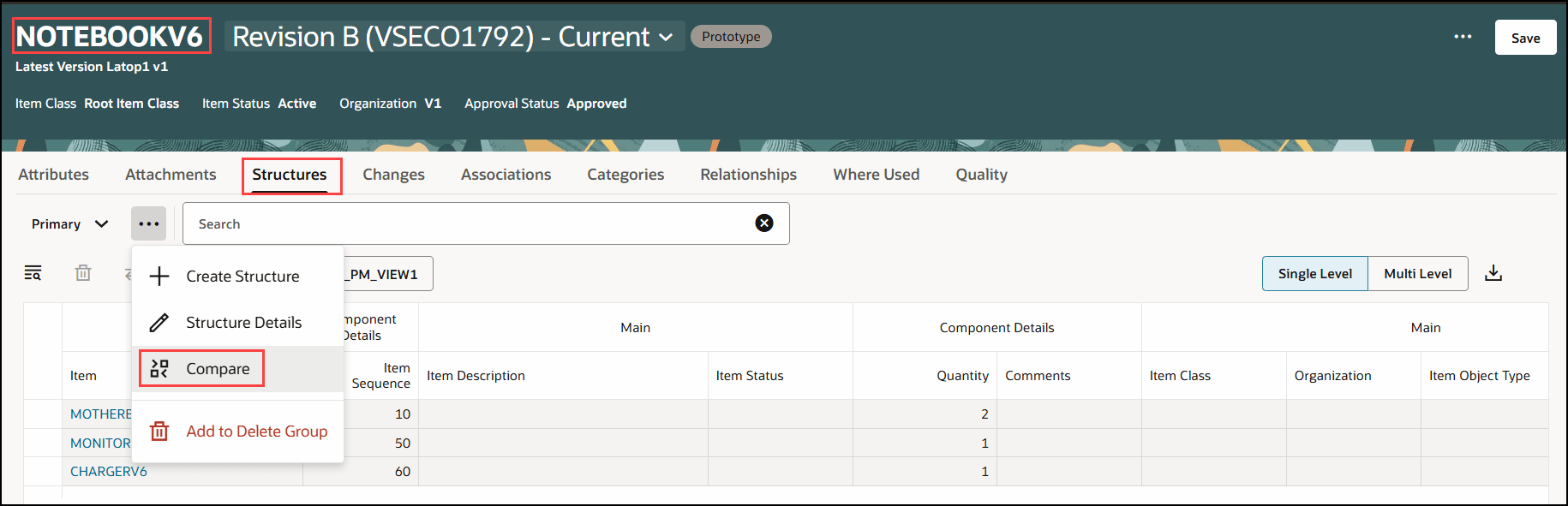
Compare Action on the Structures Tab of an Item
In the Compare structures drawer, you can select the values for the following attributes for both the baseline and the compared structure:
- Organization Name
- Item Number
- Revision Number
- Structure Type
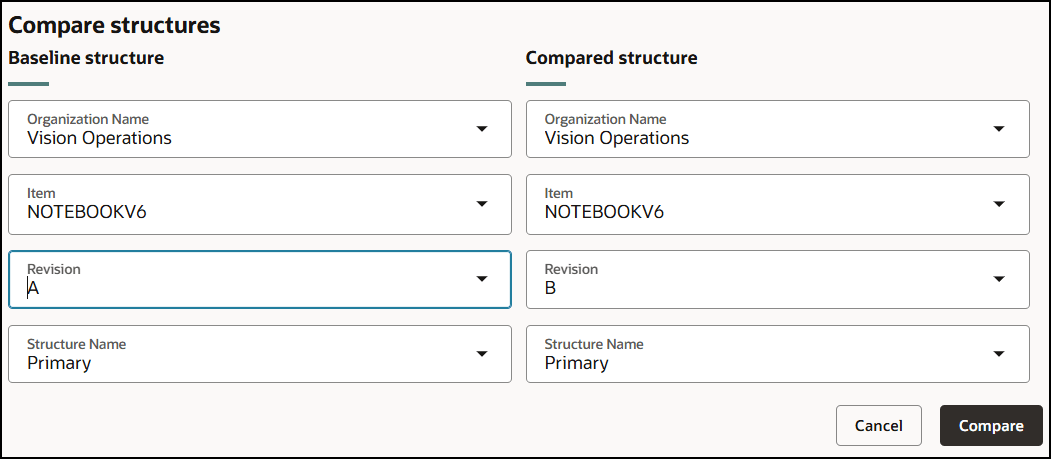
Select Values for the Baseline and Compared Structures
Clicking Compare in the Compare structures drawer will initiate a single-level structure comparison across both the structures. Note that the columns in comparison results are based on the selected view.
You can quickly determine the differences between the structures by using the filters such as All, Differences, Added, Changes, Removed, and Unchanged available in the comparison results.
- All: shows items that are similar in both structures, missing in the compared structure, highlights differences in the compared structure, and lists any items that are additionally available in the compared structure.
- Differences: shows items that are missing in the compared structure, highlights differences in the compared structure, and lists any items that are additionally available in the compared structure.
- Added: shows items that are additionally available in the compared structure.
- Changed: highlights differences in the compared structure.
- Removed: shows items that are unavailable in the compared structure.
- Unchanged: shows items that are similar between both the structures.
You can search for a specific component (across both the structures) in the comparison results by entering the item number in the search box.
Clicking Detach on the Compare structures page will expand the comparison results grid to an entire page, allowing you to easily view the additional rows.
This feature enables you to scroll through the results both horizontally and vertically, allowing you to locate the specific cells that you are interested in and to identify the differences quickly.
The comparison results are highlighted with colored icons for better readability and understanding of the differences.
-
If you have the same components on both the baseline structure and the compared structure, and if at least one of the attribute values present in the current view are different, an edit icon is displayed, and the differences are shown with yellow highlight on the cell. The attributes include the Item Sequence.
-
If the same component exists in both the baseline and compared structures, and at least one attribute value in the current view differs, an edit icon is displayed, with the differences highlighted in yellow within the cell. The attributes include the Item Sequence.
-
If a component exists in the baseline structure, but is missing in the compared structure, a plus icon is displayed with row highlighted in green.
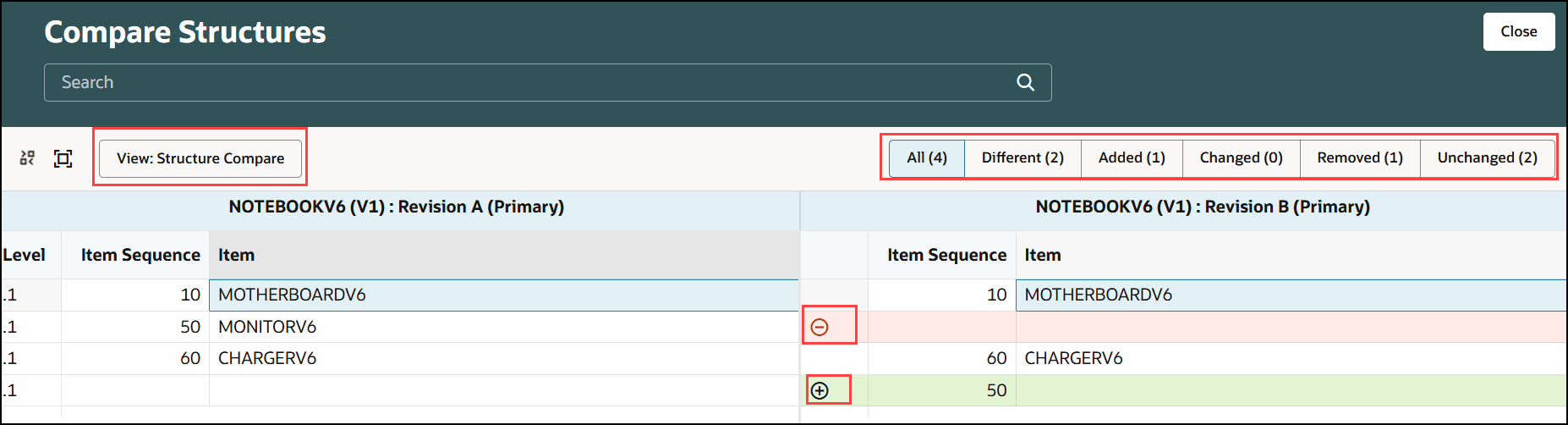
Options for Filtering Comparison Results and Icons to Indicate Differences
You can close the comparison results by using the Close button.
This feature benefits your business by the following:
-
Provides quick readability of structure differences with color coded visual cues.
-
Provides robust criteria to compare structures and analyze differences across various use cases, including revisions, master versus child organizations, distinct top-level items, and different structure types.
-
Allows exportability to easily share with other team members.
-
Empowers Design Engineers to efficiently uncover actionable insights.
Steps to Enable
To create a view for comparing structures, you must set Application as Product Management and Task Flow as Structure Compare Page.
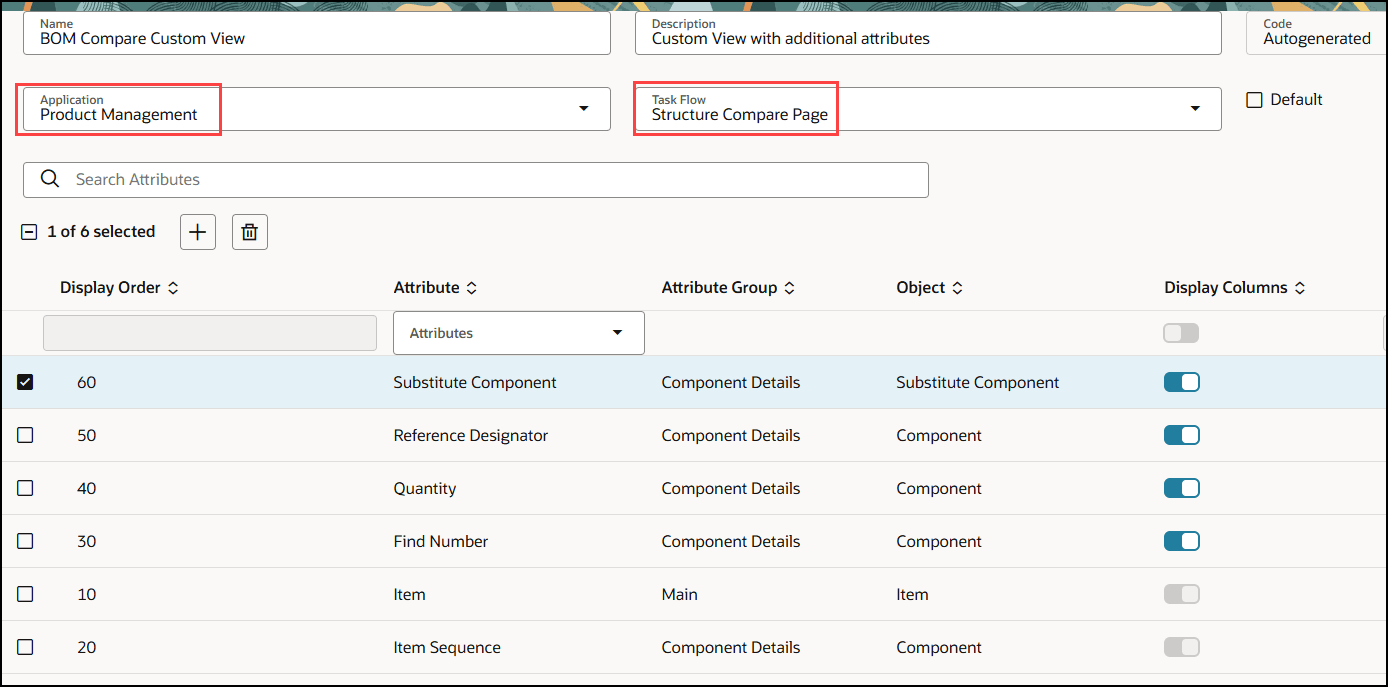
Values Required to Create a View for Structure Comparison
You can create views to meet your business needs with the attributes and attribute groups such as:
- Standard Component Attributes
- Global Component Descriptive Flexfields
- Item Attributes
- Item Extensible Flexfields
- Reference Designators
- Substitute Components
- Component Material Control
- Component Order Management
- Component Shipping Details
- Inverse Quantity
- Structure Item Type
- Enforce Integer Requirement
- Basis
- Planning Percent
Tips And Considerations
- Only two structures and one level of the structure can be compared at a time.
- You can compare two structures and their components across different organizations, revisions, and structure types.
- You can now compare components and their attributes side-by-side and scroll through the results both horizontally and vertically.
Key Resources
- Oracle Fusion Cloud SCM Using Product Development Guide, available on the Oracle Help Center.
- Oracle Fusion Cloud SCM Using Product Master Data Management Guide, available on the Oracle Help Center.
Access Requirements
Users who are assigned a configured job role that contains these privileges can access this feature:
- To access the item on Redwood page:
- View Item Redwood Items (EGP_VIEW_REDWOOD_ITEM_PRIV)
- To manage, or view the item structure on the Redwood page:
- Manage Item Redwood Structures (EGP_MANAGE_REDWOOD_ITEM_STRUCTURE_PRIV) or
- View Item Redwood Structures (EGP_VIEW_REDWOOD_ITEM_STRUCTURE_PRIV)