Redwood: Create and Edit Manufacturer Parts
You can now create or edit a Manufacturer Part(Trading Partner Item) from the following locations:
- Manufacturer MPN tab
- Product Management Landing Page
Manufacturer MPN Tab:
When you create a new manufacturer part from the MPN tab, the Trading Partner Type and Manufacturer are defaulted to Manufacturer and Manufacturer name respectively. Both of these attributes are read only and can't be changed.
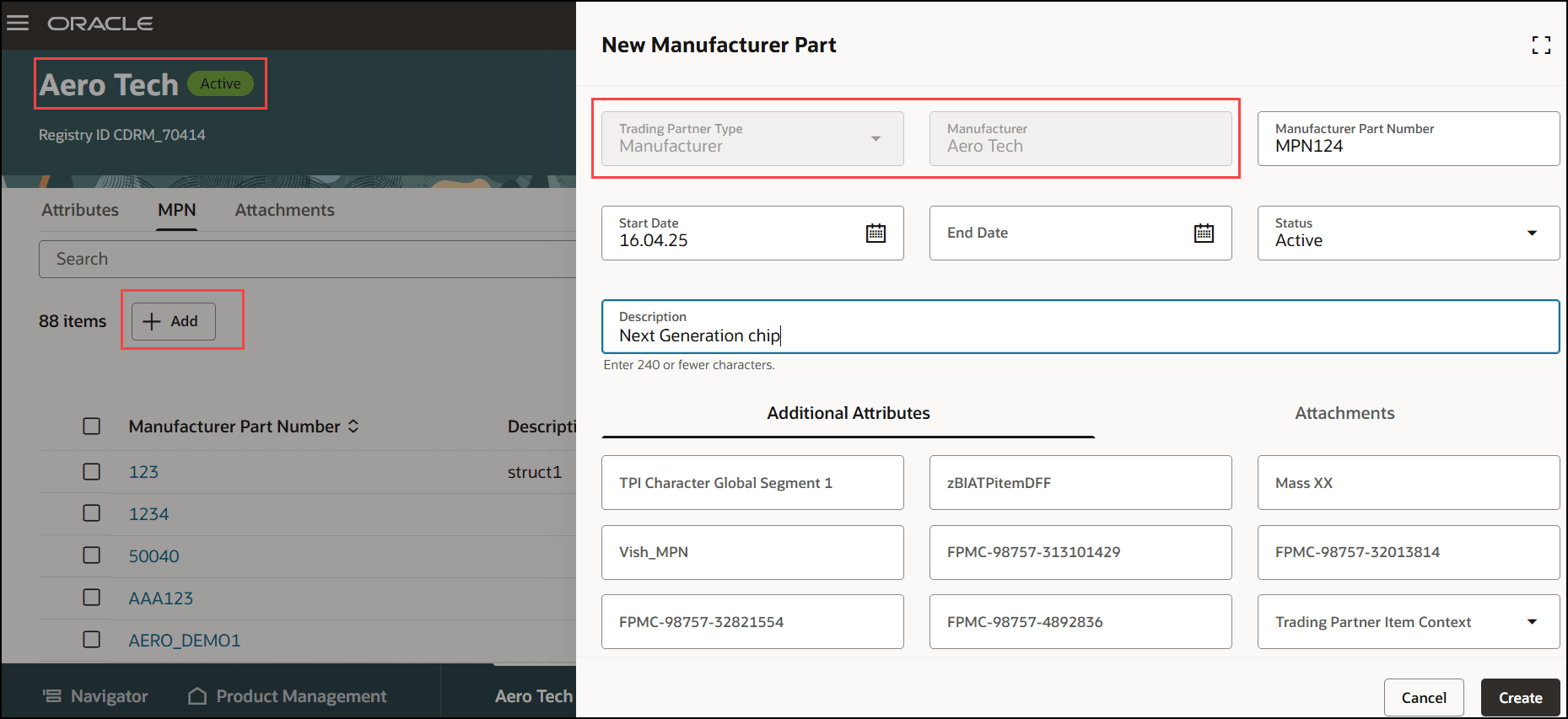
Create New Manufacturer Part from the MPN Tab
To search for manufacturer part, you've to search for the manufacturer and navigate to it's MPN tab. To edit an existing manufacturer part, click the hyperlink that opens the manufacturer part in a panel drawer. You can edit the descriptive flexfields and add attachments to the manufacturer part.
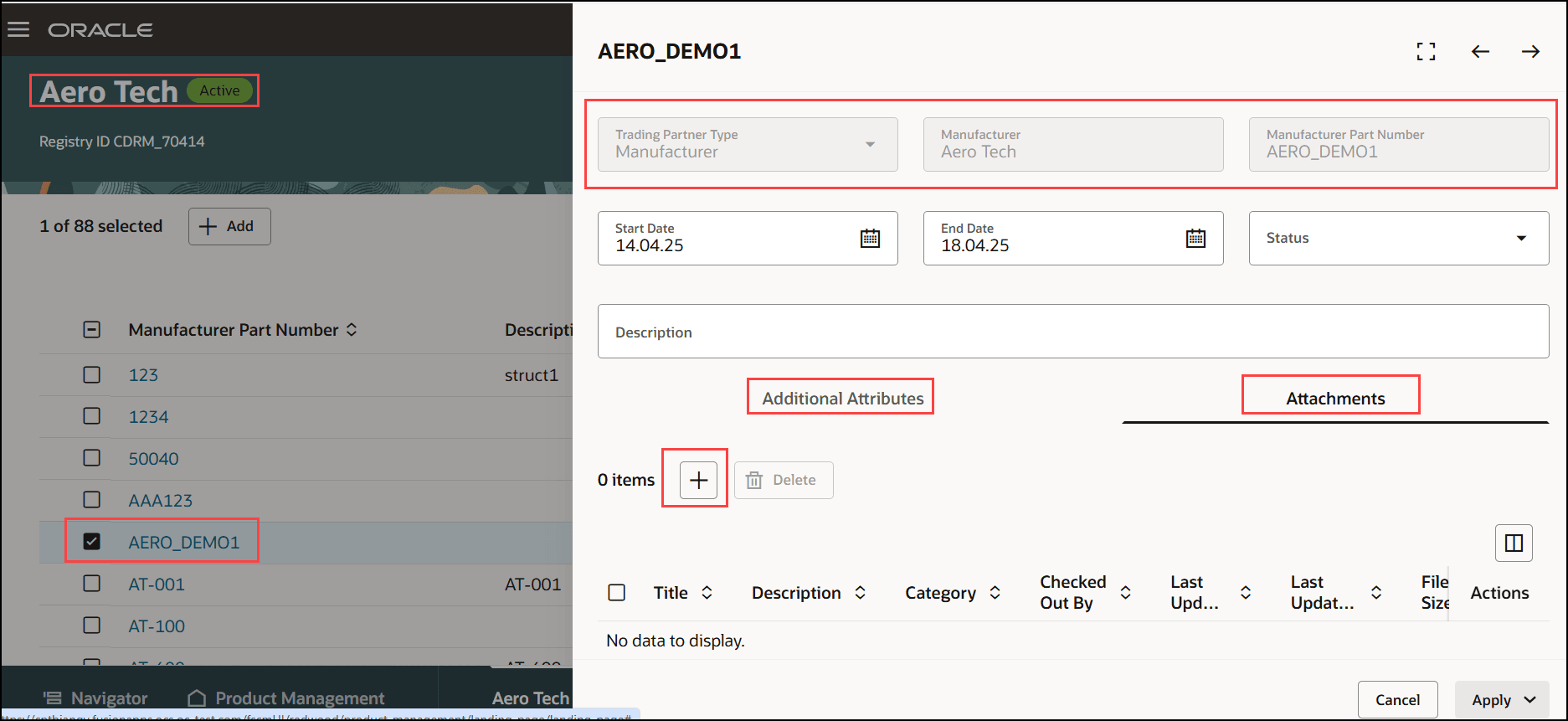
Edit MPN from Manufacturer MPN Tab
Product Management Landing Page:
To create the manufacturer part from the Product Management landing page, select the manufacturer name before entering the manufacturer part number. Note that the trading partner type is defaulted to manufacturer.
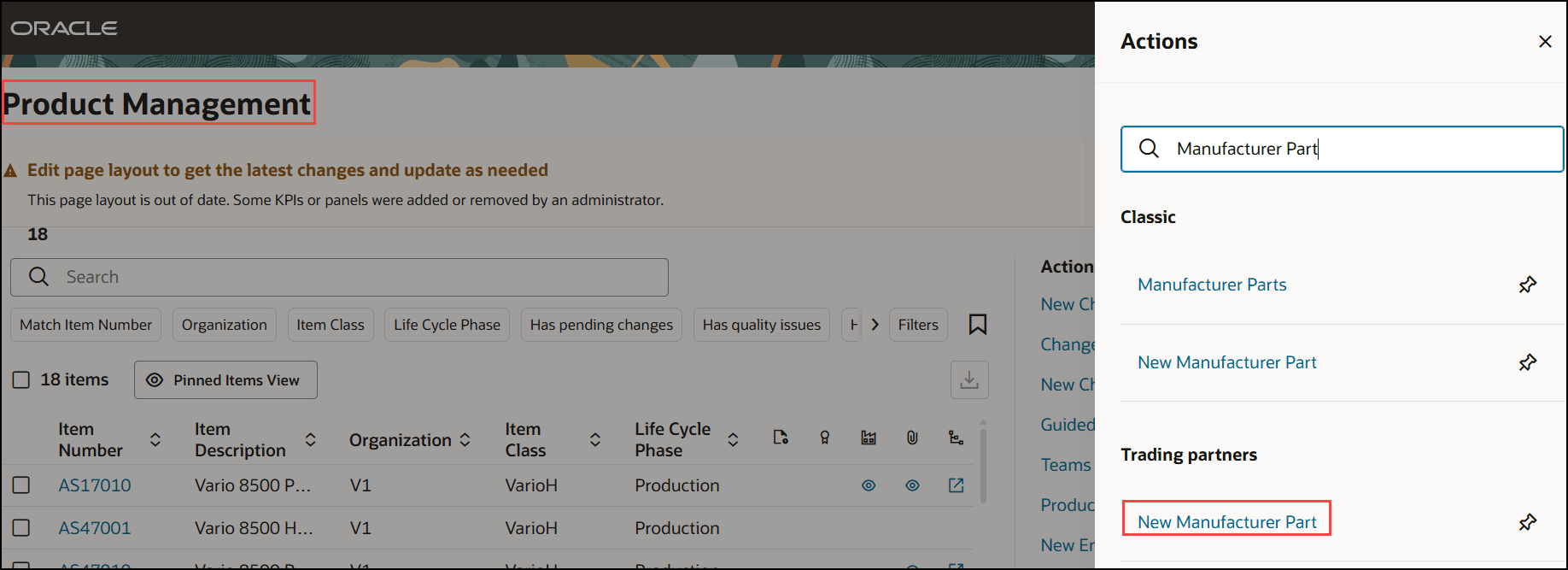
Create Manufacturer Part from Product Management Landing Page
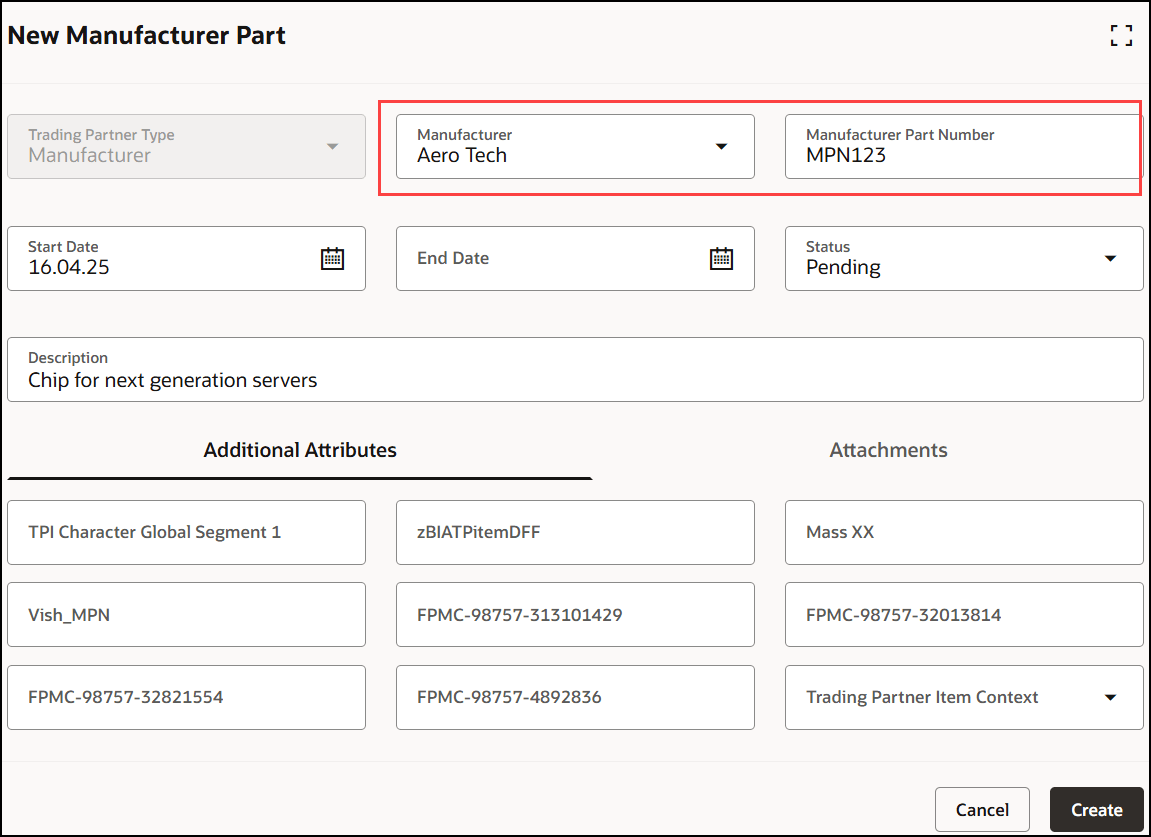
Create New Manufacturer Part from Product Management Landing Page
To search for a manufacturer part, you've to search for the manufacturer and navigate to it's MPN tab. To edit an existing manufacturer part, click the hyperlink that opens the manufacturer part in a panel drawer. You can edit the descriptive flexfields and add attachments to the manufacturer part.
This feature benefits your business by leveraging the Next Gen Redwood Trading Partner Item management. Here are the benefits:
- Improves the visibility of your trading partner items.
- Promotes productivity with the ease and quickness of the new create or edit trading partner item along with the attributes and attachments feature.
Steps to Enable
Create Data Security for public TPI:
Data Resource: FND_OBJECT
Data Setup: Select by instance set

Condition Name
Parameter1: EGP_TRADING_PARTNER_ITEMS
Actions: All
Create Data Security for private TPI:
Data Resource: FND_OBJECT
Data Setup: Select by instance set

Condition Name
Parameter1: EGP_PRIVATE_TRADING_PARTNERS
Actions: All
Note: Please run the LDAP synchronization job after you add the above roles and conditions.
Tips And Considerations
- Download the manufacturer part attachments from the panel drawer.
- Search for the manufacturer part in the MPN tab of the manufacturer.
Key Resources
- Oracle Fusion Cloud SCM Using Product Development Guide, available on the Oracle Help Center.
Access Requirements
Users who are assigned a configured job role that contains these privileges can access this feature:
- Access Manufacturer Search (EGP_VIEW_MANUFACTURER_SEARCH_PRIV)
- Access Product Development Configurations Using a REST Service (ACA_GET_PD_CONFIGURATIONS_REST_PRIV)
- Access Product Management Landing Page (EGP_ACCESS_LANDING_PAGE_PRIV)
- Get Search View REST (EGP_GET_SEARCH_VIEW_REST_PRIV)
- Get View Available Attribute REST (EGP_VIEW_AVAIL_ATTR_REST_PRIV)
- Grant Search Framework Manager Permissions (FND_SEARCH_FWK_MGR_PRIV)
- View Feature States Value by Web Service (RCS_VIEW_FEATURE_STATES_WEB_SERVICE_PRIV)
- View Manufacturer (EGP_VIEW_MANUFACTURER_PRIV)
To create and manage manufacturer parts:
- Manage Trading Partner Item (EGP_MANAGE_TRADING_PARTNER_ITEM_PRIV)
- Manage Trading Partner Item Rest (EGI_MANAGE_TPI_REST_PRIV)
- Get Trading Partner Item Rest (EGI_GET_TPI_REST_PRIV)
To view just the manufacturer part number, you’ll need the following additional privileges:
- View Trading Partner Item (EGP_VIEW_TRANDING_PARTNER_ITEM_PRIV)
- Get Trading Partner Item Rest (EGI_GET_TPI_REST_PRIV)