Redwood: Perform Mass Replacement of an Approver or Assignee Using a Guided Task
You can use Guided Tasks to perform a mass replacement of an approver or an assignee using the predefined process from the Guided Task Library. Administrators can create distinct guided task flows by copying and editing the predefined tasks to create their own task.
You can perform a mass replacement of an approver or an assignee on multiple workflow objects using the guided task process, accessible through Actions on the Product Management page. Click Navigator > Product Management > Guided Tasks in Actions.
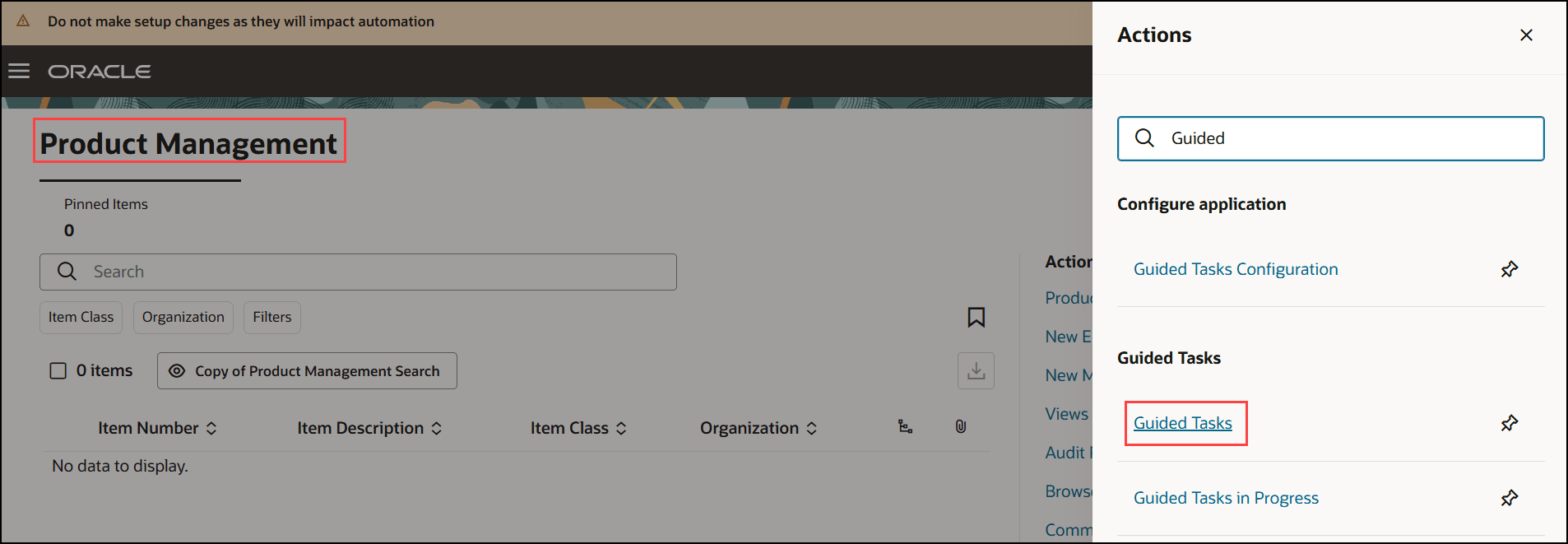
Link to View and Manage Guided Tasks
You can select and start one of the guided tasks that has been configured by your administrator.
Here’s a guided task that allows you to view all workflow objects where a user is assigned as an approver or assignee, and then replace that user for one or more selected workflow objects.
To begin, click Start This Journey after you've selected the assigned journey card for replacing the user. Then, use the following steps in the guided task to perform the mass replacement.
Step 1: Search for and select the user you want to replace as an approver or assignee, along with the replacement user.
Step 2: Select one or more workflow objects where the user you wish to replace is an approver or assignee from the results.
Step 3: Review and submit the mass replacement action.
Step 4: View the status of the scheduled process.
Step 1: Search for and select the user (approver or assignee on the workflow object) you want to replace as well as the replacement user.
You'll be prompted to select the user you want to replace and the user that you want to replace it with (that is the replacement user). Once you select the user, the details of the users will be displayed as shown in the following screenshot.
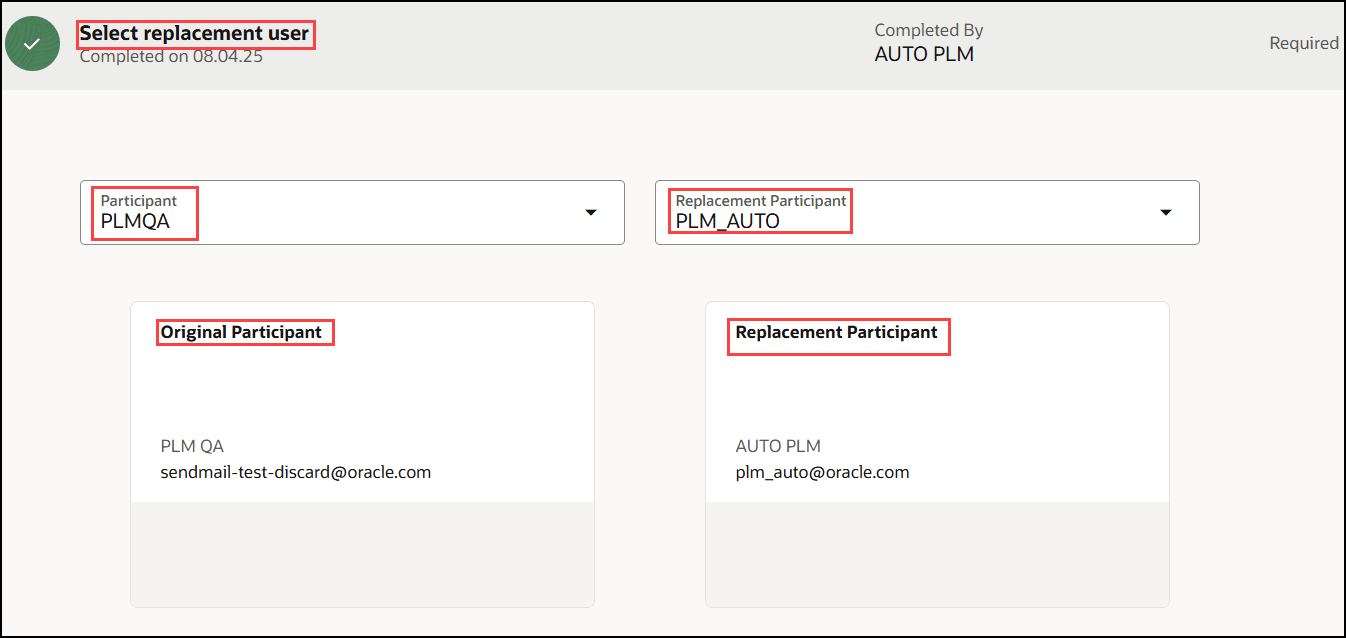
Search and Select the User and Replacement User
Step 2: Select one or more workflow objects from the result.
You can view the list of workflow objects where the user is being added as an approver or assignee. You can choose one or more workflow objects for which you want to perform the replacement. You can further refine your search by filtering the results of the where used query. You can view the total number of workflow objects returned based on the query.
Note that only workflow participants associated with the current status are displayed, and replacements can only be made within this status. Additionally, the current status must be Open, Interim Approval, or Approval—replacements cannot be made if the status is Draft, Scheduled, or Complete. Similarly, assignees can be replaced only when the workflow status is Open, Interim Approval, or Approval.
For example, if you're trying to replace John Doe, who is an approver in the Approval status, the replacement won't take place if the current status of the change order is Open. The replacement can only occur once the change order has reached the Approval status and you run this guided task at that point.
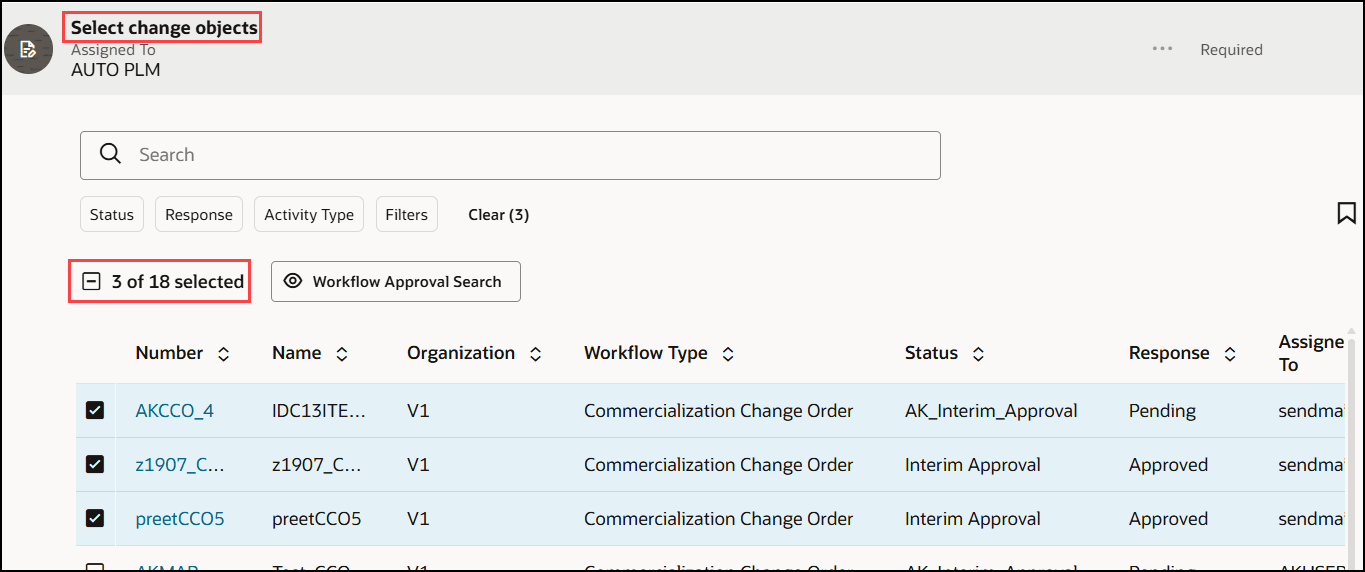
Select Workflow Objects for Which You Want to Replace Participants
Step 3: Review and submit.
You can review and submit the task for replacement.
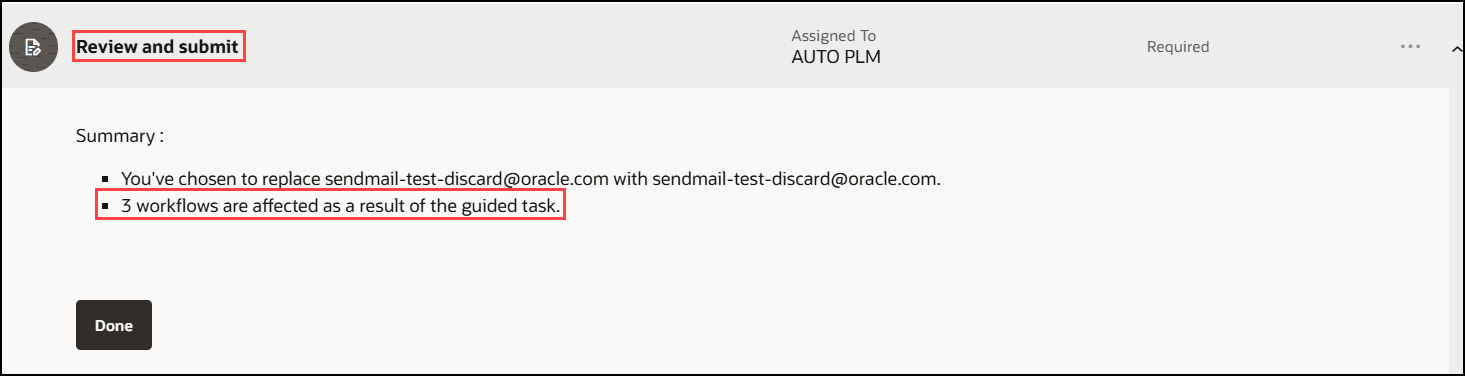
Review and Submit the Task
Step 4: View replacement status.
You can check the replacement status in this step.
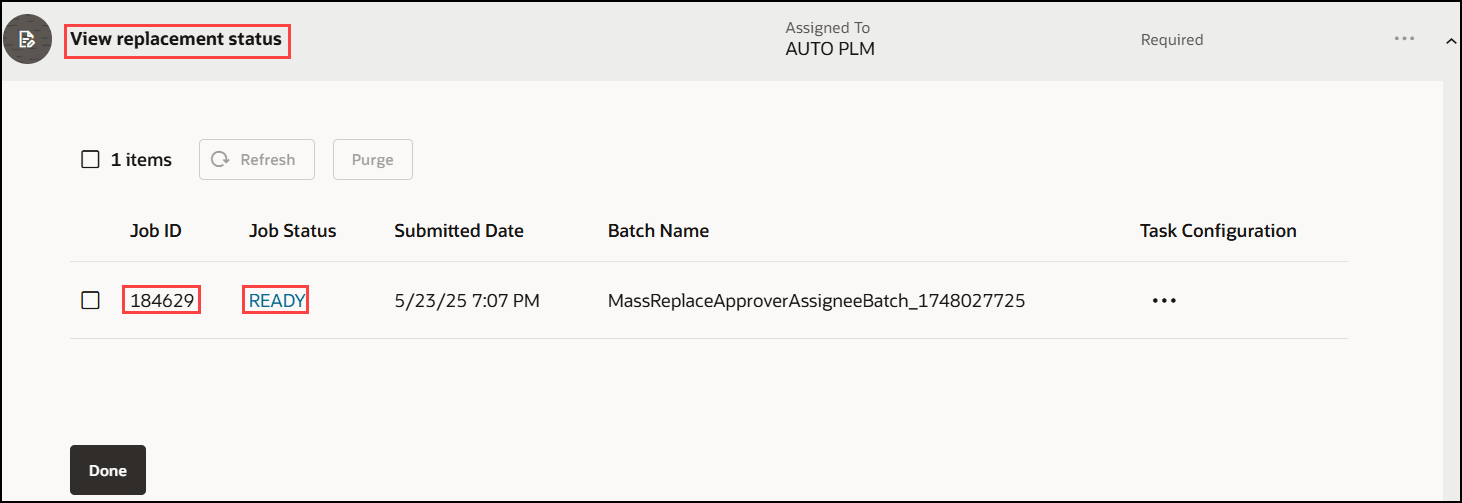
View Replacement Status
This feature benefits your business by the following:
- Provides an easy-to-follow, repeatable, standardized guided process for all the steps involved when replacing participants such as approvers and assignees.
-
Reduces manual errors by eliminating repetitive employee actions, enabling a 'one and done' seamless process that applies updates uniformly across all workflows.
-
Reduces time and effort consumed in replacing approvers and assignees across workflows for multiple HR related reasons that may not have been planned such as a terminated employee, holiday, sick leave, and so on.
-
Allows for overall faster workflow processing times and an increase in employee productivity.
Steps to Enable
To enable this feature:
- Make sure that an employee record is associated with the user.
- Set the profile options.
- Configure distinct guided task flows, if required.
Set the Profile Options
-
Use the Manage Administrator Profile Values task in the Setup and Maintenance work area to review and configure the profile options provided in the following table.
|
Profile Option Code |
Profile Display Name |
Actions |
Profile Level |
Profile Value |
|---|---|---|---|---|
|
ORA_FND_SEARCH_EXT_ENABLED |
Enable/Disable Search Ext Framework |
Check if search extension is enabled. |
Site |
Y |
|
HRC_ELASTIC_SEARCH_ENABLED |
HRC: Enable Elastic Search |
Enable elastic search-based search engine for Oracle Fusion Cloud HCM objects search. |
Site |
Y |
|
PER_SEARCH_LOGIN_EVENT_PUB |
PER: User Login Event Publication for Search |
Method to publish user login events for HCM objects search purpose. |
Site |
ATOM |
|
ORA_PER_CHK_ORACLE_SEARCH_INDEX_ENABLED |
Oracle Search Index for Journeys Enabled |
Enable Oracle search index for journeys. This needs to be set before doing the initial ingest or any incremental ingestion. If this isn't enabled, elastic ingestion won't happen. |
Site |
Y |
|
ORA_PER_JOURNEYS_ENABLED |
Journeys UI Enabled |
If you set this site-level option to Y, you can use Journeys to manage all journey categories (predefined or user-defined) from a single location. When you enable Journeys, the Onboarding and Checklists Tasks apps aren't available. |
Site |
Y |
|
ORA_PER_CHK_ORACLE_SEARCH_UI_ENABLED |
Oracle Search for Journeys Enabled |
Enable Oracle Search for Journeys for My Journeys, Team Journeys, and Organization Journeys pages. Enabling this profile option will display Team Journeys and Organization Journeys tabs instead of the existing Assigned Journeys tab. |
Site |
Y |
|
ORA_PER_CHK_ORACLE_SEARCH_DIRECT_INGEST_ENABLED |
Direct Uptake of Data for Oracle Search in Journeys Enabled |
Enable direct uptake of data for Oracle Search in Journeys. This profile option enables direct ingestion during UI operations instead of the default near real time ingestion. This only affects incremental ingestion during any updates happening in the UI. The ingestion bypasses the queue and is directly done on the index which guarantees the elastic-based journeys UI to show latest data immediately. |
Site |
Y |
- Run the scheduled process ESS job to create index definition and perform initial ingest to OSCS with the Index Name to Reingest parameter set to the appropriate index for the feature. Run this process for the following indexes:
- fa-hcm-workerjourney
- fa-hcm-workerjourneytask
- fa-hcm-acl
You must rerun this process after production to test environment.
Configure Distinct Guided Task Flows
Optionally, as an administrator you can create distinct guided task flows by copying and editing the predefined tasks to create your own task. To do this:
In the Product Development or (Product Information Management) work area Go to Tasks > Product Management Experience > Guided Tasks Configuration
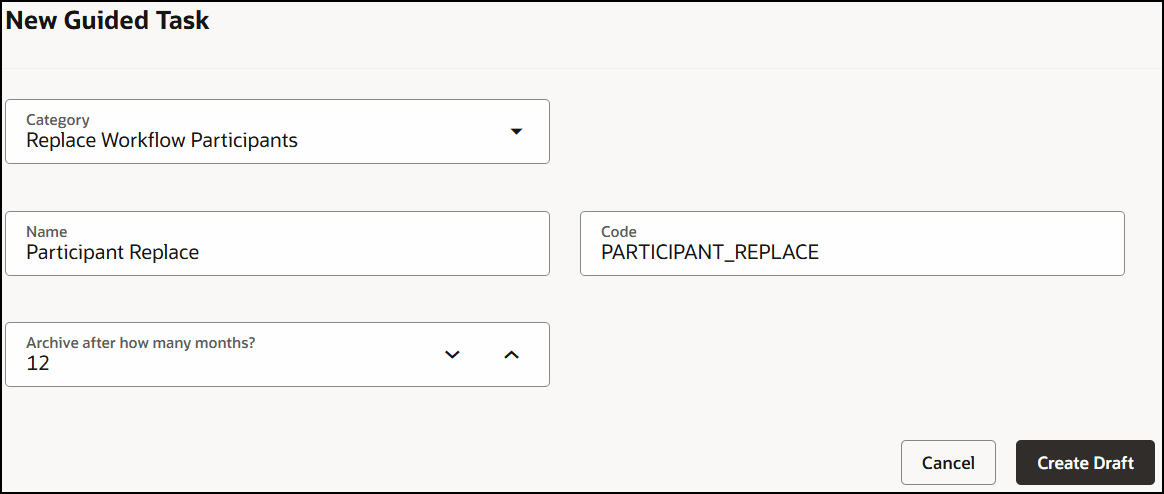
Configure the Replace Workflow Participant Guided Task
You can select multiple Organization and Change Type to configure your criteria so that when you run your guided task, the component search will be confined within the selected organization for that guided task and the replacement change can be routed through the selected base change type. This step is optional.
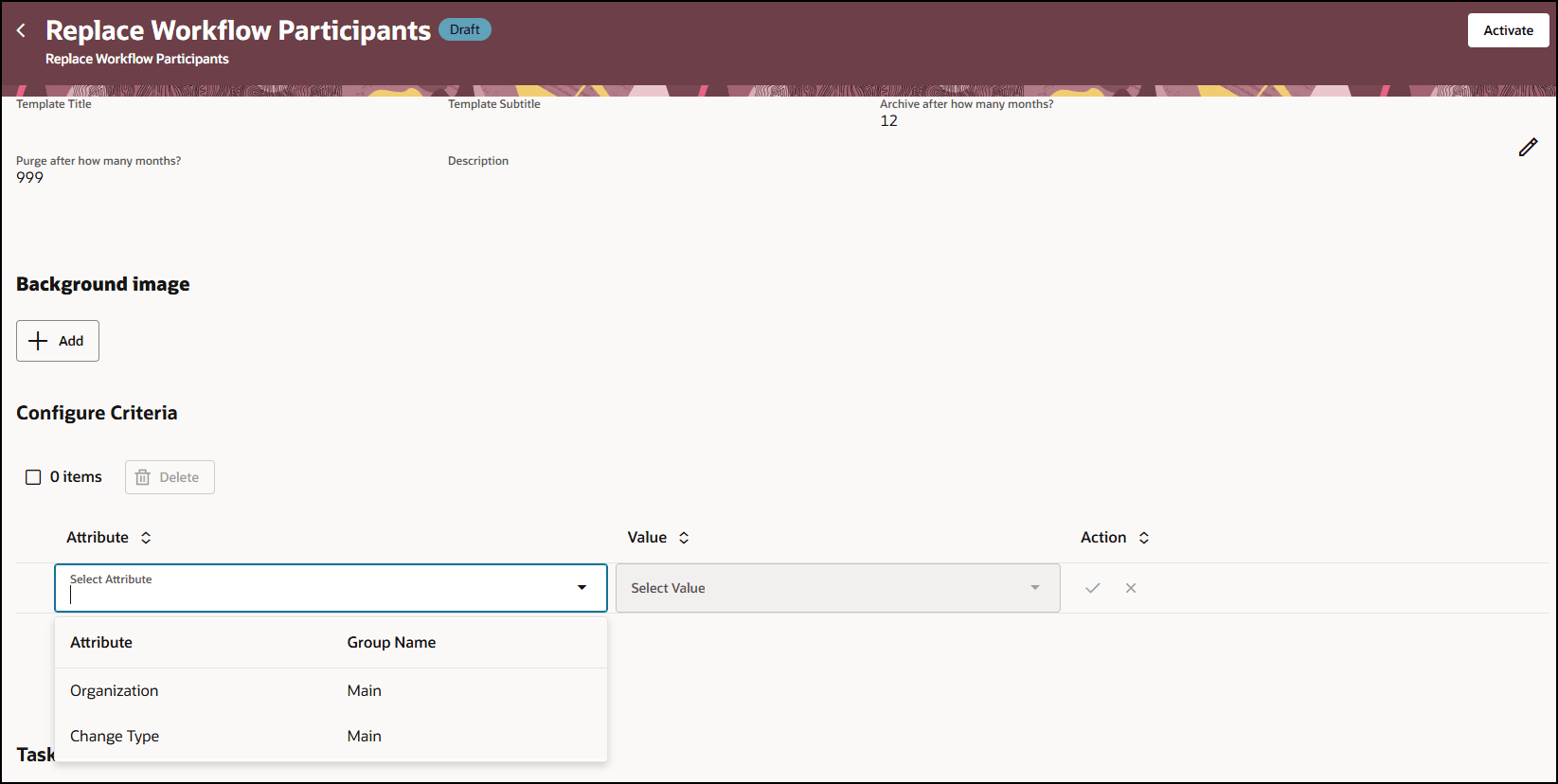
Configure the Criteria for a New Guided Task
Tips And Considerations
-
While configuring a new guided task you can choose the workflow belonging to a particular organization or a certain workflow type.
-
You must have all the privileges listed in the access requirement section along with appropriate permissions and additional workflow controls to perform replacement of participants.
-
Optional approvers can't be replaced by this guided task.
- Replacement of an assignee will happen only if the assignee is not an approver, if not approver will be replaced but assignee will remain the same.
Key Resources
- Oracle Supply Chain Management Cloud Using Product Development guide, available on the Oracle Help Center.
- Oracle Supply Chain Management Cloud Using Product Master Data Management guide, available on the Oracle Help Center.
- Oracle Supply Chain Management Cloud Implementing Product Master Data Management guide, available on the Oracle Help Center.
Access Requirements
Users who are assigned a configured job role that contains these duty roles and privileges can execute the guided task flow:
Configure Guided Tasks
- Guided Task Builder (ORA_EGI_GUIDED_TASKS_BUILDER_DUTY)
- Guided Task Builder (ORA_EGI_GUIDED_TASKS_BUILDER_DUTY_HCM)
- Manage Guided Task Builder (EGP_MANAGE_GUIDED_TASK_BUILDER_PRIV)
- Manage Product Management Guided Task Categories (PER_SCM_MANAGE_PRODUCT_MANAGEMENT_GUIDED_TASK_CATEGORIES_PRIV)
- Explore Product Management Guided Tasks (PER_SCM_EXPLORE_PRODUCT_MANAGEMENT_GUIDED_TASKS_PRIV)
- Manage Change Orders (ACA_MANAGE_CHANGE_ORDERS_PRIV)
Perform Guided Tasks
- Guided Tasks Run Time (ORA_EGI_GUIDED_TASKS_RUN_TIME_DUTY)
- Guided Tasks Run Time (ORA_EGI_GUIDED_TASKS_RUN_TIME_DUTY_HCM)
- Run Guided Tasks (EGP_RUN_GUIDED_TASKS_PRIV)
- Manage Change Orders (ACA_MANAGE_CHANGE_ORDERS_PRIV)
- Monitor Product Management Workflow Objects (ACA_MONITOR_PRODUCT_MANAGEMENT_WORFLOW_OBJECTS_PRIV)
- Access User (EGP_ACCESS_USERS)
View Guided Tasks
- Guided Tasks View (ORA_EGI_GUIDED_TASKS_VIEW_DUTY)
- Guided Tasks View (ORA_EGI_GUIDED_TASKS_VIEW_DUTY_HCM)
Other Privileges and Duties
NOTE: These privileges are necessary to run the guided task flow tasks listed above, the user will need these privileges along with the security listed above for each task.
- Access Change Types Using a REST Service (EGO_GET_CHANGE_TYPES_REST_PRIV)
- Access FSCM Integration Rest Service (FUN_FSCM_REST_SERVICE_ACCESS_INTEGRATION_PRIV)
- Access HCM Common Components (HRC_ACCESS_HCM_COMMON_COMPONENTS_PRIV)
- Access My Product Management Guided Tasks (PER_SCM_ACCESS_MY_PRODUCT_MANAGEMENT_GUIDED_TASKS_PRIV)
- Explore Journeys (PER_EXPLORE_JOURNEYS_PRIV)
- Access Product Management Landing Page (EGP_ACCESS_LANDING_PAGE_PRIV)
- Access Product Management Change Search (EGO_VIEW_PRODUCT_MANAGEMENT_CHANGE_SEARCH_PRIV)
- Access Product Development Configurations Using a REST Service (ACA_GET_PD_CONFIGURATIONS_REST_PRIV)
- GET Product Management Index REST (EGP_GET_PM_INDEX_REST_PRIV)
- Get Item Batch Rest (EGI_GET_ITEM_BATCH_REST_PRIV)
- Manage Item Grouping (EGP_MANAGE_ITEM_GROUPING_PRIV)
- Get View Available Attribute REST (EGP_VIEW_AVAIL_ATTR_REST_PRIV)
- Manage Product Management Index REST (EGP_MANAGE_PM_INDEX_REST_PRIV)
- Manage Search View REST (EGP_MANAGE_SEARCH_VIEW_REST_PRIV)
- Manage Landing Page Layout (EGP_MANAGE_LANDING_PAGE_LAYOUT_PRIV)
- View Inventory Organizations List of Values by Web Service (RCS_VIEW_INV_ORG_LOV_WEB_SERVICE_PRIV)
- View Product Management Search (EGP_VIEW_PRODUCT_MGT_SEARCH_PRIV)