Redwood: Create Change Approval Summary Using Generative AI
You can now use the new Generate button on workflow objects in the Redwood page to create a generated and formatted change summary. The generated summary is added to the workflow's formatted description field. The following workflow objects are supported:
- Change Orders
- Change Requests
NOTE: Redwood: Generate Quality Workflow Summary using Generative AI covers the details of the summary report for problem reports and corrective actions.
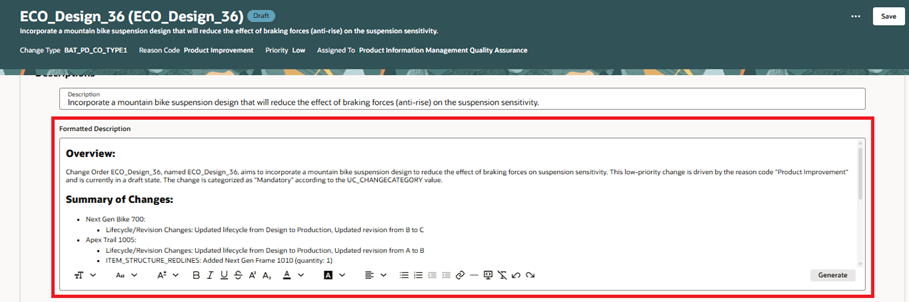
AI Generated Summary of a Change Order
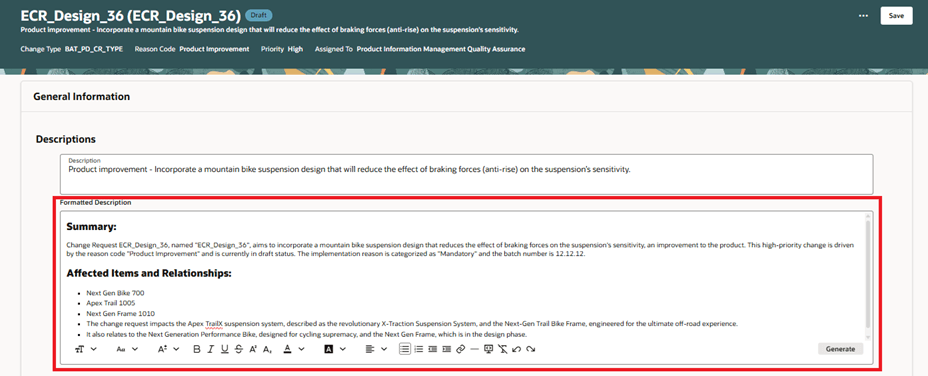
AI Generated Summary of a Change Request
The Generative AI feature will author a common section across change orders and change requests and an overview based on the object description and additional details. This will include:
- Main Attributes: Reason Code, Priority, Status
- Configured Descriptive and Extensible Flexfields
- Affected Object Number, Lifecycle Phase, Revision, and Status
- Workflow Attachment updates
A second section will be generated specific to change orders and change requests.
- Change orders will include a section titled Summary of Changes and include Affected Object Redline information:
- Structure Component change action, Item Number Quantity, Item Sequence, Lifecycle Phase and Revision
- AML change actions, Manufacturer Part Number, Manufacturer, Manufacturer Part Number Status, AML Status
- Substitute Component change action, Item Number, Item Sequence Lifecycle Phase and New Item Number
- Reference Designator change action
- Attachment change action
- Workflow Attachment updates
- Change requests will include a section titled Affected Items and Relationships and include information from the following:
- List of Affected Items
- List of Relationships detailing Name, Type, Description, Relationship Type, and Relationship Status.
The feature benefits your business by the following:
- Quickly gain a comprehensive view of changes within change orders or change request workflow in a one stop shop location.
- Eliminate the requirement to navigate to multiple tabs to review various attributes, affected objects, and related child entities to understand the full context of your changes.
- Streamline and accelerate change workflow processing through the automated generation of the change summary within your change order and change request workflows.
- Edit the returned summary by selecting key, workflow customer-defined relevant attributes to your enterprise, leveraging user-definable fields to enhance the interpretation and processing of change workflows.
Steps to Enable
- This feature is enabled by default.
- To disable the Generate button, set the predefined profile option ORA_ACA_WORKFLOW_GENAI_FORMAT_DESC to No.
- You can update the predefined prompt with the following steps:
- Create a sandbox.
- Select the HCM Experience Design Studio tool.
- Navigate to HCM Experience Design Studio tool.
- Click AI Configurator.
- Search for Redline Summary.
- In the Seeded Prompts section select Override for the Redline Summary Prompt.
- Update the promt and click Save.
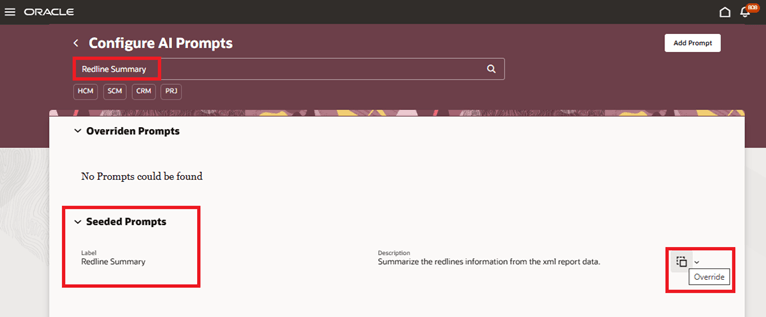
Override a Seeded Prompt
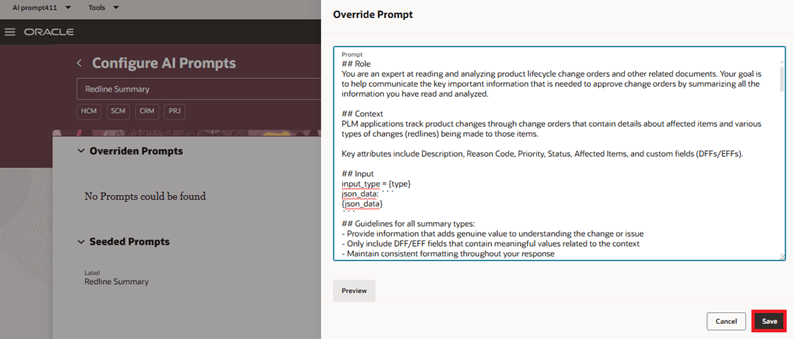
Save Updates to a Prompt
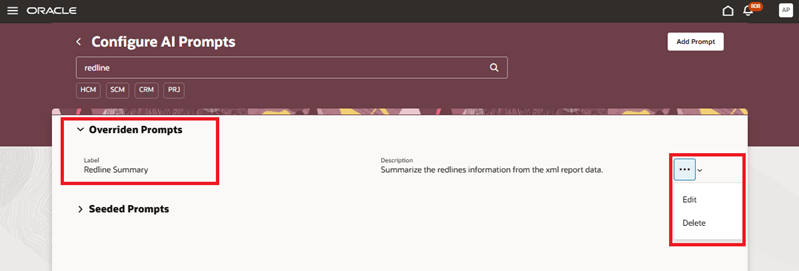
Edit or Delete an Overridden Prompt
Tips And Considerations
- You can run the Generative AI feature multiple times, if required, for the same workflow object to get the best desirable response from AI.
- Using sentence format in the Workflow Description field will provide a more accurate summary.
- Using descriptive and extensible flexfield attributes with meaningful names and values will provide a more detailed summary.
- Response time of the prompt will depend on the number of attributes, including descriptive and extensible flexfields, number of affected items, and redlines.
- When you manually enter values in the Formatted Description field while editing a workflow object, and then click Generate, your existing values will be replaced with AI-generated values. However, you can still revert to the previous values by clicking Cancel on the section edit.
Key Resources
- Oracle Fusion Cloud SCM Using Product Development guide, available on the Oracle Help Center.
- Oracle Fusion Cloud SCM Using Product Master Data Management Guide, available on the Oracle Help Center.
Access Requirements
Users who are assigned configured job roles that contain these privileges can access this feature:
- To edit workflows in the new interface:
- You should have Monitor Product Management Workflow Objects (ACA_MONITOR_PRODUCT_MANAGEMENT_WORFLOW_OBJECTS_PRIV) and one of the following privileges:
- For change orders:
-
-
- Manage Change Orders (ACA_MANAGE_CHANGE_ORDERS_PRIV)
- For change requests:
- Manage Change Requests (ACA_MANAGE_CHANGE_REQUESTS_PRIV)
-
- To override a prompt you need the HCM Experience Design Studio (HRC_ACCESS_HCM_TRANSACTION_CONFIGURATOR) privilege
These privileges were available prior to this update.