Redwood: Quality Workflow Summary using Generative AI
You can now use the new Generate button in the Formatted Description attribute of a problem report or corrective action to generate the summary using Generative AI.
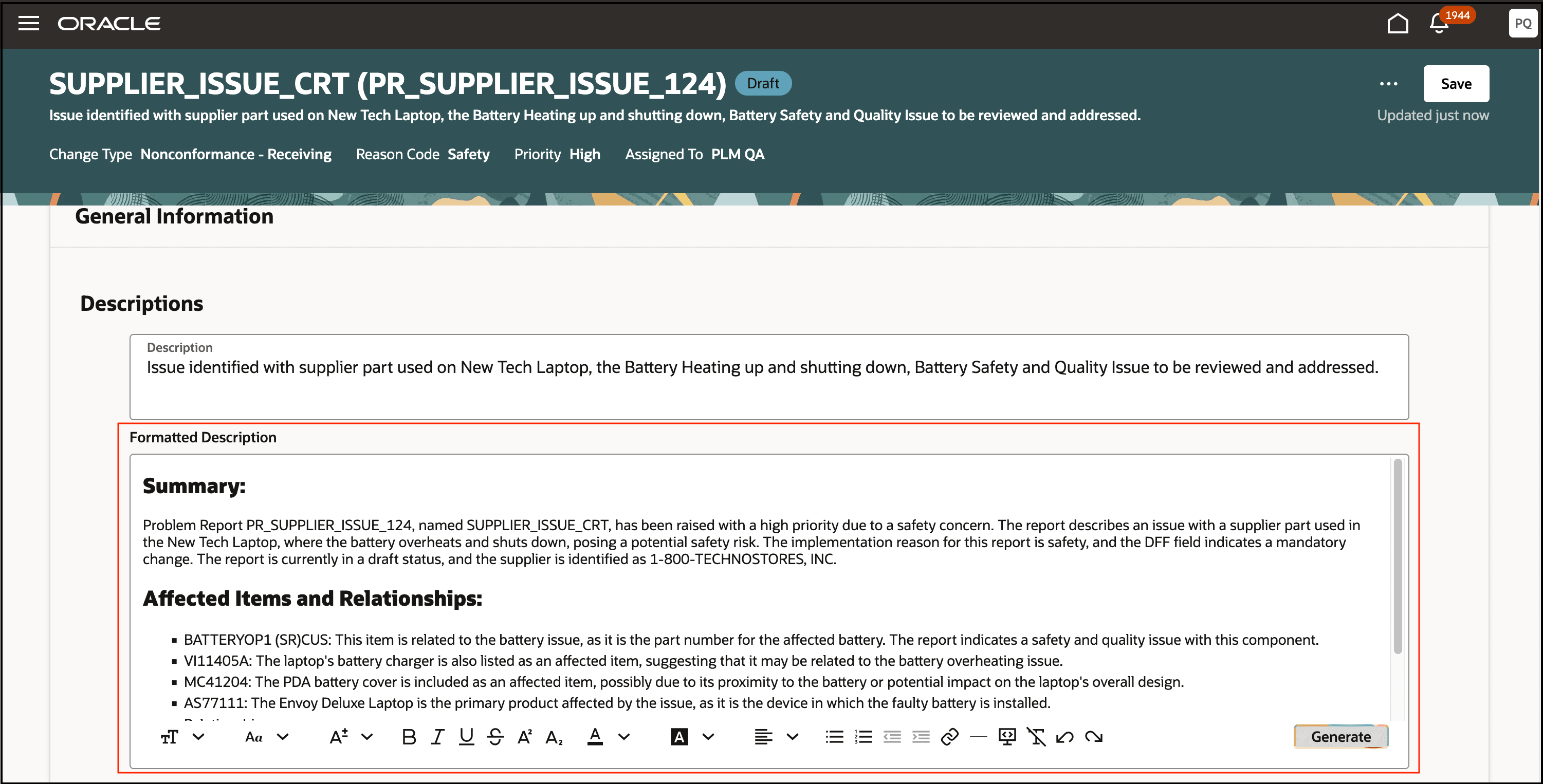
AI Generated Summary of a Problem Report
The Generative AI feature will author a summary based on the object description and additional details, including:
- Main Attributes: Reason Code, Priority, Status
- Configured attribute descriptive and extensible flexfields
A second section will include Affected Items and Relationships and include information from the following:
- List of Affected Items
- List of Relationships detailing Name, Type, Description, Relationship Type, and Relationship Status
The feature benefits your business by the following:
- Quickly gain a comprehensive view of problem report or corrective action workflow details in a single location, eliminating the need to navigate and review multiple attributes or multiple related child entities to understand the full context of a problem report or corrective action.
- Streamline and accelerate quality workflow processing through the automated generation of the quality summary within your workflows.
- Edit the returned summary by selecting key workflow attributes that are most relevant to your enterprise, leveraging user-definable fields to enhance the interpretation and processing of quality workflows.
Steps to Enable
You don't need to do anything to enable this feature.
Tips And Considerations
- You can run the Generative AI feature multiple times, if required, for the same workflow object to get the best desirable response from AI.
- Using sentence format in the Workflow Description field will provide a more accurate summary.
- Using descriptive and extensible flexfield attributes with meaningful names and values will provide a more detailed summary.
- Response time of the prompt will depend on the number of attributes, including descriptive and extensible flexfields, number of affected items, and redlines.
- When you manually enter values in the Formatted Description field while editing a workflow object and then click Generate, your existing values will be replaced with AI-generated values. However, you can still revert to the previous values by clicking Cancel on the section edit.
Key Resources
- Oracle Fusion Cloud SCM Using Product Development guide, available on the Oracle Help Center.
- Oracle Fusion Cloud SCM Using Product Master Data Management Guide, available on the Oracle Help Center.
Access Requirements
Users who are assigned configured job roles that contain these privileges can access this feature:
- To edit workflows in the new interface:
You should have Monitor Product Management Workflow Objects (ACA_MONITOR_PRODUCT_MANAGEMENT_WORFLOW_OBJECTS_PRIV) and one of the following privileges:
- For change orders:
- Manage Change Orders (ACA_MANAGE_CHANGE_ORDERS_PRIV)
- For change requests:
- Manage Change Requests (ACA_MANAGE_CHANGE_REQUESTS_PRIV)
- For problem reports:
- Manage Problem Report (ACA_MANAGE_PROBLEM_REPORT_PRIV)
- For corrective actions:
- Manage Corrective Action (ACA_MANAGE_CORRECTIVE_ACTION_PRIV)
- Manage Corrective Action (ACA_MANAGE_CORRECTIVE_ACTION_PRIV)
- For change orders:
- To override a prompt you need the HCM Experience Design Studio (HRC_ACCESS_HCM_TRANSACTION_CONFIGURATOR) privilege
These privileges were available prior to this update.