Redwood: Sourcing Landing Page
As a category manager, use the Oracle Sourcing landing page to access your latest negotiations and quickly navigate to your frequently accessed tasks. Monitor Sourcing operations and performance by adding your own key performance performance indicators and data visualizations for better decision making.
When you log into Oracle Fusion Cloud Procurement, you'll see a new Sourcing (New) tile to launch the new Redwood landing page. You can still access the classic landing page using the Negotiations tile.
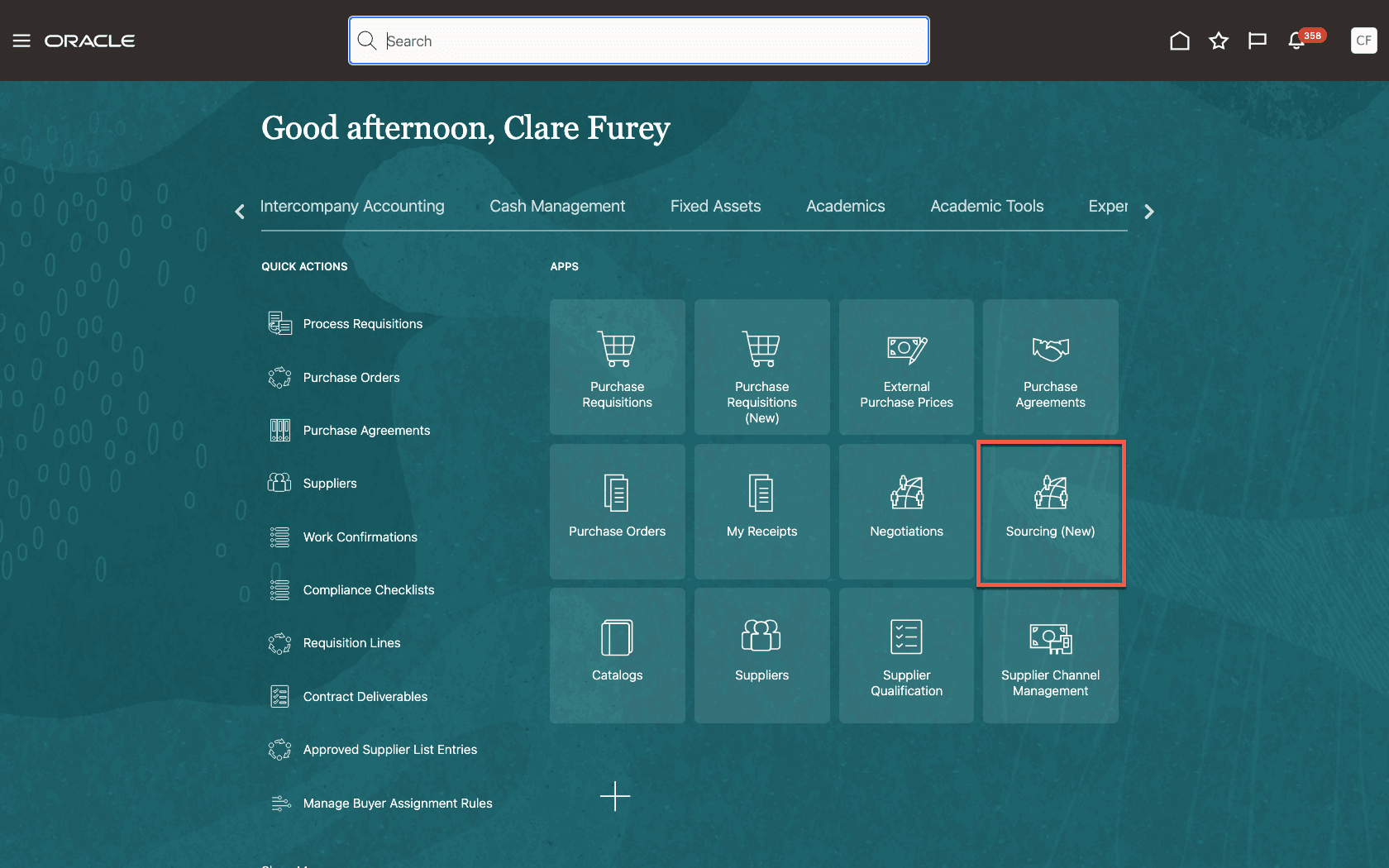
New Tile to Access Sourcing Redwood Landing Page
See a list of 25 negotiations based on recent activity, to help you track their progress through the negotiation lifecycle - from draft to award and finally to the creation of purchasing documents. For these recent negotiations, you can quickly drill down to access unread messages or any supplier responses.
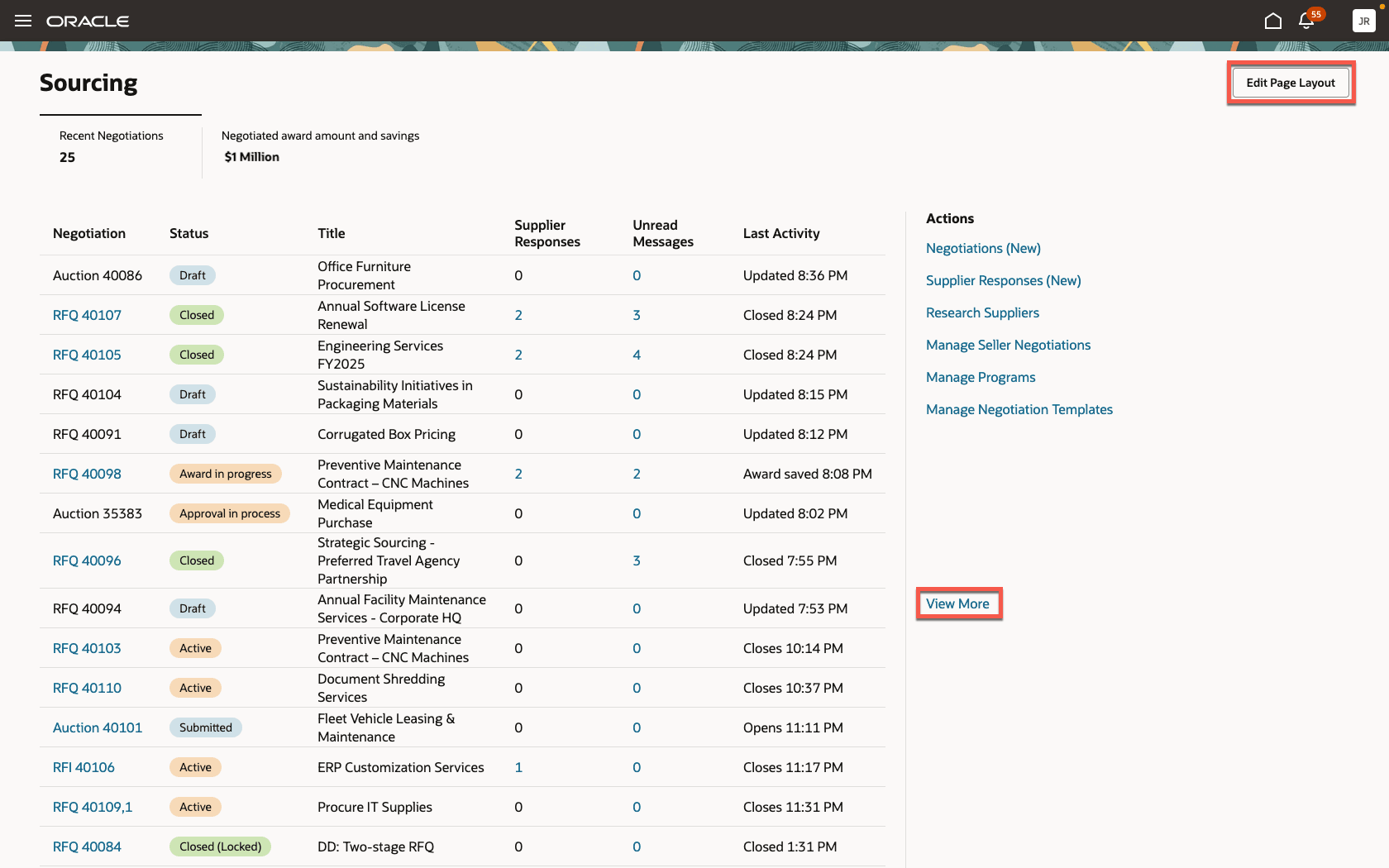
Sourcing Landing Page
You’ll also see a list of quick actions. To optimize your list to those you use most frequently, select View all actions and pin your favorites.
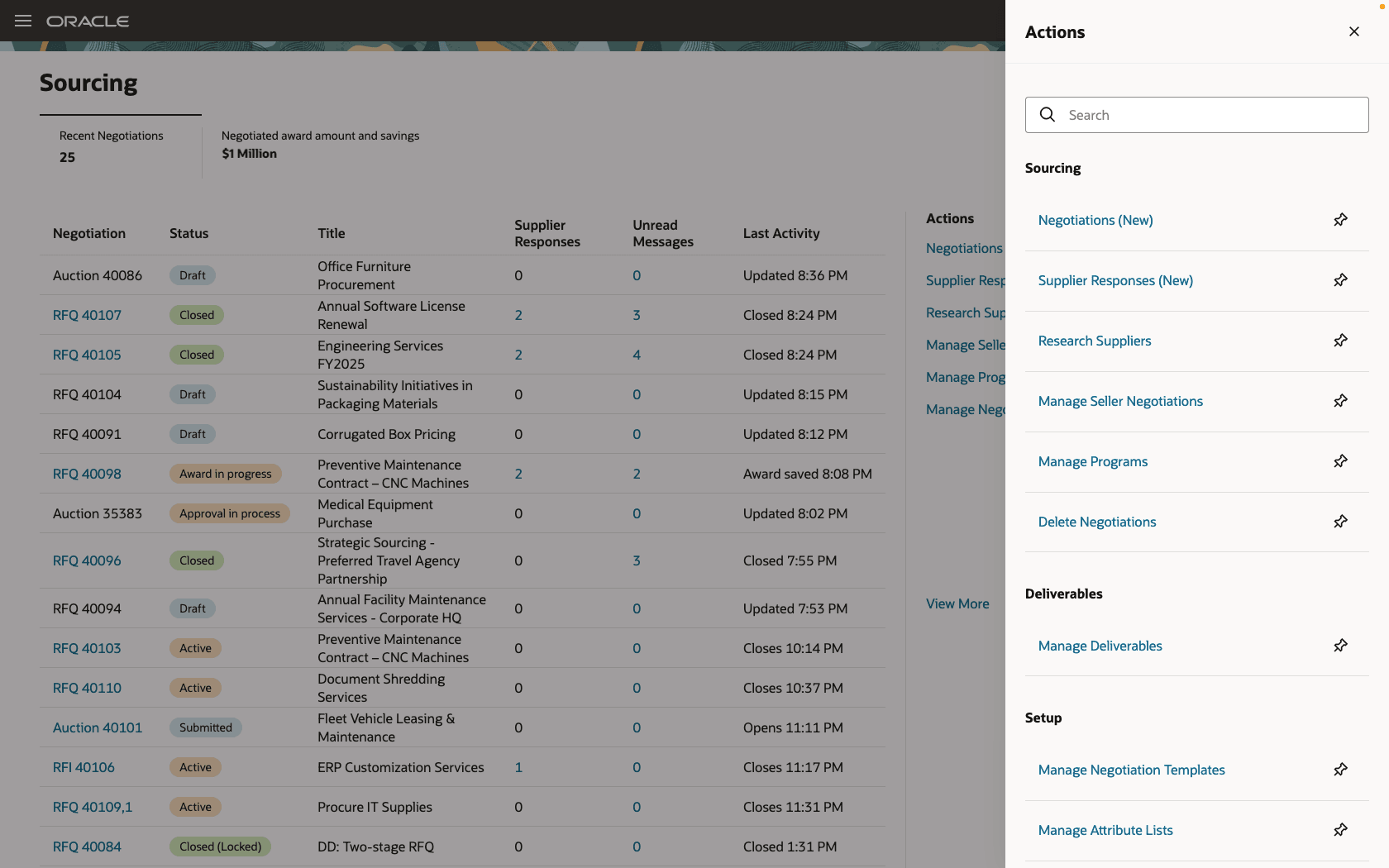
Pin Quick Actions
If you're an administrator, you can use the Edit Page Layout button to create your own scorecards by adding OTBI-based KPIs and data visualizations that best represent your business and are critical for your category managers to monitor regularly.
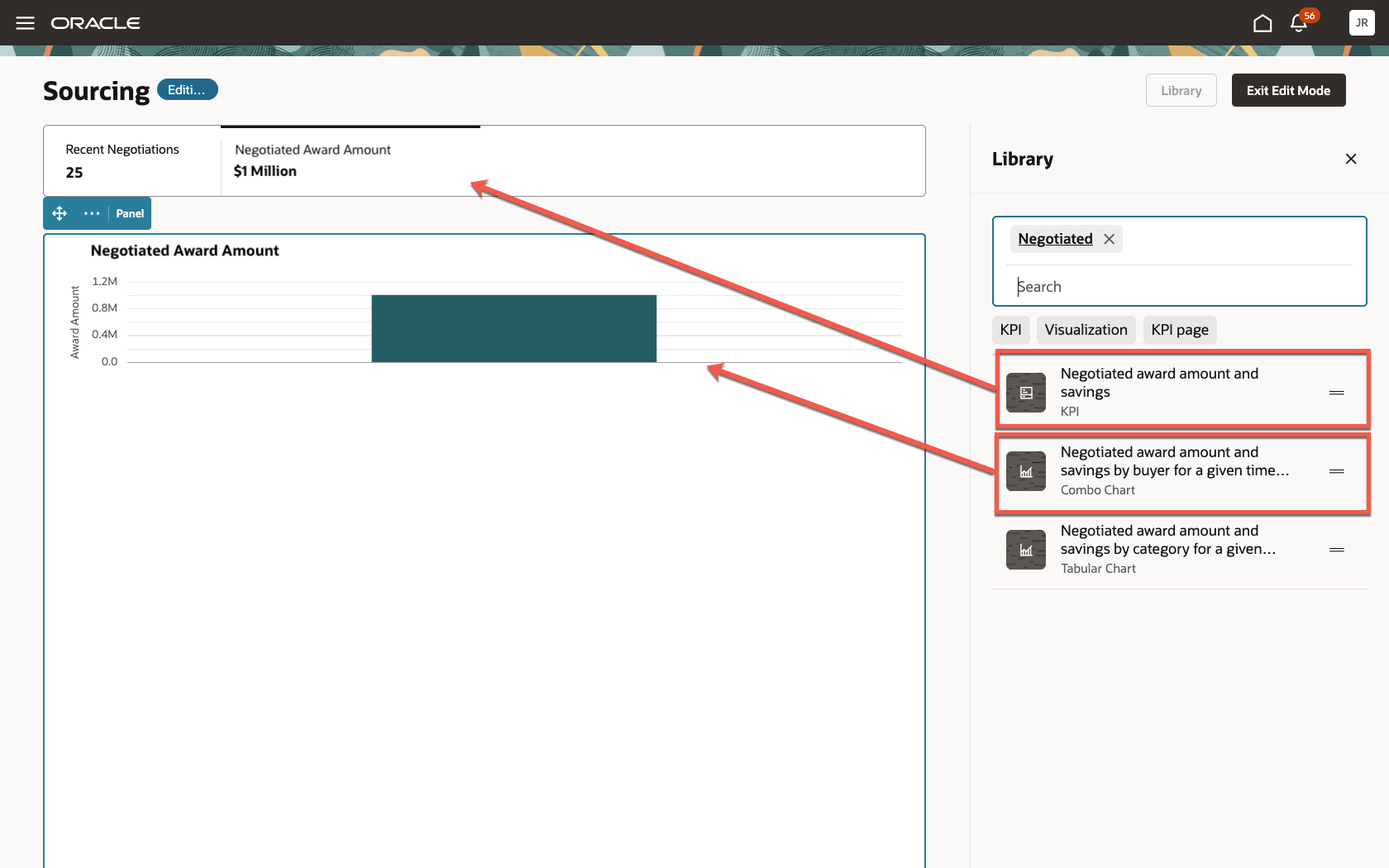
Add OTBI-Based KPIs and Visualization to the Landing Page
Steps to Enable
To access the new Sourcing landing page, you must enable the Redwood Page for Sourcing Overview Enabled (ORA_PON_SOURCING_REDWOOD_ENABLED) profile option. By default, this profile option is disabled.
To enable the profile option, follow these steps:
- In the Setup and Maintenance work area, search and select the Manage Administrator Profile Values task.
- On the Manage Administrator Profile Values page, search for and select the profile option name or code.
- Set the Profile Value to Y.
- Click Save and Close. Changes in the profile value will affect users the next time they sign in.
Tips And Considerations
- Consider enabling this feature to let users try out Redwood pages. In this release, the Sourcing landing page allows access to the Negotiations search page, Responses search page, and Unread Messages page. However, all other actions still navigate to the classic application.
- You can't remove the seeded Recent Negotiations scorecard using the Edit Page Layout action.
- As of this release, OTBI visualizations aren't interactive on the landing page. You can view data in various formats, but drilling down into any element isn't possible.
- To add KPIs or data visualizations, you must first add them to the Visualization Configurations page. For KPIs, ensure the Visualization Type is set to Metric Card.
- As of this release, you can't unpin the seeded quick actions.
Key Resources
-
For details about how to add your own key performance indicators (KPIs) and visualizations to your page, see: Flexible Reporting in Redwood Dashboards.
-
For information about using Oracle Visual Builder Studio to extend your Redwood application pages, see Oracle Fusion Cloud HCM and SCM: Extending Redwood Applications for HCM and SCM Using Visual Builder Studio.
- Refer to Overview of Guided Journeys in the Oracle Fusion Cloud Human Resources: Implementing and Using Journeys guide, available on the Oracle Help Center.
Access Requirements
Users who are assigned a configured job role that contains these existing privileges can access the tile to launch the landing page and view the landing page:
- View Negotiation Work Area (PON_VIEW_SUPPLIER_NEGOTIATION_WORKAREA_PRIV)
Administrators who are assigned a configured job role that contains this new privilege can edit the page layout to add KPIs and data visualizations:
- Edit Page Layout of the Sourcing Page (PON_EDIT_SOURCING_LANDING_PAGE_LAYOUT_PRIV)
Administrators who are assigned a configured job role that contains these existing privileges can add OTBI-based KPIs and visualizations to the Visualization Configurations page for use on the landing page:
- View Data Visualization Configuration (ZCA_VIEW_DATA_VISUALIZATION_CONFIGURATION_PRIV)
- Manage Data Visualization Configuration (ZCA_MANAGE_DATA_VISUALIZATION_CONFIGURATION_PRIV)