Redwood: Use Additional Capabilities When Processing Requisition Lines as a Buyer
Process requisition lines into a negotiation using a Redwood experience. You can now split, return, or reassign requisition lines. You can also add requisition lines to an existing staged document or select suppliers from past purchase orders on your staged documents.
Process Requisitions Lines into Negotiation
You can now process requisition lines into a new negotiation or add them into an existing negotiation. Before this update, you could only process requisition lines into an order.
When you select requisition lines and choose to stage them, the application creates a staged document with Initiate negotiation as the default sourcing method in the following scenarios:
- At least one of the selected lines requires a negotiation.
- The selected lines belong to multiple requisitioning business units.
The application automatically defaults these fields in the Action section:
- Negotiation Template: Default template set in the Manage Negotiation Styles setup for the default negotiation style and negotiation type combination configured in the Procurement Business Function options.
- Group Lines: From Groups Requisition Lines option selected in the Procurement Business Function setup.
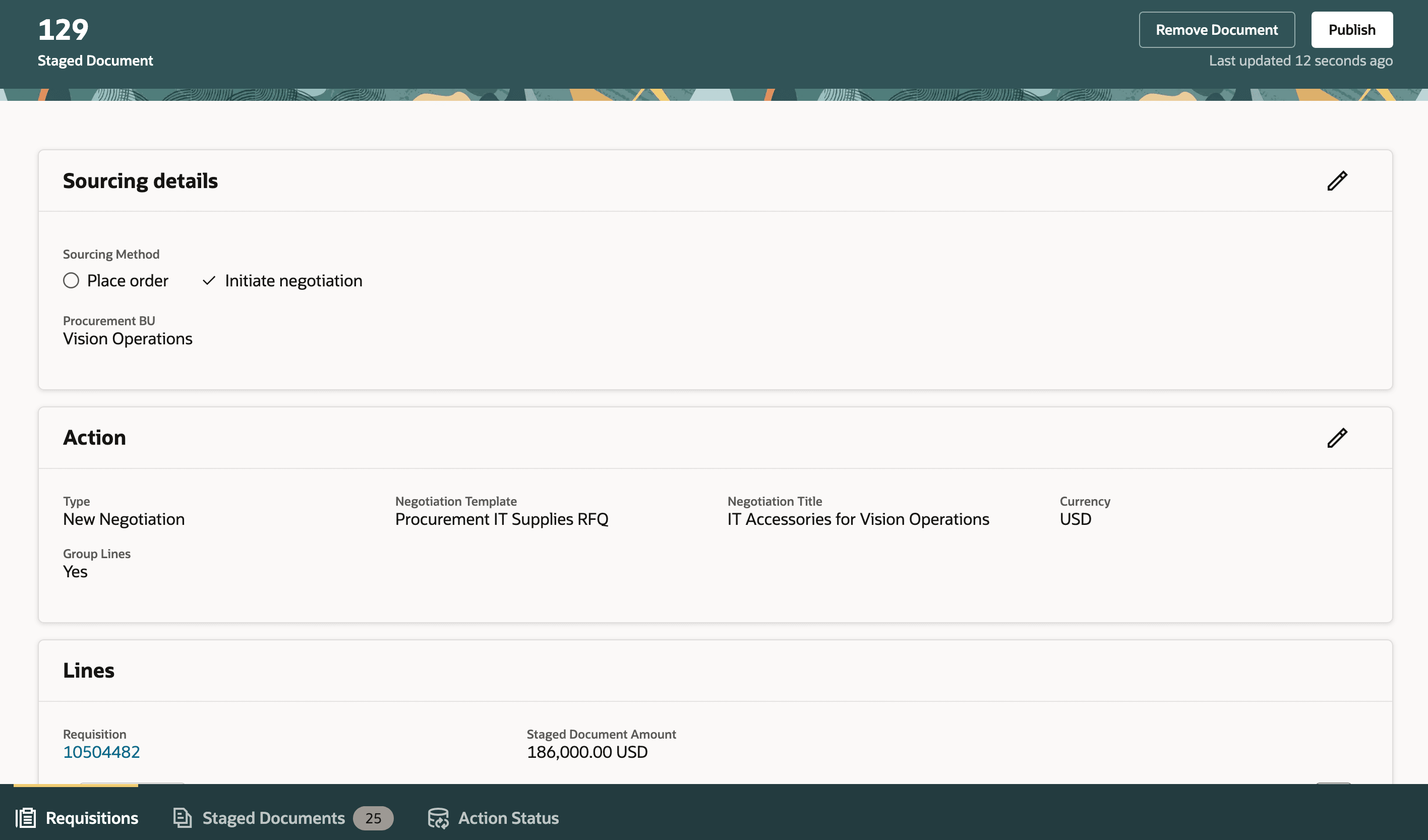
Staged Document to Create a New Negotiation
You can change these defaults in the Action section and publish the staged document to create a negotiation.
You can update the Action Type from New Negotiation to Existing Negotiation, provided the Add Requisitions to an Existing Negotiation feature is enabled. After selecting the negotiation, publish the staged document to add the requisition lines to it.
NOTE: If the selected negotiation is in submitted, preview, or active status then it is amended upon publishing to add the requisition lines from the staged document.
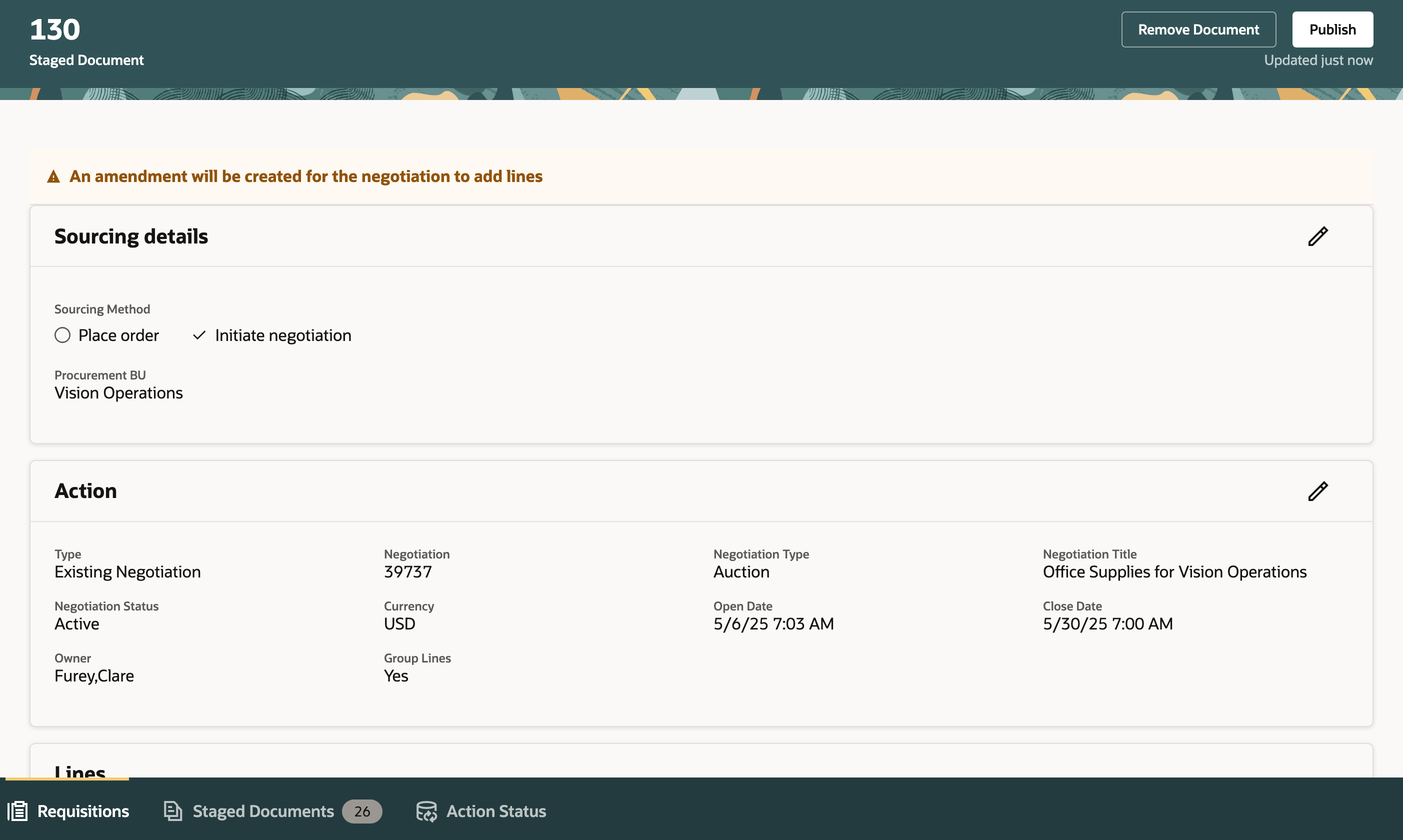
Staged Document to Add Lines to an Existing Negotiation
When you publish one or more staged documents, the application automatically submits a scheduled job. You can monitor the progress of this job in the Action Status tab. After the job is completed successfully, you can get the newly created negotiation number by clicking the process ID.
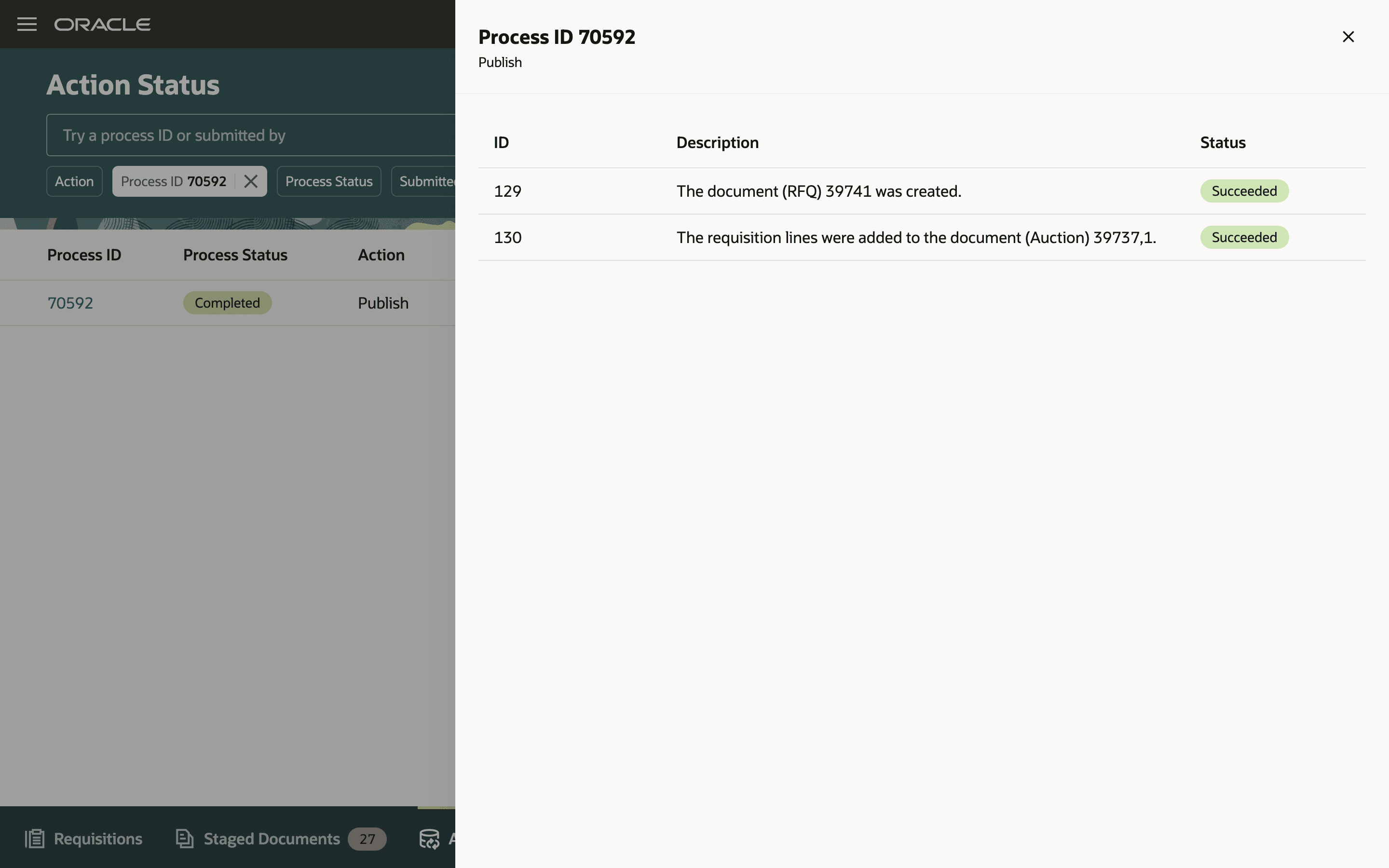
View Process Status and Outcome on the Action Status Page
NOTE: Switching Sourcing Method: Within the staged document, you can toggle the sourcing method between Place Order and Initiate Negotiation at any point before publishing.
Split Requisition Line
You can split the requisition line by selecting the requisition and choosing the split action under More Actions, this would open a drawer where you can split the quantity or amount as per your requirement.
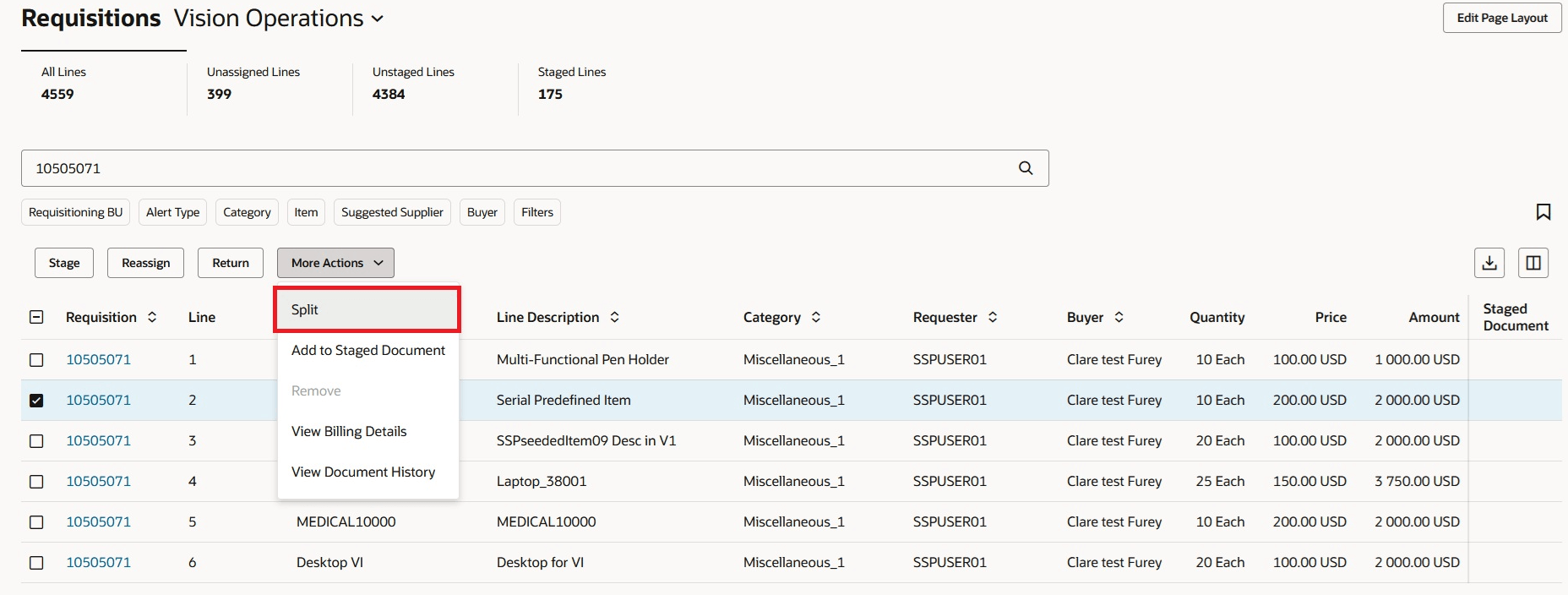
Split Requisition Line
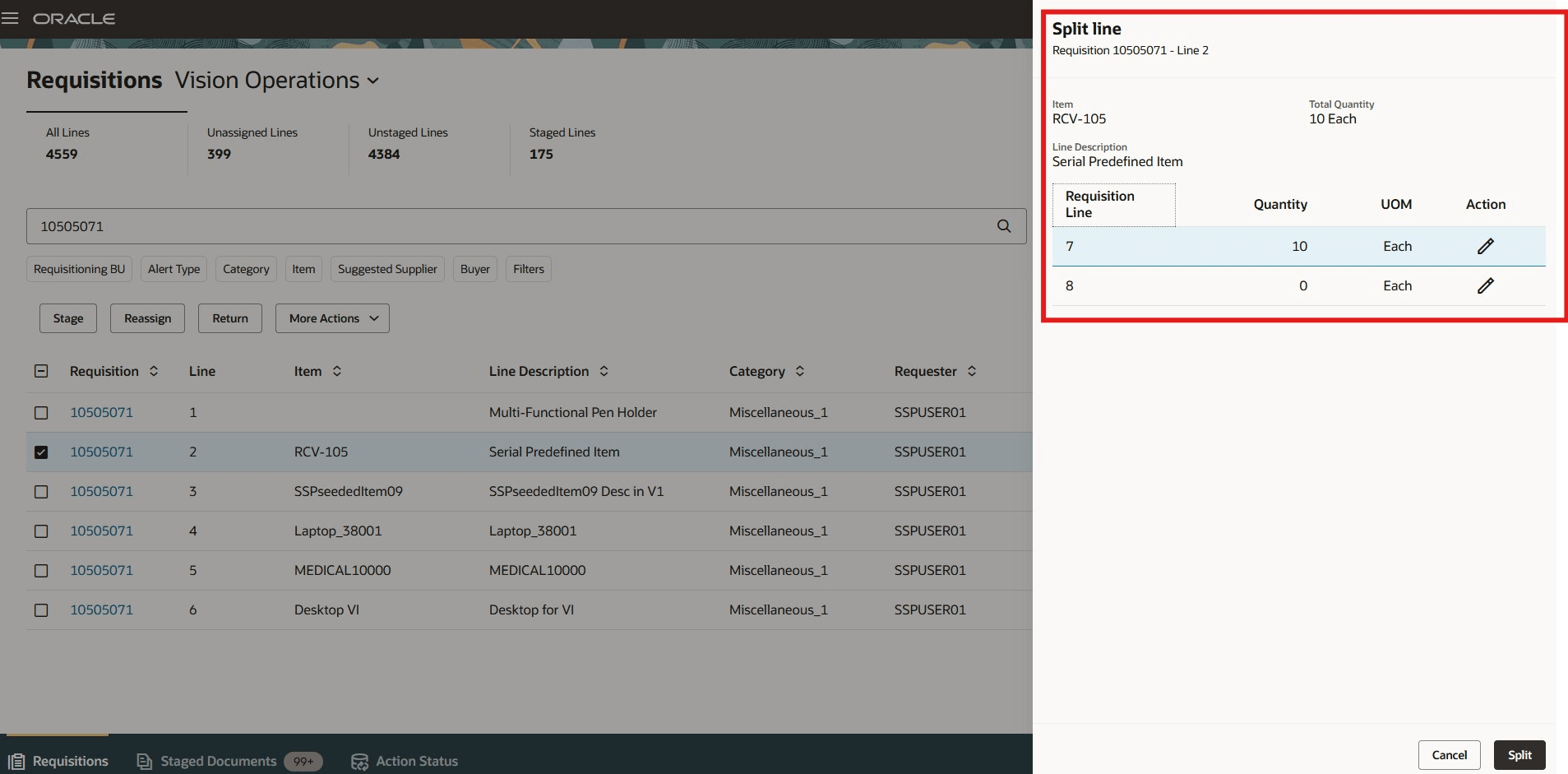
Split Requisition Line Drawer
Return Requisition Lines
If you need additional information for further processing, you can return a requisition line to the preparer. To do this, select the requisition and click the Return button. This will open a drawer where you can enter the reason for the return and return one or multiple lines at the same time. After the requisition line is returned, the requester will be notified, and the document history of the requisition will be updated to reflect the lines that have been returned.
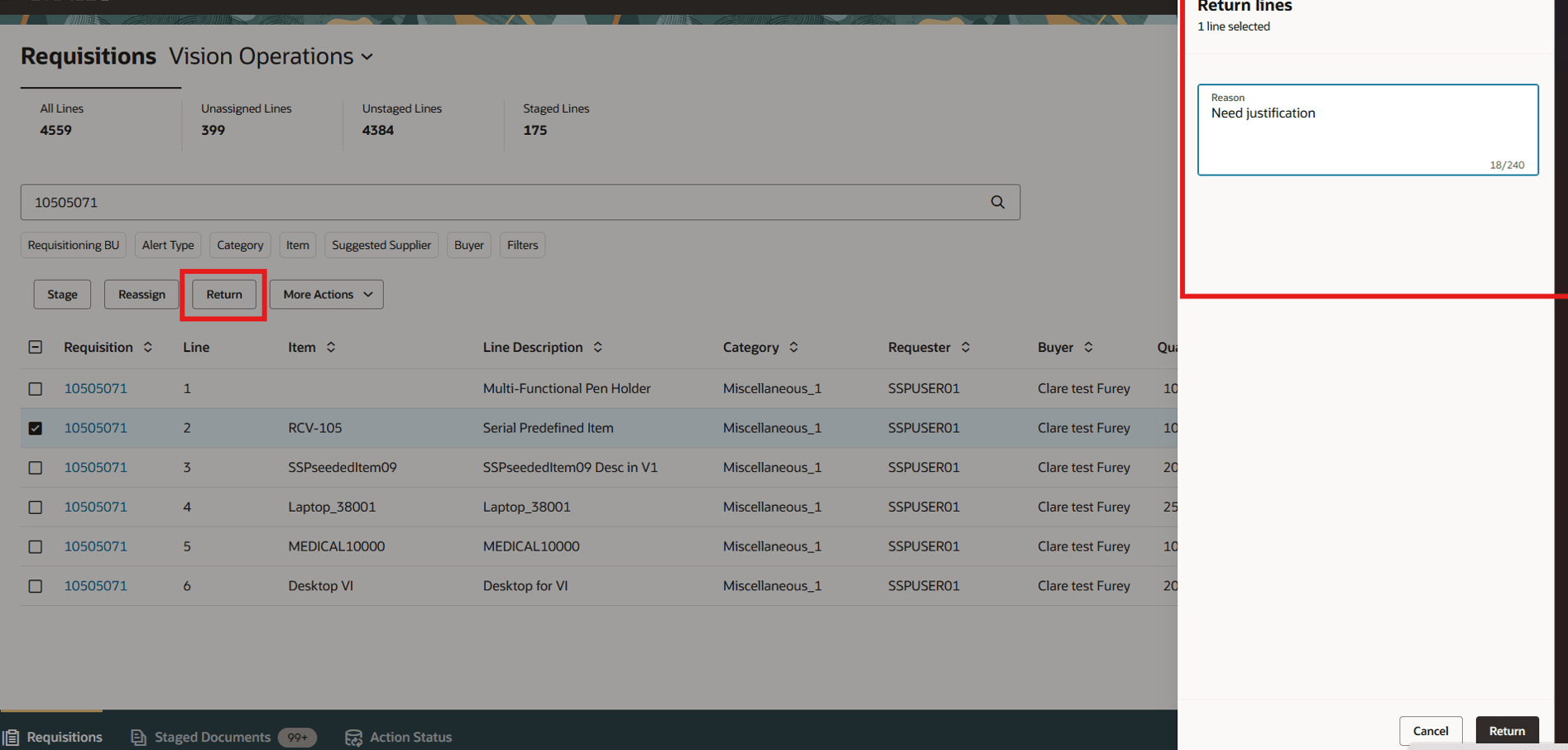
Return Requisition Line
Reassign Requisition Lines
You can reassign any requisition line or multiple lines to a different buyer. To do this, select the requisition and click the Reassign button. This will open a drawer where you can choose a buyer and enter the reason for the reassignment. You can reassign one line or several lines at the same time. After a requisition line is reassigned, the document history for the requisition will be updated accordingly.
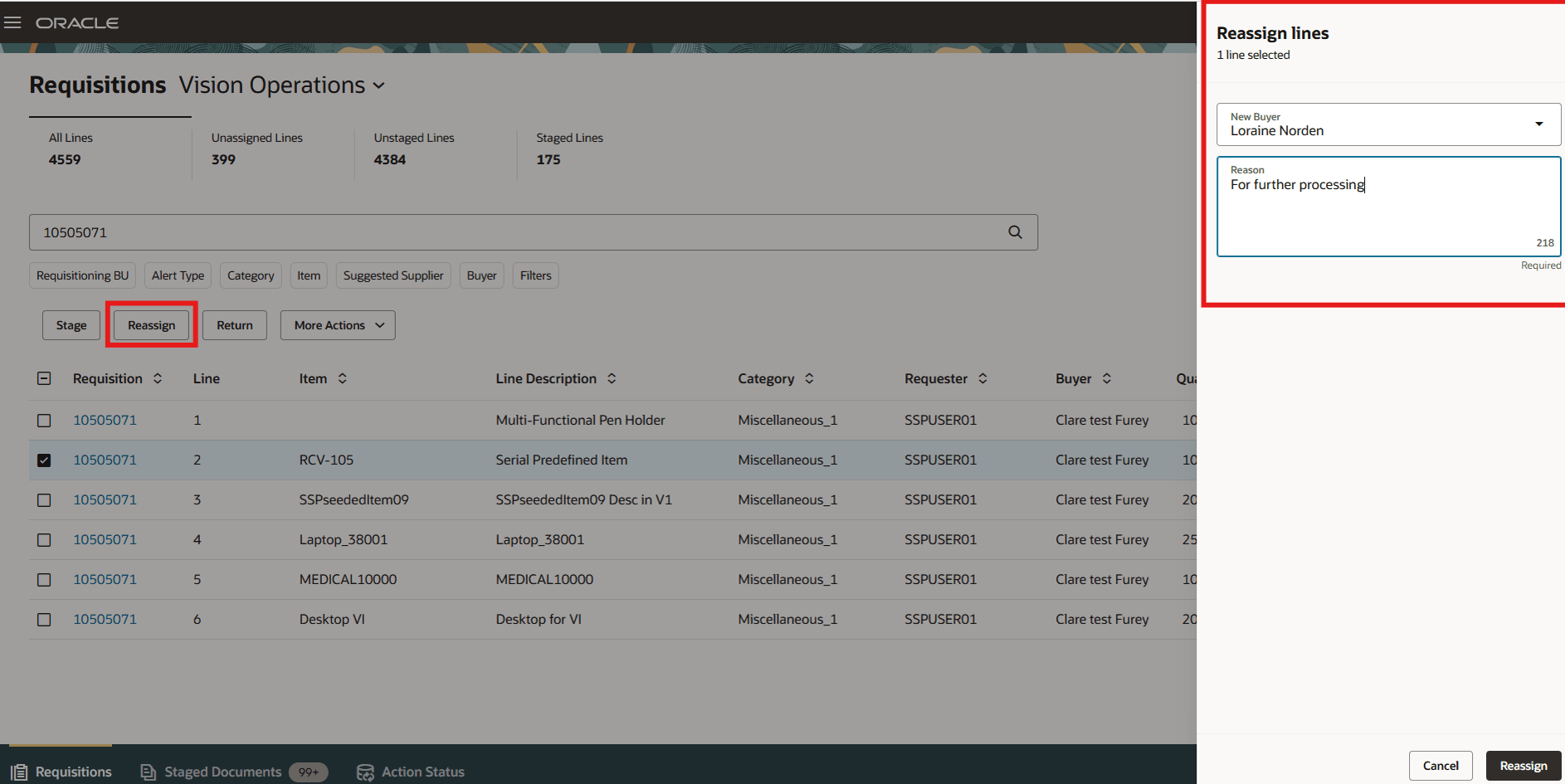
Reassign Requisition Line
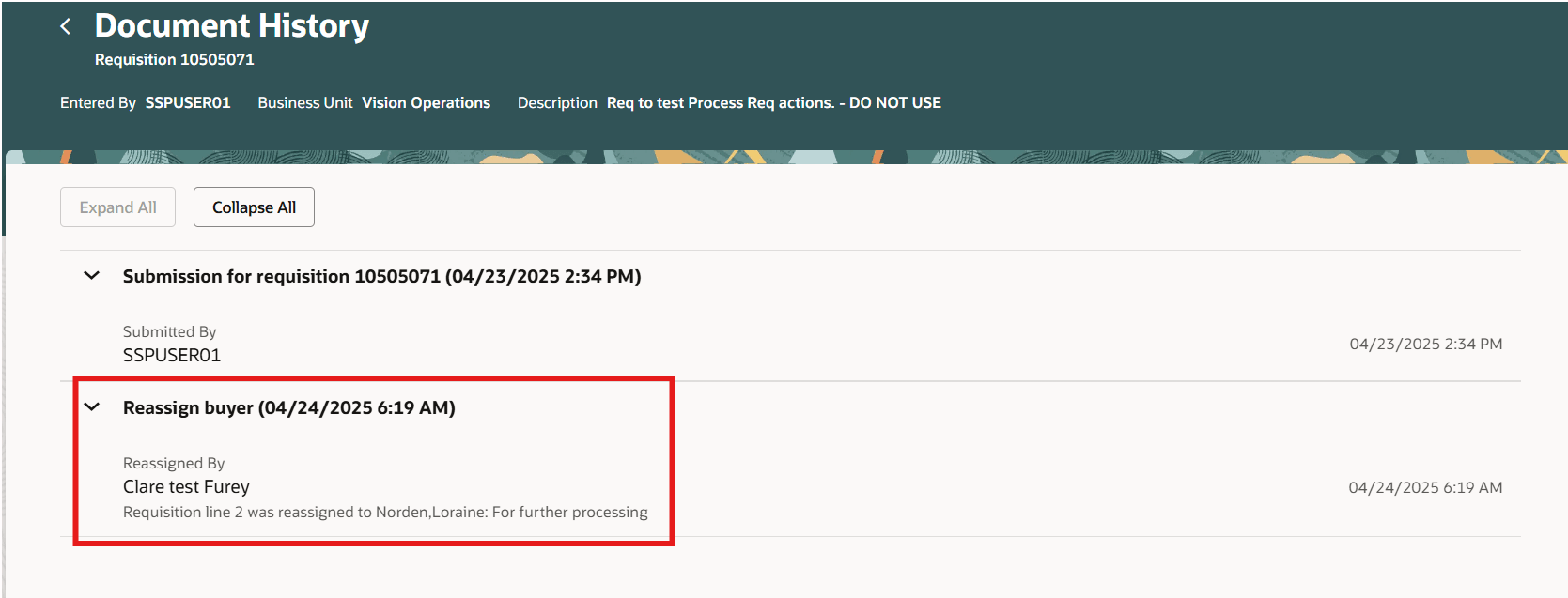
Document History of Requisition Line
Add Requisition Lines to an Existing Staged Document
Before this update, you could only stage requisition lines into a new staged document. With this update, you can use the Add to Staged Document action to add requisition lines to an existing staged document. To add requisition lines to a staged document, click the Add to Stage Document action and select the staged document in the staged documents drawer, and click Add.
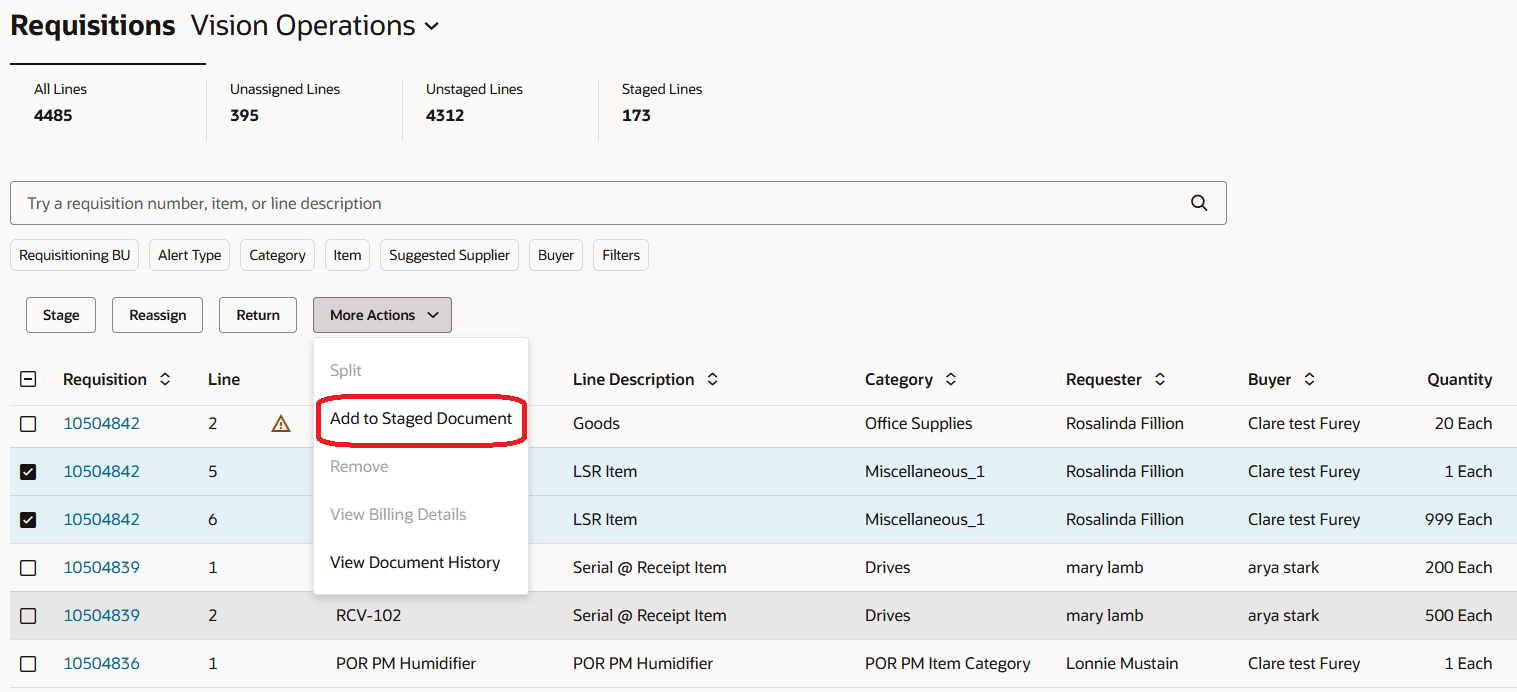
Add Requisition Lines to an Existing Staged Document
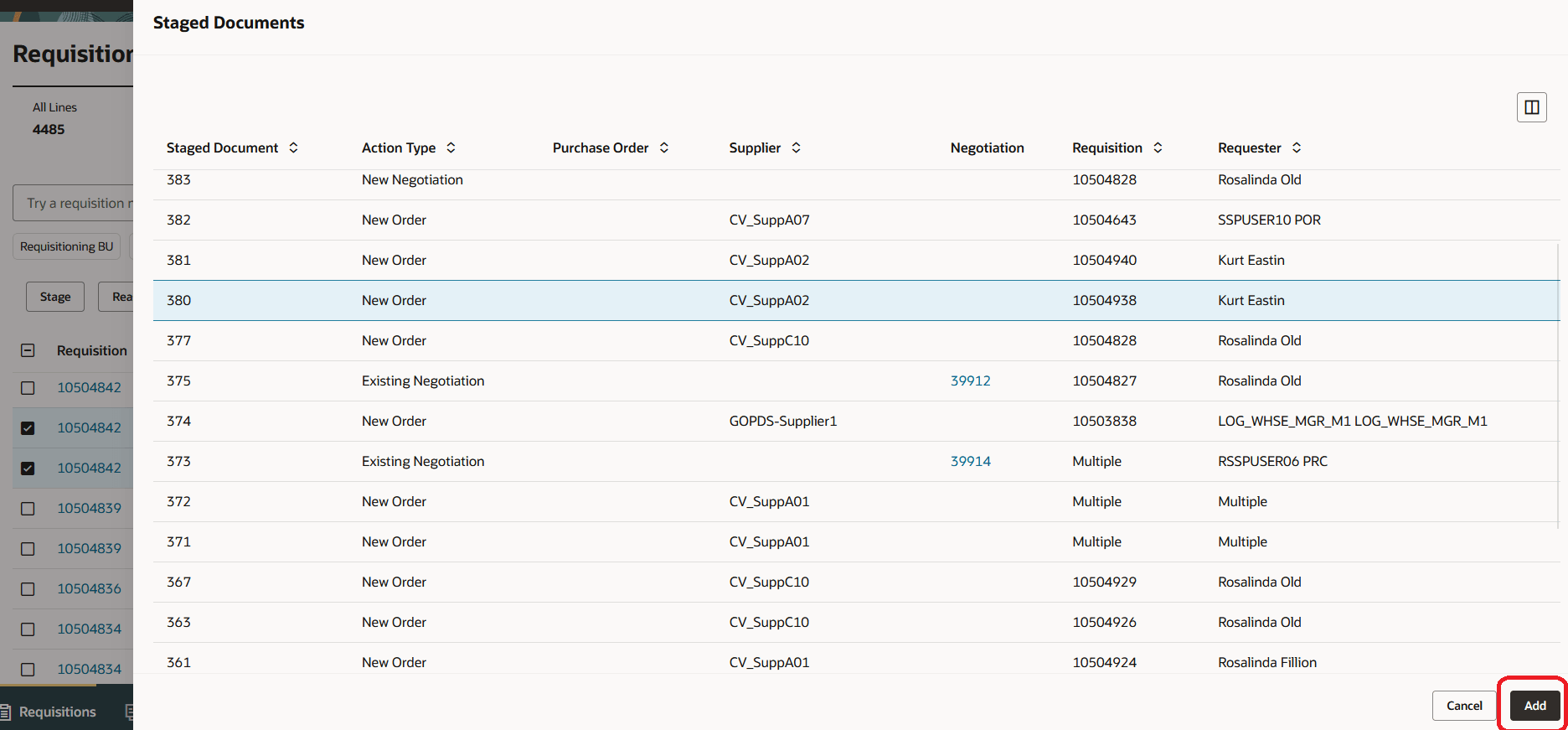
Select a Staged Document in Drawer and Click Add to Add Requisition Lines to Stage Document
Click the select the View staged document link to review the staged document details.
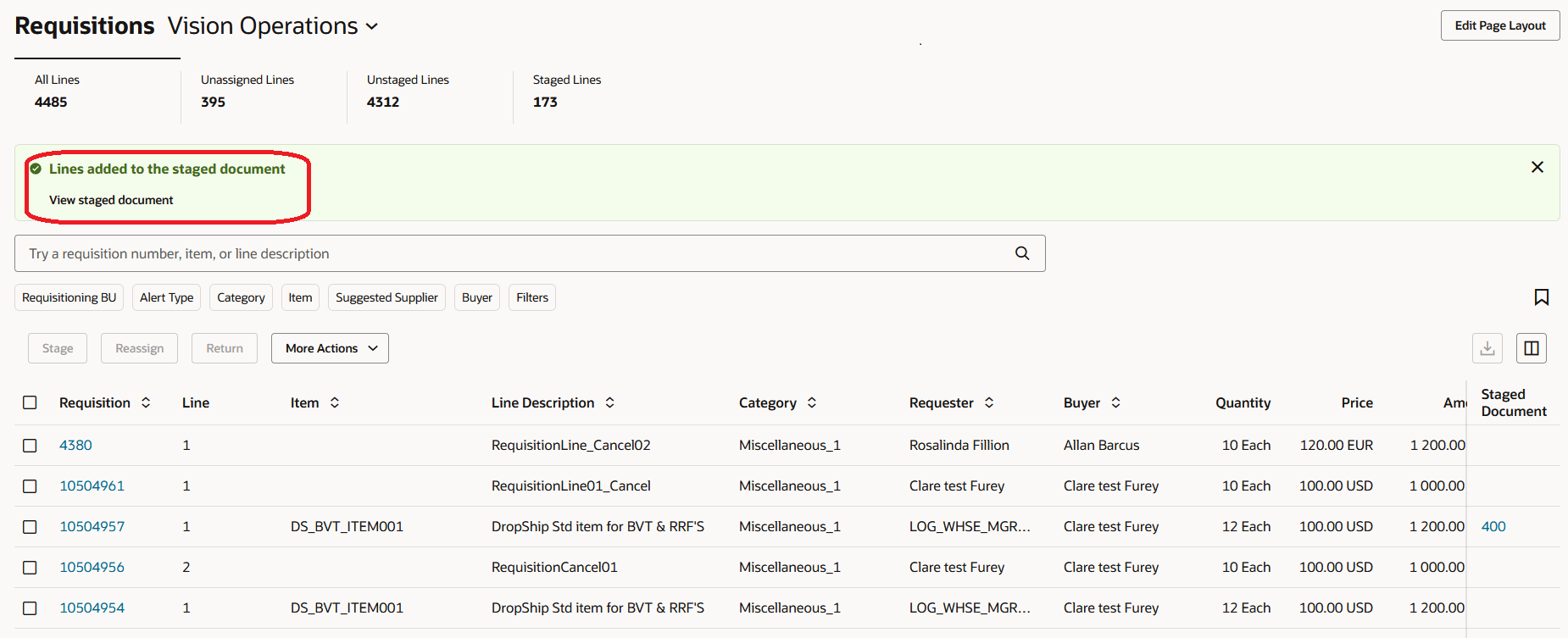
View Staged Document Link
Select Supplier from Past Purchases
You can view the list of previous suppliers from whom you bought the requisition line items by using the Suggest alternate suppliers link.
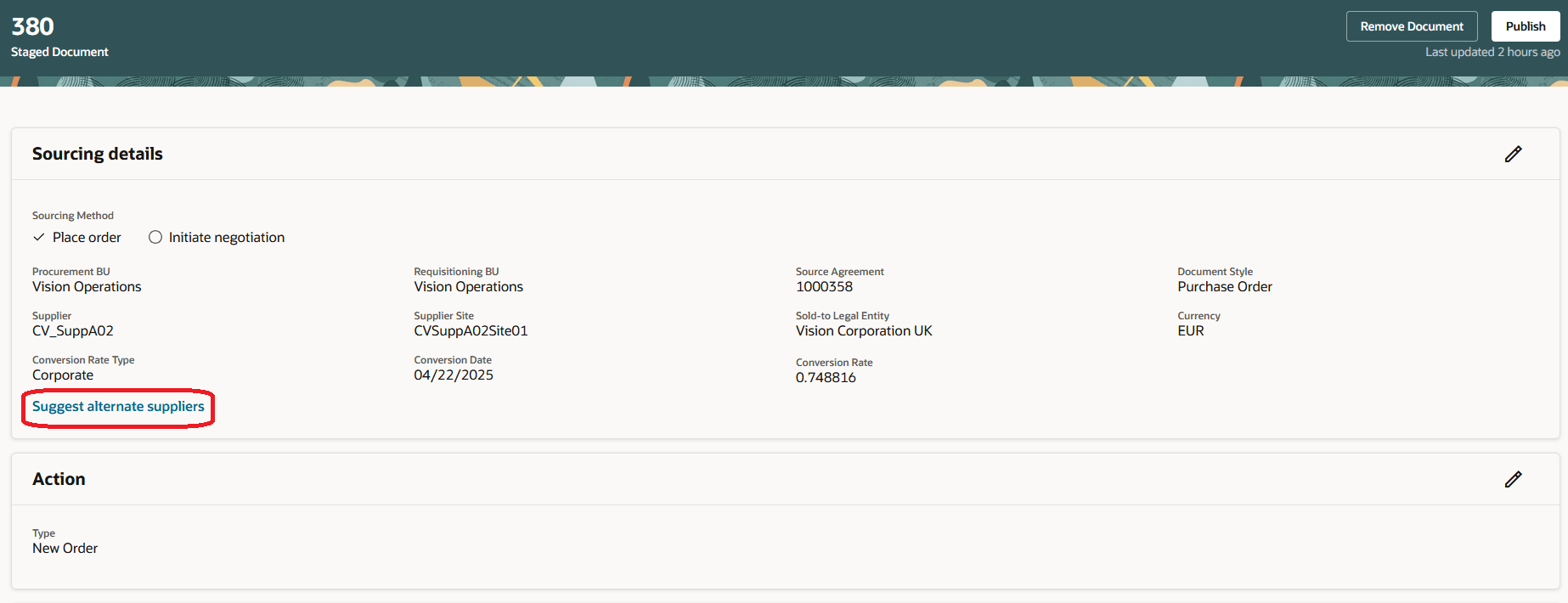
Suggest Alternate Suppliers Link
Suppliers are suggested based on past purchases using below hierarchy:
- Number of items purchased
- Number of orders placed
- Last order date
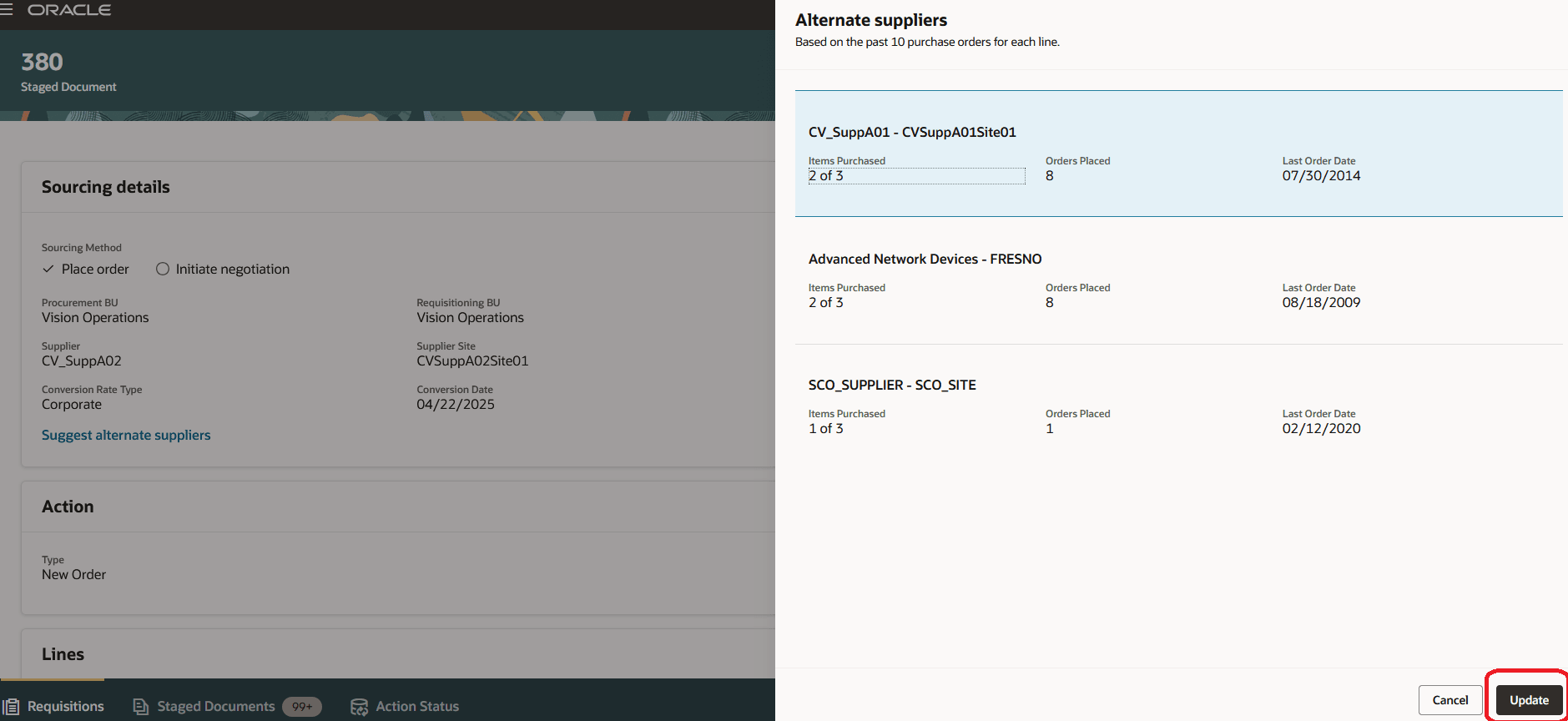
Suppliers with Past Purchases
Stage Requisition Lines Automatically with Existing Order Outcome
Before this update, the application automatically generated staged documents with new order outcome only. With this update, you can generate staged documents with existing order outcome. When using this feature, the application checks if there is an existing incomplete purchase order available for the supplier and supplier site combination on the requisition line. If an existing order is available, the application then checks if there is an existing staged document available for the purchase order. If an existing staged document is available, requisition lines are automatically added to that staged document. Otherwise, a new staged document is created.
Review Automatically Staged Documents
You can now review the staged documents that are created automatically. The application will now set the Automatically Staged Flag as Yes if a staged document contains any line that was automatically staged.
If a staged document doesn't have any automatically staged requisition lines then the Automatically Staged Flag is unchecked
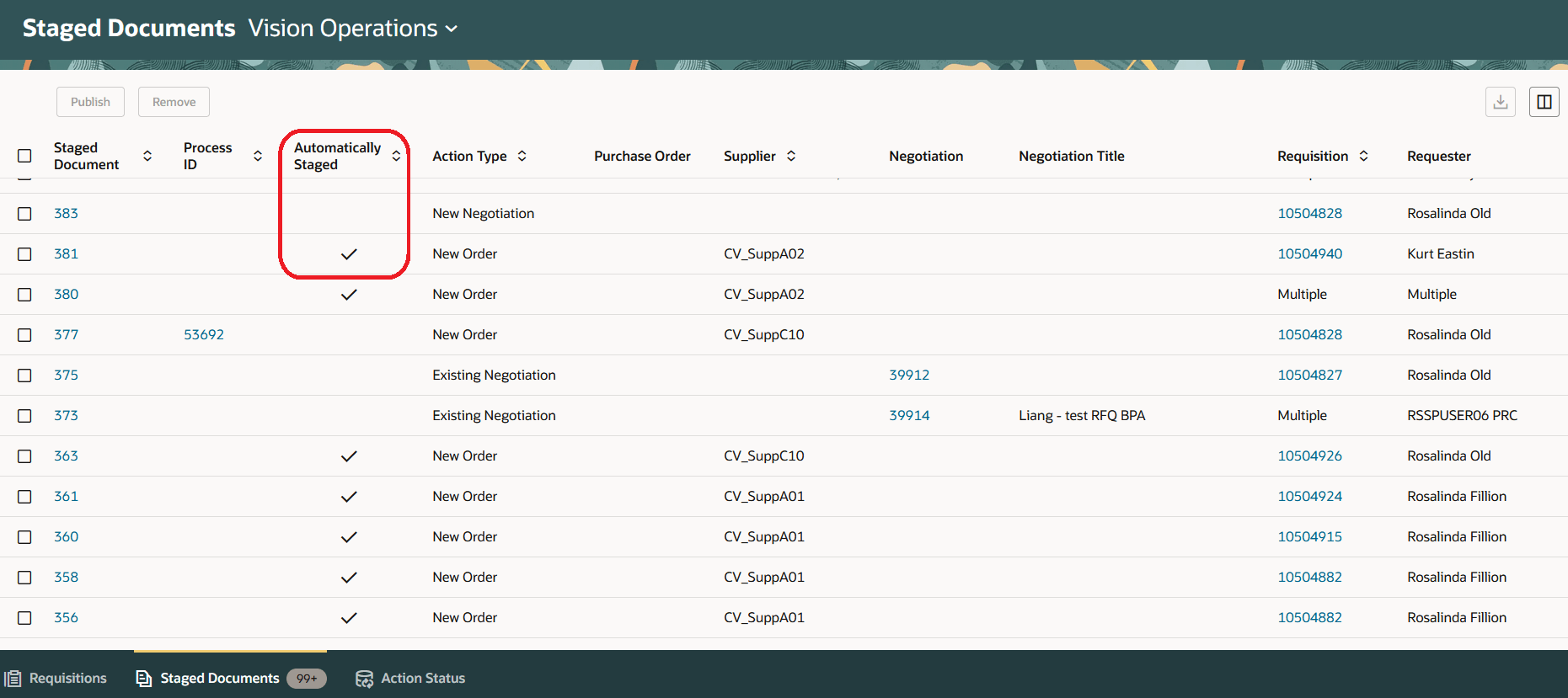
Automatically Staged Documents
Review Warnings and Publish Staged Document
If there are warnings encountered while publishing a staged document, you can review the warnings by using the Review warnings link. To publish the staged document despite the warnings, check the Publish with warnings checkbox and then click Publish.
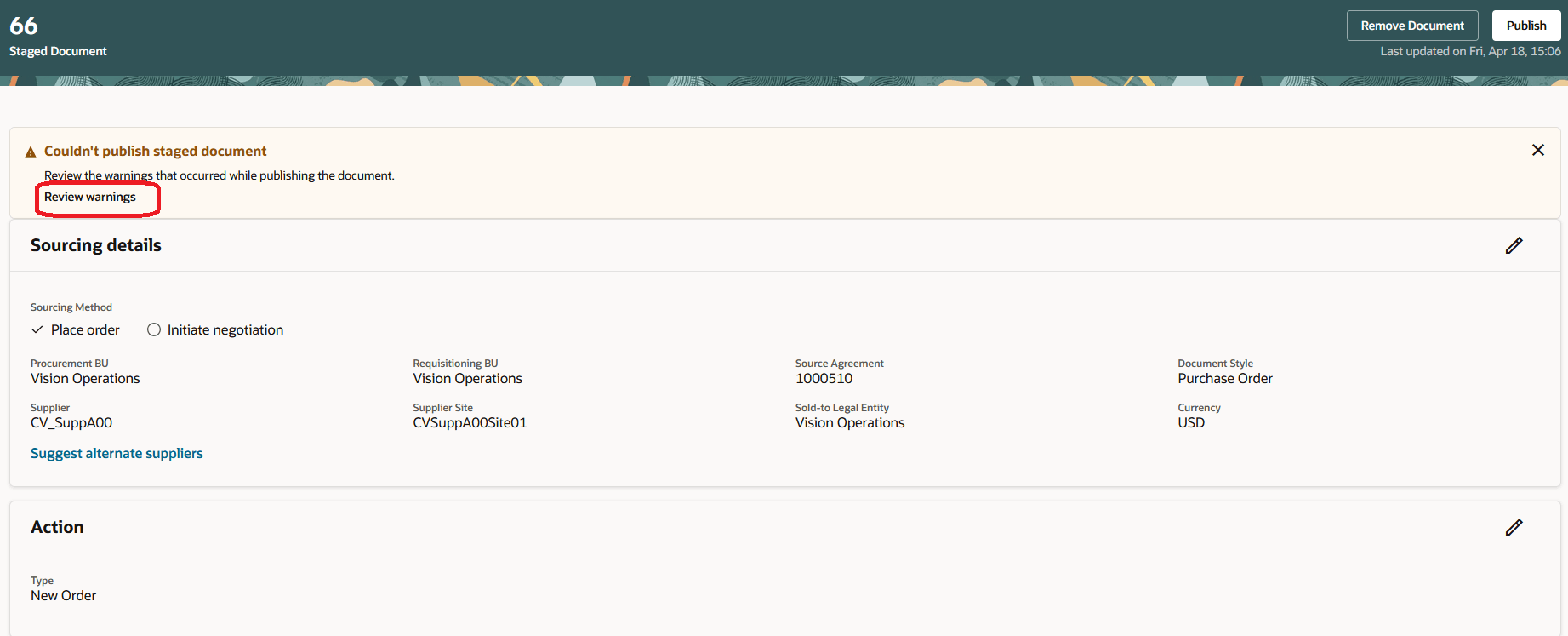
Review Warnings
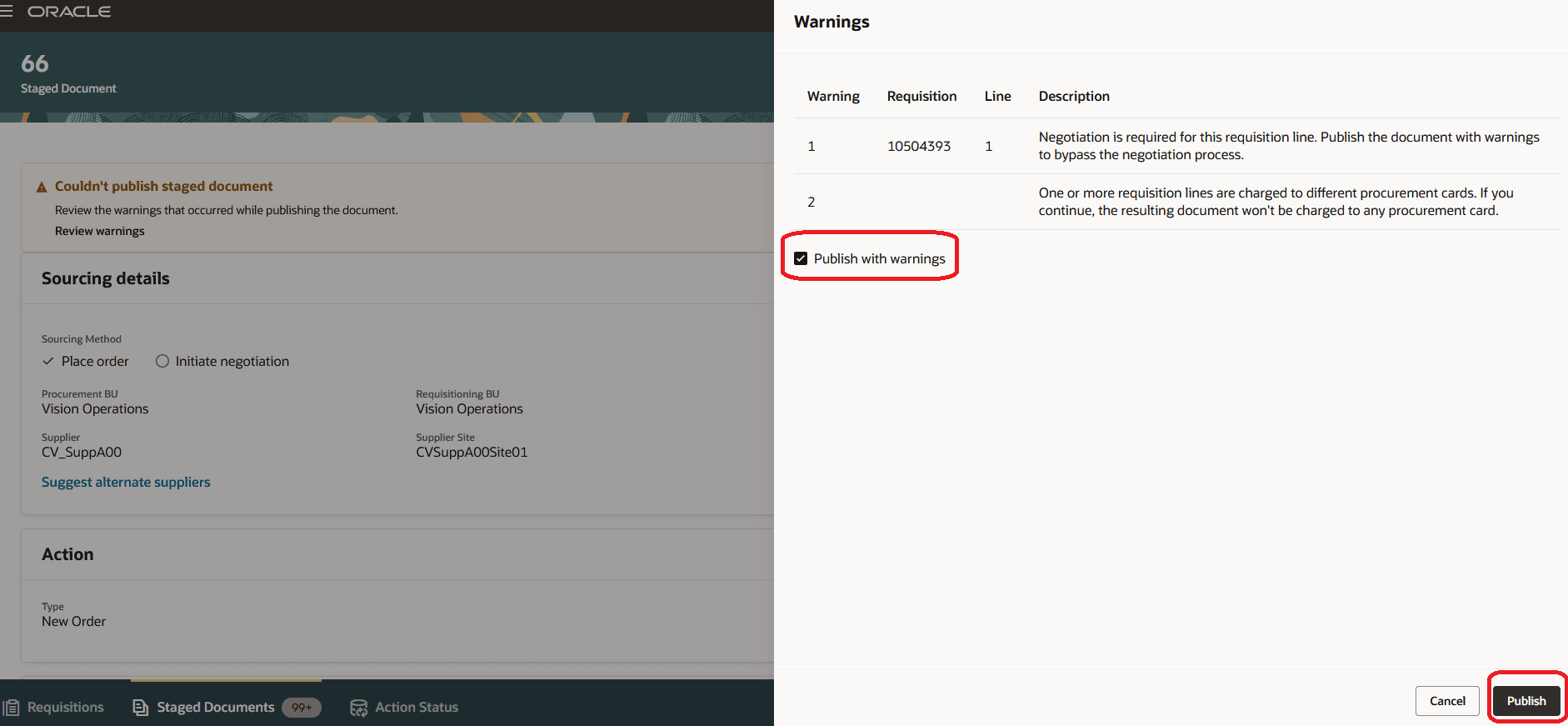
Publish Staged Document with Warnings
Review Purchase Order Details from Action Status
You can review the purchase order number generated by publishing a staged document in the Action Status tab. To do so, click Process ID.
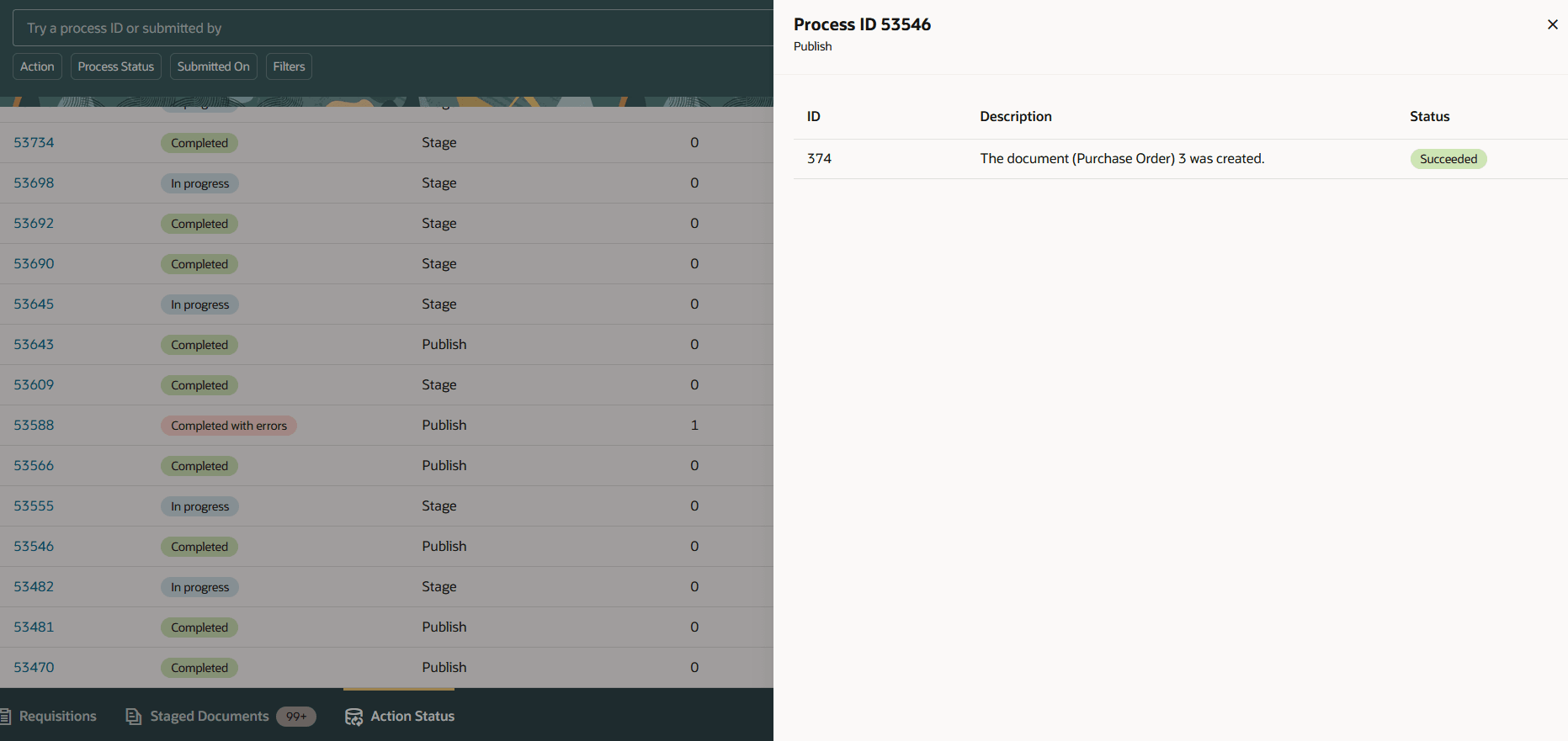
Review Purchase Order Details
Review Billing Details
You can review the charge account and project information entered on the requisition line using the View Billing Details action.
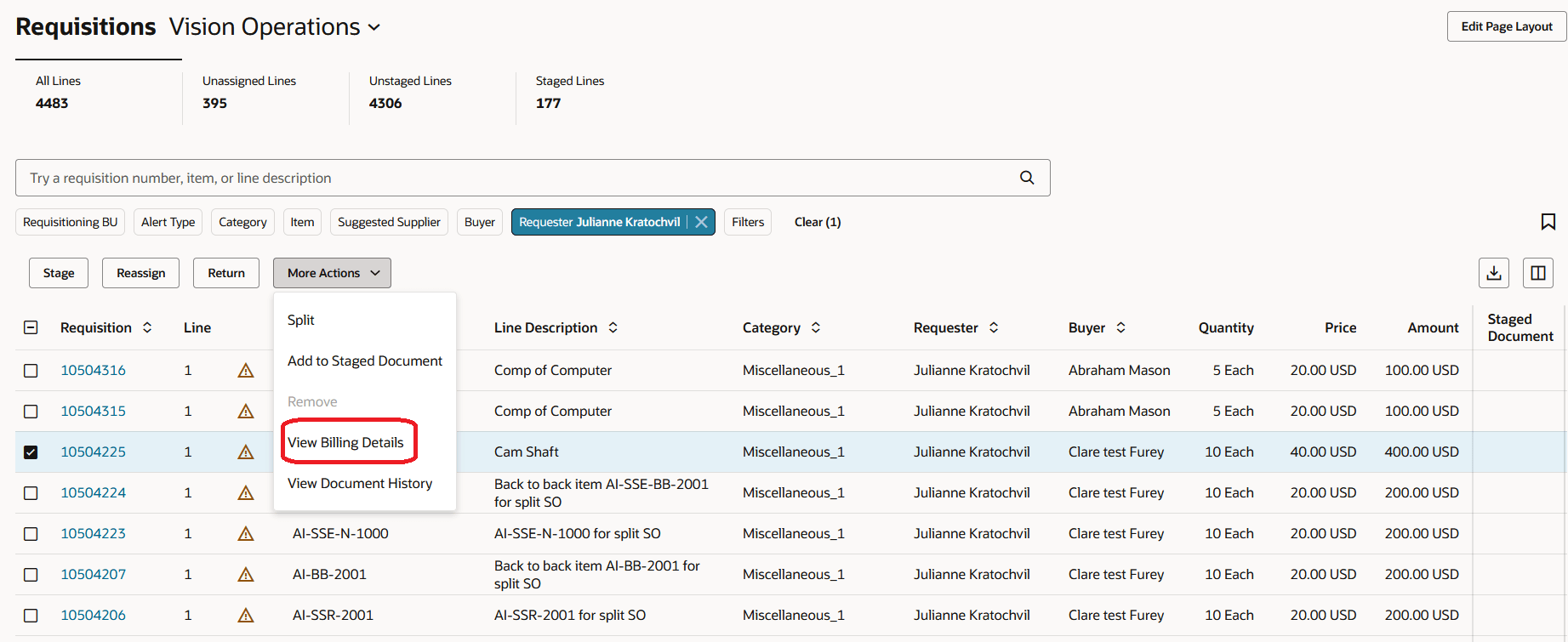
View Billing Details
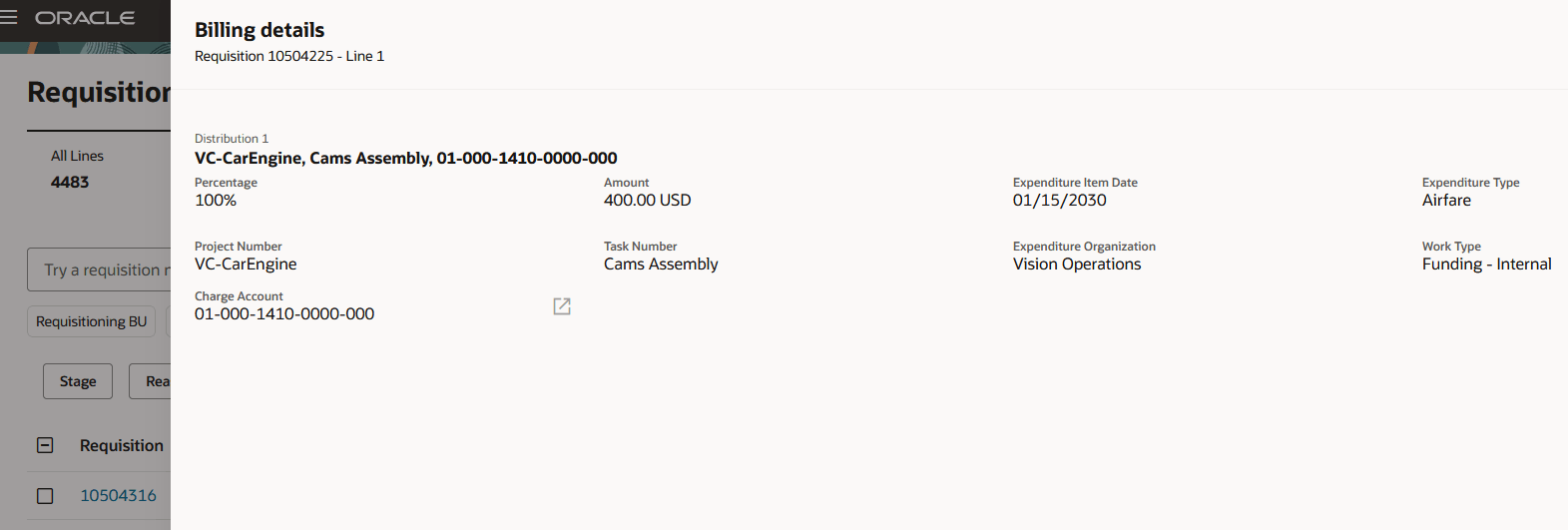
Billing Details
Review Attachments on the Requisitions and Staged Document
You can review the requisition line attachments using the Attachments icon available on the Requisitions Page and Staged Document Page.
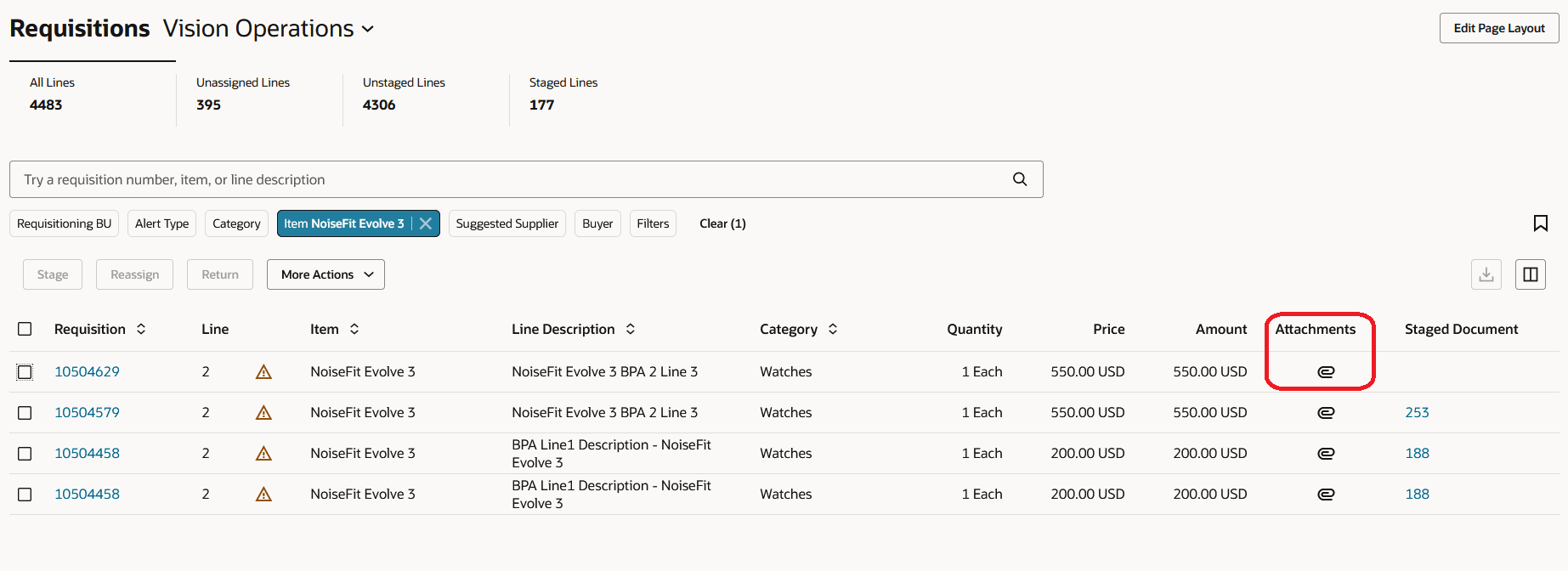
Attachments Icon in Requisition Page
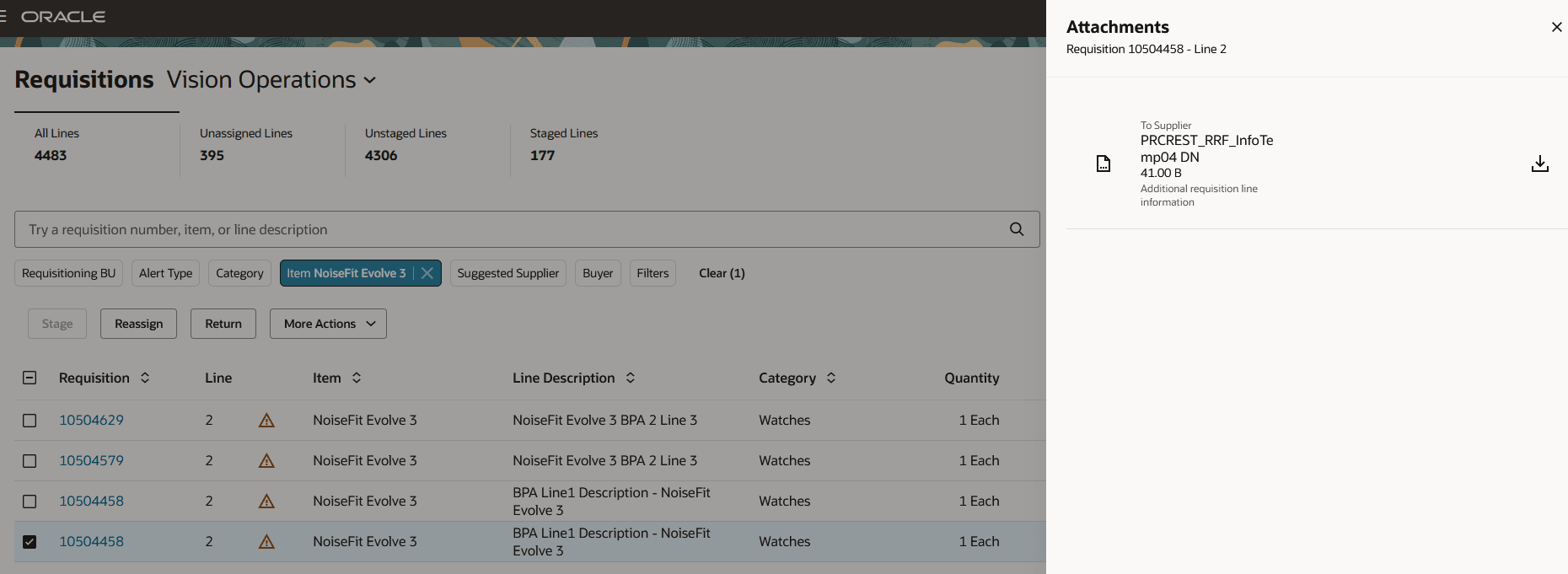
Attachments Drawer in Requisition Page
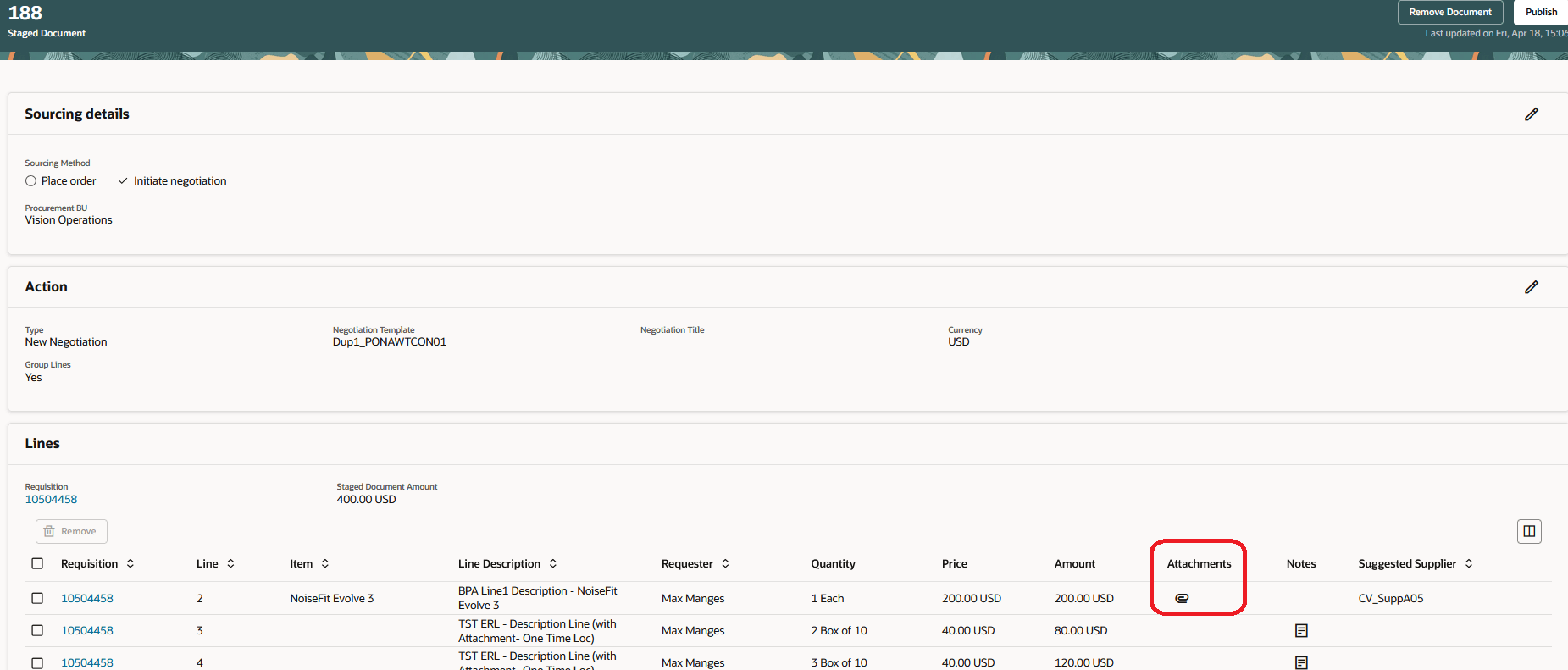
Attachments Icon in Staged Document Page
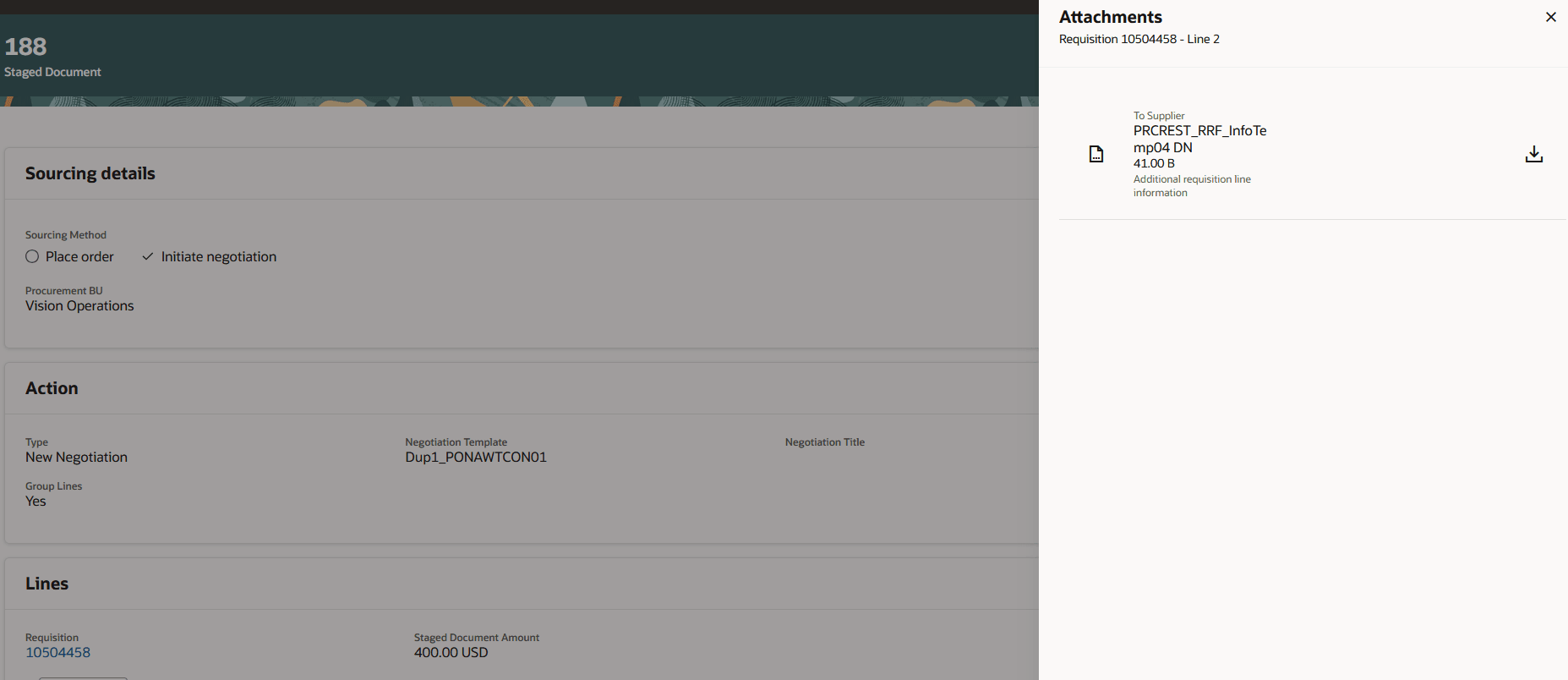
Attachments Drawer on the Staged Document Page
Enhancements to Requisition Line Metrics
Before this update, you had to use the context filters to switch between the requisition line metrics. In this update, context filters have been removed. Instead, you can use the clickable KPIs to switch between the metrics. Additionally, the search criteria you apply will be preserved when you switch between requisition line metrics.
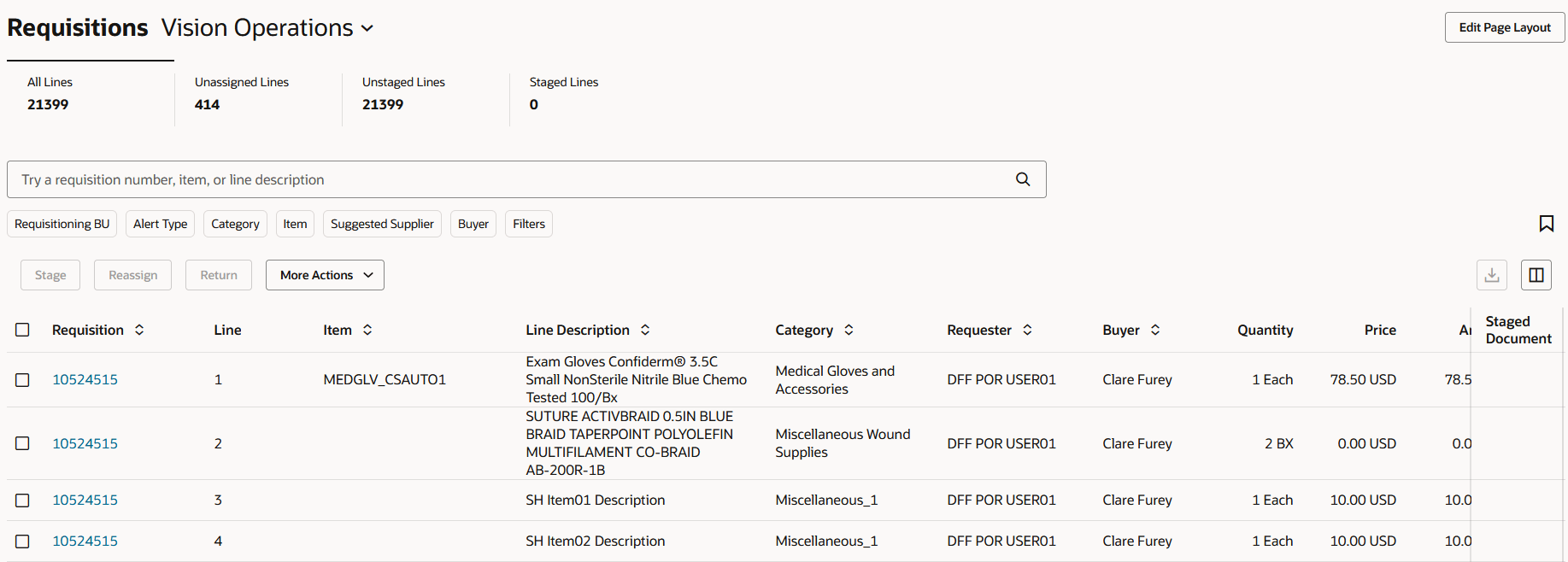
Clickable Requisition Line Metrics
Edit Page Layout to Add Additional KPIs and Visualizations
Authorized administrators can edit the page layout to add additional metrics and visualizations from Oracle Transactional Business Intelligence (OTBI) subject areas to bring buyer's attention on requisition lines that need attention.

Edit Page Layout in Requisitions Page
From the Edit Page Layout page, drag the KPI content to the scoreboard region. Drag the corresponding visualization to the area below the scoreboard.
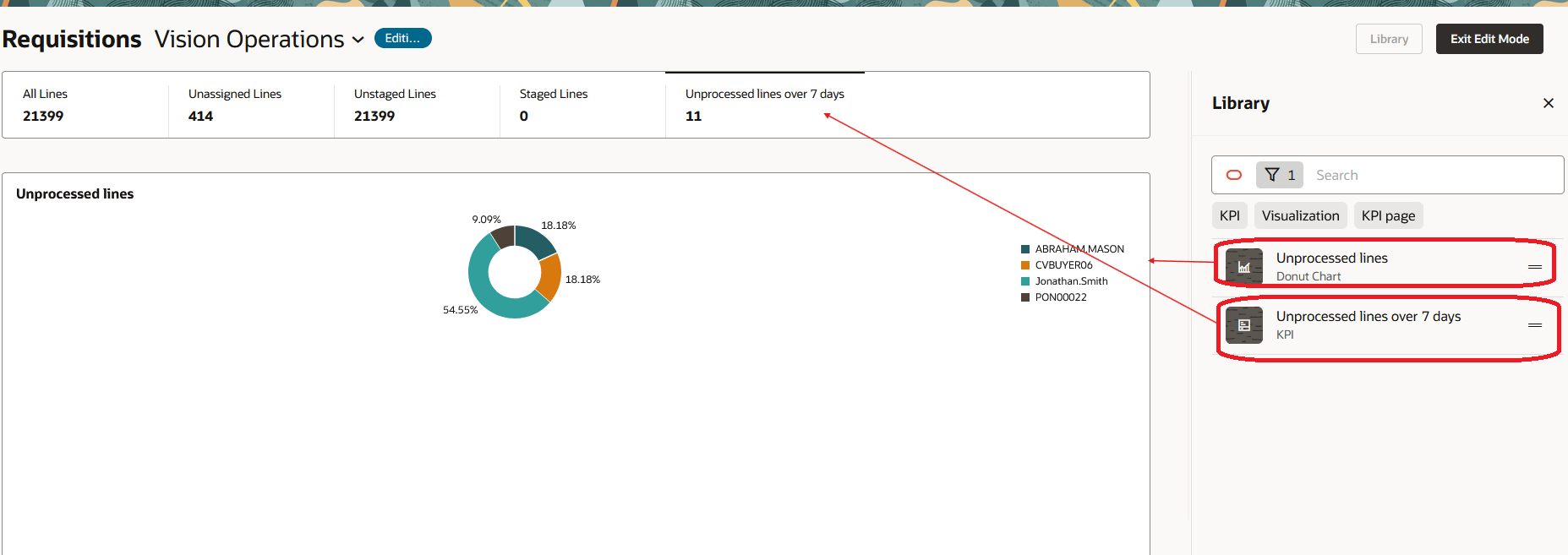
Add OTBI-Based KPIs and Visualization to the Requisitions Page
NOTE: In order for these KPIs and visualizations to appear as eligible options on the requisitions page, you must first add them to the Visualization Configurations page. This page can be accessed using this URL: https://<servername>/fscmUI/redwood/cx-analytics/application/container/dvconfig
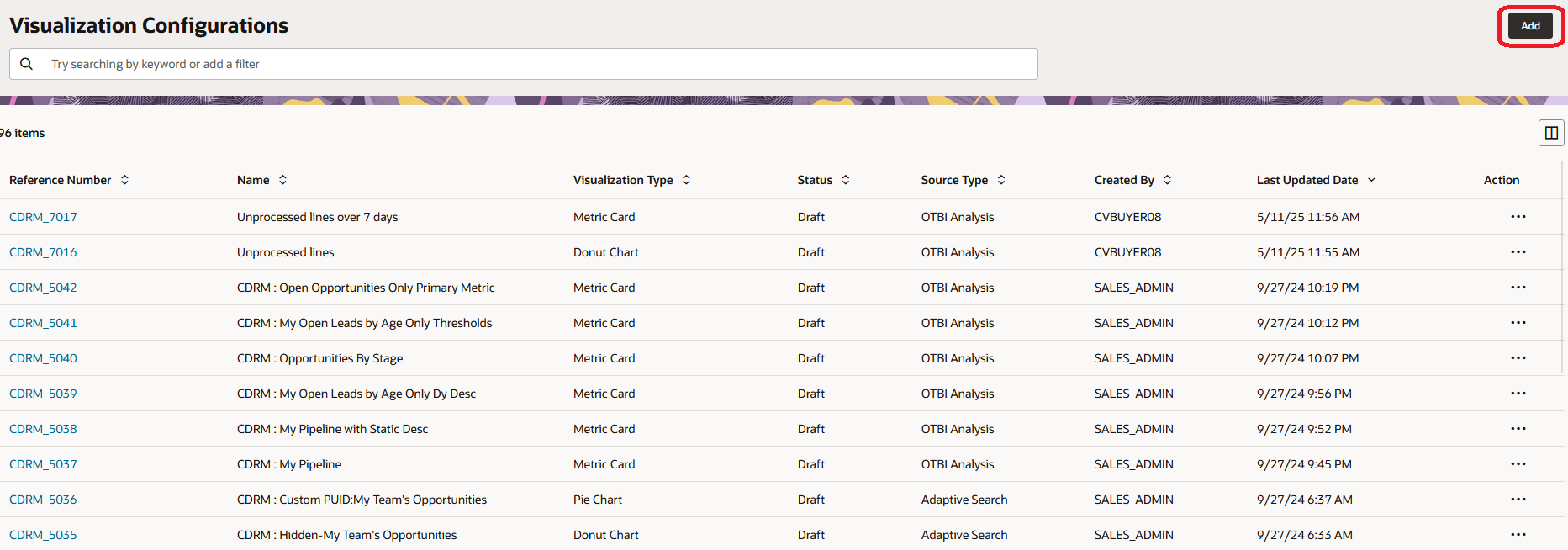
Visualization Configurations Page
From this page, you will need to add your OTBI KPIs and data visualizations.
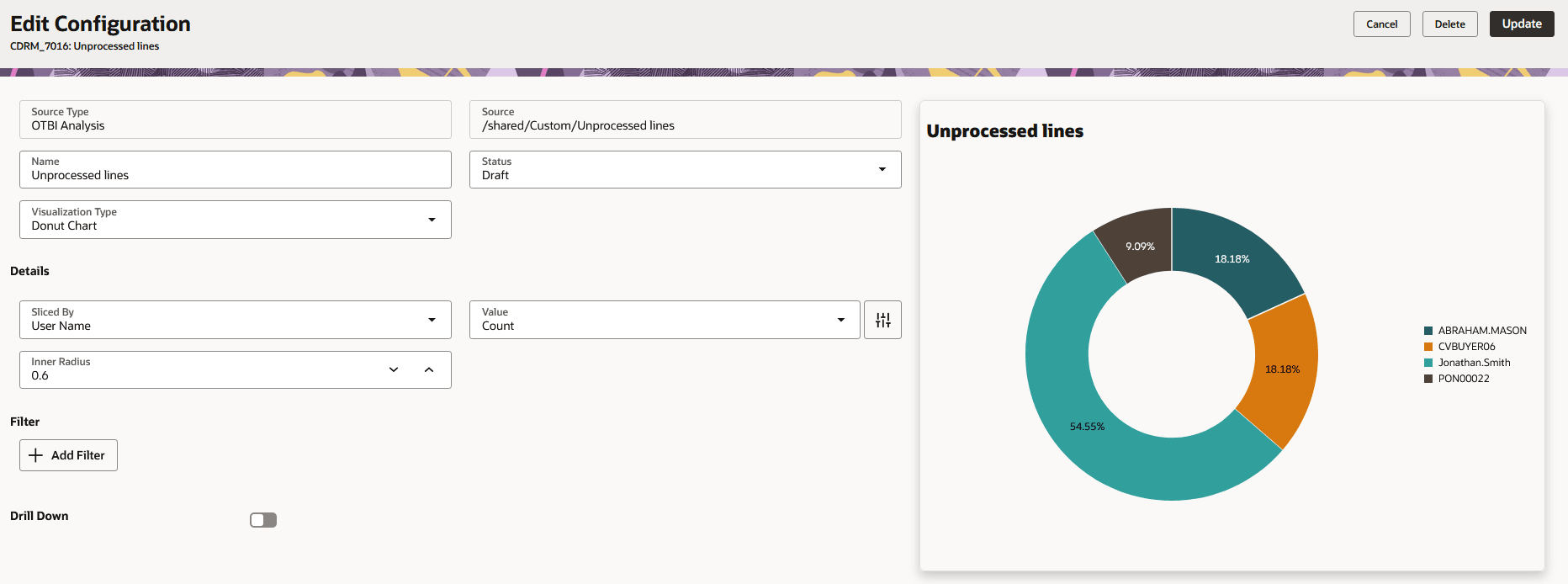
Add OTBI KPIs and Data Visualizations
Steps to Enable
Run the ESS job to create index definition and perform initial ingest to OSCS scheduled process with this index name:
- Purchase Requisitions: fa-prc-por
Tips And Considerations
- You can now stage requisition lines with different currencies.
- The Stage action is now supported while selecting all requisition lines on the Requisitions page.
- The Publish action is now supported while selecting all staged documents on the Staged Documents page.
- You can now stage externally managed requisition lines, special handling requisition lines, and requisition lines with a procurement card.
- When you select requisition lines to add to an existing staged document, the Staged documents drawer shows unprocessed staged documents from the procurement business selected in the context switcher. Unprocessed staged documents are those that are either in draft status or couldn't be published due to errors or warnings.
- If the action type is New Order or Existing Order, the staged document must have the same requisitioning business unit, import source, and special handling types as the selected requisition line.
- If the action type is New Negotiation or Existing Negotiation, the staged document must have the same import source and special handling types as the selected requisition line.
- When the selected requisition lines are from different requisitioning business units, only staged documents with action types as New Negotiation or Existing Negotiation are displayed.
- You can't publish special handling requisitions into a negotiation.
- The Negotiation list of values (LOV) displays only those negotiations that you have access to and that are currently in Draft, Submitted, Preview, or Active status. You can search using the negotiation number for quick filtering.
- Negotiation Template Availability: The Negotiation Template LOV includes only templates that meet all these conditions:
- The template is Active.
- The template is created within the Procurement Business Unit or is marked as Global.
- The template is either public or created by you.
- The template is for either RFQ or Auction negotiation type.
- You can search the Negotiation Template LOV using these fields:
- Template Name
- Negotiation Outcome
- Negotiation Type
- To process requisition lines into a negotiation, the Sourcing functional area must be implemented and you must:
- Have the Create Supplier Negotiation privilege.
- Be designated to manage negotiations as an active agent for the relevant Procurement Business Unit.
- A scheduled job is initiated while performing the following actions on more than 5 requisition lines:
- Stage
- Add to Staged Document
- Return
- Reassign
- Before this update, you couldn't perform the Remove action by selecting a mix of staged and unstaged requisition lines. With this update, the Remove action will process the staged lines and ignore the unstaged lines.
- When you select the Select All option and the total number of selected requisition lines exceeds five, all actions on unprocessed requisition lines will only consider the lines that are currently in the buyer's queue for processing. Any requisition lines that are no longer in the buyer's pool won't be considered.
- Returning externally managed requisitions will result in a cancellation.
- The Split action isn't supported for these requisitions:
- Requisition line is for a requisition that has emergency purchase order number.
- Requisition line is for a requisition that has an associated procurement card.
- Requisition line has a supplier configuration ID.
- Requisition is for special handling type.
- Externally managed requisition lines that have orchestration code other than SCOTRACK.
- Requisitions subject to Budgetary Control and Encumbrance Accounting.
- While returning requisitions lines subject to Budgetary Control and Encumbrance Accounting, if for some reason funds couldn't be released, you can't return the requisition line. Further, viewing results of budgetary control validation isn't supported in this update.
- You can use Visual Builder Studio to configure business rules to add new metrics to the Requisitions page.
- You can't remove the seeded scorecard using the Edit Page Layout action.
- When adding KPIs and data visualizations to the Visualization Configurations page, the KPIs must have Visualization Type set to "Metric Card'.
Key Resources
- For information about using Oracle Visual Builder Studio to extend your Redwood application pages, see Oracle Fusion Cloud HCM and SCM: Extending Redwood Applications for HCM and SCM Using Visual Builder Studio.
- For details on processing requisition lines using a Redwood page, refer to the Redwood: Search and Process Requisition Lines Using a Redwood Page feature, available in Oracle Fusion Cloud Procurement What's New, update 25B.
- For details about how to add your own key performance indicators (KPIs) and visualizations to your page, see: Flexible Reporting in Redwood Dashboards
Access Requirements
Users who are assigned a configured job role that contains these existing privileges can access this feature:
- View Purchase Order Work Area (PO_VIEW_PURCHASING_WORKAREA_PRIV)
- Process Requisition Line (POR_PROCESS_REQUISITION_LINE_PRIV)
- Create Purchase Order from Requisitions (PO_CREATE_PURCHASE_ORDER_FROM_REQUISITIONS_PRIV)
- Split Requisition Line (POR_SPLIT_REQUISITION_LINE_PRIV)
- Return Requisition Line (POR_RETURN_REQUISITION_LINE_PRIV)
- Reassign Requisition Line (POR_REASSIGN_REQUISITION_LINE_PRIV)
To increase or decrease the quantity or amount while splitting a requestion line you will need this existing privilege:
- Increase Requisition Line Quantity or Amount as Buyer (POR_CHANGE_REQUISITION_LINE_QUANTITY_AS_BUYER_PRIV)
To process requisition lines into a negotiation, you will need this existing privilege:
- Create Supplier negotiation (PON_CREATE_SUPPLIER_NEGOTIATION_PRIV)
Administrators who are assigned a configured job role that contains these privileges can access the Edit Page Layout button and add KPIs and Visualizations from OTBI:
- Edit Page Layout of the Purchasing Page (PO_EDIT_PURCHASING_LANDING_PAGE_LAYOUT_PRIV)
- Manage System Searches (HRC_MANAGE_SYSTEM_SEARCHES_PRIV)
- View Data Visualization Configuration (ZCA_VIEW_DATA_VISUALIZATION_CONFIGURATION_PRIV)
- Manage Data Visualization Configuration (ZCA_MANAGE_DATA_VISUALIZATION_CONFIGURATION_PRIV)
These privileges were available before this update.
NOTE: You must have the Manage Scheduled Job Definition (FND_MANAGE_SCHEDULED_JOB_DEFINITION_PRIV) privilege to run scheduled processes for enabling the search extension framework.