Redwood: Create Purchase Order Changes as a Supplier
Make changes to a currently approved version of a purchase order using a Redwood page as a supplier.
A change order is created when you edit an approved purchase order.
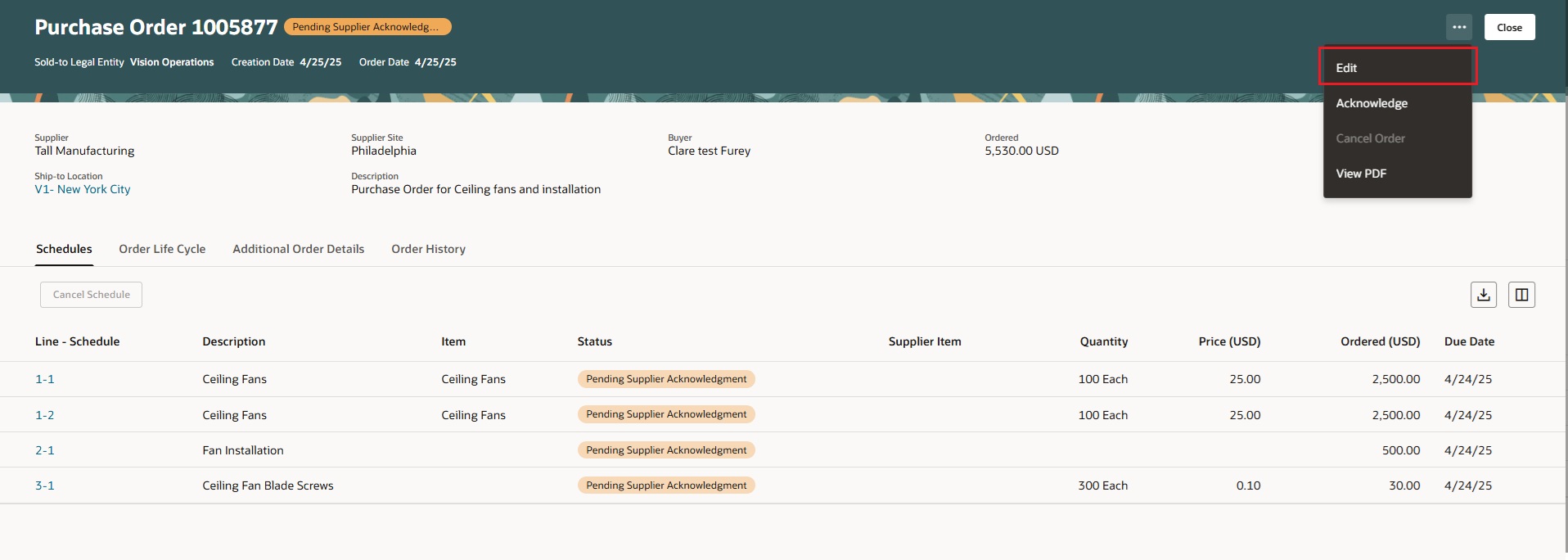
Create Change Order Using the Edit option on a Purchase Order
You can now use the Edit action to withdraw and edit a change order that's pending approval. When you click Edit, a dialog message will appear. When you confirm to edit, the change order will be created.
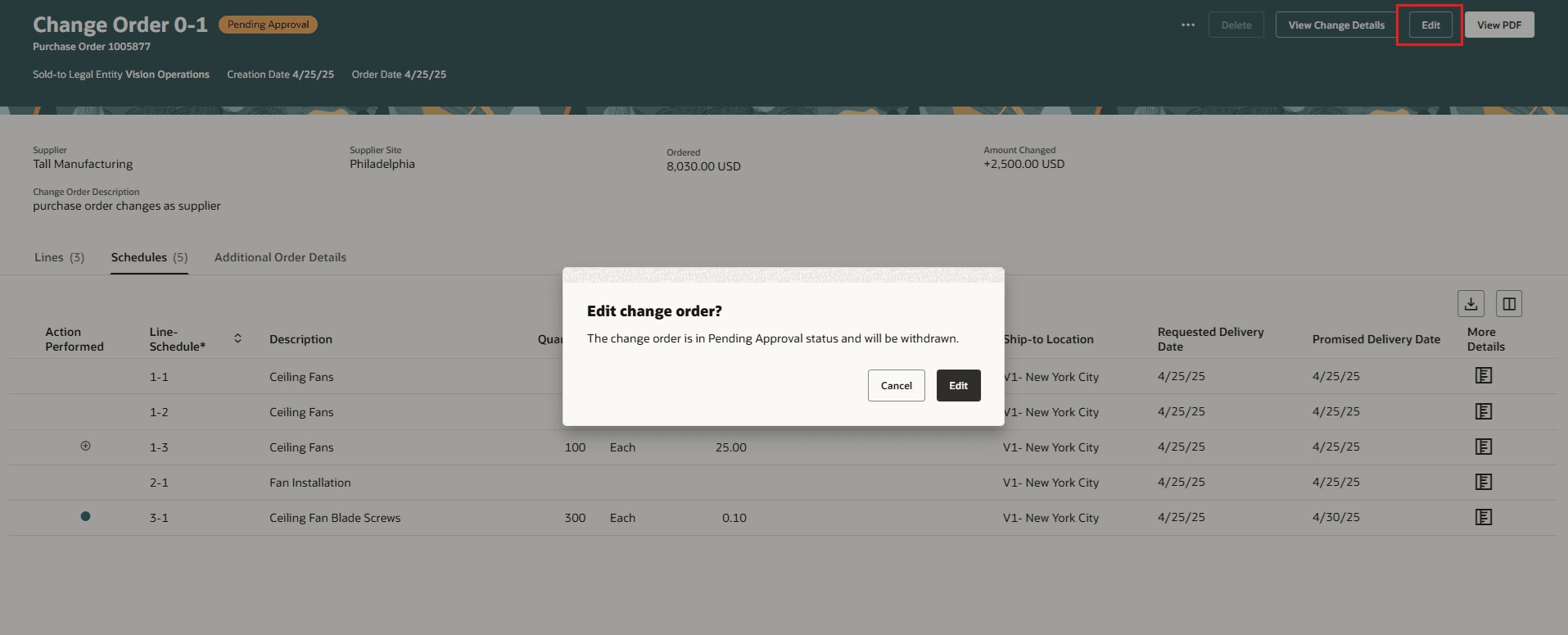
Dialog Message When You Edit a Change Order in Pending Approval Status
Here is a list of key features and considerations:
Change Order Lines
Use the Lines tab to update key attributes such as quantity, price, supplier item, change reason, and more.
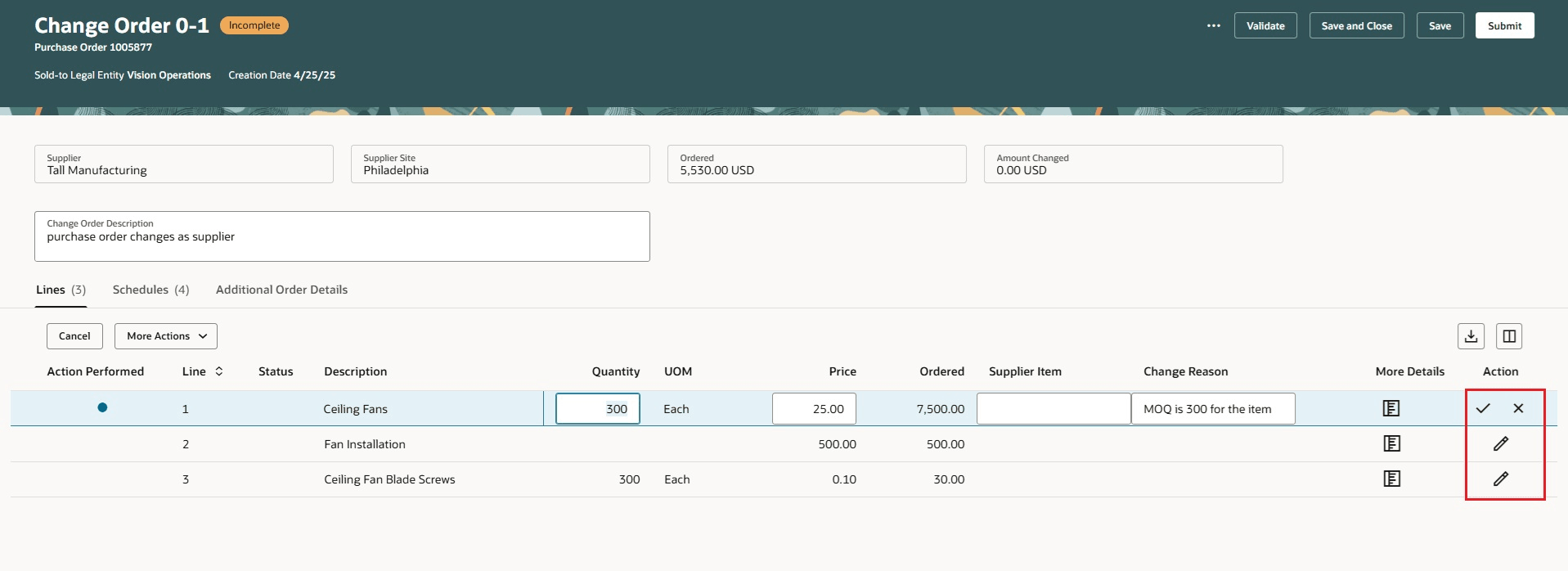
Edit Change Order Line Using the Row-Level Edit Option
Action Performed Icons in the Change Order Lines Section
The Action Performed attribute reflects the type of change made to the line:
- Modified lines are marked with a blue dot icon.
- Canceled lines are marked with a red canceled icon.
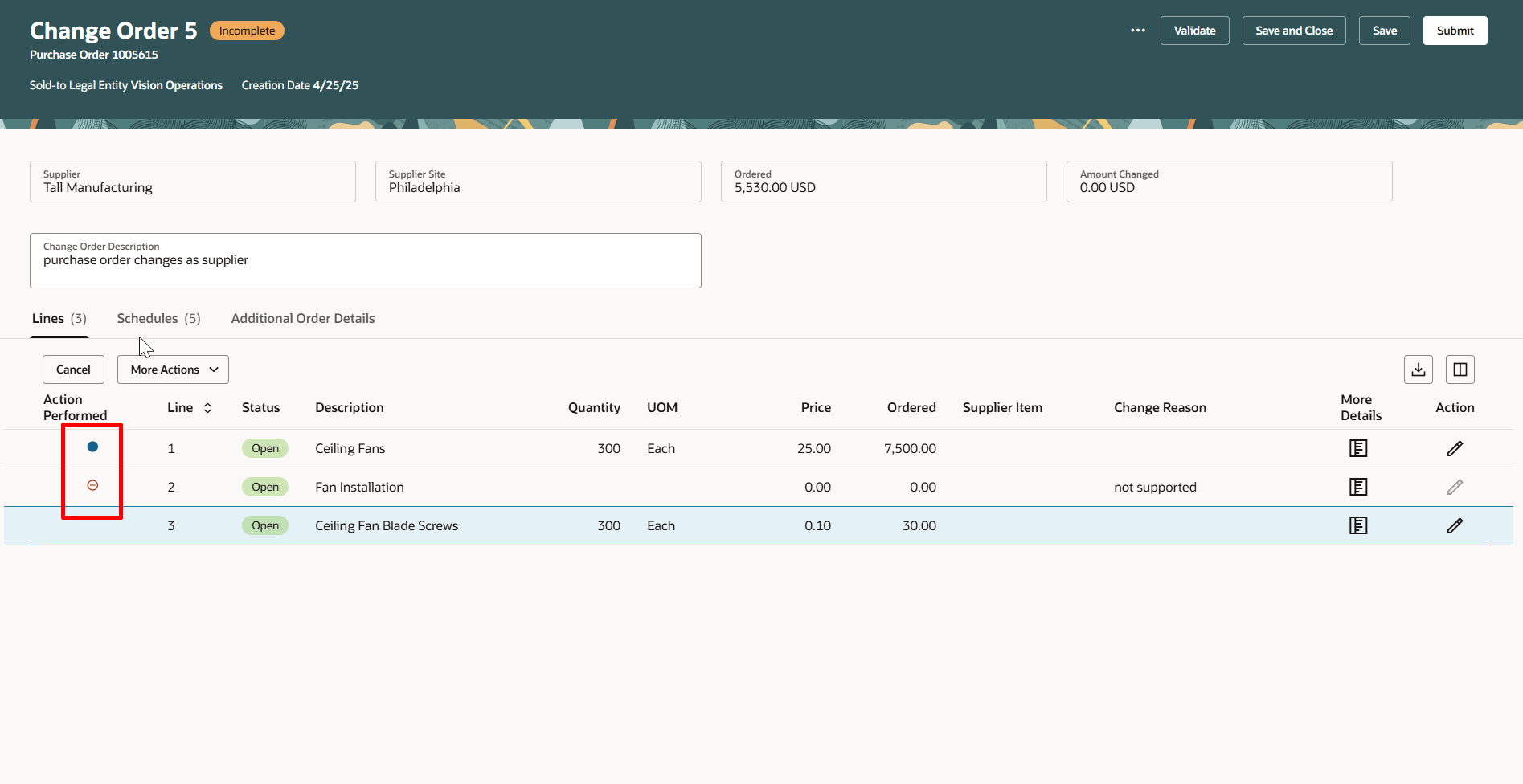
Action Performed Icons in the Change Order Lines Section
You can cancel approved lines in a change order.
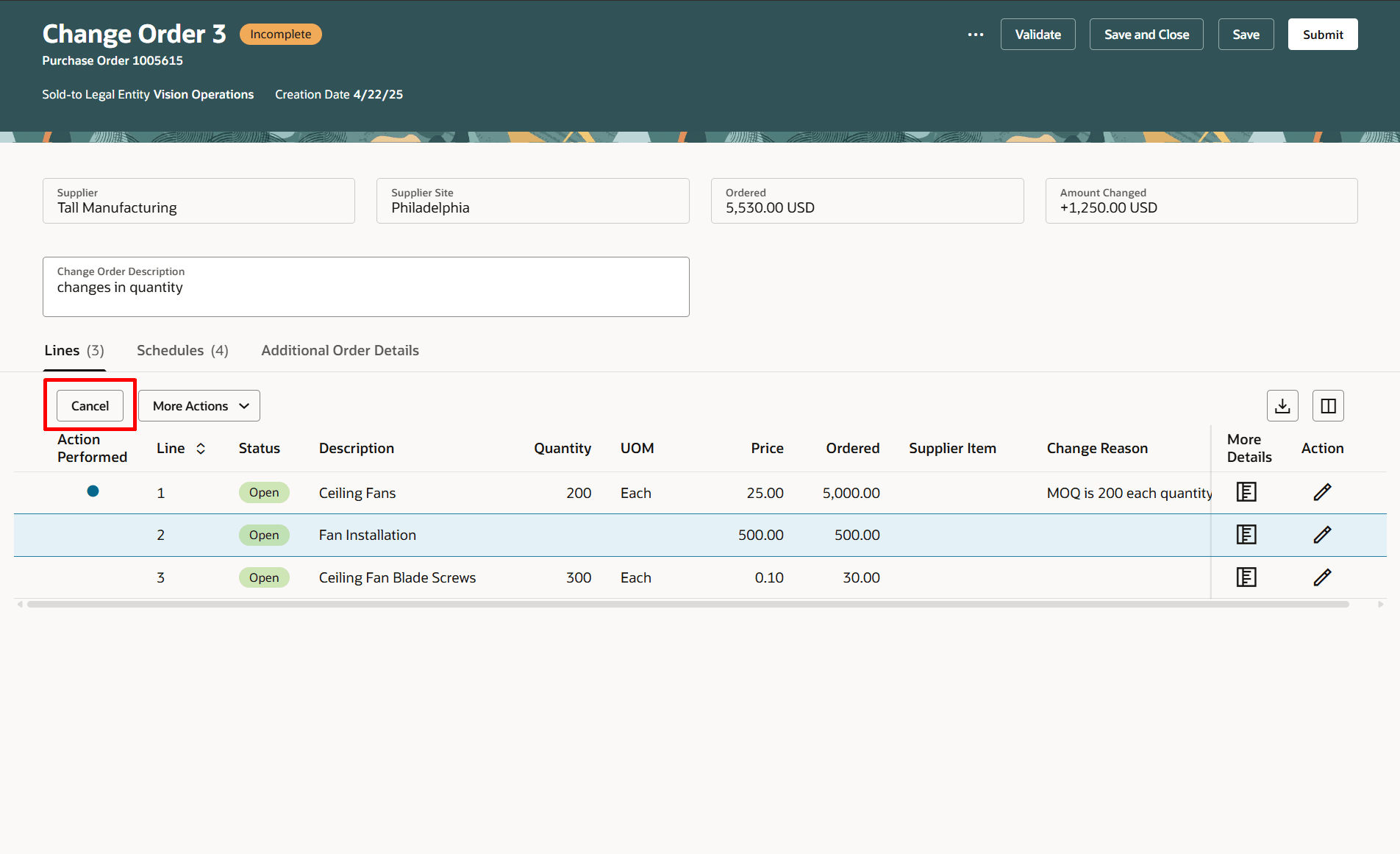
Cancel Button will Cancel the Change Order Line
You can undo the cancellation of a line by selecting the Undo Cancel option under More Actions.
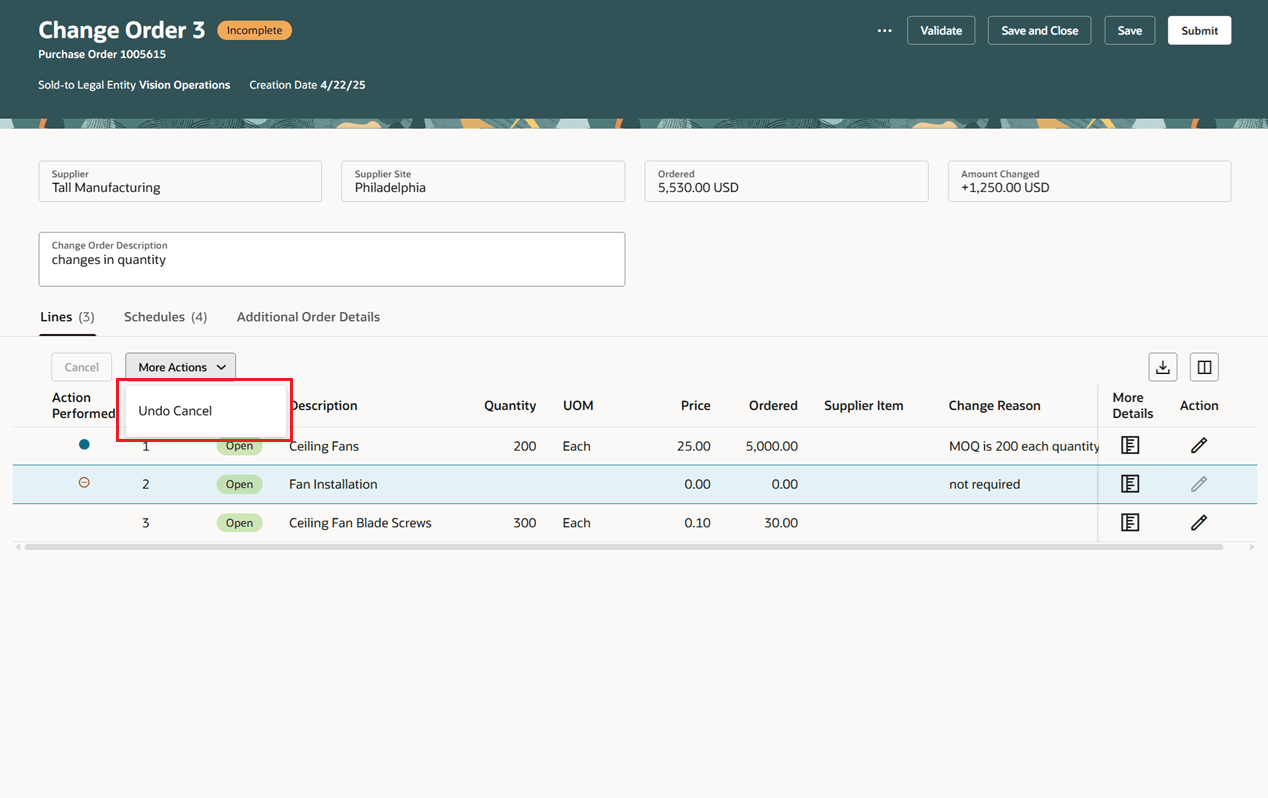
Use the Undo Cancel Button to Revert Changes on a Change Order Line
Change Order Schedules
Use the Schedules tab to update key attributes such as quantity, amount, supplier order line, change reason, and descriptive flexfields.
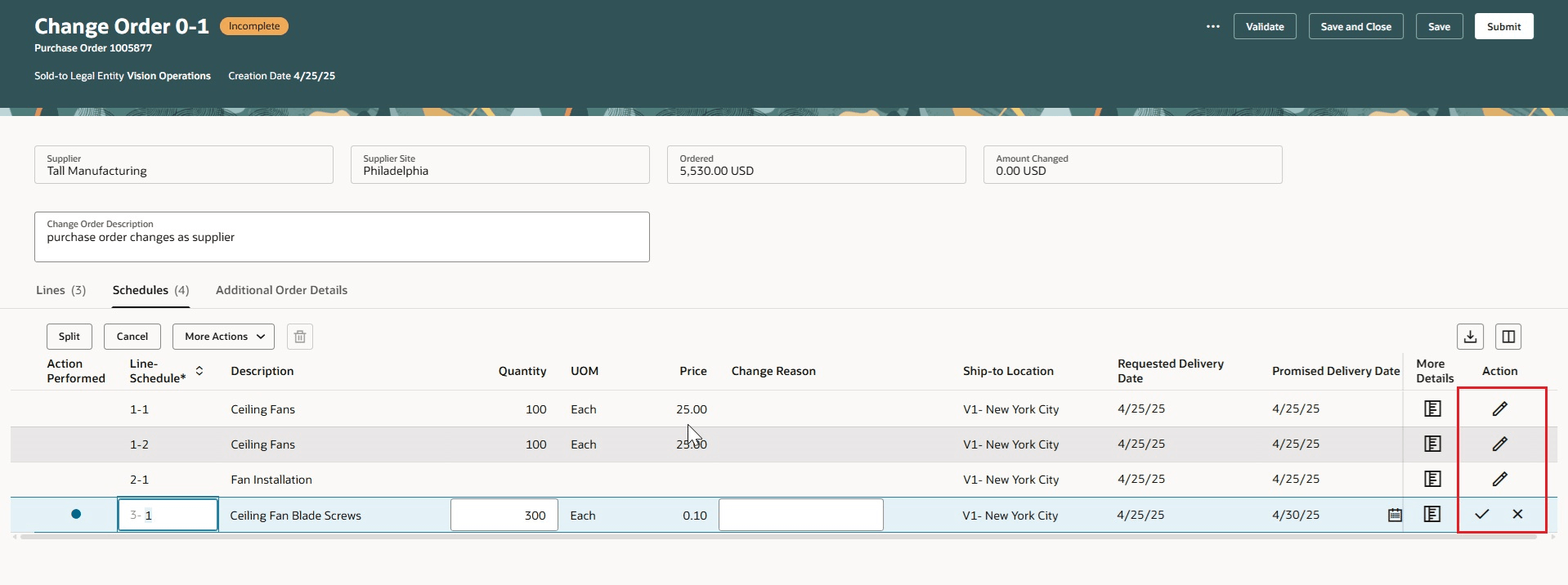
Edit Change Order Schedules Using the Row-Level Edit Option
You can create multiple purchase order schedules by splitting an existing schedule to stagger deliveries, cancel or undo the cancellation of an approved schedule, or delete a newly added schedule. The Action Performed attribute indicates the type of change made to the schedule.
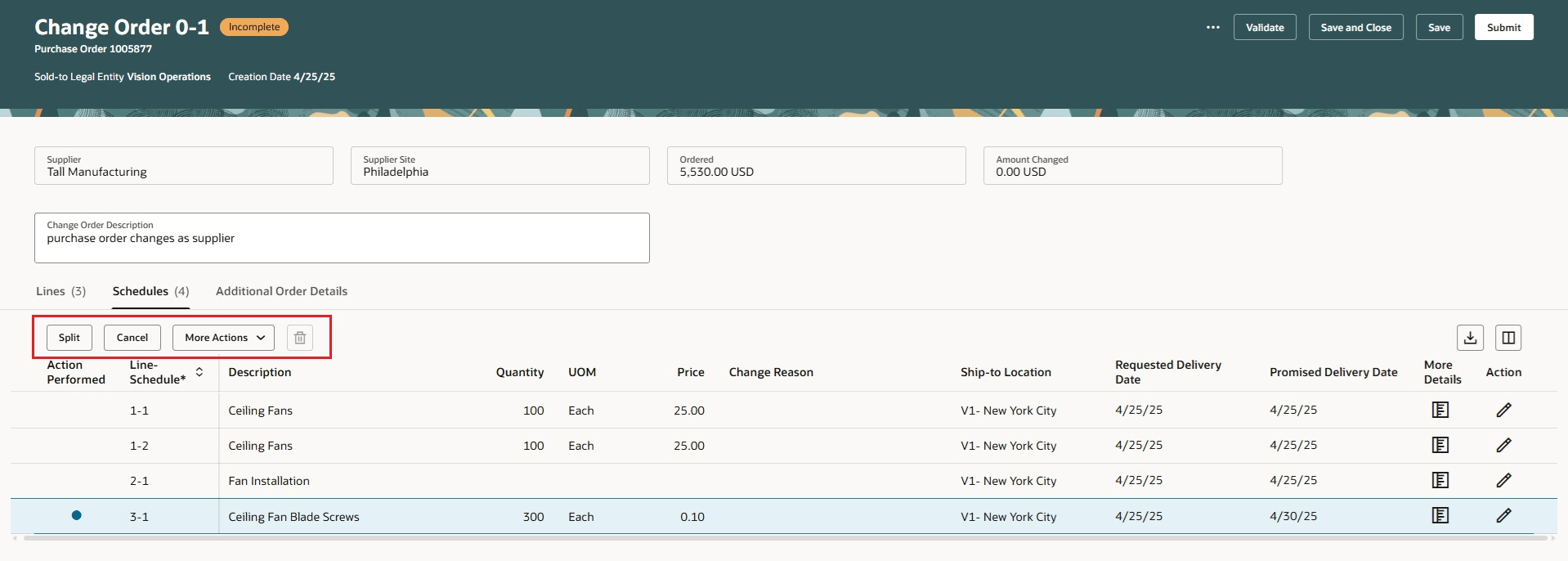
Split, Cancel, Undo Cancel, and Delete Row-Level Options on a Change Order Schedule
More Details
Use the More details drawer in the Lines and Schedules tabs to update additional information and attachments specific to the change order. You can also view the notes and attachments the buyer added from the More details drawer.
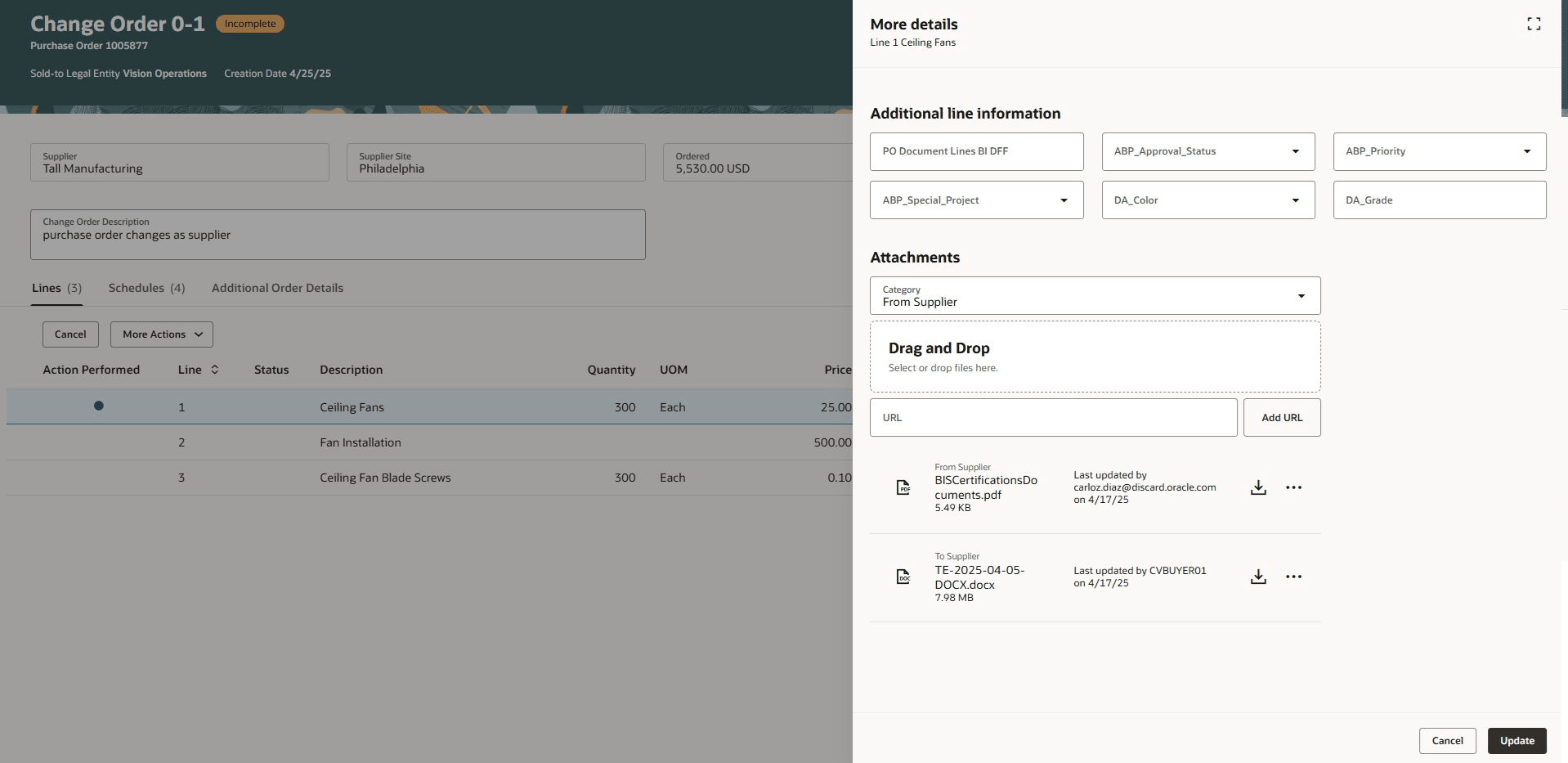
More details Drawer on the Change Order Line
Additional Order Details
In the change order header, you can use the Additional Order Details tab to update the supplier order line, supplier contact, additional contact email, attachments, and descriptive flexfields. You can view additional information of the change order along with terms such as Payment Terms, Shipping Method, Freight Terms, FOB. Related documents will only be visible if there are associated documents linked to the purchase order, which may include the Master Contract, Negotiation, Source Agreement, and Supplier Order.

Edit Change Order Header Attributes by Navigating to the Additional Order Details Tab
Ordered and Amount Changed on Change Order Header
The application will reflect the updated values for Ordered and Amount Changed attributes only after you save the change order.
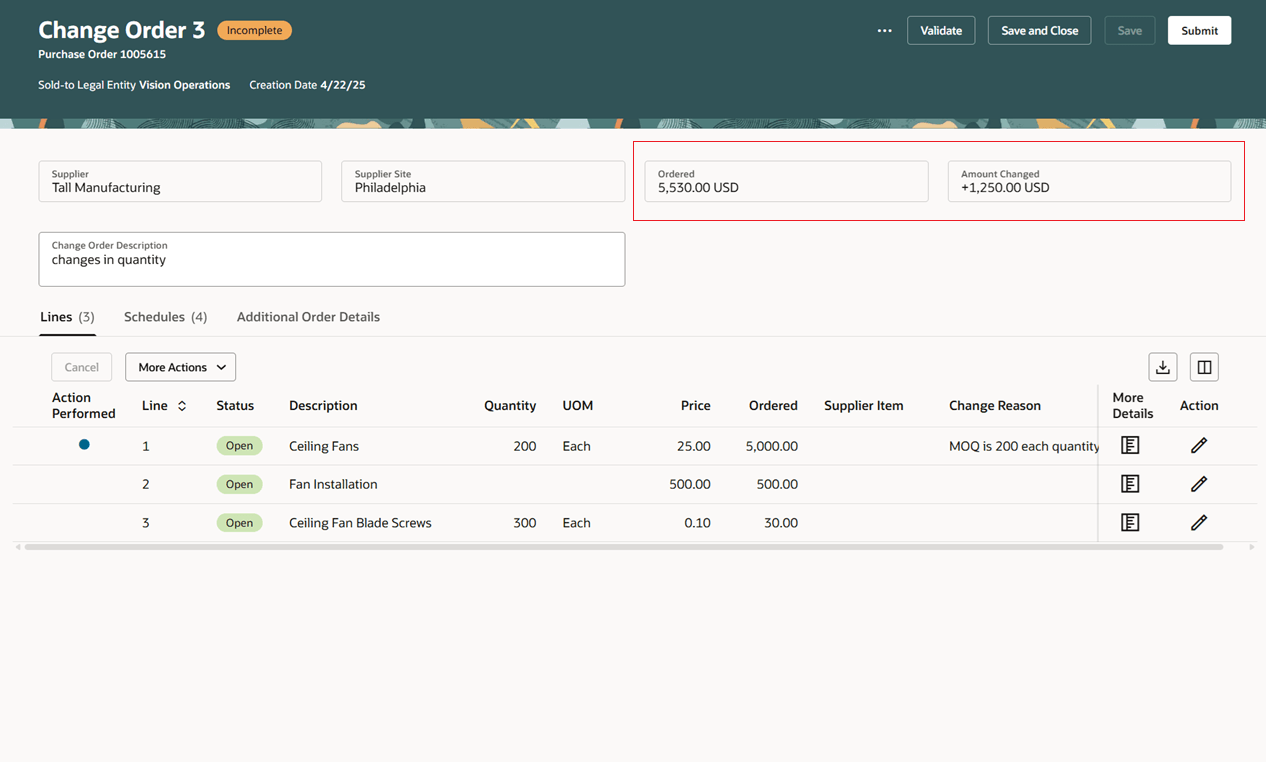
Ordered and Amount Changed on Change Order Header
Change Order Actions
Depending on change order status, you can perform these actions while editing a change order:
- Save
- Delete
- Submit
- Cancel
- Validate
- View PDF
- Save and Close
- Cancel Change Order
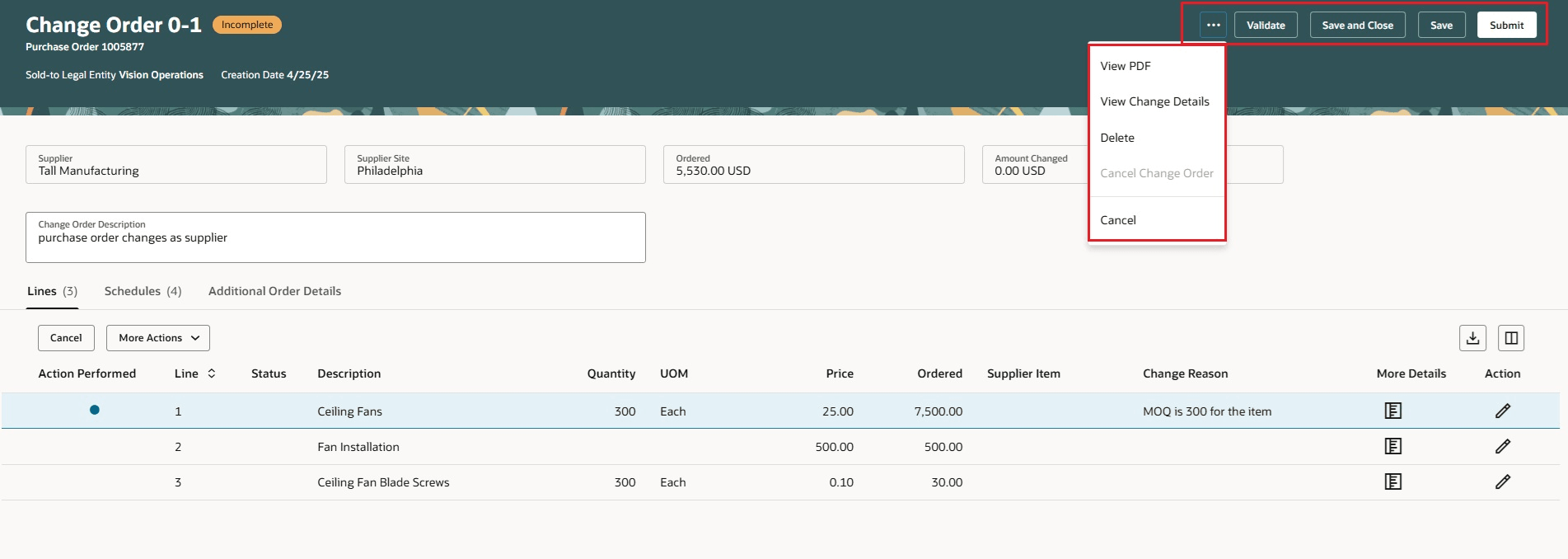
Actions on the Edit Change Order Page for Supplier
View Change Order
You can view a change order from Redwood Purchase Order pages.
In a change order, you can seamlessly access line details, schedule details, and additional order details by switching between the tabs.
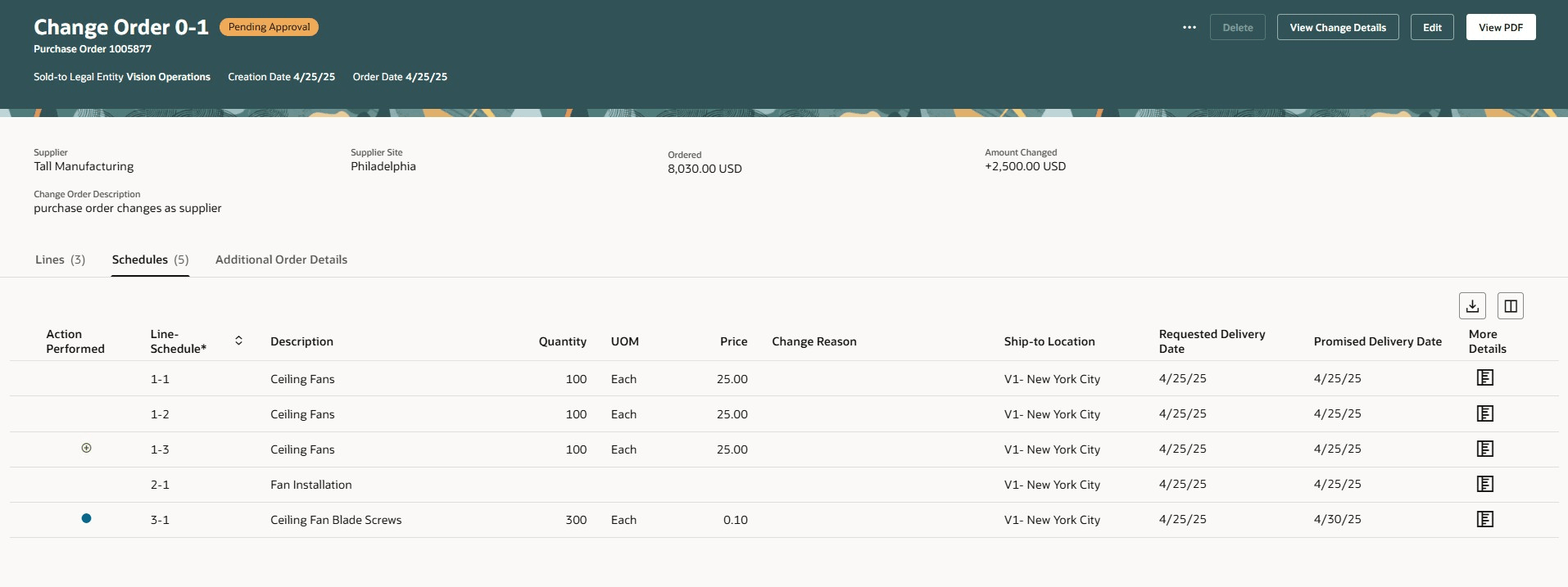
Purchase Order Header and Lines on the View Change Order Page
Depending on change order status, you can perform these actions while viewing a change order:
- Edit
- View PDF
- Acknowledge
- View Change Details
- Delete
- Cancel Change Order
- Cancel
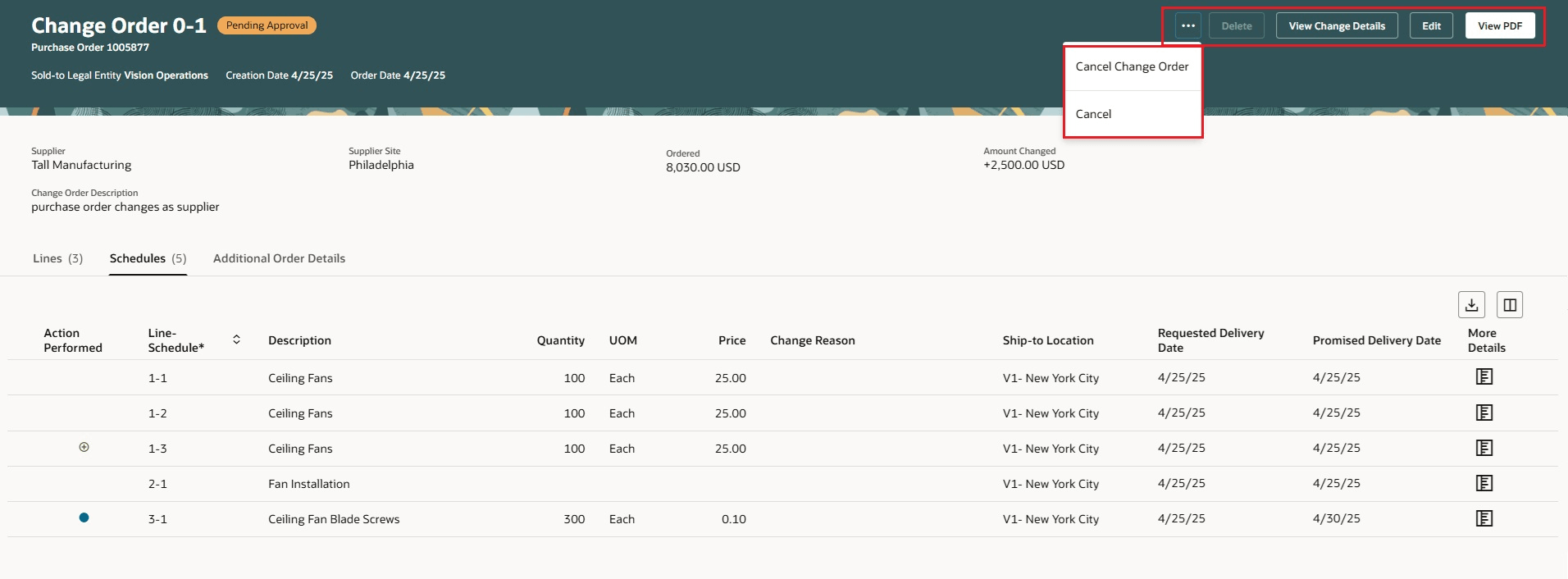
Actions on the View Change Order Page for Supplier
Export to Excel
You can download an Excel file by clicking the download icon available in the Lines, Schedules, and Distributions tabs on both the View Change Order and Edit Change Order Redwood pages.
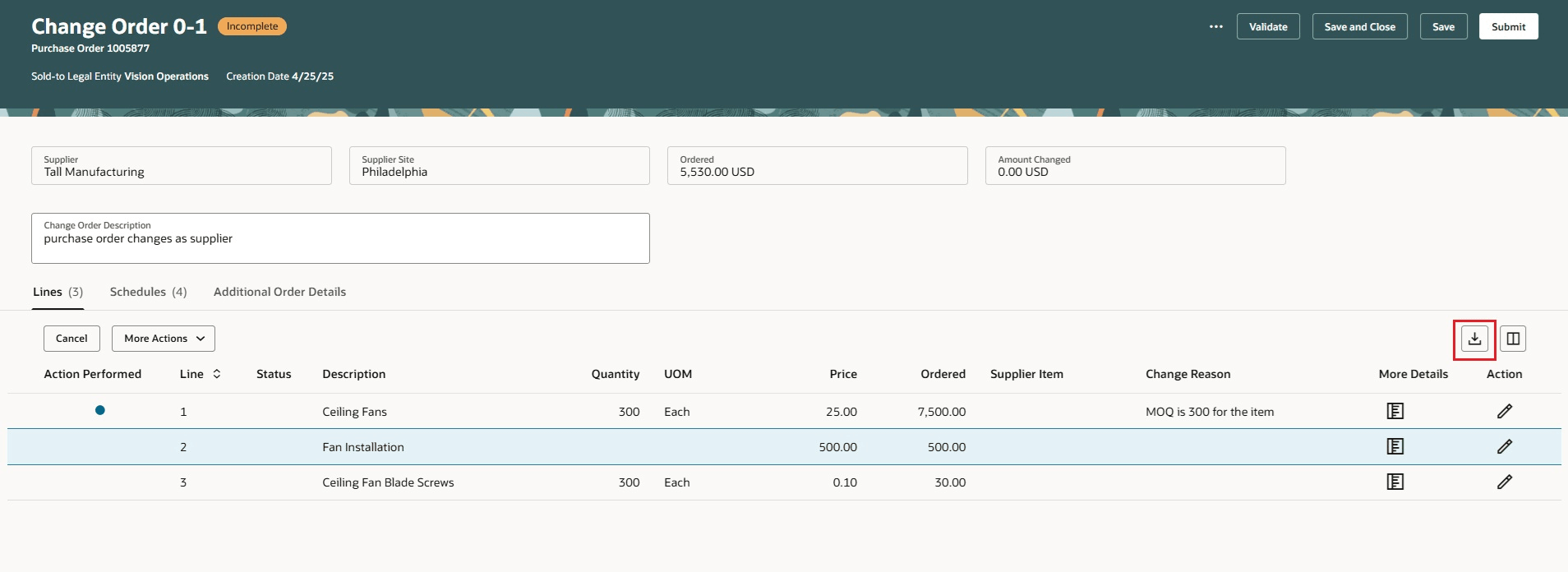
Use the Export to Excel Icon to Download an Excel File
Column Selector
Use the Columns selector to configure the columns displayed in the Lines and Schedules tabs. You can hide columns that you don't need and select additional columns based on your interest.
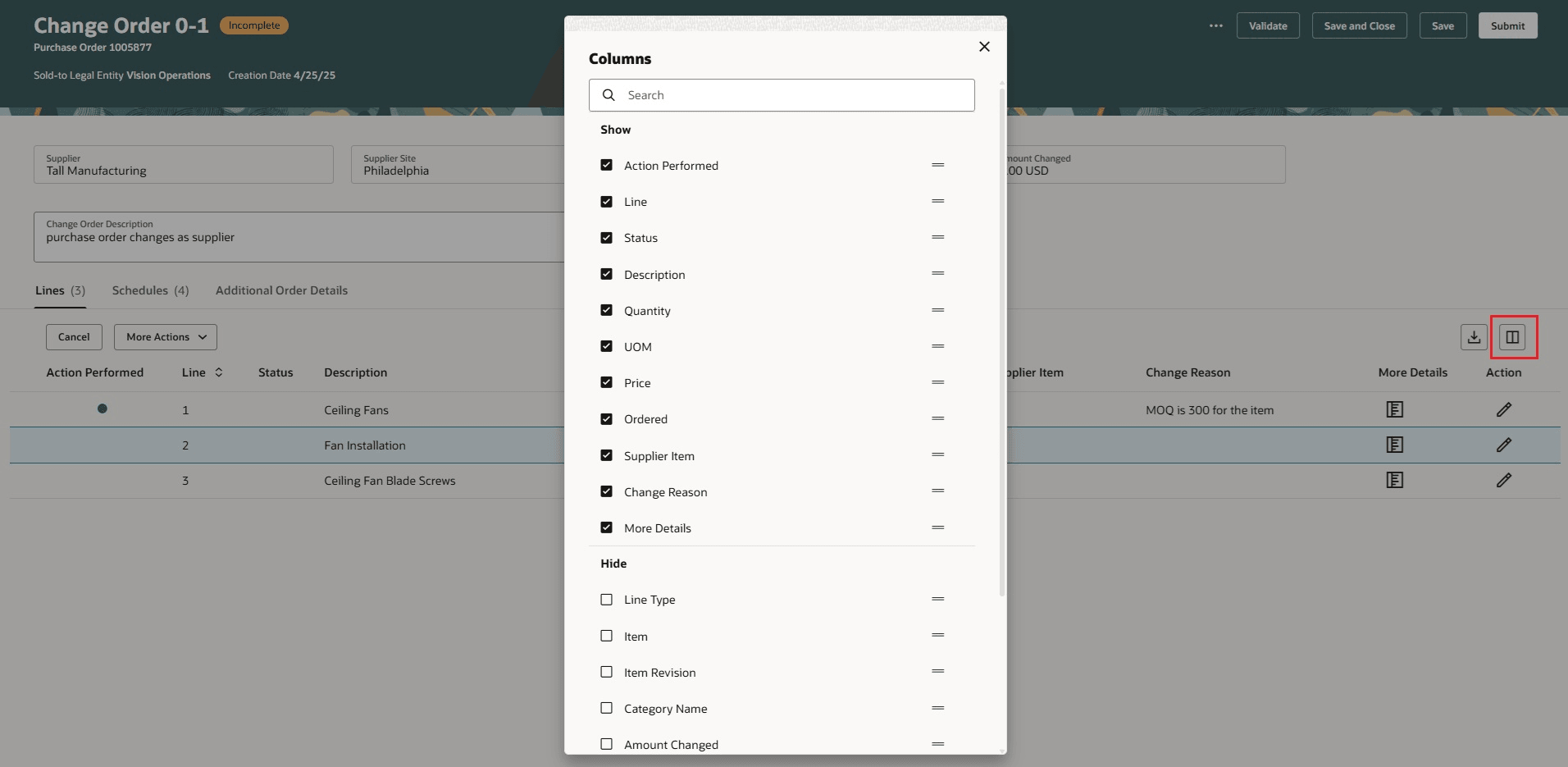
Use Column Management to Display Additional Columns
Review Changes as Suppliers
You can review the changes proposed to the currently approved version of the purchase order while editing or viewing the change order. The Change Details page indicates the modifications you've made to the approved version of the purchase order page. You can access the Change Details page by selecting the View Change Details action.
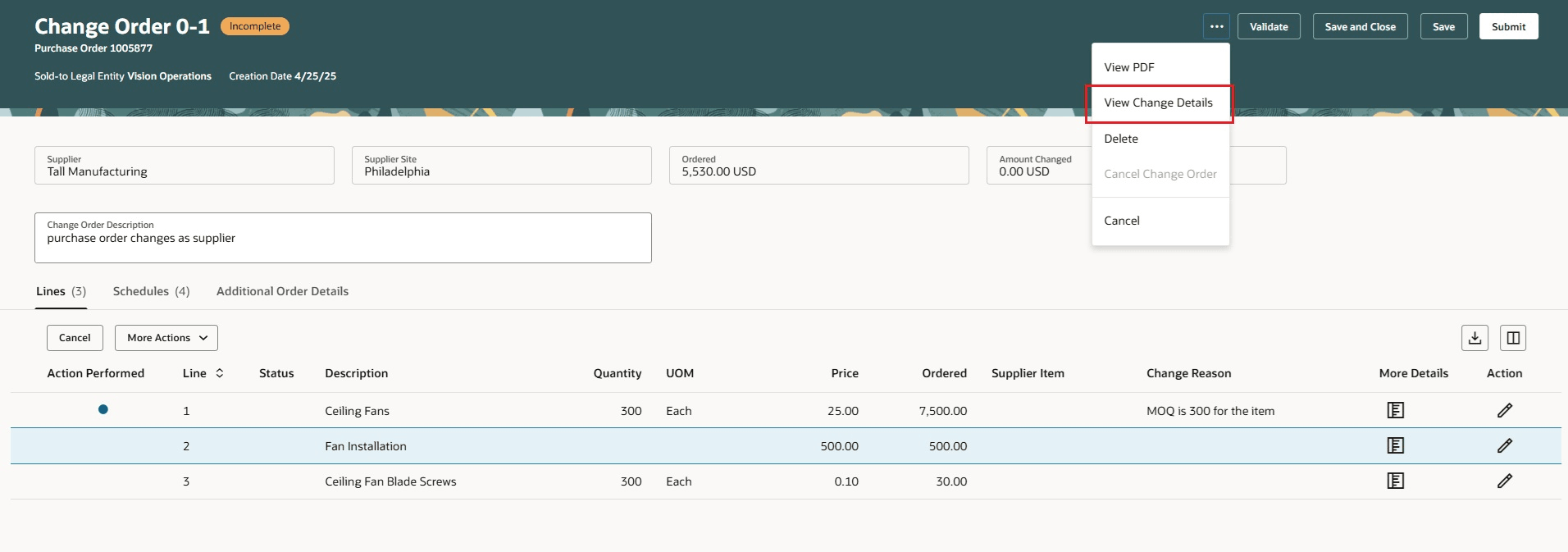
Use View Change Details Action to View Changes Proposed to an Active Purchase Order Version
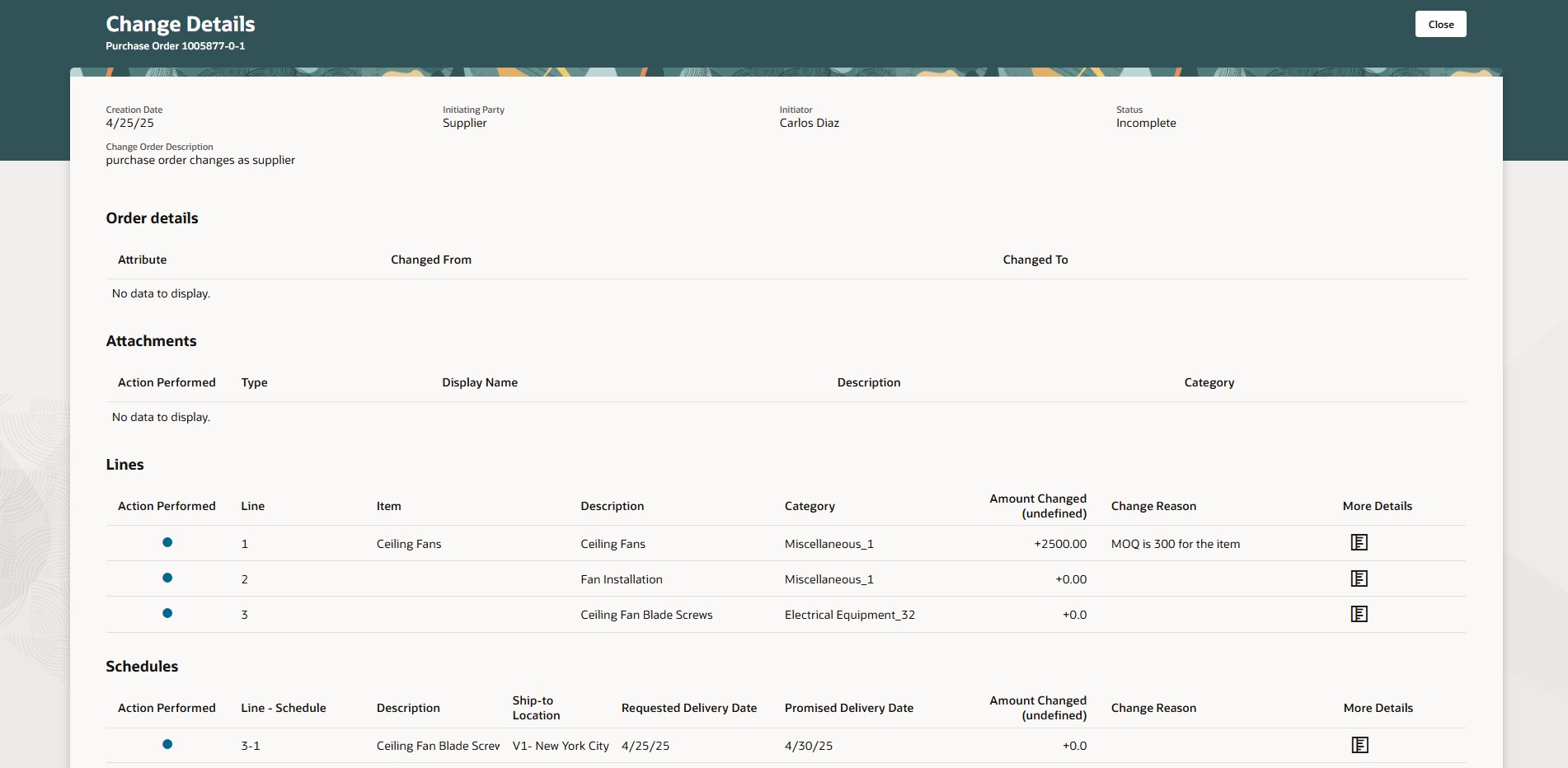
Change Details Page Indicating the Changes Proposed to an Active Purchase Order Version
As a supplier, you can edit approved purchase orders and make changes at the header, line, and schedule levels with this feature.
Steps to Enable
You don't need to do anything to enable this feature.
Tips And Considerations
- Enable the Redwood Page for Purchase Orders Enabled for Supplier Portal (ORA_PO_SUPPLIER_PORTAL_PURCHASE_ORDERS_REDWOOD_ENABLED) profile option for supplier users to manage purchase orders using a Redwood page. By default, this profile option is disabled.
- The application will reflect the updated values for the Ordered and Amount Changed attributes only after you save the change order.
- There's no separate action to withdraw a change order from Pending Approval status. Instead, you can use the Edit option to start the withdrawal process and make any necessary changes to the order. You can save and close the order to edit it later.
- You can use Visual Builder Studio to hide or show fields on the change order header, additional order information, and more details drawer using business rules.
- When submitting purchase order changes as a supplier, an error message is displayed if any funds check warnings or errors occur.
- Functionalities that aren't supported in this release are:
- Supplier Discount
- Buyer Managed Transportation
- Dual Units of Measure
- Complex Work Purchase Orders
- Credit Lines
- Special Handling Purchase Orders
Key Resources
- For details on managing purchase orders as supplier using a Redwood page, refer to the Redwood: Manage Purchase Orders as a Supplier in Oracle Fusion Cloud Procurement What's New, update 25C.
- For details on acknowledging purchase orders or change order as supplier using a Redwood page, refer to the Redwood: Acknowledge Purchase Orders and Change Orders available in Oracle Fusion Cloud Procurement What's New, update 25C.
- For details on adding attachments to change orders as a supplier using a Redwood page, refer to the Redwood: Add Attachments to Purchase Order Changes as a Supplier available in Oracle Fusion Cloud Procurement What's New, update 25C.
- For information about using Oracle Visual Builder Studio to extend your Redwood application pages, see Oracle Fusion Cloud HCM and SCM: Extending Redwood Applications for HCM and SCM Using Visual Builder Studio
Access Requirements
Users who are assigned a configured job role that contains these privileges can access this feature in Purchasing:
- View Purchase Order (PO_VIEW_PURCHASE_ORDER_PRIV)
- Change Purchase Order (PO_CHANGE_PURCHASE_ORDER_PRIV)
- Cancel Purchase Order (PO_CANCEL_PURCHASE_ORDER_PRIV)
These privileges were available prior to this update.