Redwood: Search Purchase Agreements and Agreement Lines
Search purchase agreements and agreement lines using a Redwood experience.
Before this update, you could only search for purchase agreements using keywords such as item, supplier item, manufacturer, or manufacturer part number but couldn't view the purchase agreement lines that matched the keyword. With this update, you can search for agreements and switch between agreements and lines results while maintaining the applied search criteria. You can search for purchase agreement lines using the Lines tab and narrow down the search results by applying additional filters. You can also create and apply saved searches with the criteria you frequently use as well as download the results to Microsoft Excel for further analysis.
These screen captures illustrate the feature.
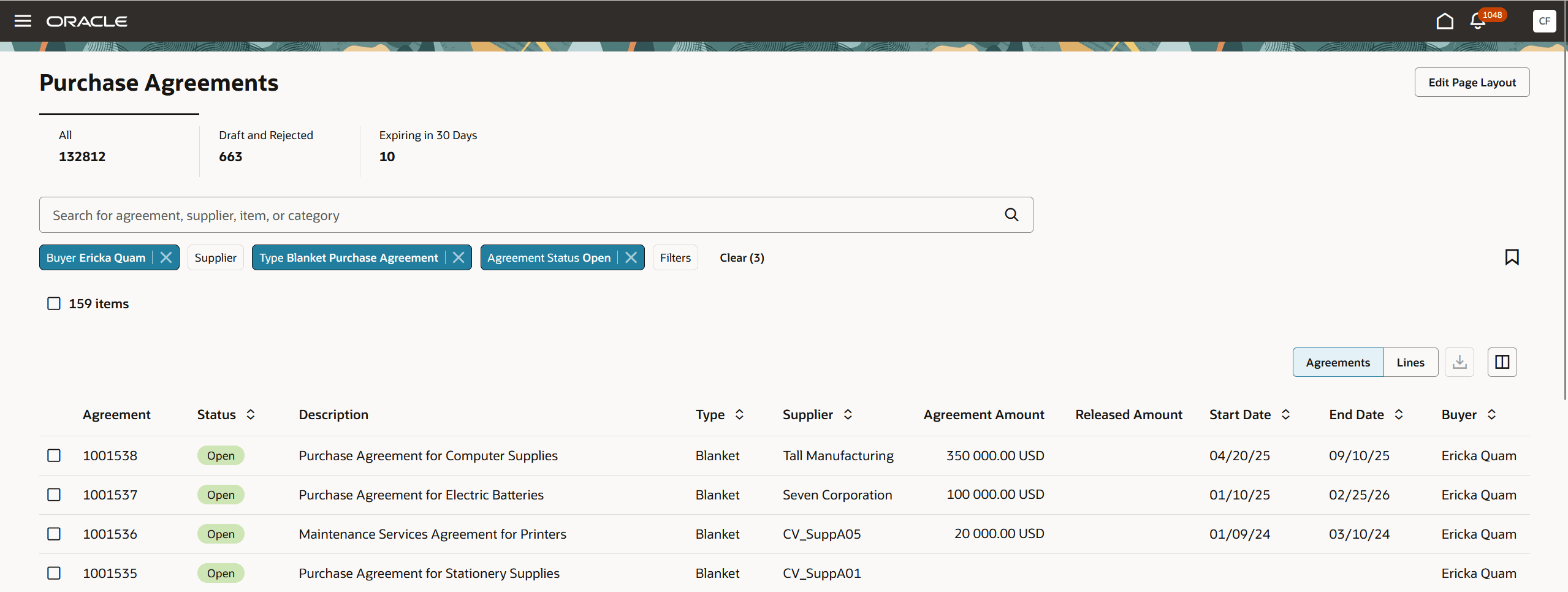
Redwood Purchase Agreements and Agreement Lines Search Page
You can narrow down the results by using the available filters, including Buyer, Supplier, Agreement Type, Agreement Status, and Procurement BU. Additionally, you can apply other filters beyond those displayed to further refine the results.
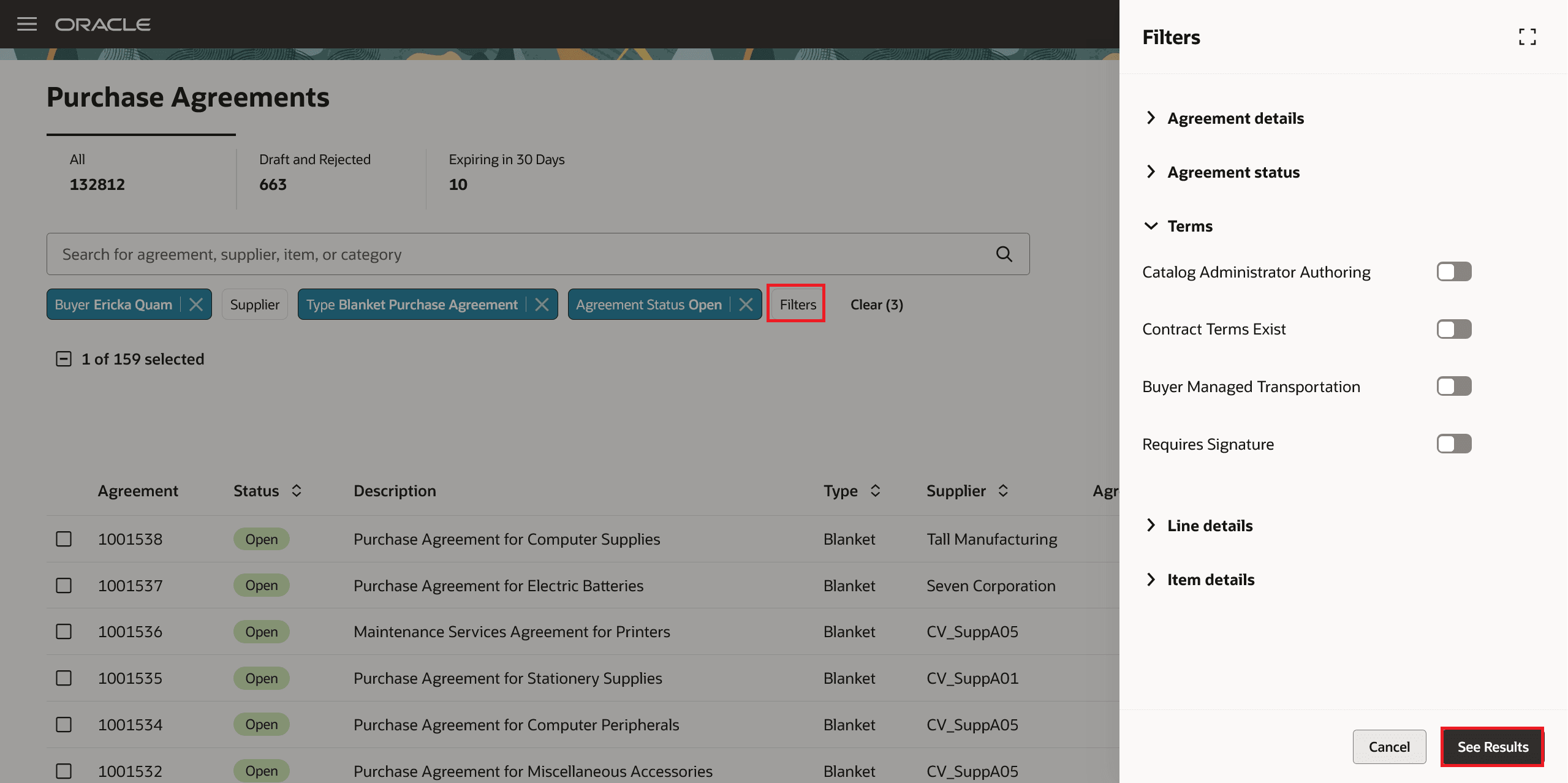
Purchase Agreements Additional Filters
The metrics displayed on the page indicate the total number of purchase agreements accessible to the buyer, as well as the count of agreements that are in draft or rejected status, or those set to expire within the next 30 days. You can click on each of these metrics to view the corresponding list of agreements, along with additional relevant fields. For example, when you check the list of agreements expiring in the next 30 days, you will find a column labeled "Days to Expire."
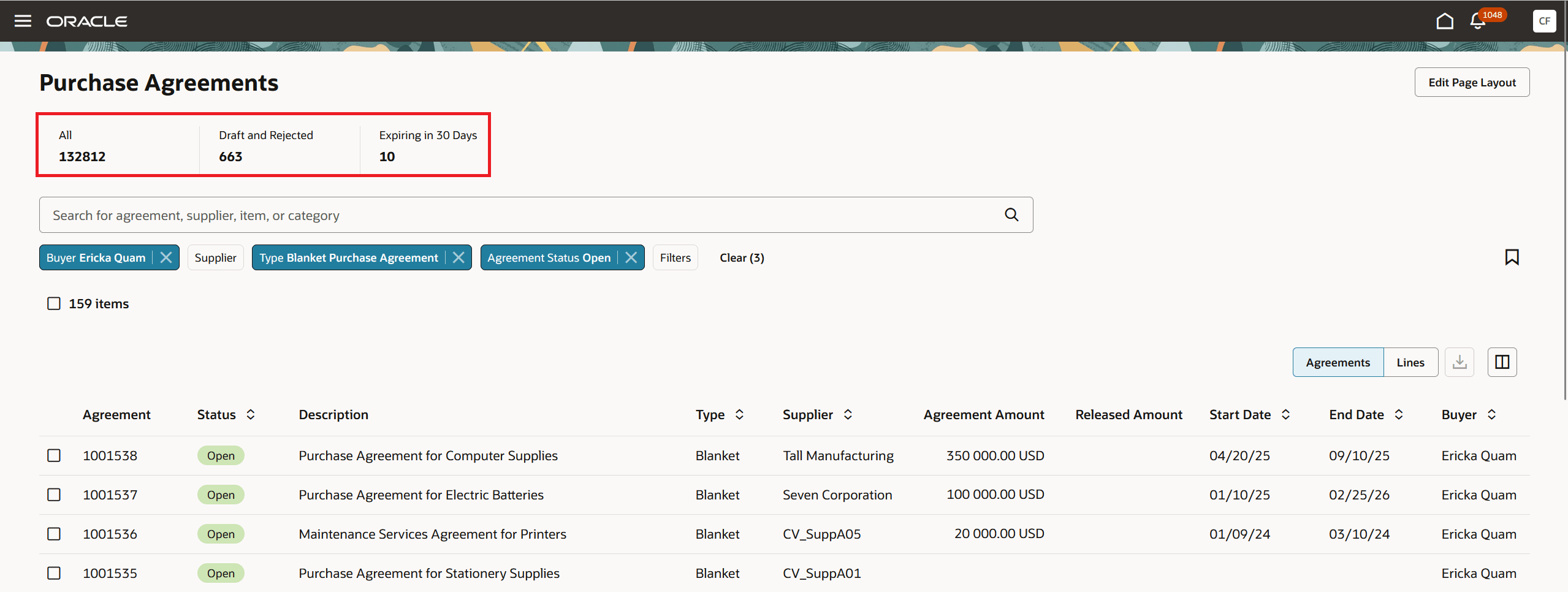
Purchase Agreements Metrics
Authorized administrators can edit the page layout to add additional metrics and visualizations from Oracle Transactional Business Intelligence (OTBI) subject areas to bring buyer's attention on purchase agreements that need attention.
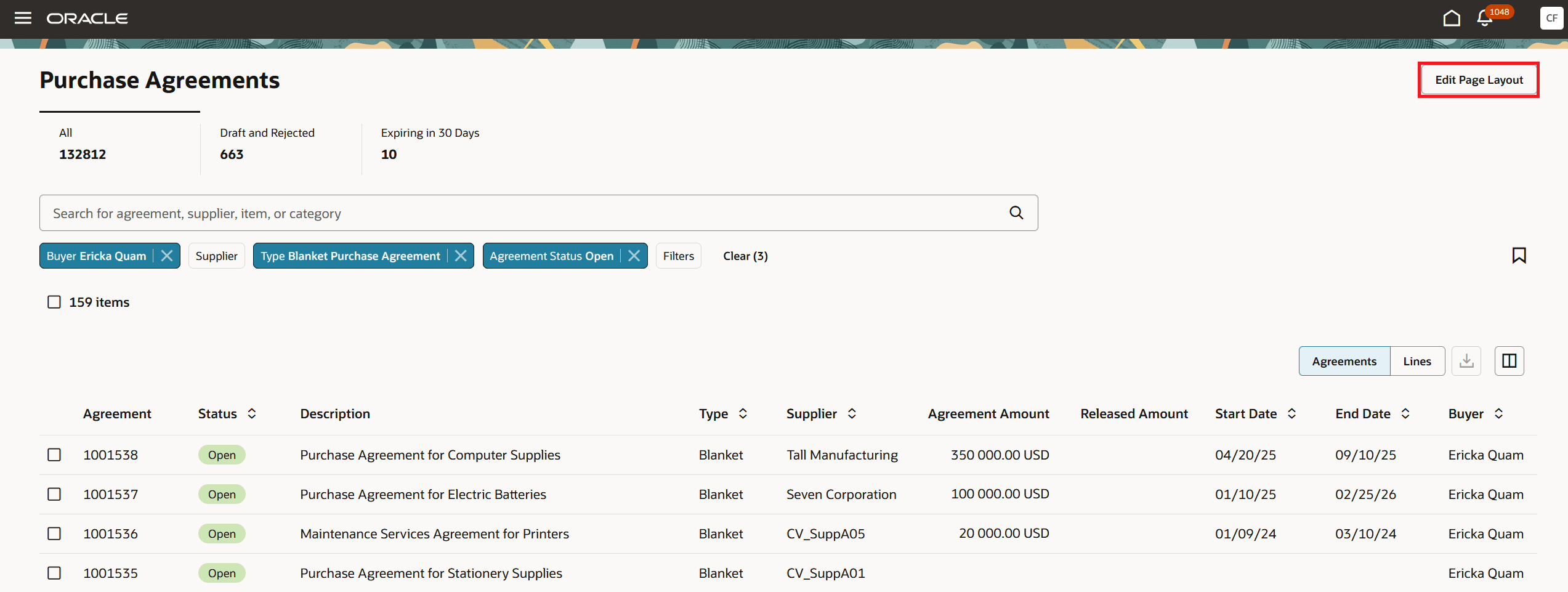
Edit Page Layout
From the Edit Layout page, drag the KPI content to the scoreboard region. Drag the corresponding visualization to the area below the scoreboard.
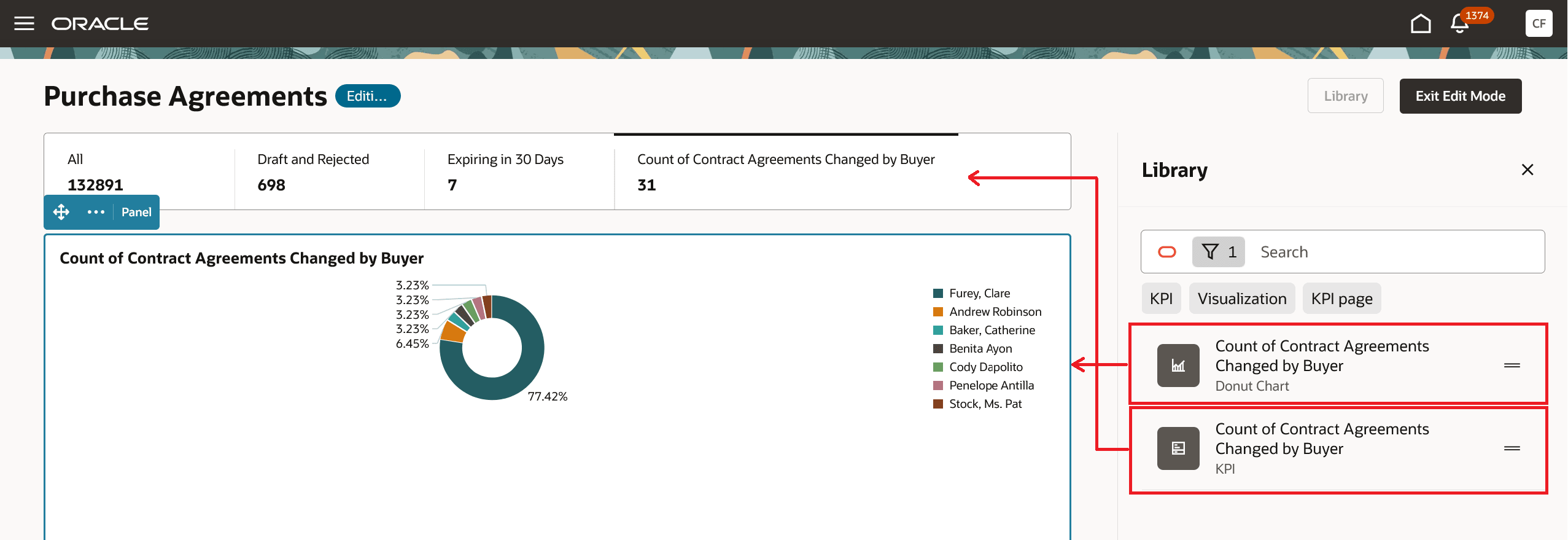
Add OTBI KPIs and Data Visualizations to Redwood Purchase Agreements and Agreement Lines Search Page
In order for OTBI KPIs and visualizations to appear as eligible options on the Manage Purchase Agreements page, you must first add them to the Visualization Configurations page.
NOTE: Visualization Configurations page can be accessed using this URL: https://<servername>/fscmUI/redwood/cx-analytics/application/container/dvconfig
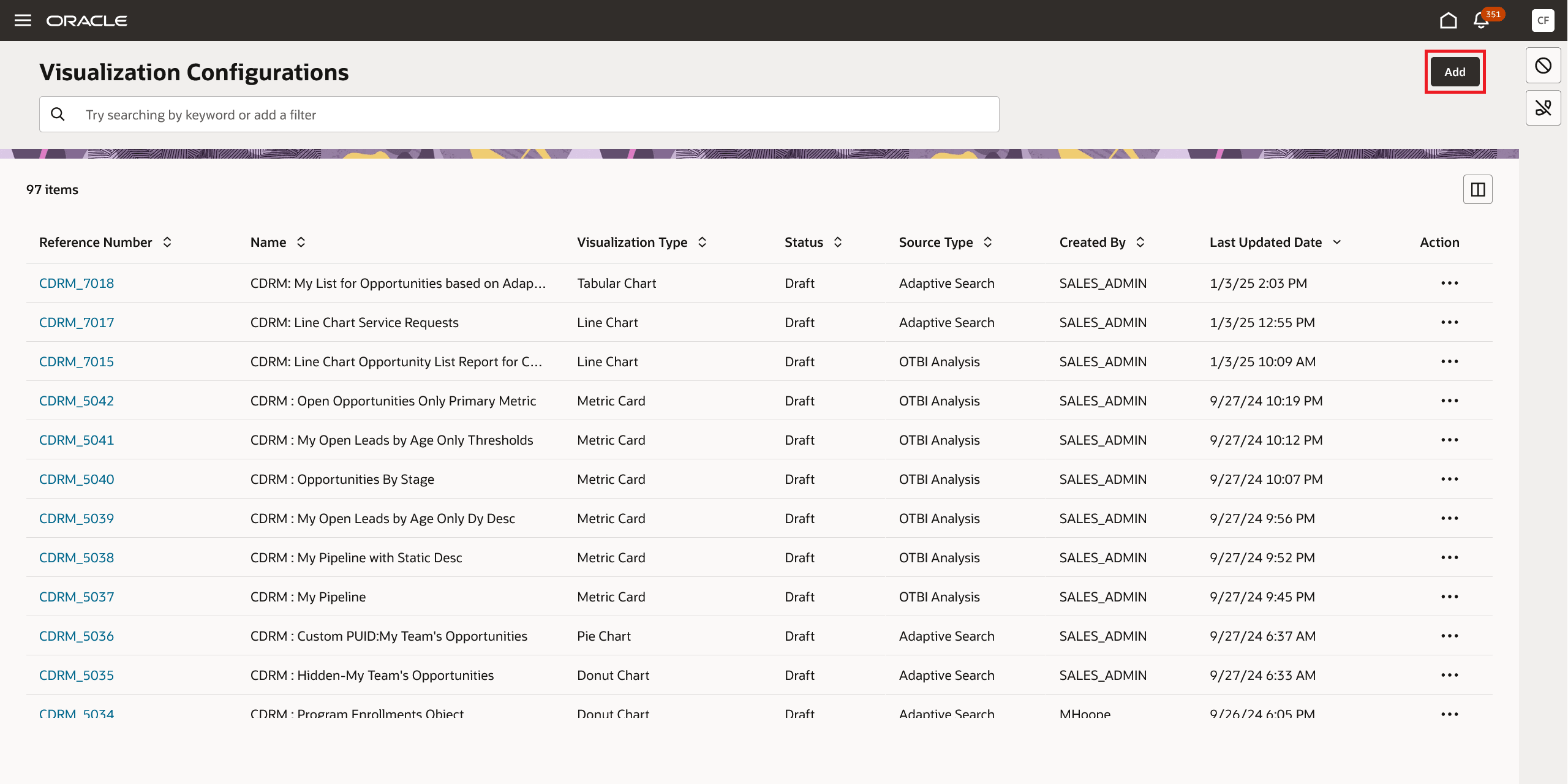
Add OTBI KPIs and Visualizations Using Visualization Configurations Page
From the Create Configuration page, create a visualization configuration by specifying details such as source type, status, and visualization type.
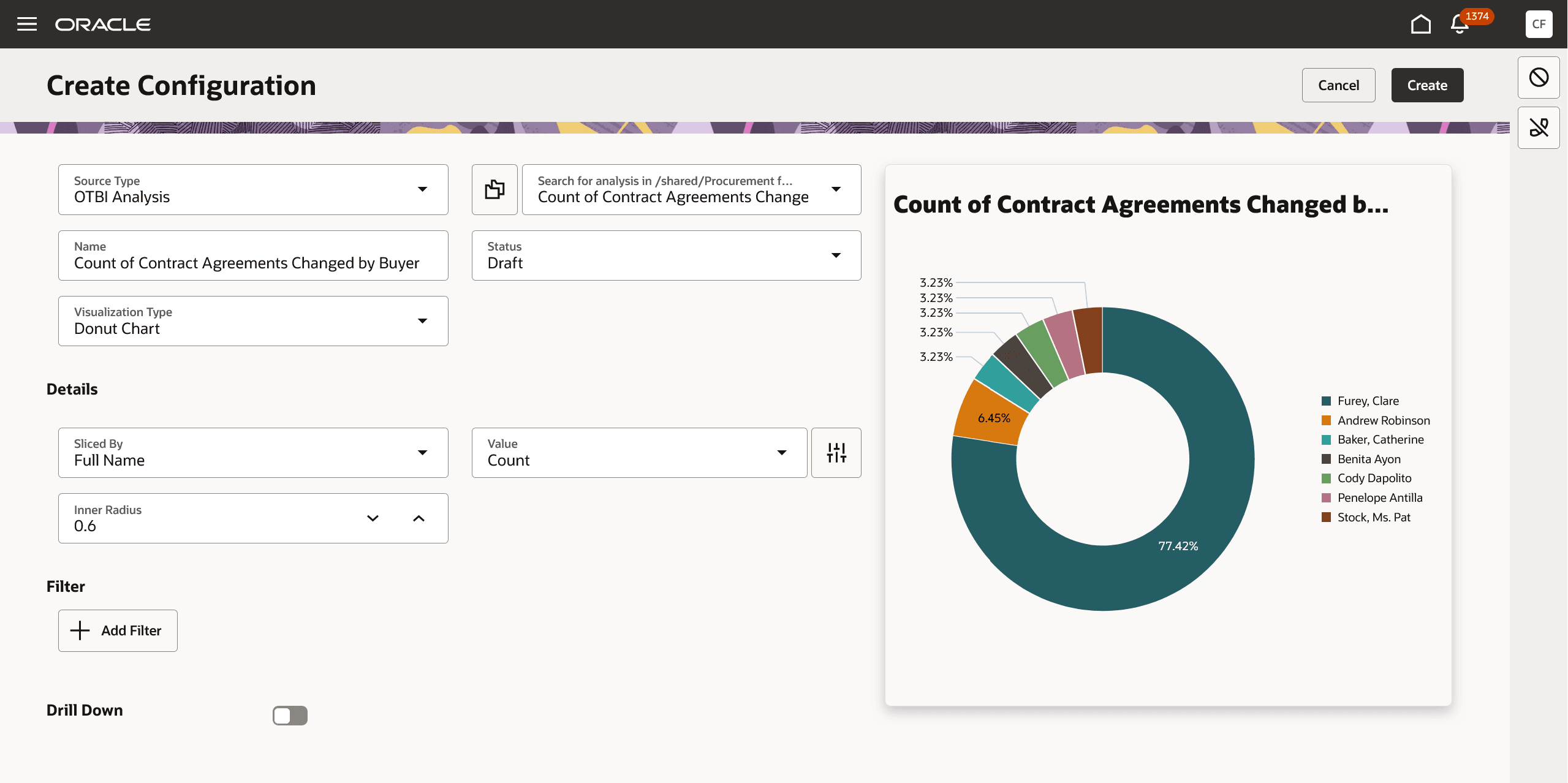
Add OTBI KPIs and Data Visualizations
Steps to Enable
You need to enable the Redwood Manage Agreements Enabled (ORA_PO_MANAGE_AGREEMENTS_REDWOOD_ENABLED) profile option to access the new Purchase Agreements page. By default, this profile option is disabled.
To enable the profile option, follow these steps:
- In the Setup and Maintenance work area, search and select the Manage Administrator Profile Values task.
- On the Manage Administrator Profile Values page, search for and select the profile option name or code.
- Set the Profile Value to Workbench.
- Click Save and Close. Changes in the profile value will affect users the next time they sign in.
Run the ESS job to create index definition and perform initial ingest to OSCS scheduled process, once each for the following index names:
- Purchase Agreements: fa-prc-pa
- Purchase Agreement Lines: fa-prc-pa-line
Tips And Considerations
- You can access the new Redwood Purchase Agreements Search page by using the Purchase Agreements (New) quick action under the Procurement quick actions from the homepage.
- You can't remove the seeded scorecard using the Edit Page Layout action.
- When adding KPIs and data visualizations to the Visualization Configurations page, the KPIs must have Visualization Type set to "Metric Card'.
- The new Redwood Purchase Agreements Search page doesn't support any action or drill down to view or edit page.
- You can configure guided journeys for the new Purchase Agreements page and provide users with guidance such as tutorials, company policies, and best practices.
- You can use Visual Builder Studio to configure business rules to show or hide fields.
Key Resources
- For more information on how to enable guided journeys for Redwood pages, refer to the Enable Guided Journeys for the Rebuilt Redwood Pages feature, available in Oracle Fusion Cloud HCM Common What's New, update 23B.
- For more information on extending Redwood pages, refer to the Extending Redwood Pages Using Visual Builder Studio (VBS) feature, available in Oracle Fusion Cloud HCM Common What's New, update 23D.
- To know more about how to create saved searches, refer to the Create Saved Searches topic.
- For details about how to add your own key performance indicators (KPIs) and visualizations to your page, see: Flexible Reporting in Redwood Dashboards
Access Requirements
Users who are assigned a configured job role that contains these existing privileges can access this feature:
- Search Purchase Agreement (PO_SEARCH_PURCHASE_AGREEMENT_PRIV)
- View Purchase Agreement Work Area (PO_VIEW_PURCHASE_AGREEMENT_WORKAREA_PRIV)
You must have the existing Manage Scheduled Job Definition (FND_MANAGE_SCHEDULED_JOB_DEFINITION_PRIV) privilege to run scheduled processes for enabling the search extension framework.
Administrators who are assigned a configured job role that contains these new privileges can edit the page layout to add KPIs and data visualizations:
- Edit Page Layout of the Purchasing Page (PO_EDIT_PURCHASING_LANDING_PAGE_LAYOUT)
- Manage System Searches (HRC_MANAGE_SYSTEM_SEARCHES_PRIV)
Administrators who are assigned a configured job role that contains these existing privileges can add OTBI-based KPIs and visualizations to the Visualization Configurations page for use on the new Redwood Purchase Agreements Search page:
- View Data Visualization Configuration (ZCA_VIEW_DATA_VISUALIZATION_CONFIGURATION_PRIV)
- Manage Data Visualization Configuration (ZCA_MANAGE_DATA_VISUALIZATION_CONFIGURATION_PRIV)