Redwood: Analyze and Manipulate Supplies and Demands Using Additional Capabilities
On the Supplies and Demands page, you can manage orders for both supplies and demands, such as planned orders, sales orders, work orders, transfer orders, and purchase orders. The Redwood version of the Supplies and Demands page was first made available in the previous update. This update includes additional features to enable quick analysis and updates, such as the ability to view the pegging details and the ability to mass edit the editable attributes of orders, including editing in a simulation set.
If you haven’t already, please review the Redwood: Manage Supplies and Demands Using a New User Experience feature in Oracle Fusion Cloud Supply Planning 25B What’s New for an overall explanation of how the Redwood version of Supplies and Demands works. In this update we’ll specifically focus on the individual capabilities that continue to enhance the Redwood Supplies and Demands user experience.
Display Pegging Details
A new Pegging menu is available when displaying supplies and demands within a plan. This allows you choose whether you want to see pegged children, as well as whether you want to peg to the supply or to the end demand.

Pegging Menu
When supply pegging is selected and you expand on a parent row, the immediate upstream pegged supplies are displayed. By default, you see the full pegging details, which means you may see the same row multiple times if the supply is pegged to more than one end demand. We’ll explain how to turn on summarized pegging later in this document.
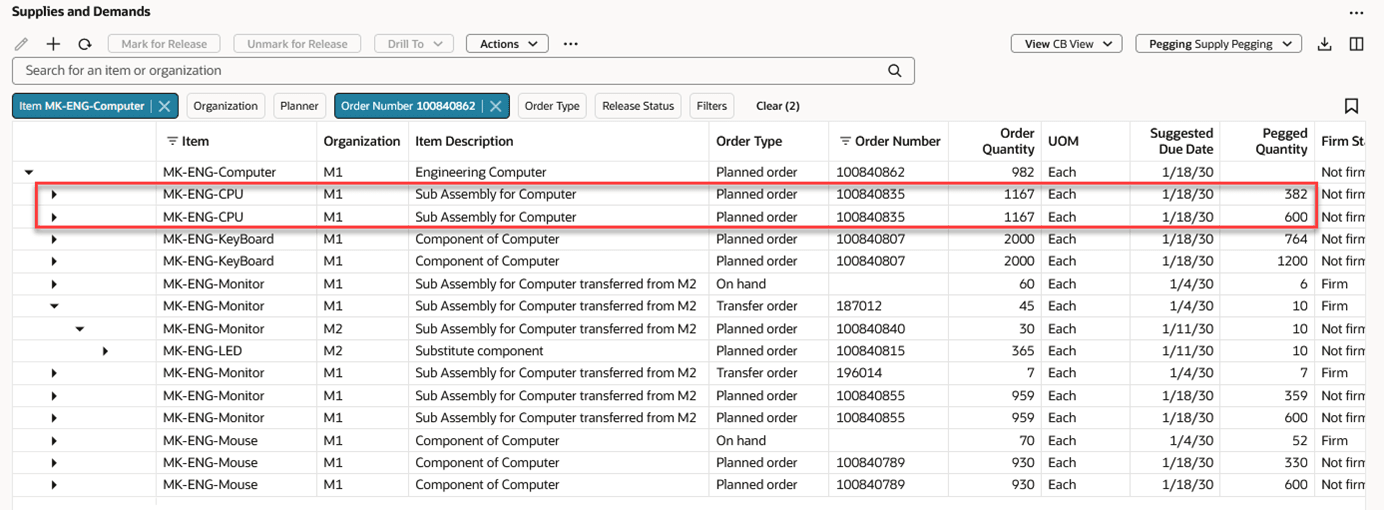
Supply Pegging Example
In supply planning mode, you can continue to expand to the raw material supplies by expanding nodes one at a time. In the classic (non-Redwood) version of Supplies and Demands there were built-in functions to expand all and collapse all nodes. There are no built-in functions in Redwood so, at this time, you can only manually expand one node at a time.
To view downstream demands, select Demand Pegging from the Pegging menu. You can continue to expand through each level until you reach the end demand.
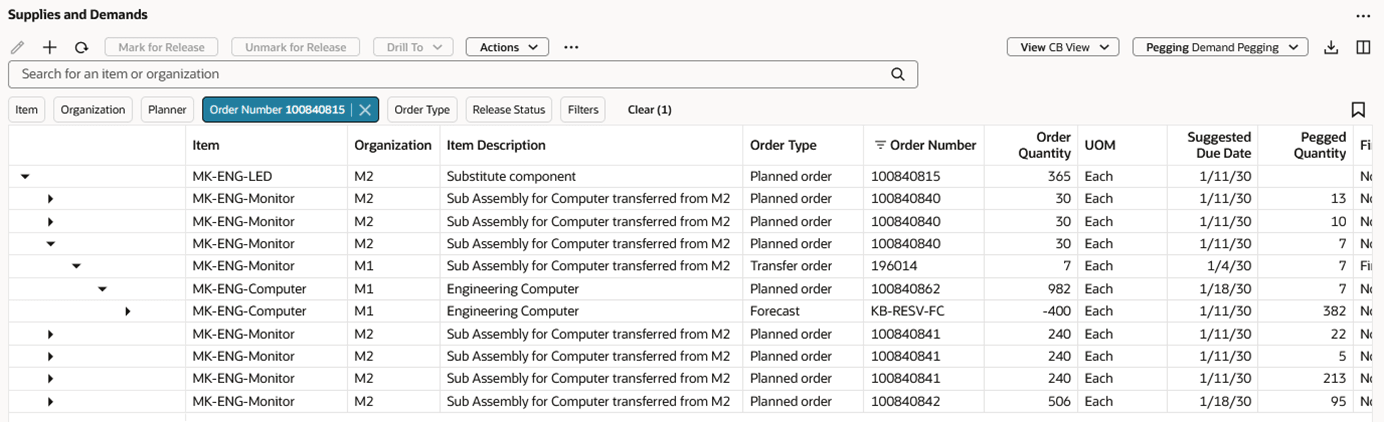
Demand Pegging Example
If you want to avoid having the same child pegging row appear more than once because it’s pegged to multiple end demands, you can turn on summarized pegging. This is done through the More Actions (…) menu.

Summarized Pegging Action
When summarized pegging is turned on, the pegged quantity for pegged supply for each end demand is summarized into a single row.
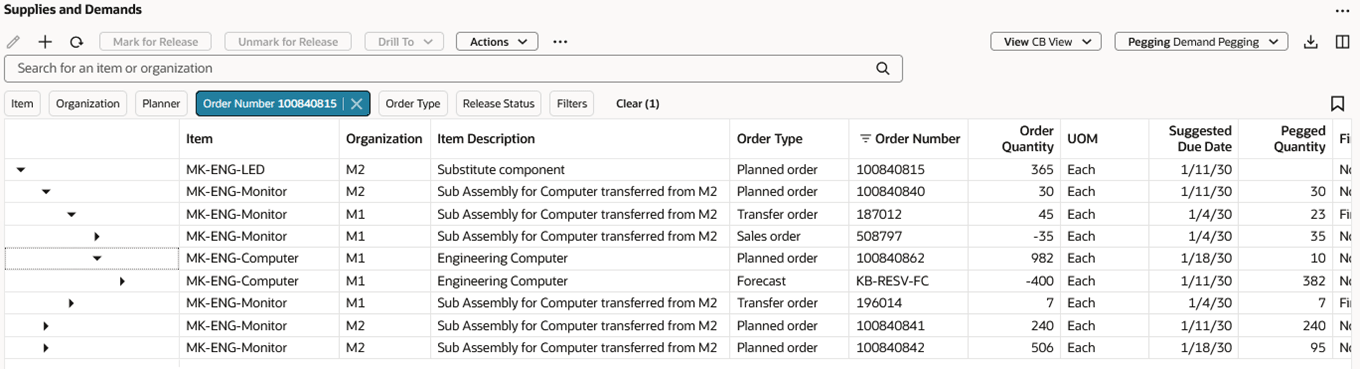
Summarized Pegging Example
Index-based Search
To improve response time when querying supplies and demands within a plan, a powerful index-based search engine is being used. This capability requires some setup. Refer to the Steps to Enable section for more information.
In 25C, there are two search indexes used in Oracle Supply Planning:
- A hierarchy levels search index, which drives the page-level search
- A supplies and demands search index, which is used for querying supplies and demands
This feature focuses solely on the capabilities of the supplies and demands search index.
A supplies and demands search index is plan specific. A search index isn’t used when querying supplies and demands in plan inputs or in a simulation set.
In addition to quicker querying, end users will see some differences in the Redwood Supplies and Demands user interface when a search index is being used.
Filter Chip Behavior
The following image shows the Item filter chip when supplies and demands is using a search index.
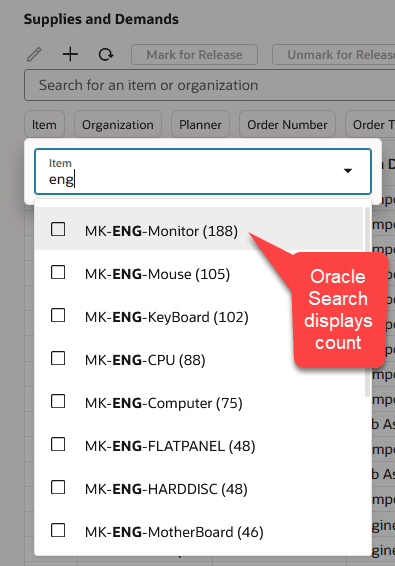
Filter Chip Showing Counts
When supplies and demands is using a search index and you click on a filter chip to show a list of values, you’ll see a count next to each value. This count is the number of supplies and demands that contain the associated value. For example, in the preceding image, there are 188 supplies and demands for the item MK-ENG-Monitor. These counts are available only when querying using a search index.
The list of values is sorted based on the count of orders in descending order, so the items with the most orders appear before those with fewer orders.
In addition, the list of values that are displayed in a filter chip are only the values that have data. For example, in the scope of the plan, there could be an item called MK-ENG-Webcam. If this item has no supplies or demands, it won’t appear in the Item filter chip.
When you save changes to supplies and demands within a plan, the system not only updates the database, but also needs to update those changes into a search index. Depending on the number of rows that were changed, if you query supplies and demands again before the search index has been updated, you may see stale data until the ingestion process completes.
Mass Edit Capabilities
In addition to performing inline edits, which was available in 25B, you can now update multiple rows with a single action. This works like the classic version of Supplies and Demands. Simply select multiple rows and click the Edit icon in the toolbar.
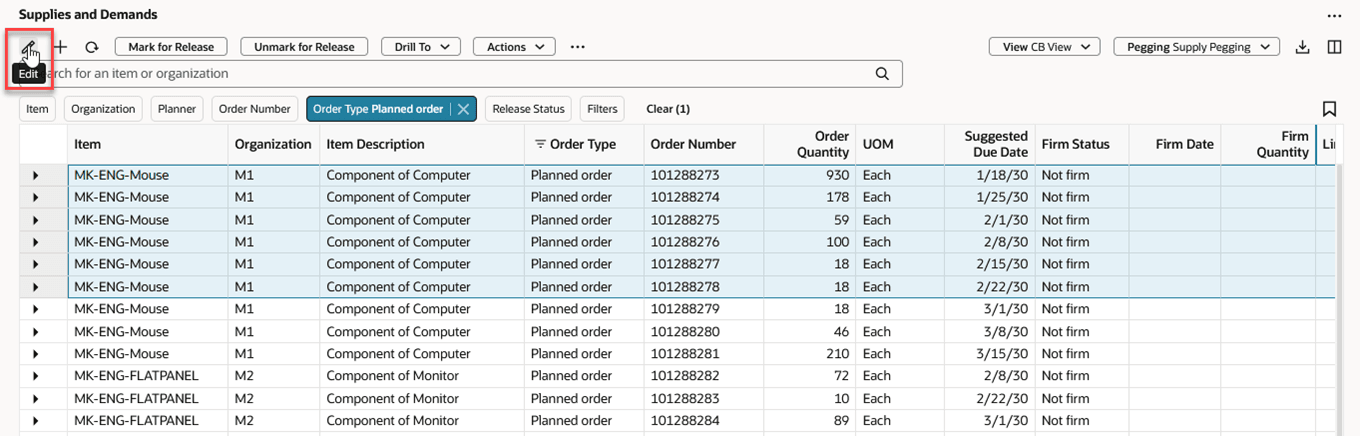
Mass Edit Example
The mass edit drawer opens and shows the common fields that are editable for all the selected order types. In this example, only planned orders were selected, so the system displays fields that are editable for planned orders.
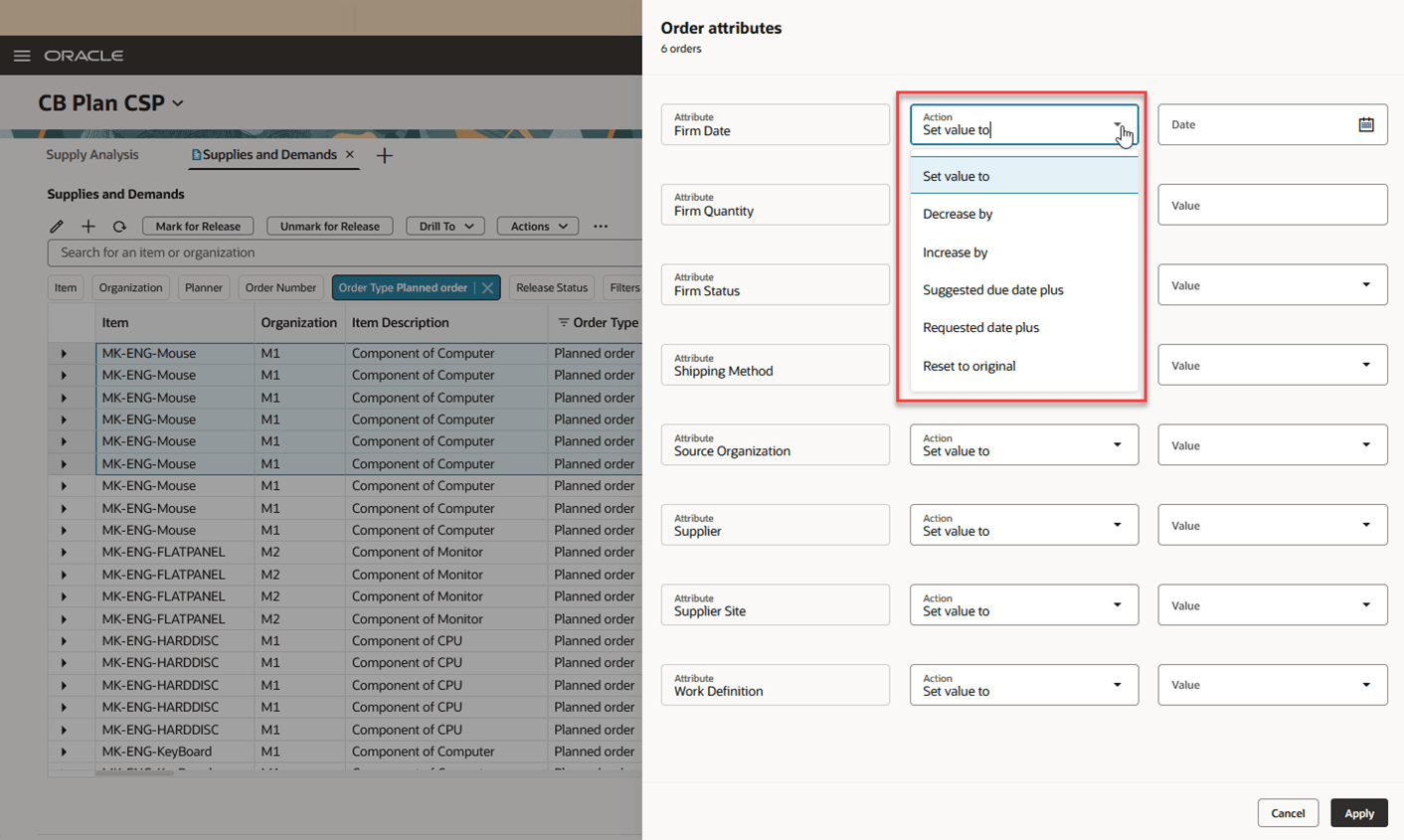
Mass Edit Drawer Showing Firm Date Actions
Different actions are available based on the data type of the field being edited.
- The Set value to action is available for all fields. This action allows you to select or enter a value that all selected rows will be updated to.
- The Increase by and Decrease by actions are only available for date or numeric fields.
- For date fields it increases (or decreases) the date by the number of days entered.
- For quantity fields it increases (or decreases) the value by the number of units entered.
- The Reset to original action is available for all fields. It restores the value to its original value before any manual edits.
- The Suggested due date plus action is available only for firm dates. It sets the firm date to the suggested due date plus the number of days specified in the value column.
- The Requested date plus action is available only for firm dates. It sets the firm date to the requested date plus the number of days specified in the value column.
The following image is an example of updating the status of the selected planned orders to firm.
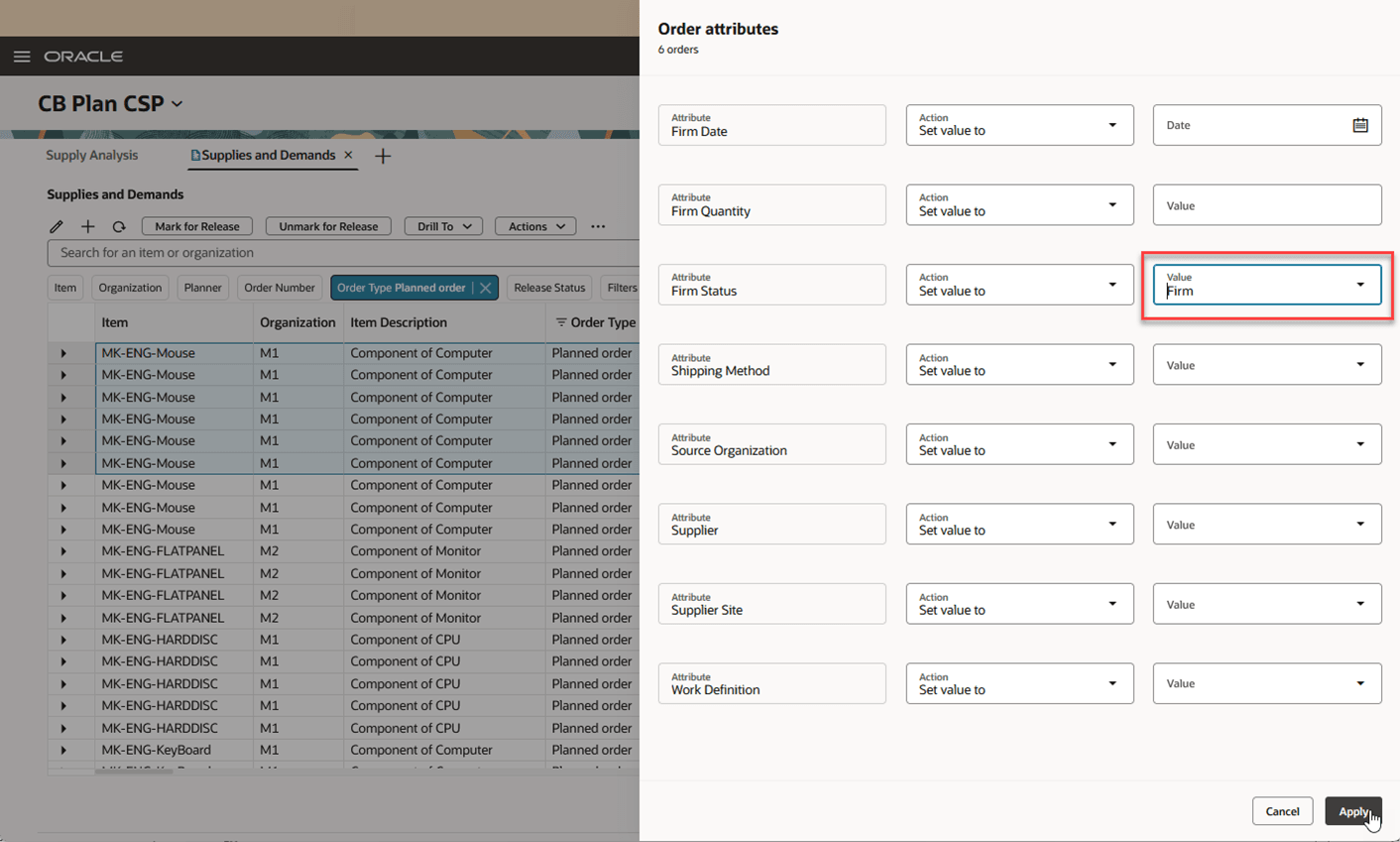
Mass Edit Drawer - Setting Firm Status Attribute to Firm
When the Apply button is clicked, the changes appear in the table and a brief message is displayed confirming your change.
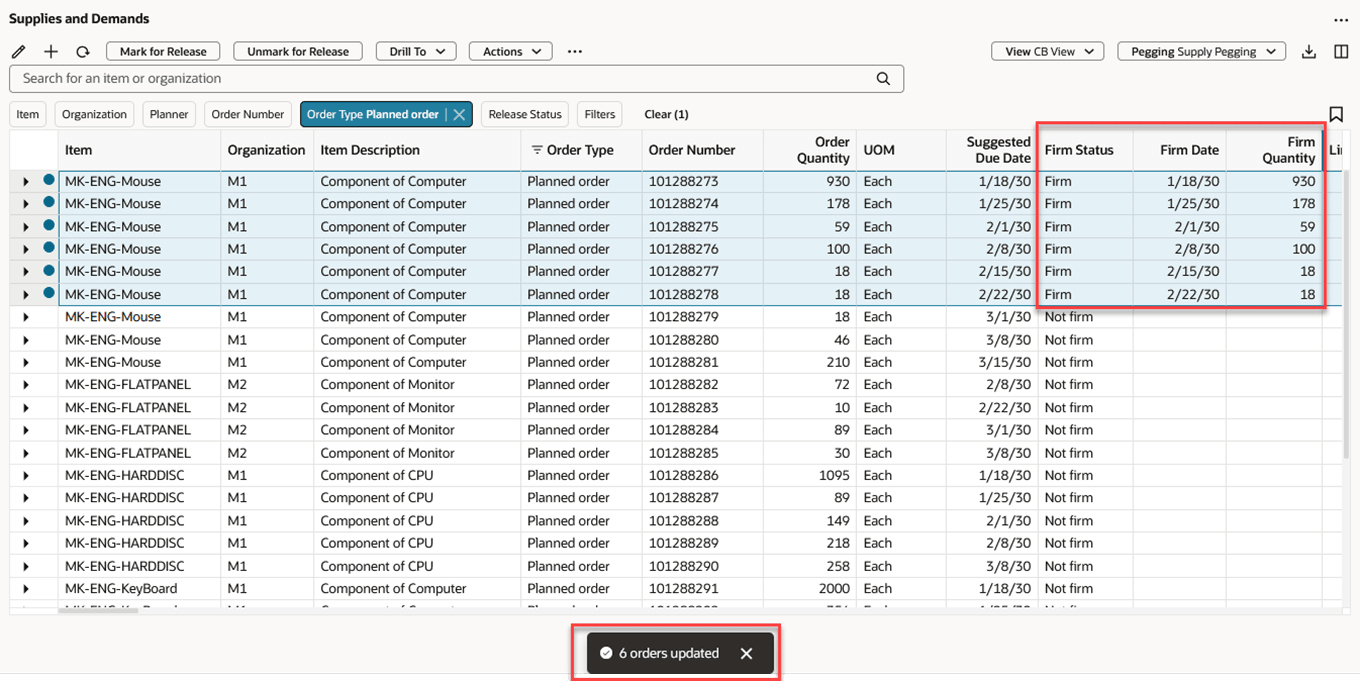
Mass Edit Confirmation Message
However, until the Save button, located in the upper-right corner of the page, is clicked, the changes are pending. To undo any pending changes, you can click the Refresh icon on the Supplies and Demands toolbar.
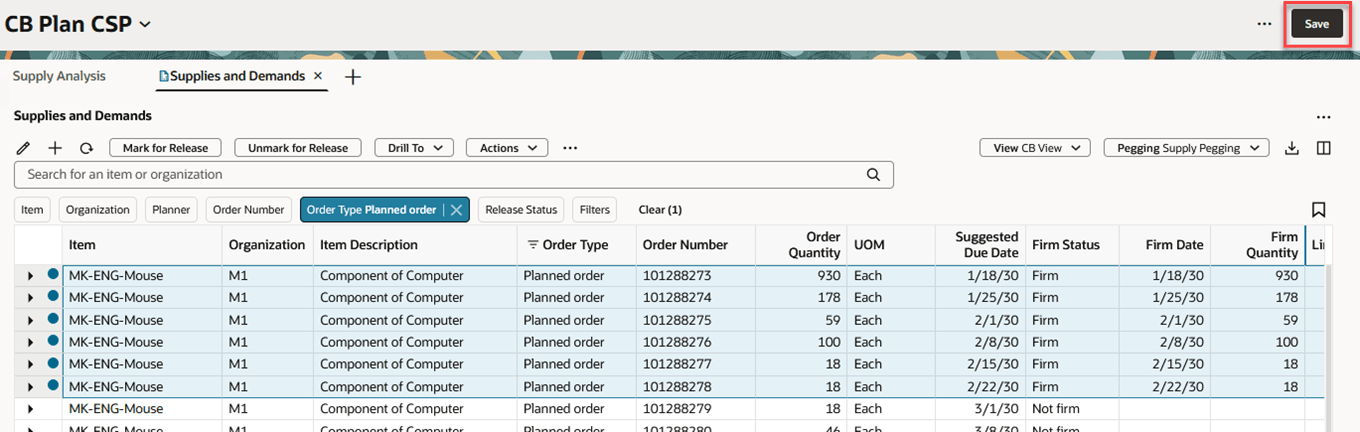
Save Button
Simulation Set Support
With this update you can now work with supplies and demands in a simulation set. This allows you to perform simulations where your changes persist across plan runs. Like the classic version of Supplies and Demands you can:
- Copy supplies and demands from plan inputs to a simulation set and make the desired changes within the simulation set.
- Copy changes to supplies and demands that you have made in a plan to a simulation set for retention across plan runs.
- Create manual demands, planned orders, and on-hand supplies in a simulation set.
- Copy orders from one simulation set to another simulation set.
Only the following order types may be copied to a simulation set:
- Planned orders
- Purchase orders
- Purchase requisitions
- Transfer orders
- On-hand supplies
- Sales orders
- Manual demands
To copy orders from plan inputs to a simulation set, select an order type that’s valid for copying and select Copy to Simulation Set from the Actions menu.
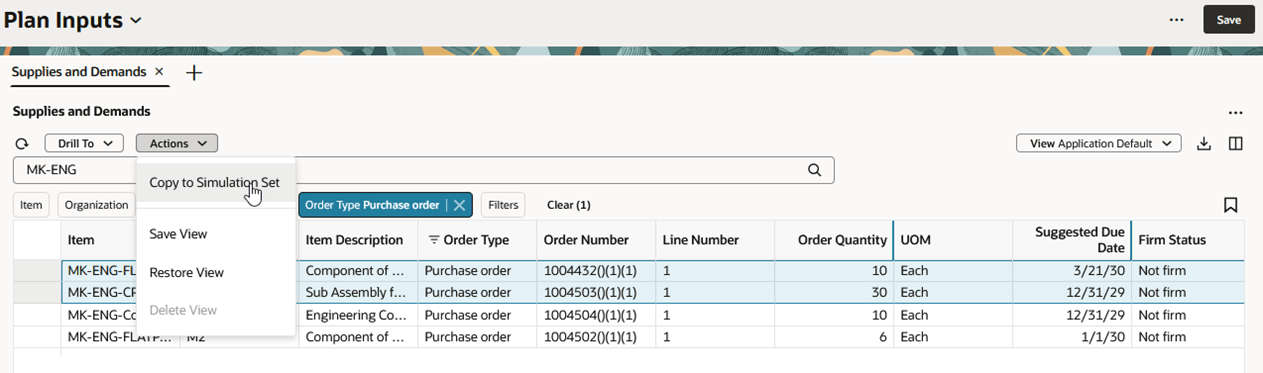
Copy to Simulation Set from Plan Inputs
The Copy to simulation set drawer opens, allowing you to select whether to copy to an existing simulation set or create a new simulation set. When you click the Copy button, the selected rows are copied into the target simulation set.
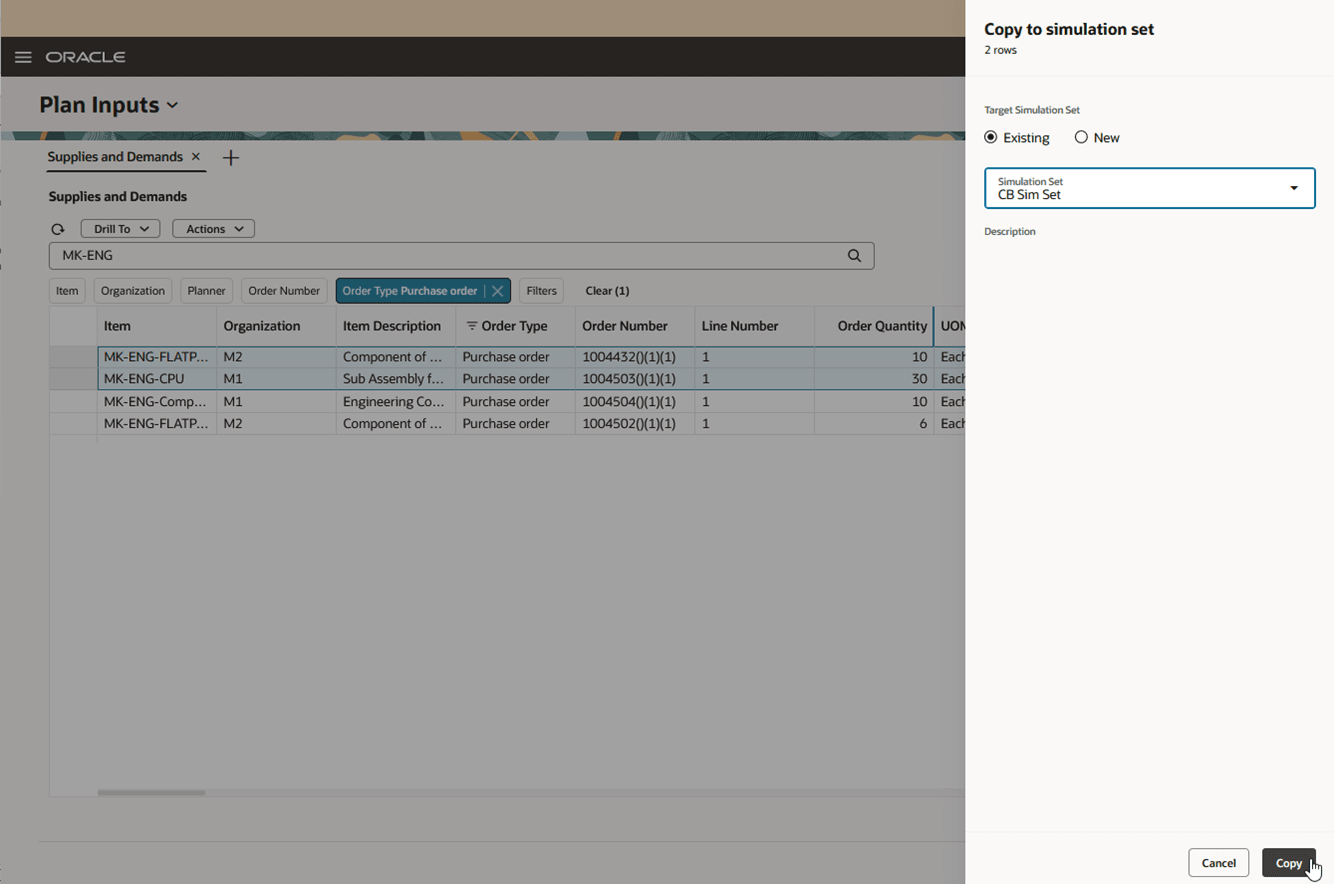
Copy to Simulation Set Drawer
If any one of the selected plan input rows already exists in the simulation set, they aren’t copied, so that the system doesn’t overwrite any changes that already exist in the simulation set. If that happens, you’ll receive a message such as the one shown in the following image. In this example, one of the two purchase orders already existed in the simulation set and so it wasn’t copied.
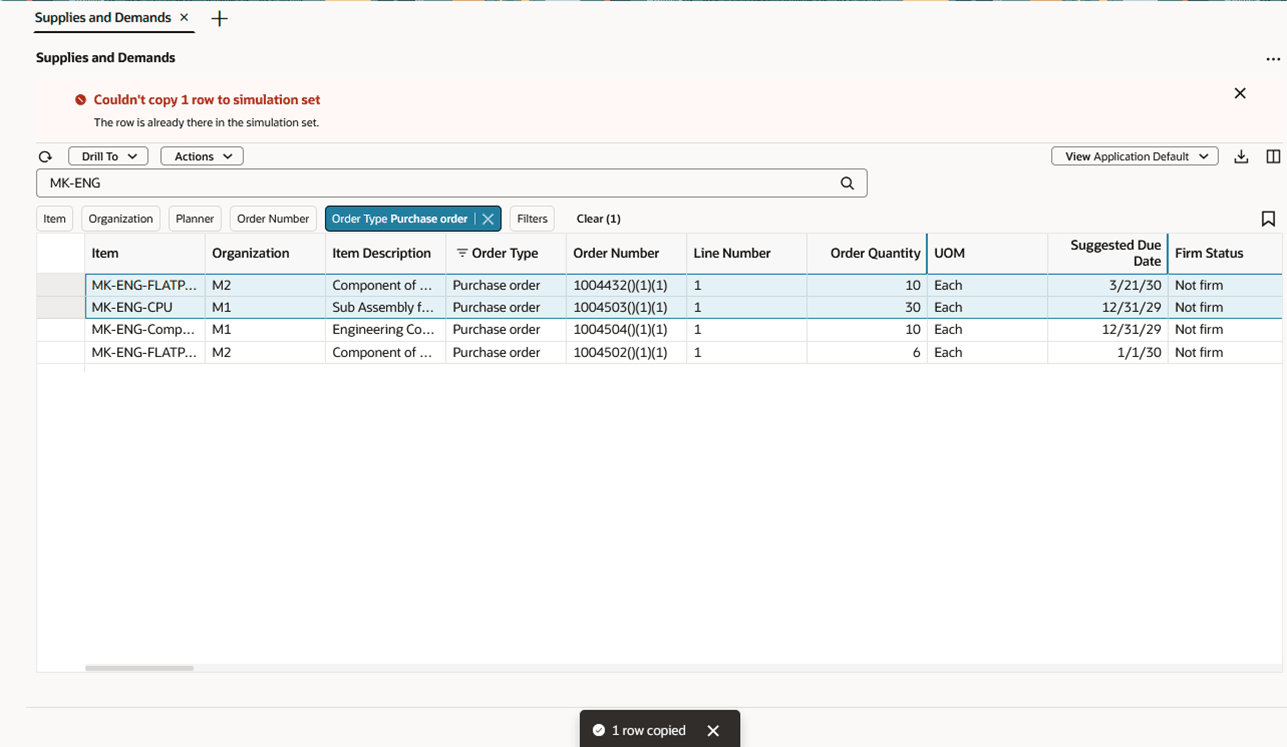
Message Displayed from Plan Inputs When an Order Already Existed in a Simulation Set
You can also copy changes you made within a plan to a simulation set. Like the classic version of Supplies and Demands, you can copy only changed rows. You have two options when copying changed orders from a plan into a simulation set:
- The Copy to Simulation Set action is selection dependent. Only the selected changed orders are copied to the simulation set.
- The Copy All Changes to Simulation Set action isn’t selection dependent. All changed rows are copied to the simulation set, as long as the order type is valid for copying into a simulation set.
In the following example, we’ve selected a manual demand that was added within a plan and chose the Copy to Simulation Set action.
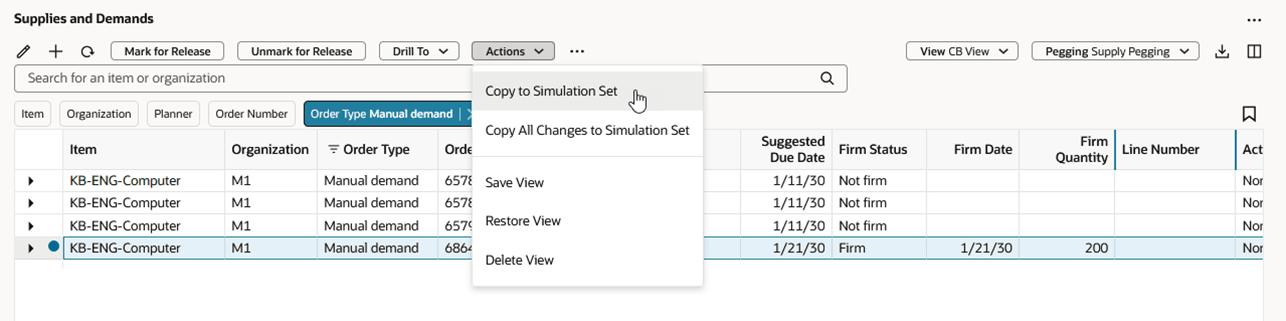
Copy to Simulation Set from Within a Plan
The same Copy to simulation set drawer shown earlier when copying from plan inputs is displayed. This time the simulation set value is prepopulated with the plan’s associated simulation set as specified in plan options.
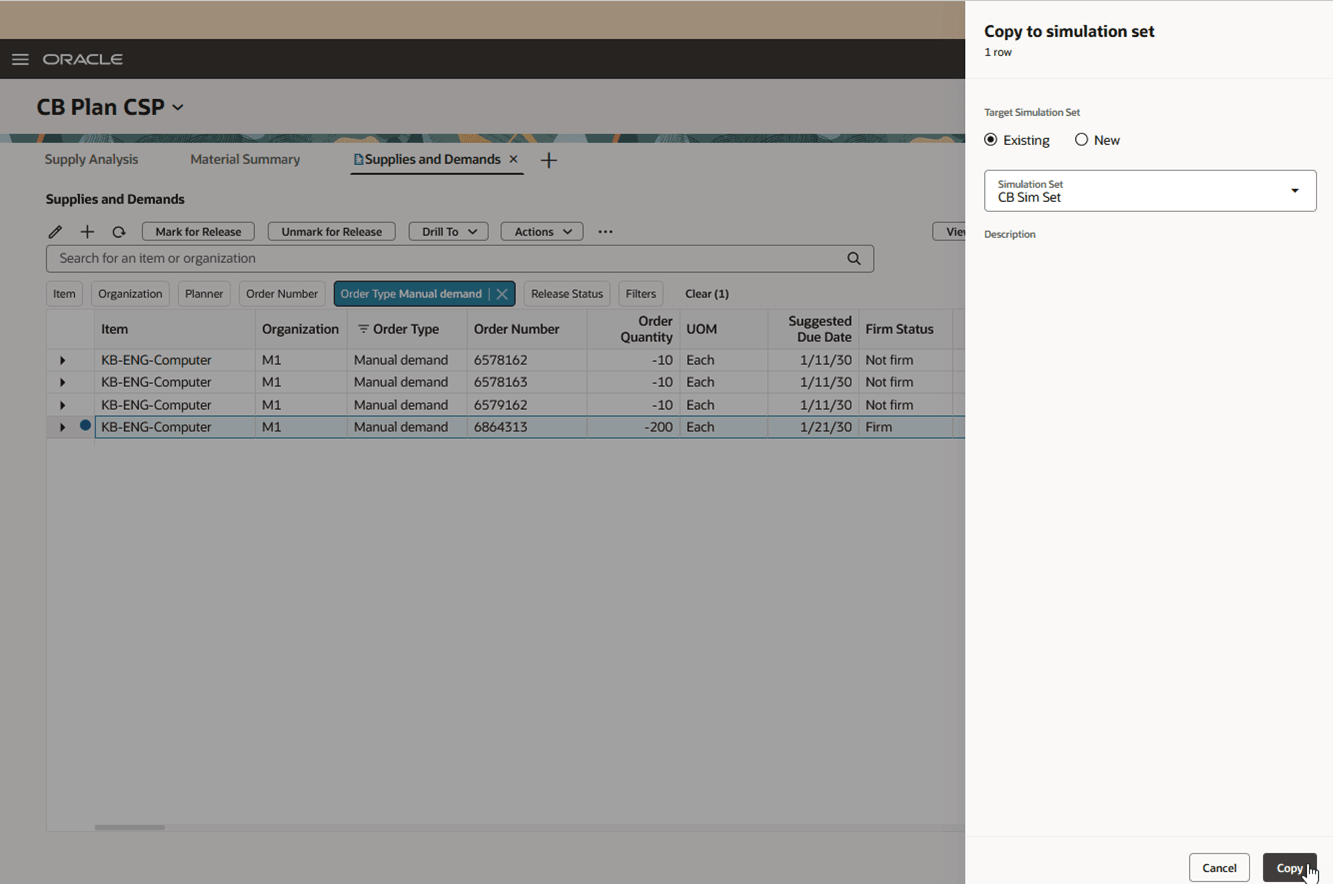
Copy to Simulation Set Drawer with Prepopulated Simulation Set Name
If the order doesn’t already exist in the simulation set, it’s copied and a brief confirmation message is displayed. If, however, one or more orders already exist in the simulation set, you’ll see a message such as the one shown in the following image in a Copy rows to simulation set dialog box.
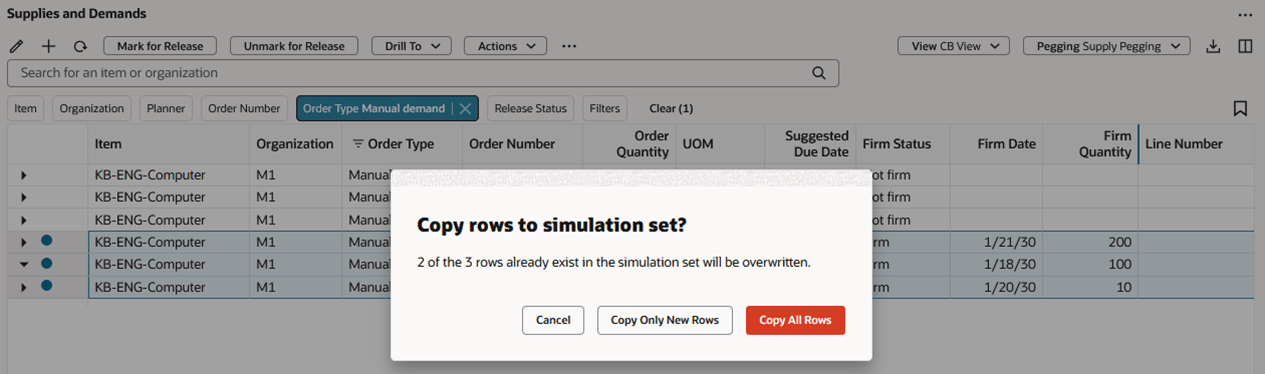
Message Displayed from Within a Plan If Rows Being Copied Already Exist in the Simulation Set
This dialog box gives you the Copy All Rows option, which overwrites any rows that already exist in the simulation set, or the Copy Only New Rows option, which copies only the new rows that don’t already exist in the simulation set.
To view and edit the orders that have been copied to a simulation set, simply select the desired simulation set from the plan switcher at the top of the page.

Simulation Set Selection
Once the simulation set is opened, the Supplies and Demands table can be edited just like it’s edited within a plan.
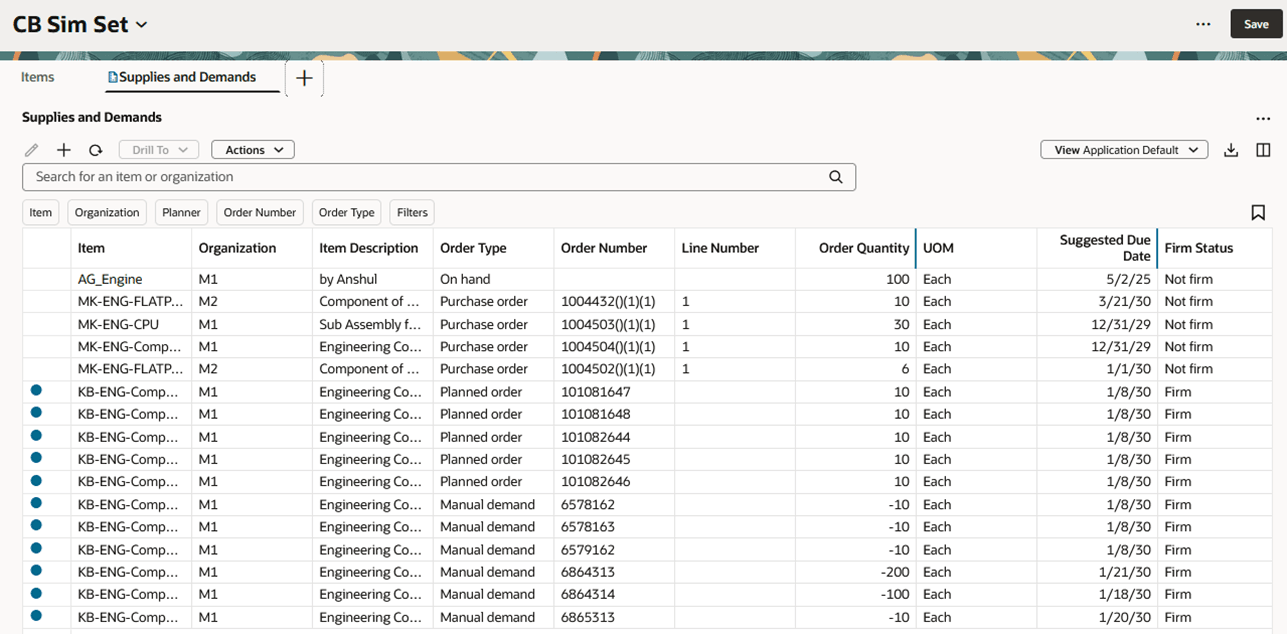
Supplies and Demands in a Simulation Set
Currently, the Redwood version of Supplies and Demands doesn’t have the ability to copy rows or delete rows from a simulation set. For now, if you need to delete the order, you’ll need to use the classic version of Supplies and Demands. In the case of a manual demand, you can always set the firm quantity to zero, which will act like a delete.
Page-Level Search Support
When you create a page, you have the option whether to display the page-level search component. If your page contains only the Supplies and Demands table, you don’t need to include the page-level search, because the Supplies and Demands table has its own search component.
If, however, you have multiple visualizations on a page, including Supplies and Demands, you can include the page-level search, allowing you to filter all visualizations on the page by using the page-level search component.
In 25B, only the Item and Organization filter chip from the page-level search was integrated with Supplies and Demands. In 25C, Supplies and Demands has been enhanced to support other dimensions, such as supplier and customer.
Here’s a simple example of a page that includes a pie chart showing exception count by exception type as well as the Supplies and Demands table. In this example, no filters have been applied.
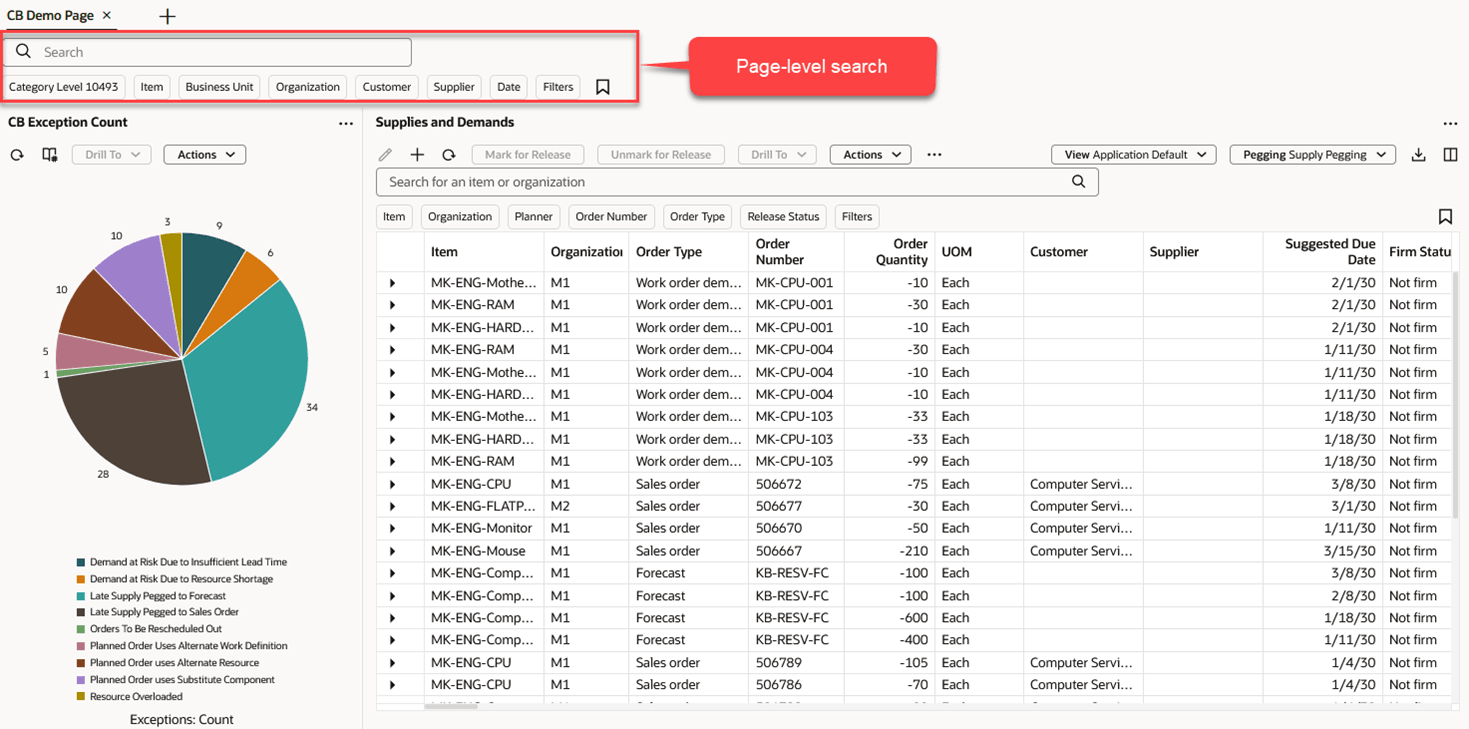
Page Containing Supplies and Demands with No Page-Level Filters Applied
Using the page-level search, if we filter by customer, both the pie chart and the Supplies and Demands table is filtered by customer, as shown in the following image.
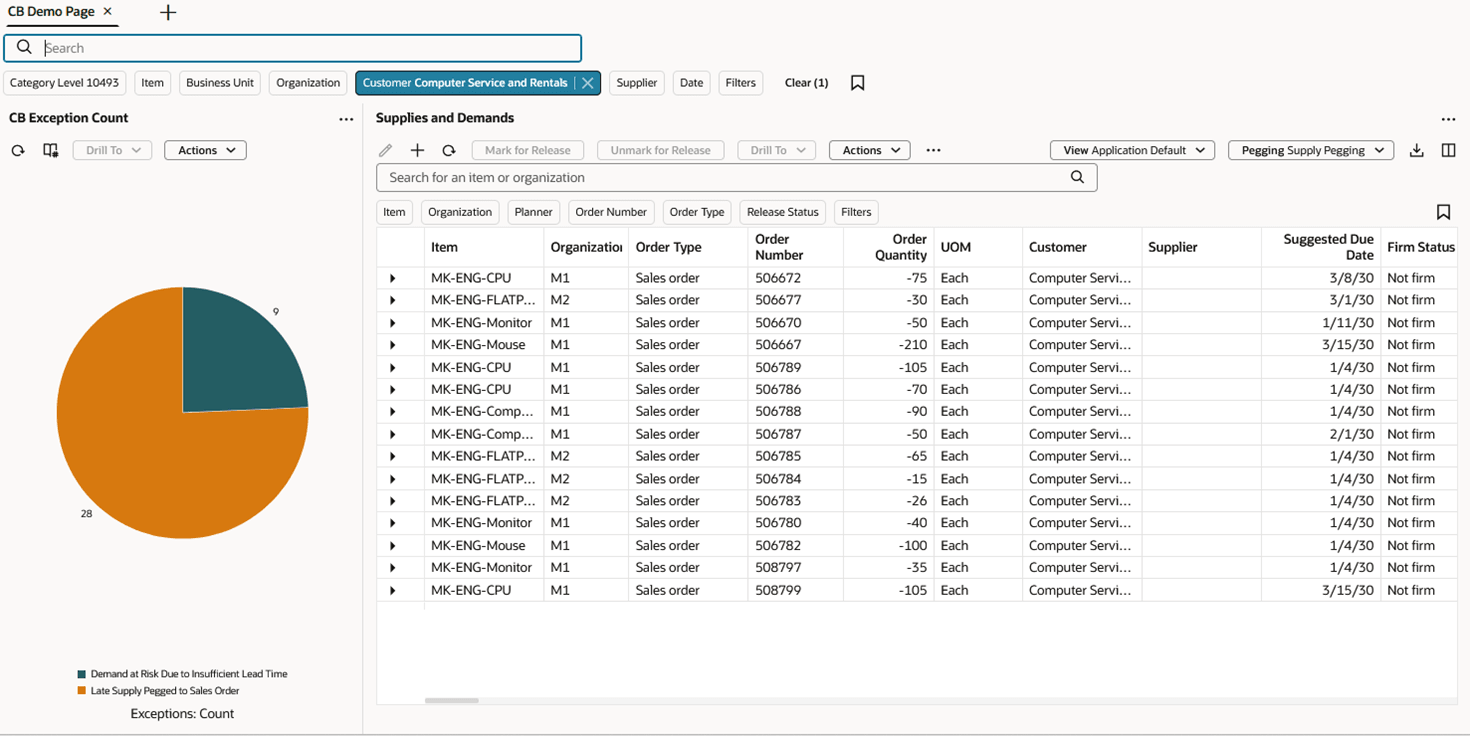
Page Containing Supplies and Demands with Page-Level Filter Applied
Additional page-level filters, such as date, can be applied to further refine the page’s results, as shown in the following image.
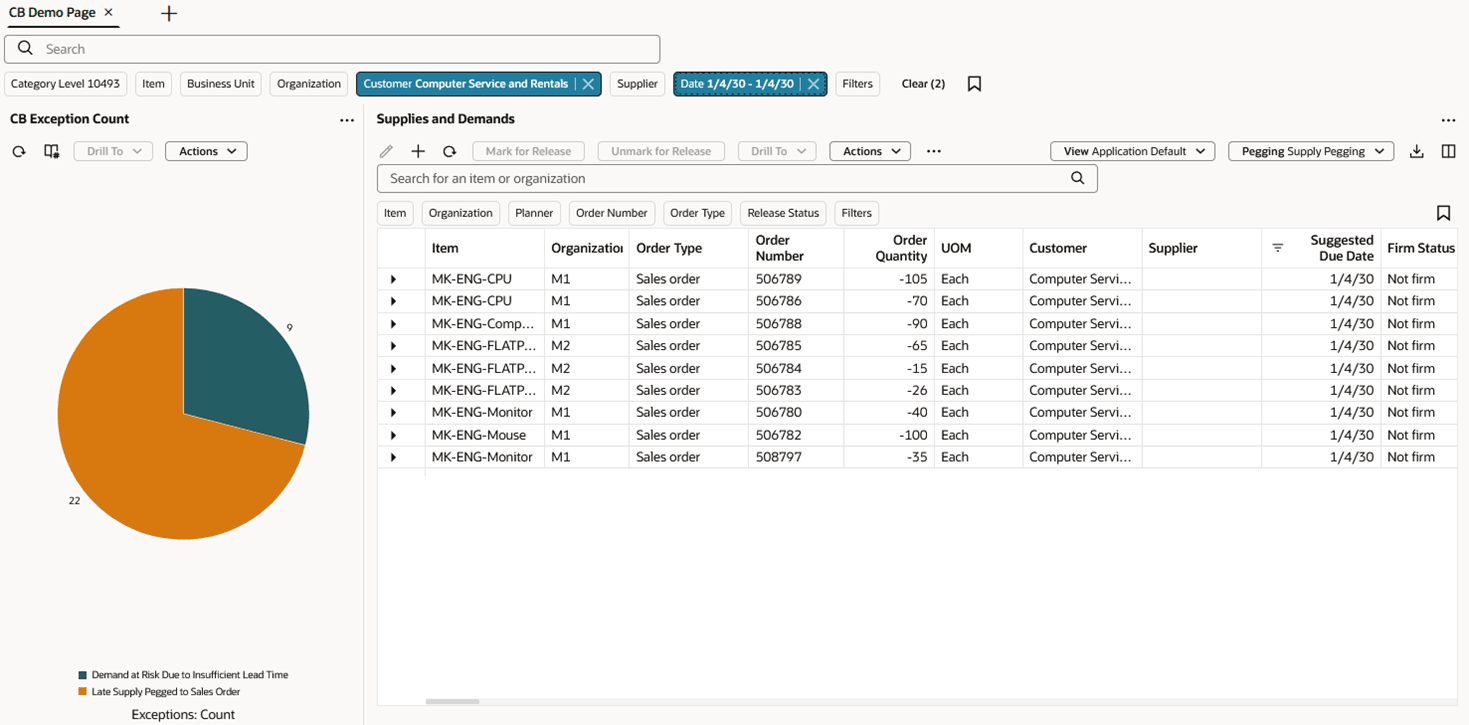
Page Containing Supplies and Demands with Multiple Page-Level Filters Applied
Tip: You can hide or show the page-level search from the Redwood Planning Pages UI. To access this page, click the More Actions (…) menu in the upper-right corner of the page, select View More, and then select Planning Pages. From this page you can edit the page and select or deselect the Hide search bar checkbox.
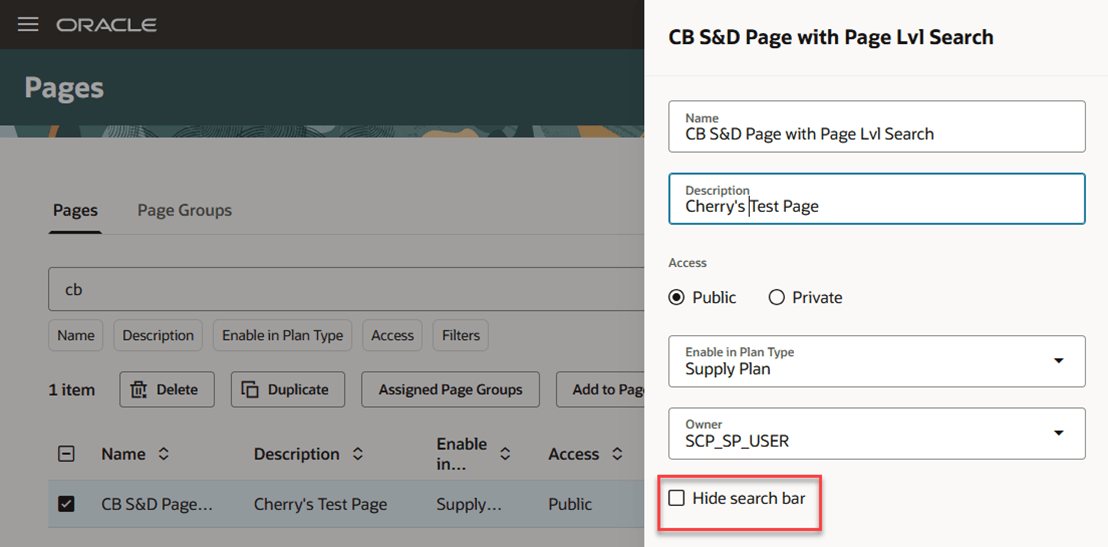
Edit Planning Pages
Here's the demo of these capabilities:
Steps to Enable
You don't need to do anything to enable many of the 25C Supplies and Demands capabilities. However, you must enable the following profile option to use the index-based search engine.
Navigate to the Setup and Maintenance work area:
- Search for and click the Manage Administrator Profile Values task.
- Search for and select the following profile option, setting the profile value to Yes.
Enable Search Index Profile Option
| Profile Option Code | Profile Display Name | Application | Module | Profile Level | Profile Value |
|---|---|---|---|---|---|
| ORA_FND_SEARCH_EXT_ENABLED | Enable/Disable Search Ext Framework | Oracle Middleware Extensions for Applications | Oracle Middleware Extensions for Applications | Site | Yes |
In addition, you’ll need to turn on the applicable profile options to use the index-based search engine in the following plan types. This can be done from either the Setup and Maintenance work area or in one of the classic planning work areas using the Manage Planning Profile Options task.
Enable Redwood in Supply Chain Planning Modules Profile Options
| Plan Type | Profile Option Code | Profile Display Name | Application | Module | Profile Level | Profile Value |
|---|---|---|---|---|---|---|
| Supply Plan | ORA_MSC_SUPPLY_PLANNING_REDWOOD_ENABLED | Redwood Supply Planning Pages Enabled | Planning Common | Public Entities | Site | Yes |
| Demand and Supply Plan |
ORA_MSC_SUPPLY_PLANNING_REDWOOD_ENABLED and ORA_MSC_DEMAND_MANAGEMENT_REDWOOD_ENABLED |
Redwood Supply Planning Pages Enabled and Redwood Demand Management Pages Enabled | Planning Common | Public Entities | Site | Yes |
| Replenishment Plan | ORA_MSC_REPLENISHMENT_PLANNING_REDWOOD_ENABLED | Redwood Replenishment Planning Pages Enabled | Planning Common | Public Entities | Site | Yes |
Tips And Considerations
- Don’t define a default Saved Search if you want to drill into Supplies and Demands because any default saved search will override the drill-to context.
- The state of whether summarized pegging is on or off, isn’t saved as part of the view, like it was in the classic version of Supplies and Demands. You’ll need to turn on summarized pegging each time the Supplies and Demands visualization is opened.
Key Resources
- See Redwood: Manage Supplies and Demands Using a New User experience in the Oracle Fusion Cloud Supply Planning 25B What’s New
Access Requirements
Users who are assigned a configured job role that contains these privileges can access this feature:
- View Demands and Supplies (MSC_VIEW_DEMANDS_AND_SUPPLIES_PRIV)
- Edit Demands and Supplies (MSC_EDIT_DEMANDS_AND_SUPPLIES_PRIV)
- View Planning Objects Using REST Service (MSC_VIEW_PLANNING_OBJECTS_REST_SERVICE_PRIV)
These privileges were available prior to this update.