 Shop for Goods and Services Using an Employee Procurement Card
Shop for Goods and Services Using an Employee Procurement Card
Shop for goods and services using a procurement card in the Redwood Self Service Procurement application. You can select from the active procurement cards assigned to you as the preparer when creating requisitions.
You can select or edit a procurement card on the Edit Requisition page.
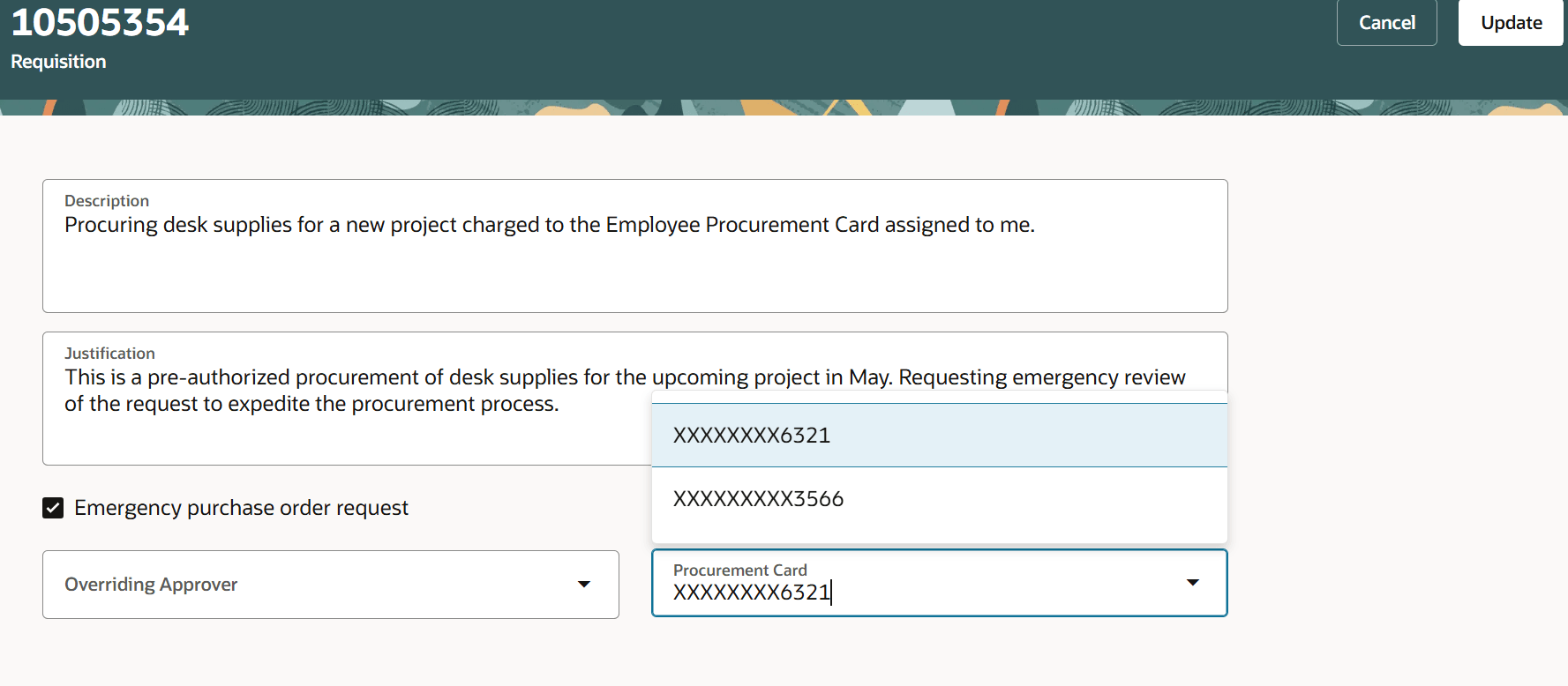
Select and Edit Procurement Card
Notice that the list of available cards is displayed as a masked number.
Remember that in order to select or edit a Procurement Card, the following must be true:
- a) The card belongs to the preparer.
- b) The card belongs to a program of type Procurement.
- c) Both the program and the card are active.
The use of a procurement card is supported when these conditions are true:
- Destination type of the line is Expense.
- No project is associated.
- The supplier site supports the use of a procurement card.
The procurement card will also be visible on these pages:
- My Requisitions > Headers view.
- View Requisition Details.
- Shopping cart summary section in both List and Table views.
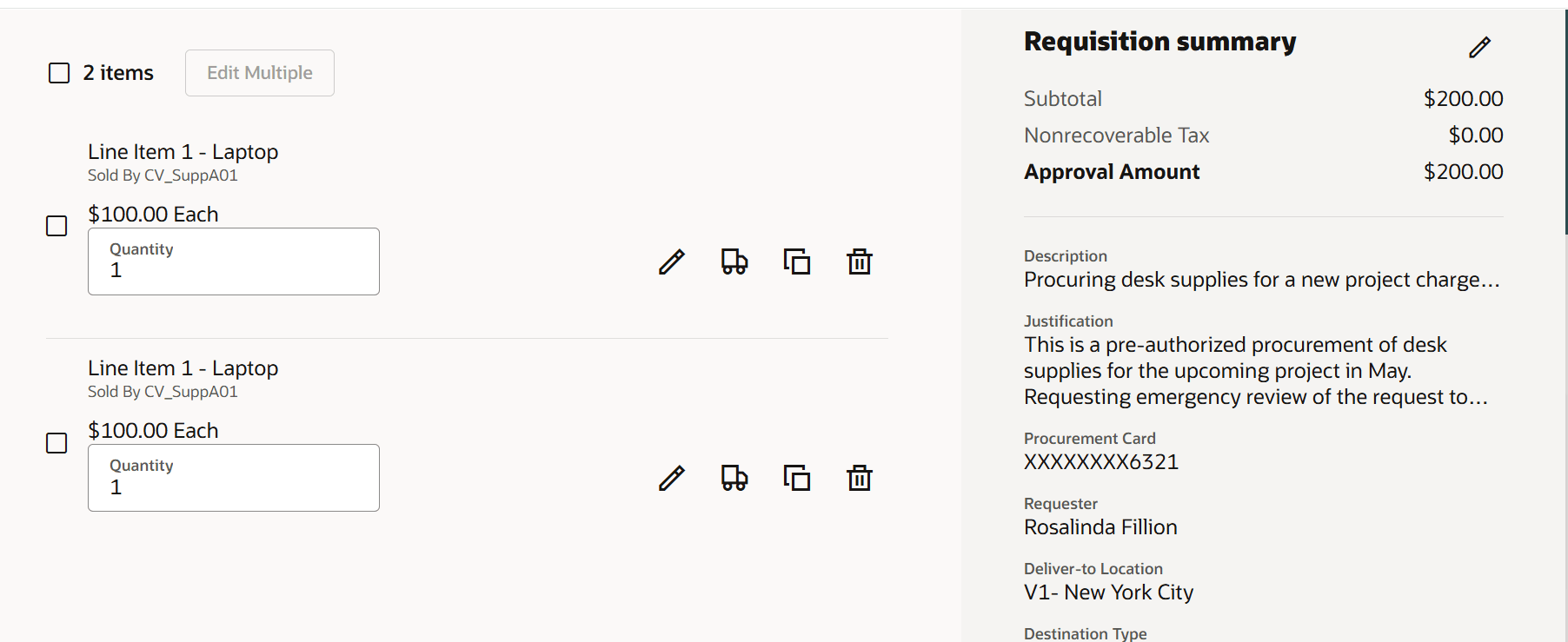
View the Procurement Card on the Shopping Cart
Steps to Enable
Use the Opt In UI to enable this feature. For instructions, refer to the Optional Uptake of New Features section of this document.
Offering: Procurement
If you want to use the Shop for Goods and Services Using an Employee Procurement Card feature, then you must opt in to one or both of these features:
- Enable the Redwood Version as the Default Self Service Procurement Application: Makes the Purchase Requisitions (New) work area available to all your users, and hides the Purchase Requisitions work area from all your users.
- Procure Goods and Services Using the Redwood Self Service Procurement Application: Keeps the Purchase Requisitions work area available to all your users, and makes the Purchase Requisitions (New) work area available to the users who are assigned this privilege: Manage Requisition with the Redwood Self Service Procurement Application (POR_MANAGE_REQ_WITH_PWA_PRIV).
If you’ve already opted in, then you don’t have to opt in again.
Tips And Considerations
- You can't edit the procurement card on a requisition that you have withdrawn to edit.
- As an approver, you can't edit the procurement card while editing the requisition.
- If the procurement card becomes invalid after you have selected it, the requisition can't be submitted until the card is removed or a new one is selected in its place.
- When duplicating the requisition, the procurement card will only be copied if it's valid.
- Using Extensibility, you can show or hide the procurement card on all the pages where it's displayed.
- When you download your requisitions to Excel from the My Requisitions page, the procurement card will also be available.
Key Resources
- If you are enabling the Redwood Self Service Procurement application for the first time, then you must set up the Elastic Search. To setup the Elastic Search follow the steps documented in these topics:
- To know how to provide the required privileges to your requesters to use your own configured role instead of the Requisition Self Service User role, refer to the Privileges Required for a Predefined Role for a Requisition Self Service User topic.
- For more information on how to enable a guided journey for Redwood pages, refer to the Enable a Guided Journey for Redwood Pages topic.
- For information about using Oracle Visual Builder Studio to extend your Redwood application pages, see Oracle Fusion Cloud HCM and SCM: Extending Redwood Applications for HCM and SCM Using Visual Builder Studio.
Access Requirements
Users who are assigned a configured job role that contains this privilege can access this feature:
- Manage Requisition with the Redwood Self Service Procurement Application (POR_MANAGE_REQ_WITH_PWA_PRIV) to access the Redwood Self Service Procurement application.
NOTE: This privilege isn’t required if you have opted in to the Enable the Redwood Version as the Default Self Service Procurement Application feature to access the Redwood Self Service Procurement application.
This privilege was available prior to this update.