 Assign Hazard Class or UN Number Classifications to Requisitions During Shopping
Assign Hazard Class or UN Number Classifications to Requisitions During Shopping
Assign hazard class or UN number classifications to your requisitions for hazardous materials procured in the Redwood Self Service Procurement application. The UN number and hazard class defaults from a master item or an agreement when configured. You can also enter the values manually on any of these pages:
- Edit Line Details > Billing and Delivery (for catalog items including Marketplace or Nonmarketplace Punchouts, Smart Forms, and Noncatalog Requests).
- Enter Requisition Line flow.
- Edit Multiple Lines.
View the details on these pages:
- Shopping Cart - Both the table view and the card view.
- Line Details > Billing and Delivery section.
You can provide these details for items created using Special Handling, Oracle Health Care Marketplace, or Extended Contracts and for any destination type including Expense, Inventory, and Work Order. You can't add UN number or hazard class details for internal transfer requisitions.
NOTE: xML-based Punchout cart supports hazard lass to be included in the payload returned from the supplier. The UN Number or Hazard Class attributes aren't currently available via the cXML Punchout process.
You can provide UN number and hazard class details for a master item in Product Information Management under Purchasing Specifications. In addition, you can provide these details when editing a blanket purchase agreement for both master items and description-based lines.
Here's how values will default for these attributes on a requisition line:
- Master items not on any agreements:
- When shopping the catalog, including marketplace punchouts, the values provided in the item configuration will default when adding to the cart.
- When using the Enter Requisition Line page, the values will default upon navigating to the Delivery and Billing tab.
- Master item on an agreement:
- When shopping the catalog, including marketplace punchouts, if a value exists on the agreement for either attribute, it will default upon adding to the cart. If neither value is present in an agreement, then the values will default from the master item configuration. Otherwise, no values will be defaulted.
- The same logic applies when using the Enter Requisition Line page.
NOTE: If an agreement is sourced during an add to cart flow, values from the agreement will be used in place of the master item defaults. If the agreement contains no values, then the item-defaulted values will be retained.
- Description Lines:
- For smart form and noncatalog requests, there's no automatic process to set default values. You can enter values manually when editing the requisition lines.
- For nonmarketplace xML-based punchouts, the hazard class provided in the payload will be set as the default for the line if it is valid.
NOTE: If there is a hazard class associated with a UN number and the value is active, it will automatically default when the UN number is defaulted on a requisition line. This behavior is also valid when a user selects a UN number manually.
Here's an example of a UN number that is configured with a hazard class.
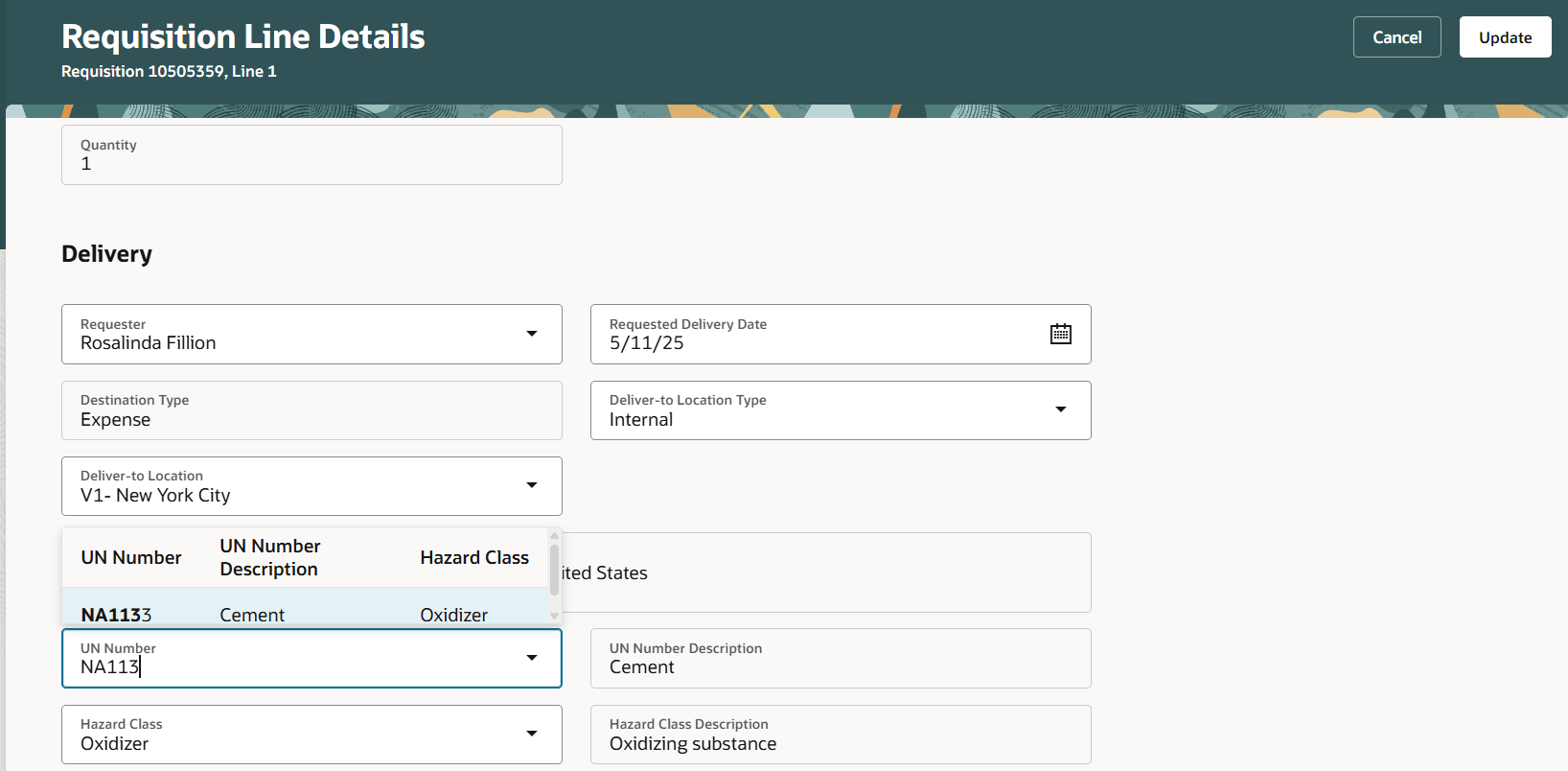
UN Number with Hazard Class Configuration
Here's an illustration of the Enter Requisition Line flow where the UN number and hazard class default from a master item:
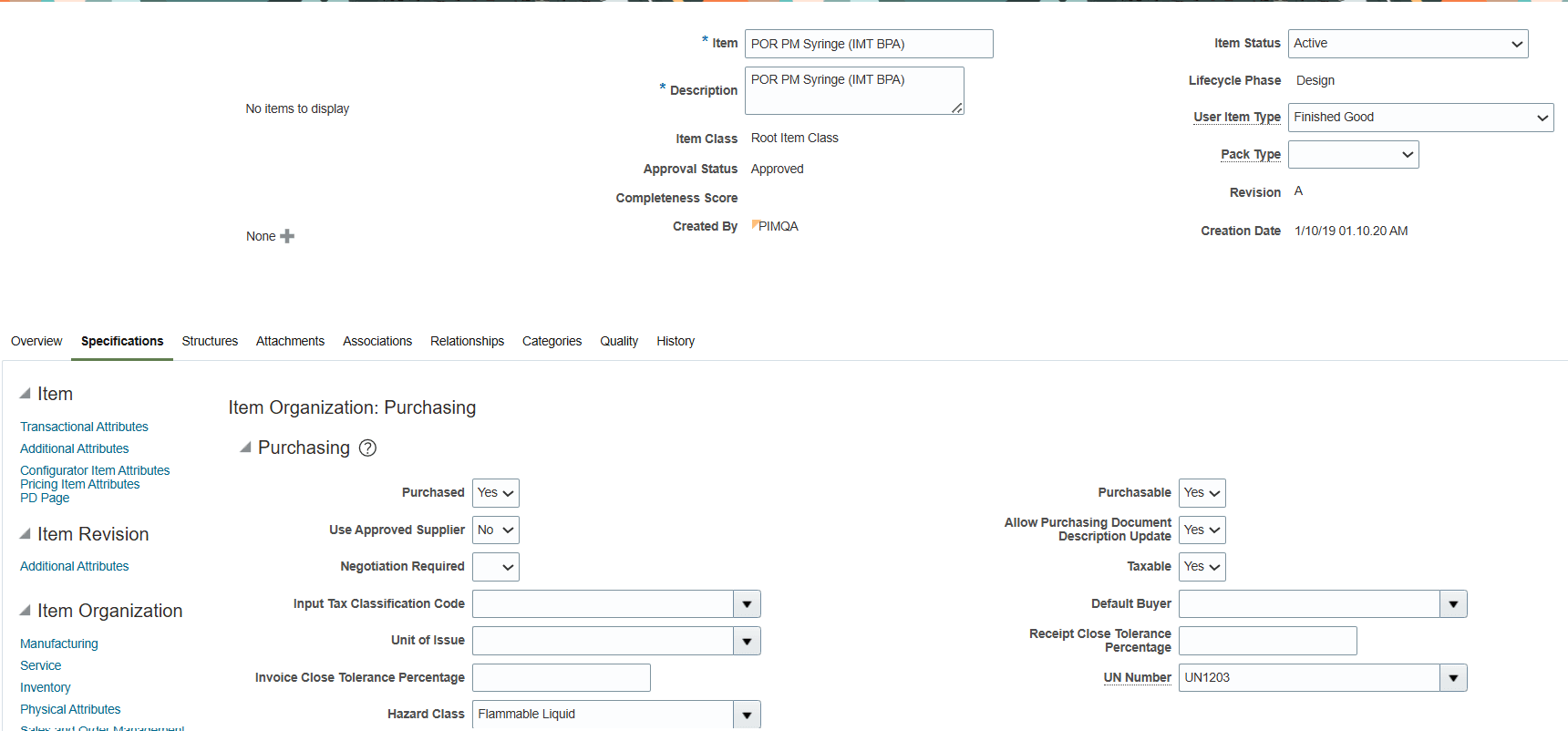
Item Configuration with UN Number and Hazard Class
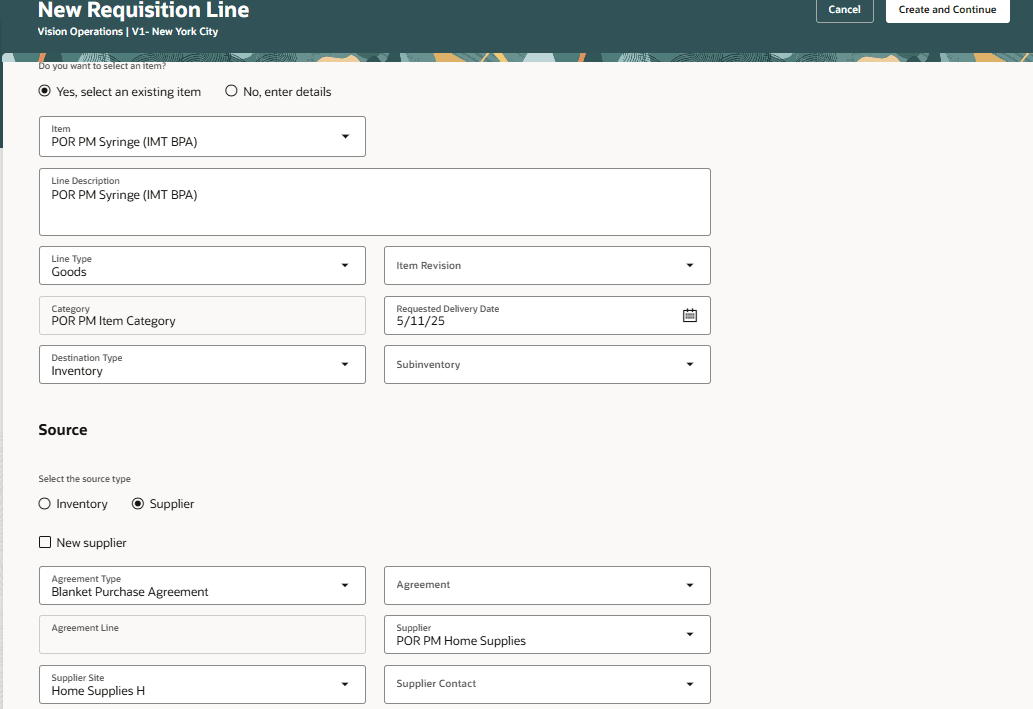
Enter Requisition Line with Item
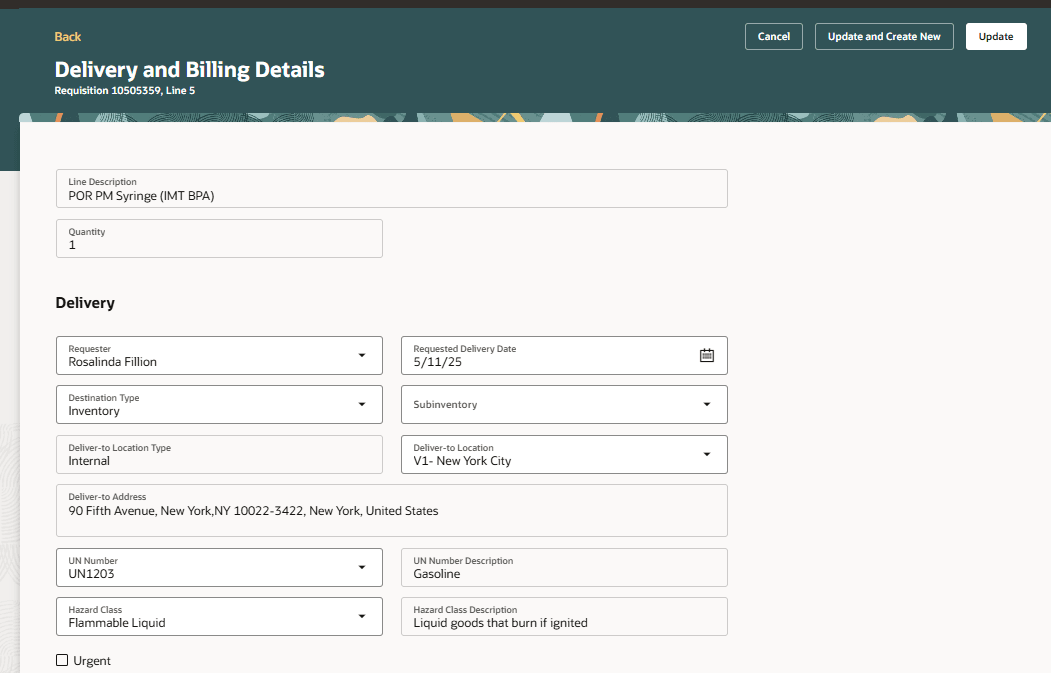
UN Number and Hazard Class Default from Item
The UN number and hazard class details are visible by default on these pages:
- Edit Requisition Line Details > Billing and Delivery.
- View Requisition Line Details.
- Edit Multiple Lines.
Using VB Studio based extensibility, you can show or hide UN Number and Hazard Class attributes on the pages and also use conditions to make the attributes mandatory.
On the shopping cart page (whether the Table view or Card view), enable the enableConditionalBRExtensibilityForlines constant (Enable field level conditions in Shopping Cart Business Rules) to true to use conditional parameters to hide or show the fields. In the Table view of the shopping cart, you can use the column navigator to add these columns as they are hidden by default.
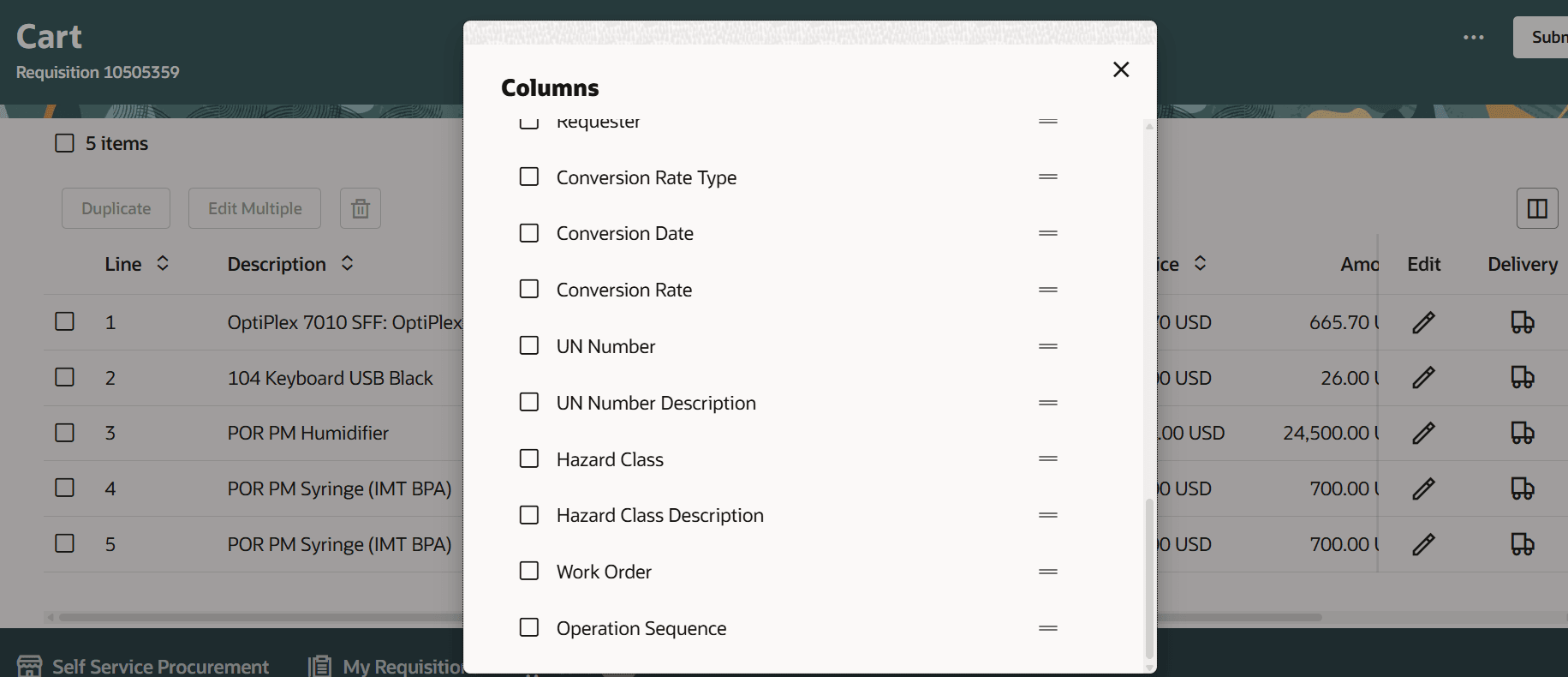
Adding UN Number and Hazard Class to the Cart Table View
Steps to Enable
Use the Opt In UI to enable this feature. For instructions, refer to the Optional Uptake of New Features section of this document.
Offering: Procurement
If you want to use the Assign Items Using Hazard Class or UN Number Classifications During Shopping feature, then you must opt in to one or both of these features:
- Enable the Redwood Version as the Default Self Service Procurement Application: Makes the Purchase Requisitions (New) work area available to all your users, and hides the Purchase Requisitions work area from all your users.
- Procure Goods and Services Using the Redwood Self Service Procurement Application: Keeps the Purchase Requisitions work area available to all your users, and makes the Purchase Requisitions (New) work area available to the users who are assigned this privilege: Manage Requisition with the Redwood Self Service Procurement Application (POR_MANAGE_REQ_WITH_PWA_PRIV).
If you’ve already opted in, then you don’t have to opt in again.
Tips And Considerations
- If the values provided for UN Number and Hazard Class attributes are invalid at the time of submission, the requisition can't be submitted. An error will be displayed. You can either remove or update the invalid values.
- You can override the values on existing lines using the Enter Multiple Lines flow. If a UN number has an associated hazard class, both will be updated on all lines.
- You can view the description and the name for each of these attributes. This is particularly helpful for a UN number because the name and description together define a unique value.
- When duplicating a requisition, the values from the parent lines will be copied over. If any values are invalid, an error will display upon submitting the requisition. The same behavior described here will also apply when you duplicate a line in the shopping cart.
- You can view the UN number and hazard class details on each line where available
. 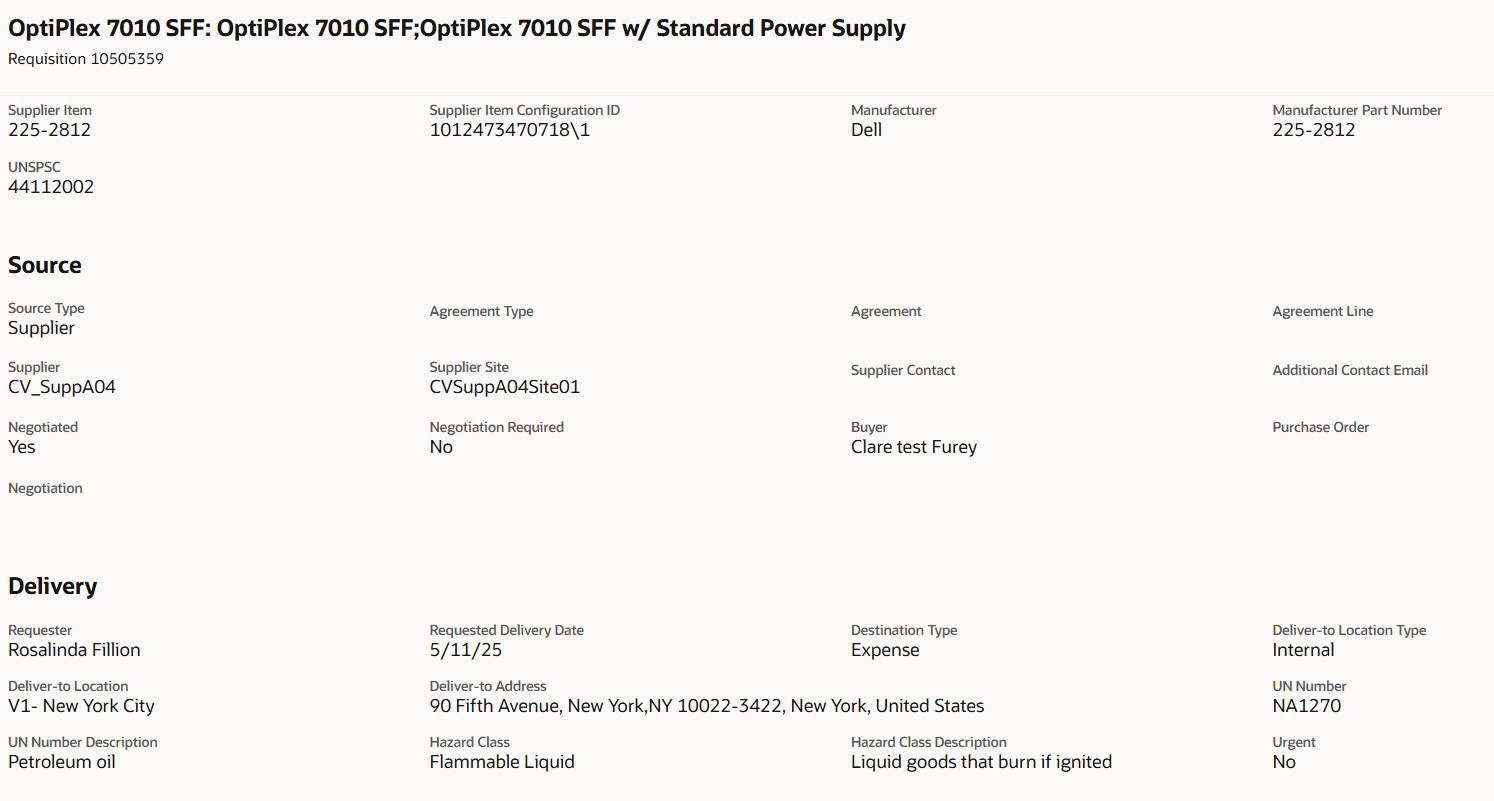
View UN Number and Hazard Class on a Line
Key Resources
- To know how to provide the required privileges to your requesters to use your own configured role instead of the Requisition Self Service User role, refer to the Privileges Required for a Predefined Role for a Requisition Self Service User topic.
- For more information on how to enable a guided journey for Redwood pages, refer to the Enable a Guided Journey for Redwood Pages topic.
- For information about using Oracle Visual Builder Studio to extend your Redwood application pages, see Oracle Fusion Cloud HCM and SCM: Extending Redwood Applications for HCM and SCM Using Visual Builder Studio.
Access Requirements
Users who are assigned a configured job role that contains this privilege can access this feature:
- Manage Requisition with the Redwood Self Service Procurement Application (POR_MANAGE_REQ_WITH_PWA_PRIV) to access the Redwood Self Service Procurement application.
NOTE: This privilege isn’t required if you have opted in to the Enable the Redwood Version as the Default Self Service Procurement Application feature to access the Redwood Self Service Procurement application.
This privilege was available prior to this update.