 View Transfer Order Details for Items Procured through Internal Transfers
View Transfer Order Details for Items Procured through Internal Transfers
View the transfer order details including fulfillment information for items procured through internal transfers in the Redwood Self Service Procurement application. Before this update, you couldn't drill down to view additional information about the transfer order. Now, this is available through these pages:
- My Requisitions > Headers: View Order action when all lines on the requisition have the same transfer order.
- My Requisitions > Lines: Transfer order link.
- Line-level Actions: View Order and View Shipment and Receipt drill downs.
- View Line Details: Transfer order link.
- View Document History: Transfer order link. Note that this was available previously as well, however, in this update, you will navigate to a Redwood Transfer Order page.
A preparer of a requisition, a requester named on the requisition, or any user with View All Requisitions privilege will have access to these actions and links.
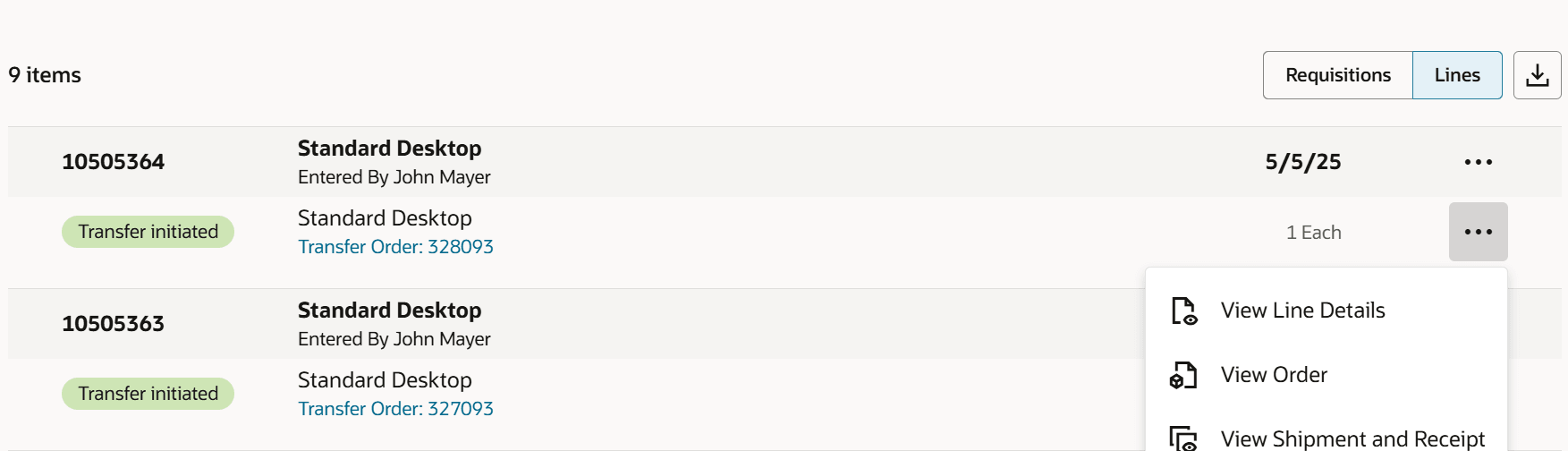
Actions to View Transfer Order Details from My Requisitions > Lines
You can also view the transfer order details from the Requisition Details page.
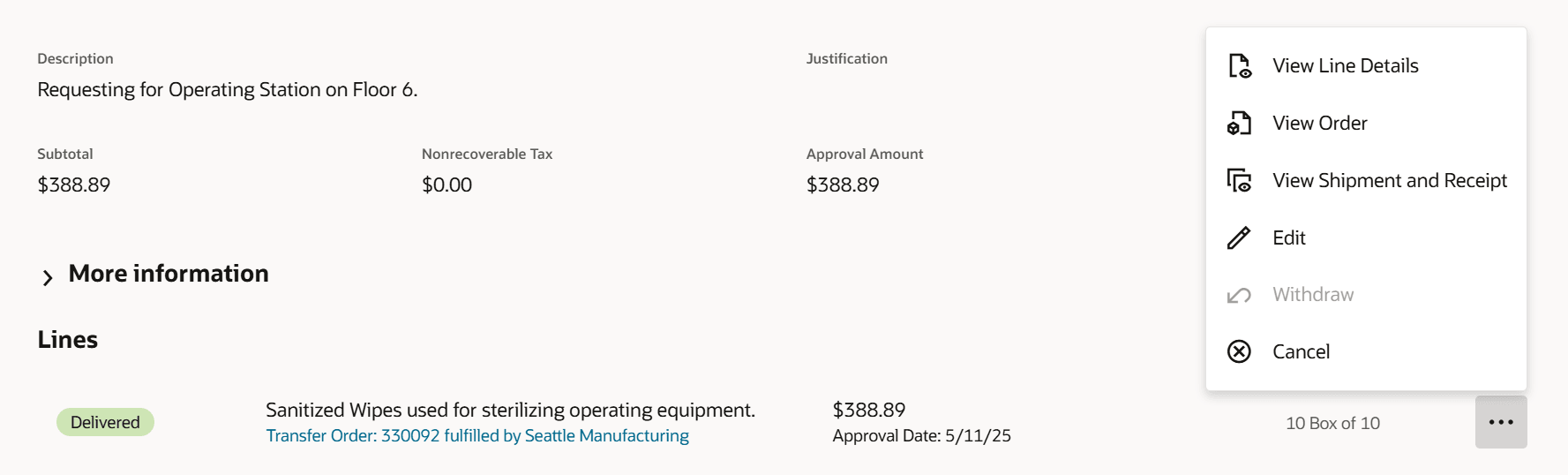
Requisition Details with Transfer Order Navigation
The transfer order link and the View Order action will direct you to the Transfer Order page in Redwood. This page displays information about the transfer order and provides details for each line item in the order.
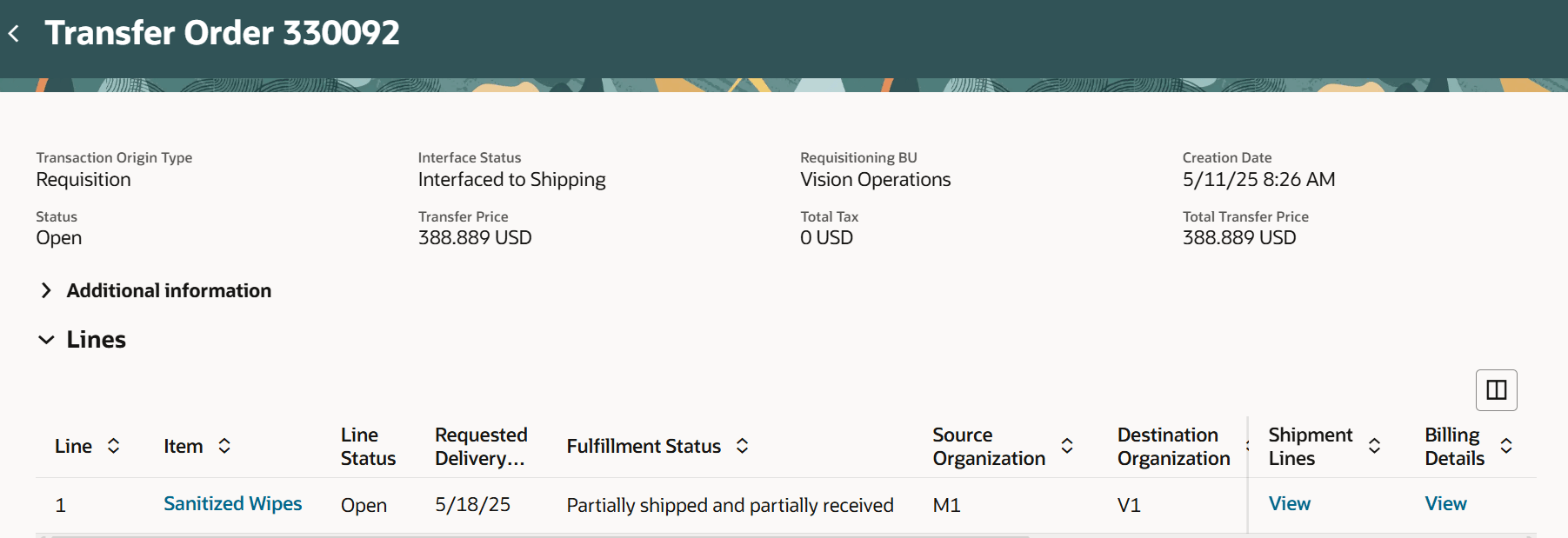
View Order Action Drill Down to Transfer Order Redwood Page
You can drill down to view the shipment and receipt details for the transfer order using the link in the Item column of the Lines table. Additionally, if there are available transactions, the Shipment and Receipt columns will also display links, allowing you to see more details about specific shipments or receipts.
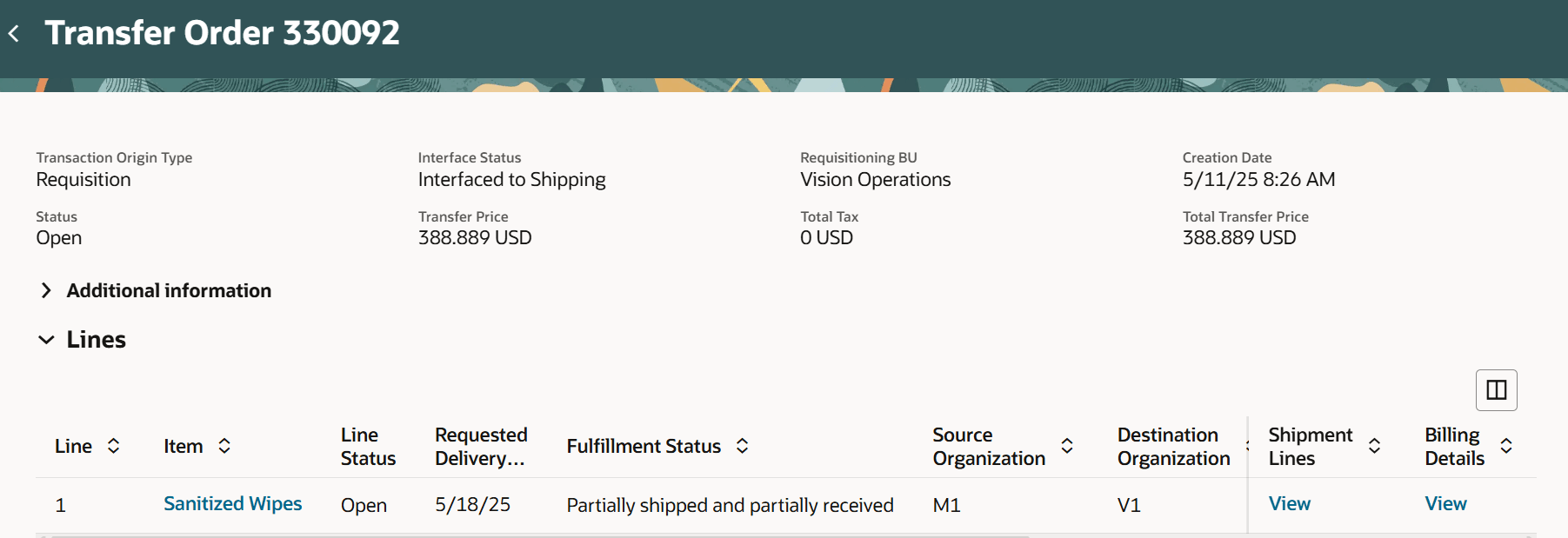
View Shipment and Receipt Details for a Transfer Order
You can also go to the Transfer Order page from the View Document History page using the Creation of transfer order link.
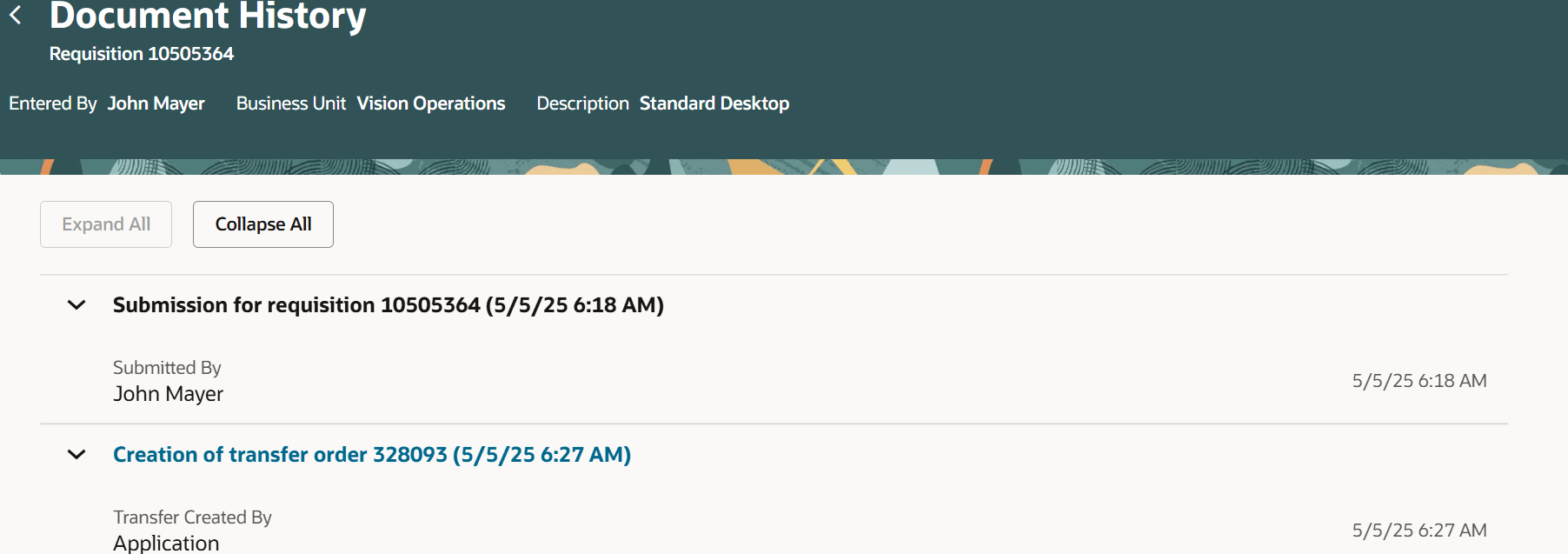
Transfer Order Navigation from View Document History
Steps to Enable
Use the Opt In UI to enable this feature. For instructions, refer to the Optional Uptake of New Features section of this document.
Offering: Procurement
If you want to use the View Transfer Order Details for Items Procured through Internal Transfers feature, then you must opt in to one or both of these features:
- Enable the Redwood Version as the Default Self Service Procurement Application: Makes the Purchase Requisitions (New) work area available to all your users, and hides the Purchase Requisitions work area from all your users.
- Procure Goods and Services Using the Redwood Self Service Procurement Application: Keeps the Purchase Requisitions work area available to all your users, and makes the Purchase Requisitions (New) work area available to the users who are assigned this privilege: Manage Requisition with the Redwood Self Service Procurement Application (POR_MANAGE_REQ_WITH_PWA_PRIV).
If you’ve already opted in, then you don’t have to opt in again.
Tips And Considerations
- Using Extensibility, you can choose to show or hide transfer order information in My Requisitions > Lines. Similarly, you can choose to show or hide the View Order action.
- When a requisition includes both internal transfers and external purchases, selecting the View Order action will open a drawer displaying links to both purchase orders and transfer orders.
- The View Lifecycle action in My Requisitions > Headers is currently available only for purchase orders. You can utilize line-level actions to access transfer order details.
Key Resources
- To know how to provide the required privileges to your requesters to use your own configured role instead of the Requisition Self Service User role, refer to the Privileges Required for a Predefined Role for a Requisition Self Service User topic.
- For more information on how to enable a guided journey for Redwood pages, refer to the Enable a Guided Journey for Redwood Pages topic.
- For information about using Oracle Visual Builder Studio to extend your Redwood application pages, see Oracle Fusion Cloud HCM and SCM: Extending Redwood Applications for HCM and SCM Using Visual Builder Studio.
Access Requirements
Users who are assigned a configured job role that contains this privilege can access this feature:
- Manage Requisition with the Redwood Self Service Procurement Application (POR_MANAGE_REQ_WITH_PWA_PRIV) to access the Redwood Self Service Procurement application.
NOTE: This privilege isn’t required if you have opted in to the Enable the Redwood Version as the Default Self Service Procurement Application feature to access the Redwood Self Service Procurement application.
This privilege was available prior to this update.
In addition, you must have these existing privileges to access the specific pages:
- View Inventory Transfer Order(INV_VIEW_INVENTORY_TRANSFER_ORDER_PRIV): To access the Transfer Order page in Redwood.
- View Shipment Using Responsive Shipping (WSH_VIEW_SHIPMENT_USING_RESPONSIVE_SHIPPING_PWA) : To access the Shipments page in Redwood.
- View Receipt Summary and Transaction History using Responsive Receiving(RCV_VIEW_RECEIPT_SUMMARY_TXN_HISTORY_PWA_PRIV): To access the Receipts page in Redwood.