Confirm Receipts to Resolve Invoice Holds for Pending Receipts
Confirm receipts to resolve invoice holds for 3-way match invoices that are pending receipts directly in the Redwood Self Service Procurement application. Before this update, as a requester, you could only see this message Create a receipt for a receipt shortfall prompting your action but couldn't create a receipt directly from the application.
In this update, you can use the Confirm Receipt action to receive and resolve invoice holds for such requisition lines directly in the My Requisitions or Requisition Details pages. You can also navigate to the Self Service Receiving application to receive by providing additional information.
You can select the Confirm Receipt action for the requisition line you choose to receive:
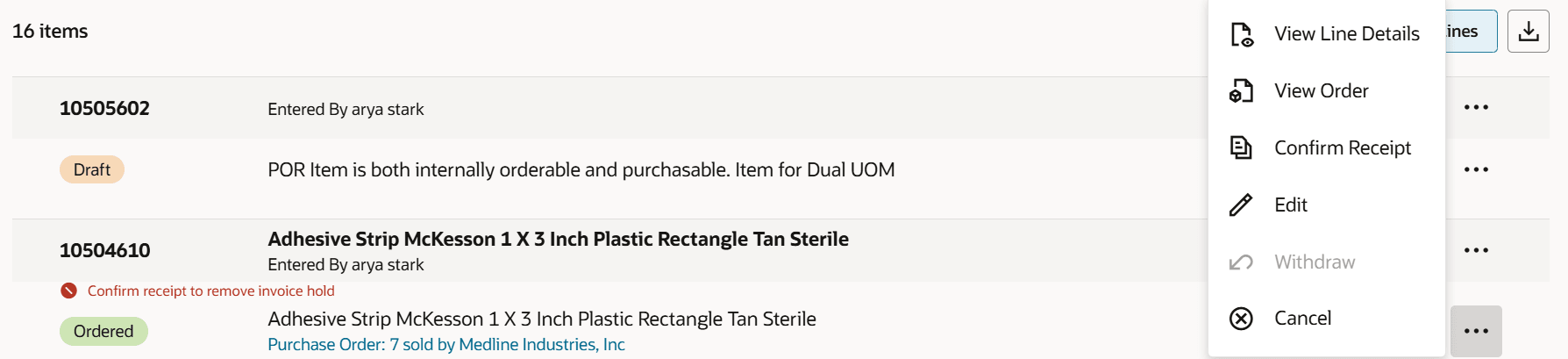
Confirm Receipt Action on Requisition Line
In the Confirm receipt drawer, you can choose to receive the items in full or just up to the invoiced quantity. The drawer provides you information related to quantities that have been received to date and still remaining for you to decide how to proceed. When you click Confirm after making your selection, a receipt will be created automatically.
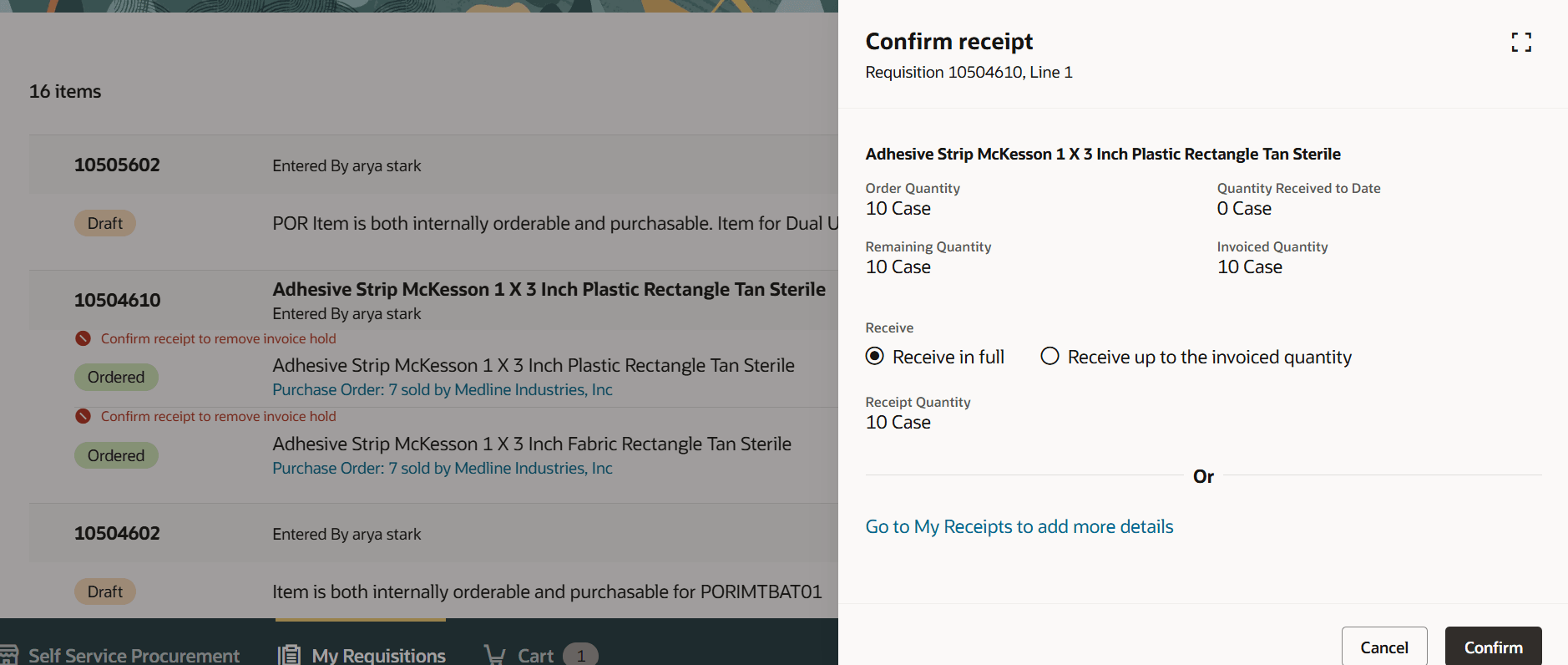
Confirm Receipt for Receipt Shortfalls
After you confirm the receipt, you will no longer see the message to confirm receipt to remove invoice hold for the line. Similarly, if all the lines have been processed, then the header level message indicating action required will also disappear.
You can view the lifecycle details including the new receipt that was created from this process on the requisition using the View Lifecycle action.
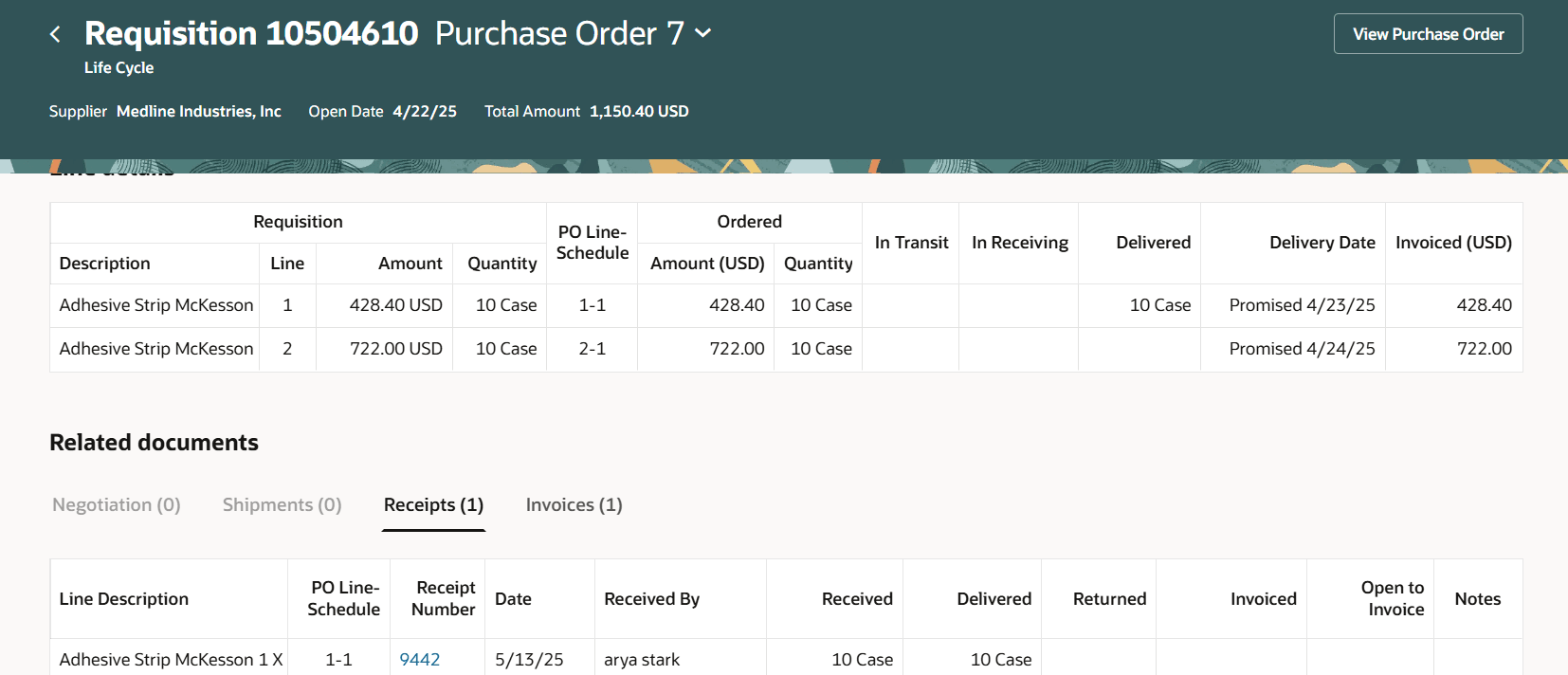
View Receipts from the View Lifecycle Action
With this feature, you can receive items in the quantities you choose directly within the application. This creates a seamless, efficient, and time-saving user experience when managing multiple requisitions.
If you decide to add more details before receiving, you will be directed to the Self Service Receiving application to continue. From there, you can either receive immediately or add more information to create the receipt.
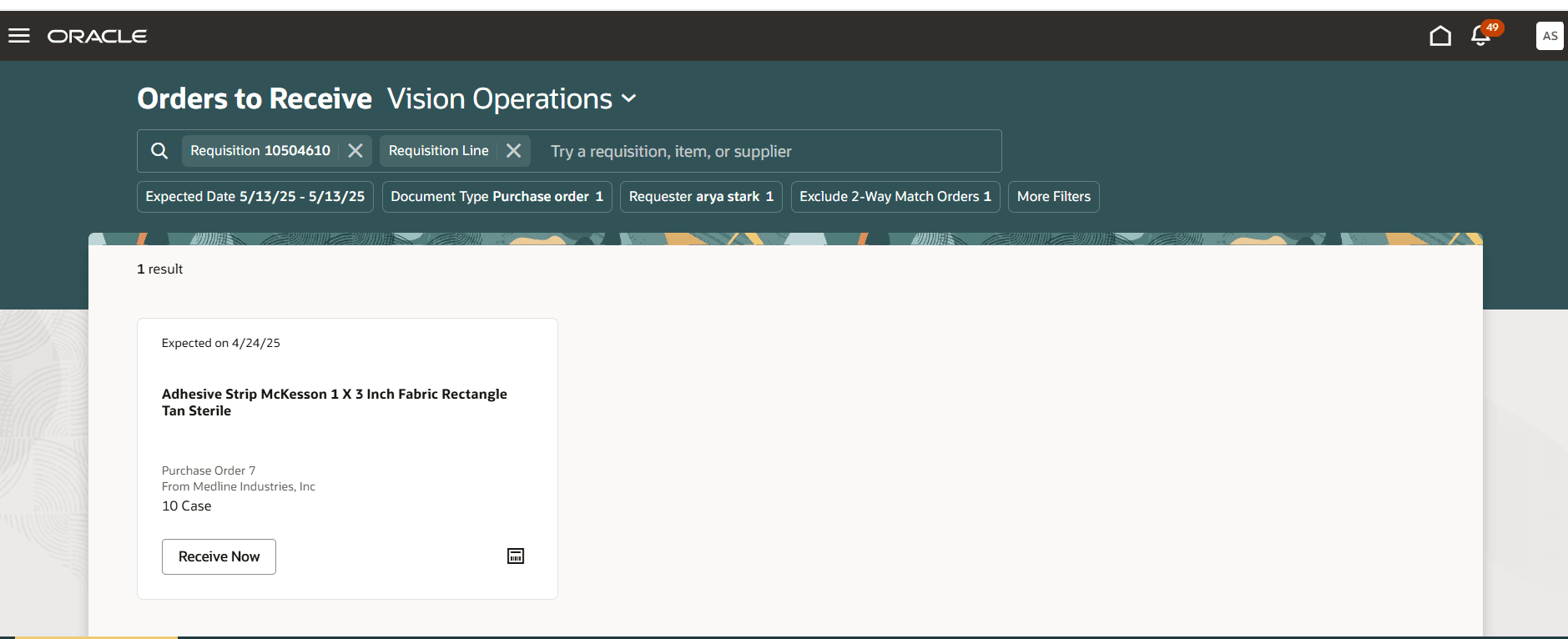
Add More Details to Receive
Steps to Enable
Use the Opt In UI to enable this feature. For instructions, refer to the Optional Uptake of New Features section of this document.
Offering: Procurement
If you want to use the Confirm Receipts to Resolve Invoice Holds for Pending Receipts feature, then you must opt in to one or both of these features:
- Enable the Redwood Version as the Default Self Service Procurement Application: Makes the Purchase Requisitions (New) work area available to all your users, and hides the Purchase Requisitions work area from all your users.
- Procure Goods and Services Using the Redwood Self Service Procurement Application: Keeps the Purchase Requisitions work area available to all your users, and makes the Purchase Requisitions (New) work area available to the users who are assigned this privilege: Manage Requisition with the Redwood Self Service Procurement Application (POR_MANAGE_REQ_WITH_PWA_PRIV).
If you’ve already opted in, then you don’t have to opt in again.
- You must opt in to the Review Requisition Lines with Invoice Holds in the Redwood Self Service Procurement Application feature that will mark requisition lines whose invoices are on hold and require a review.
- You must run the Update Requisition Line Action Required Code scheduled job for application to mark requisition lines whose invoices are on hold. The lines will be marked after the scheduled job has run.
You must perform the initial ingestion to view and receive the items.
- Log in as the Supply Chain Application Administrator or Procurement Application Administrator user.
- Navigate to , then click Schedule New Process.
- Search and select the process name: ESS job to create index definition and perform initial ingest to OSCS
Parameter values for index name to reingest:
- fa-scm-rcv-expected-po-receipts
- fa-scm-rcv-expected-asn-receipts
- fa-scm-rcv-expected-to-receipts
If you have already run these processes earlier (for example, when enabling the Redwood Self Service Receiving Application), you don’t need to run them again.
Tips And Considerations
- The Update Requisition Line Action Required Code scheduled job marks the requisition lines whose invoices are on hold. To ensure that your users are no longer notified about pending actions after taking the necessary action, you must run and complete the Validate Invoice scheduled job before initiating the Update Requisition Line Action Required Code scheduled job.
- The default Confirm receipt action is set to Receive in full in the drawer. Ensure you review the options and select your desired choice before clicking Confirm.
- You will see the link Go to My Receipts to add more details in the Confirm Receipt drawer only if the profile option ORA_RCV_SELF_SERVICE_RECEIVING_REDWOOD_ENABLED to access the Redwood Self Service Receiving application is enabled.
Key Resources
- If you are enabling the Redwood Self Service Procurement application for the first time, then you must set up the Elastic Search. To setup the Elastic Search follow the steps documented in these topics:
- To know how to provide the required privileges to your requesters to use your own configured role instead of the Requisition Self Service User role, refer to the Privileges Required for a Predefined Role for a Requisition Self Service User topic.
- For more information on how to enable a guided journey for Redwood pages, refer to the Enable a Guided Journey for Redwood Pages topic.
- For information about using Oracle Visual Builder Studio to extend your Redwood application pages, see Oracle Fusion Cloud HCM and SCM: Extending Redwood Applications for HCM and SCM Using Visual Builder Studio.
- For more information on how to resolve requisition lines with invoice holds, refer to the How You Resolve Requisition Lines with Invoice Holds topic.
Access Requirements
Users who are assigned a configured job role that contains these privileges can access this feature:
- Manage Requisition with the Redwood Self Service Procurement Application (POR_MANAGE_REQ_WITH_PWA_PRIV) to access the Redwood Self Service Procurement application.
NOTE: This privilege isn’t required if you have opted in to the Enable the Redwood Version as the Default Self Service Procurement Application feature to access the Redwood Self Service Procurement application.
- Create Receipt with the Responsive Self Service Receiving Application (RCV_CREATE_RECEIPT_WITH_PWA_PRIV) if you are the requester on the requisition line.
- Create Receipt for Procurement Preparer with the Responsive Self-Service Receiving Application privilege (RCV_CREATE_RECEIPT_PROCUREMENT_PREPARER_PWA) if you are the preparer and to confirm the receipt on behalf of the requester on the line.
These privileges were available prior to this update.