 Display Results Alphabetically When Shopping Using Featured Categories
Display Results Alphabetically When Shopping Using Featured Categories
Display results alphabetically when shopping using featured categories in the Redwood Self Service Procurement application. The results may consist of local catalog content, smart forms, and punchout catalogs or informational catalogs.
The sort order applies when viewing results using either the Card view or the Table view. If you switch to the Shop by Category feature to select a different category, the results will continue to display in alphabetical order.
For example, these screenshots show the drill down from the category titled 'Monitors', which displays the matching results sorted alphabetically.
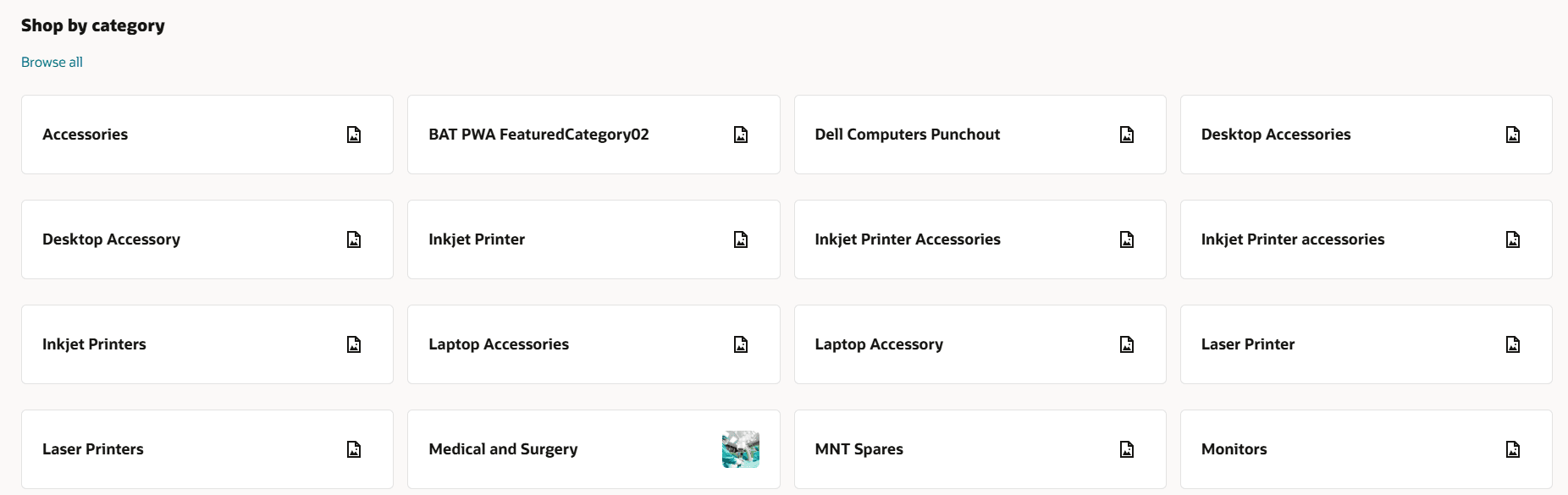
Drill Down on the Monitors Featured Category
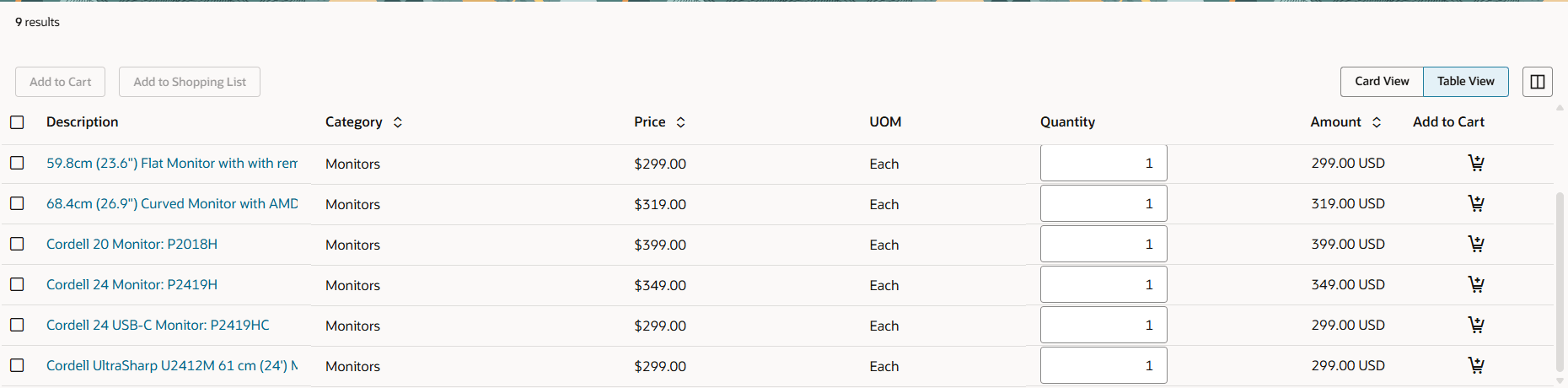
Results Displayed Sorted Alphabetically
If you have several items within featured categories, alphabetically sorted results help improve the user experience and help them access the information quickly.
Steps to Enable
Use the Opt In UI to enable this feature. For instructions, refer to the Optional Uptake of New Features section of this document.
Offering: Procurement
If you want to use the Display Results Alphabetically When Shopping Using Featured Categories feature, then you must opt in to one or both of these features:
- Enable the Redwood Version as the Default Self Service Procurement Application: Makes the Purchase Requisitions (New) work area available to all your users, and hides the Purchase Requisitions work area from all your users.
- Procure Goods and Services Using the Redwood Self Service Procurement Application: Keeps the Purchase Requisitions work area available to all your users, and makes the Purchase Requisitions (New) work area available to the users who are assigned this privilege: Manage Requisition with the Redwood Self Service Procurement Application (POR_MANAGE_REQ_WITH_PWA_PRIV).
If you’ve already opted in, then you don’t have to opt in again.
Tips And Considerations
If you further refine user search using a keyword, the ensuing results are no longer sorted alphabetically. Instead, they will revert to being sorted by relevance.
Key Resources
- If you are enabling the Redwood Self Service Procurement application for the first time, then you must set up the Elastic Search to see the featured categories and matching catalog results within the categories. To setup the Elastic Search follow the steps documented in the Set Up Elastic Search for Catalog Shopping topic.
- To know how to provide the required privileges to your requesters to use your own configured role instead of the Requisition Self Service User role, refer to the Privileges Required for a Predefined Role for a Requisition Self Service User topic.
- For more information on how to enable a guided journey for Redwood pages, refer to the Enable a Guided Journey for Redwood Pages topic.
- For information about using Oracle Visual Builder Studio to extend your Redwood application pages, see Oracle Fusion Cloud HCM and SCM: Extending Redwood Applications for HCM and SCM Using Visual Builder Studio.
Access Requirements
Users who are assigned a configured job role that contains this privilege can access this feature:
- Manage Requisition with the Redwood Self Service Procurement Application (POR_MANAGE_REQ_WITH_PWA_PRIV) to access the Redwood Self Service Procurement application.
NOTE: This privilege isn’t required if you have opted in to the Enable the Redwood Version as the Default Self Service Procurement Application feature to access the Redwood Self Service Procurement application.
This privilege was available prior to this update.