Create Internal Material Transfer Requisitions with Dual UOM-Controlled Items
Add dual UOM-controlled items to create internal transfer-based requisitions in the Redwood Self Service Procurement application. Before this update, you could only create requisitions to purchase dual UOM-controlled items from suppliers.
You can shop for items to request internal transfers, or you can use the Enter Requisition Line page to create the requisitions. You can view the primary and secondary units of measure configured for the item. You can make select either unit and provide a quantity to proceed. For internal transfers, the application will use the unit of issue specified in the item configuration to create the requisition line.
You can see in the screenshot that the unit of issue displays a price for a Box of 10. If no unit of issue is specified, the requisition line will be created using the primary unit of measure.
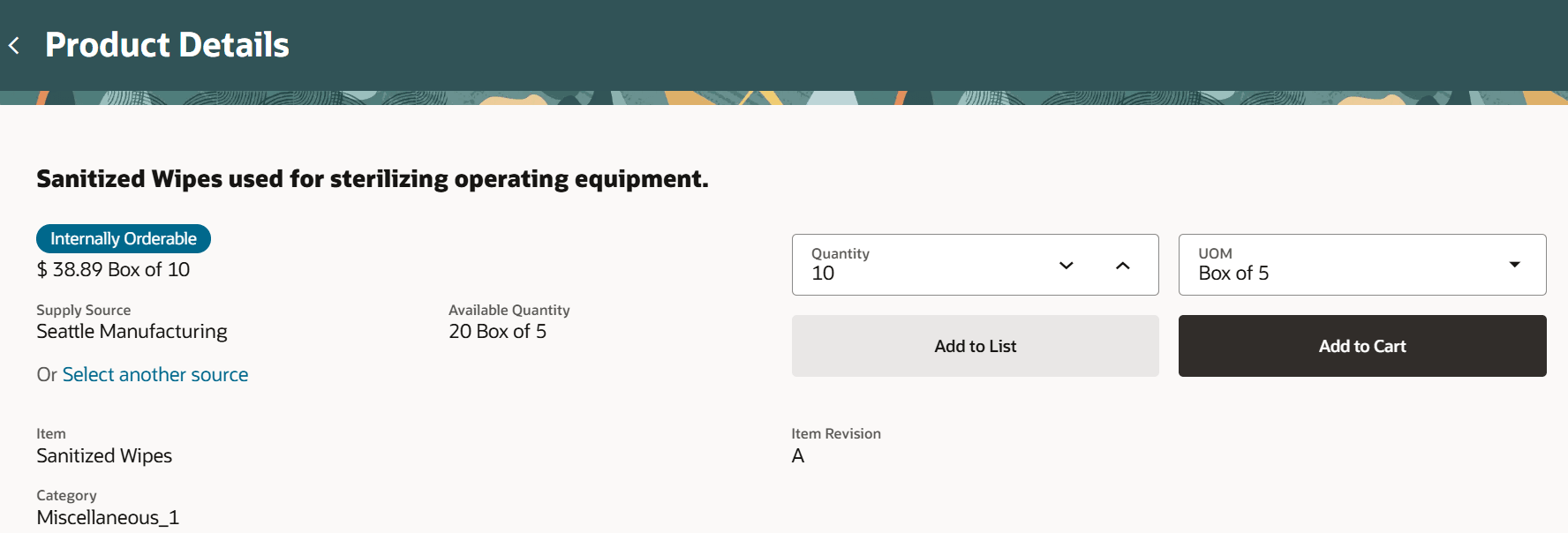
View and Select Item in Primary or Secondary UOM
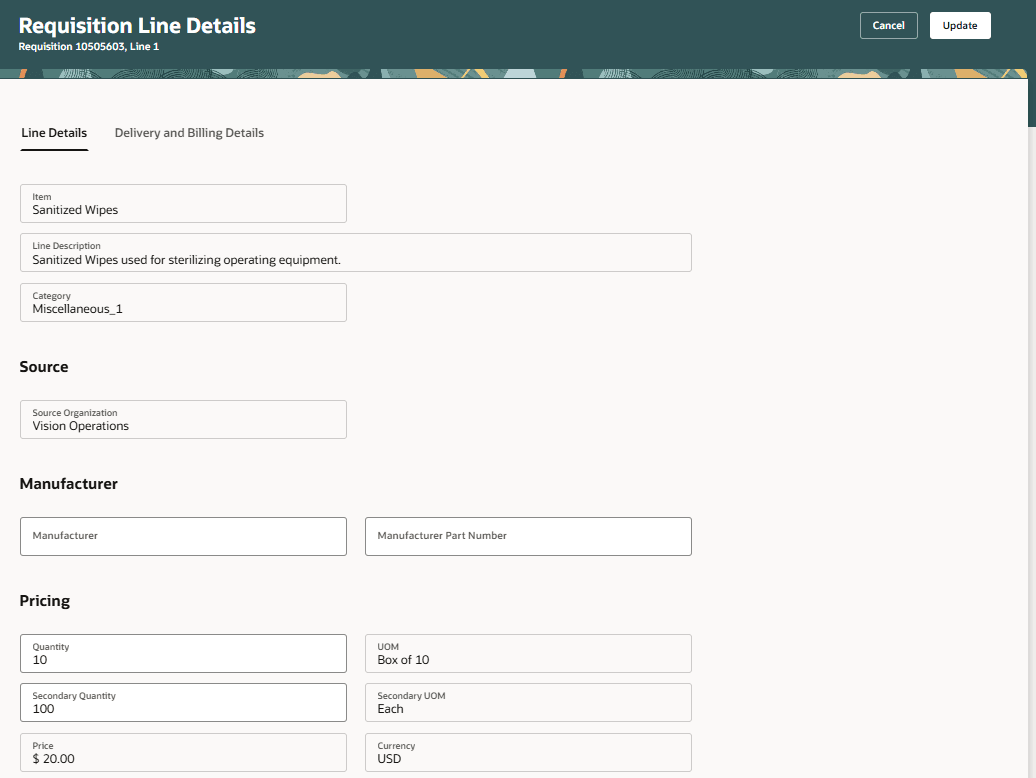
Edit Line Details of an Internal Transfer Line for Dual UOM-Controlled Item
After the transfer is initiated, you can drill down into the transfer order to review the fulfillment details including shipment and receipt information.
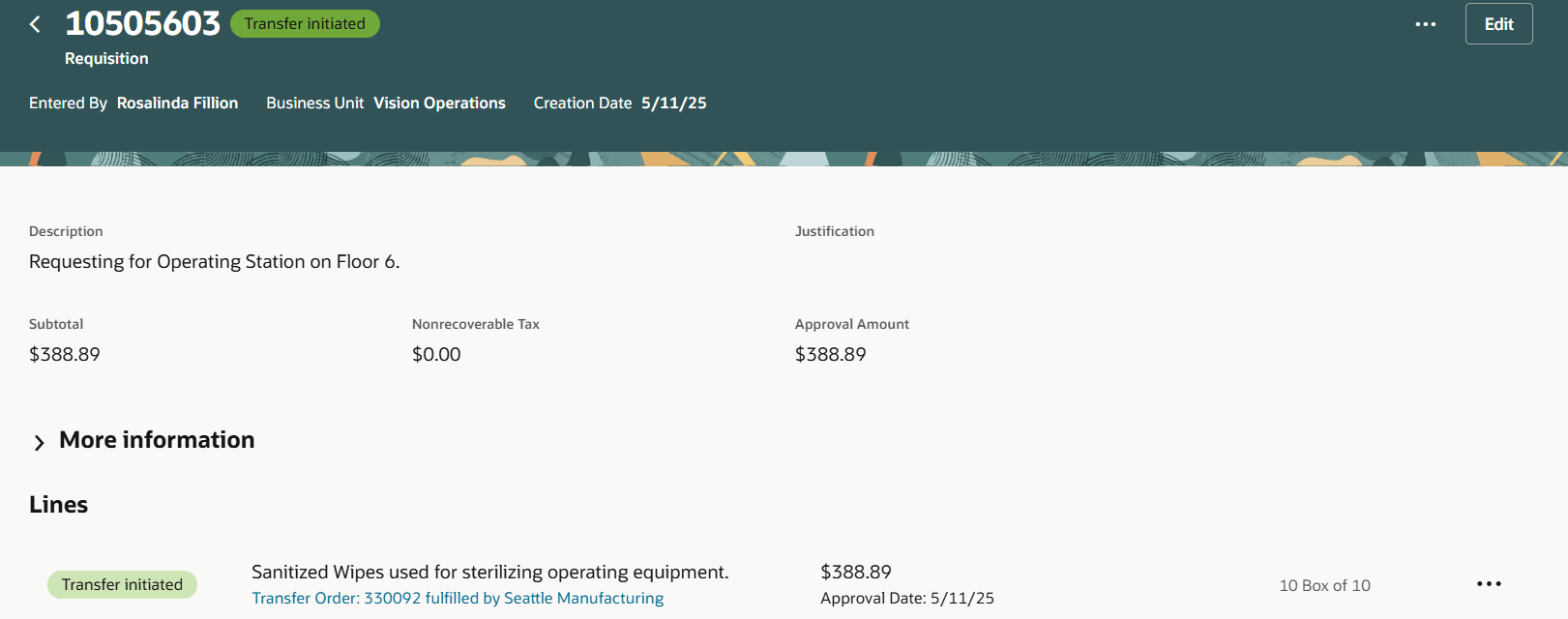
Transfer Initiated on the Internal Transfer
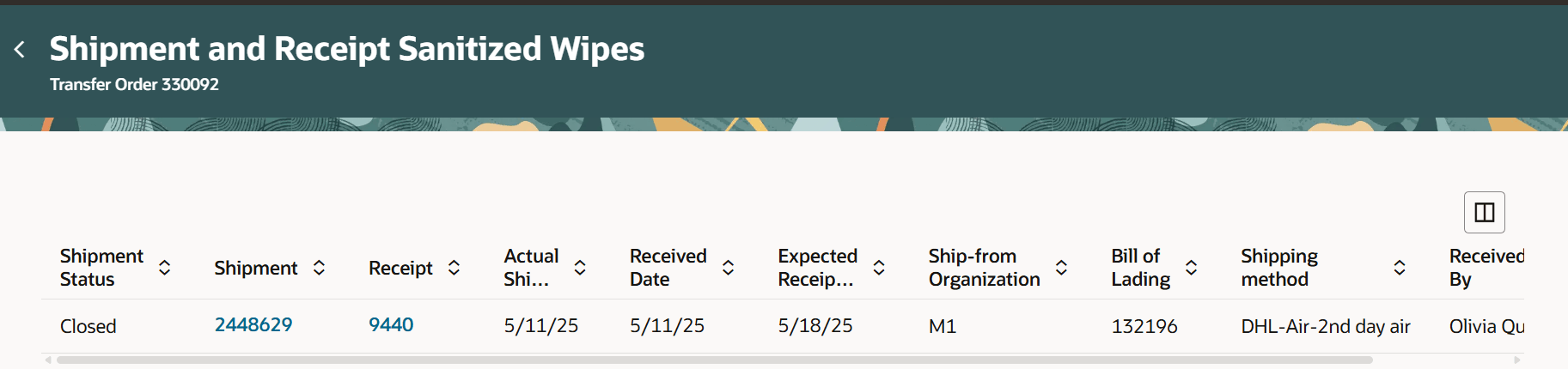
View Shipment and Receipt Details
Steps to Enable
Use the Opt In UI to enable this feature. For instructions, refer to the Optional Uptake of New Features section of this document.
Offering: Procurement
If you want to use the Create Internal Material Transfer Requisitions with Dual UOM-Controlled Items feature, then you must opt in to one or both of these features:
- Enable the Redwood Version as the Default Self Service Procurement Application: Makes the Purchase Requisitions (New) work area available to all your users, and hides the Purchase Requisitions work area from all your users.
- Procure Goods and Services Using the Redwood Self Service Procurement Application: Keeps the Purchase Requisitions work area available to all your users, and makes the Purchase Requisitions (New) work area available to the users who are assigned this privilege: Manage Requisition with the Redwood Self Service Procurement Application (POR_MANAGE_REQ_WITH_PWA_PRIV).
Additionally, you must opt in to use the Purchase Items That Are Priced in Their Secondary UOM feature under Purchasing.
If you’ve already opted in, then you don’t have to opt in again.
Tips And Considerations
- You can request items using either the primary quantity or the secondary quantity.
- In the Redwood Self Service Procurement application, there is a consistent approach for internal transfers of Dual UOM-Controlled items. Internal transfers will now always convert based on the conversion factor, with no deviations allowed. This approach applies regardless of whether you have enabled the Purchase Items That Are Priced in Their Secondary UOM feature or not.
Key Resources
- To know more about how to use the Redwood Self Service Procurement application, refer to the Procure Goods and Services Using the Redwood Self Service Procurement Application readiness training.
- To know how to provide the required privileges to your requesters to use your own configured role instead of the Requisition Self Service User role, refer to the Privileges Required for a Predefined Role for a Requisition Self Service User topic.
- For information about using Oracle Visual Builder Studio to extend your Redwood application pages, see Oracle Fusion Cloud HCM and SCM: Extending Redwood Applications for HCM and SCM Using Visual Builder Studio
Access Requirements
Users who are assigned a configured job role that contains this privilege can access this feature:
- Manage Requisition with the Redwood Self Service Procurement Application (POR_MANAGE_REQ_WITH_PWA_PRIV) to access the Redwood Self Service Procurement application.
NOTE: This privilege isn’t required if you have opted in to the Enable the Redwood Version as the Default Self Service Procurement Application feature to access the Redwood Self Service Procurement application.
This privilege was available prior to this update.