Redwood: Review Collected Measure Data Using a New User Experience
Oracle Fusion Cloud Supply Chain Planning enables you to import measures using the file-based data import (FBDI) templates. As with any data-load processes, there are checks in place to ensure the validity of the data in the import templates before the data is imported. Oracle Supply Chain Planning enables you to review the data that has been imported successfully or not by using a Redwood page.
You can open the Collected Measure Data table from the plan inputs in the Supply Chain Planning work area. By default, the table displays both successfully processed records and those with errors.
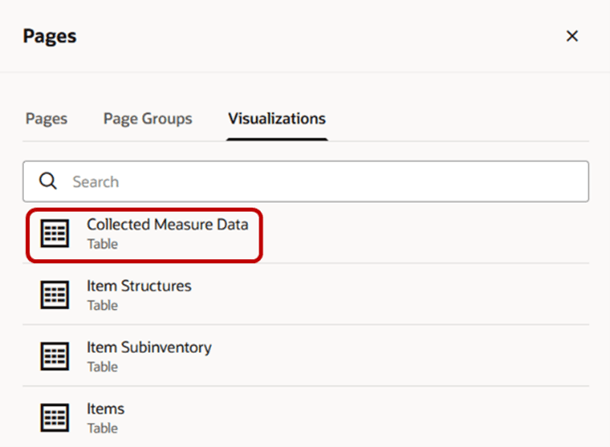
Visualizations Tab in Pages Drawer in Plan Inputs
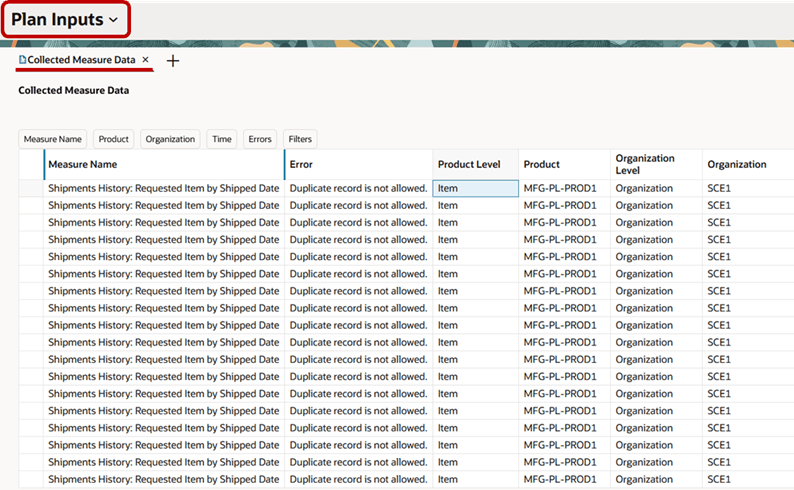
Collected Measure Data Table
In the Collected Measure Data table, you can review records imported through these FBDI templates:
- Supply Chain Planning Bookings History (ScpBookingHistoryImportTemplate.xlsm)
- Supply Chain Planning Causal Factors (ScpCausalFactorsImportTemplate.xlsm)
- Supply Chain Planning Forecast Measures (ScpForecastMeasureImportTemplate.xlsm)
- Supply Chain Planning Measures (ScpMeasuresImportTemplate.xlsm)
- Supply Chain Planning Option Bookings History (ScpOptionBookingHistoryImportTemplate.xlsm)
- Supply Chain Planning Option Shipments History (ScpOptionShipmentHistoryImportTemplate.xlsm)
- Supply Chain Planning Shipments History (ScpShipmentHistoryImportTemplate.xlsm)
Filters
The Collected Measure Data table provides these filters to help you view the records you’re interested in:
- Measure Name: Lists measures with at least one successfully imported record. You can select multiple measures.
- Product: Lists lowest-level members and parent-level members of predefined and user-defined product hierarchies that you’ve used to import data. You can select multiple members.
- Organization: Lists lowest-level members and parent-level members of predefined and user-defined organization hierarchies that you’ve used to import data. You can select multiple members.
- Time: Provides the from date and to date for the Time column.
- If you specify only a from date, records with dates equal to or later than the from date are returned.
- If you specify only a to date, records with dates equal to or earlier than the to date are returned.
- If you specify both a from date and a to date, records with dates equal to the from date, between the from date and to date, or equal to the to date are returned.
- Errors: Displays the following
- Display all: View both successfully processed records and those with errors.
- Display only rows with no errors: View only successfully processed records.
- Display only rows with errors: View only records with errors.
- Filters: Opens the Filters drawer where you can select the following:
- Source System: Lists source systems. You can select multiple source systems.
- Customer: Lists customer sites. You can select multiple customer sites.
- Demand Class: Lists lowest-level members and parent-level members of user-defined demand class hierarchies that you’ve used to import data. You can select multiple members.
-
- Last Updated Date: Provides the from date and to date for the Last Updated Date column.
- If you specify only a from date, records with dates equal to or later than the last-updated date are returned.
- If you specify only a to date, records with dates equal to or earlier than the last-updated date are returned.
- If you specify both a from date and a to date, records with last-updated dates equal to the from date, between the from date and to date, or equal to the to date are returned.
- Refresh Number: Uses the refresh number to filter on the Refresh Number column. You can obtain the refresh numbers from the log files of the Load Entity child processes of the scheduled process named Load Planning Data from Flat Files.
- Last Updated Date: Provides the from date and to date for the Last Updated Date column.
Commonly used columns, such as Measure Name, Product Level, Product, Organization Level, Organization, Customer Level, Customer, Time Level, Time, Demand Class Level, Demand Class, and Error, are displayed by default. You can click the Columns icon to open the Columns drawer, in which you can select additional columns, such as Source System and CTO, for display or deselect existing columns in the table.
Steps to Enable
You don't need to do anything to enable this feature.
Tips And Considerations
The Collected Measure Data table retrieves data from the MSC_MEASURE_DATA table, which can contain tens of millions of rows. For better performance, apply filters on the Measure Name column and other columns, such as Product, Organization, Customer, Time, Error, and Last Updated Date, to view only the specific set of measure data you’re interested in.
Note these limitations:
- The filters for the Product, Organization, Customer, and Demand Class columns list only valid level members. To view measure records rejected because of invalid level members, filter on columns such as Measure Name, Time, Errors, Last Updated Date, and Refresh Number.
- The filter for the Measure Name column lists a measure only if it has at least one successfully processed record. If you’re importing data for a measure for the first time, and all records are rejected, the measure won’t appear in the filter. Apply filters using the Last Updated Date and Refresh Number columns in such cases.
- The Customer filter doesn’t list parent-level members of either predefined or user-defined customer hierarchies used during data import. This limitation is planned to be addressed in a future update.
- Filters that you specify on the Last Updated Date column are applied without a time stamp. Therefore, if you want to filter records for a measure with a last updated date of a particular day (for example, July 31, 2025), you should select the day as the from date and the next day as the to date (for example, July 31, 2025 and August 01, 2025).
- Filter selections, column selections, column sorting, the freezing of columns, and changes to column order or size can’t be saved.
- You can’t export the table data to Microsoft Excel.
You can’t link the table with other tables.
Key Resources
- Visit https://redwood.oracle.com/ for more information about the Redwood experience.
Access Requirements
Users who are assigned a configured job role that contains this privilege can access this feature:
- Plan Inputs Reference Data Management (ORA_MSC_PLAN_INPUTS_REFERENCE_DATA_MANAGEMENT_DUTY)
This privilege was available prior to this update.