Redwood: Manage Product Launches Using a New User Experience
In a supply chain planning context, you need to be able to forecast for new items that don’t have any history. You can forecast for new items either by copying the history of items that you think are similar to the product being introduced or by ensuring that the combinations for the new items exist at the intersections of dimensions such as Product and Customer that your planners should be able to enter the forecasts at. This update includes the Redwood user experience to manage the launches and forecasting for new products.
Creating a product launch request for all customer sites and organizations associated with a source product has been streamlined in the Redwood version of the Manage Product Launch feature. You can now use a Redwood guided process to create combinations for the selected new product and optionally copy measure data more quickly than you can using the classic version of the feature.
You can open the Product Launches guided process from the More Actions menu for a demand plan, demand and supply plan, or sales and operations plan.
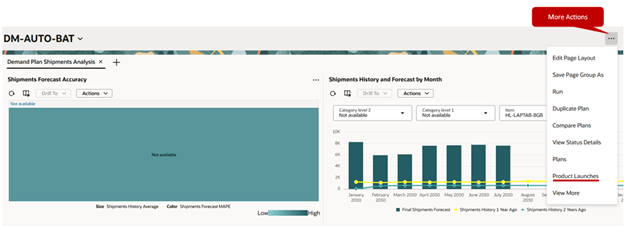
More Actions Menu for a Plan
The following use cases are supported in Update 25D:
- Create combinations for the new product using the same process end date (that is, launch date), using all customer sites from the source product and all the organizations common to both the new and source products.
- Additionally, copy selected measure data from source product combinations to the corresponding new product combinations in the target measures.
You can launch the guided process from the Product Launches page by clicking the Create button.
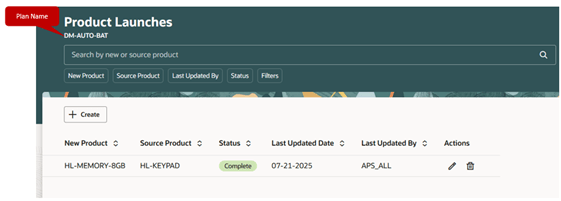
Product Launches Page for a Plan
Step: Product Criteria
These fields and options are available on the Product criteria step of the guided process:
- New Product: Use this field to search for and select the new product within the selected plan’s scope. You can’t submit the request or proceed to the Measure data step (if applicable) without selecting a new product.
- Source Product: Use this field to search for and select the source product within the selected plan’s scope. You can’t submit the request or proceed to the Measure data step (if applicable) without selecting a source product.
- Process End Date: Use the date editor to select the process end date. The default date is set to 30 days from the current date. Dates prior to the current date can’t be selected.
- Copy Measure Data from Source Product to New Product: Select the checkbox to enable the Measure data step, where you can define the source measure, target measure, and factor for copying measure data from source product combinations to new product combinations.
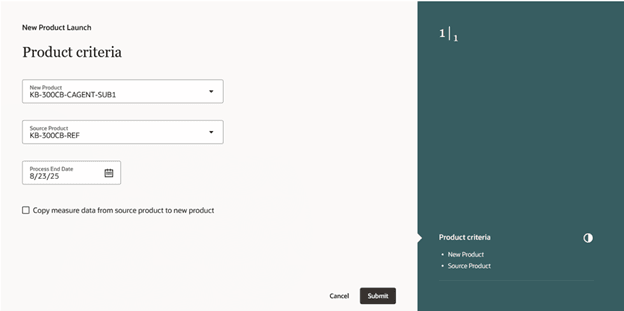
Product Criteria Step of Guided Process Named New Product Launch
Step: Measure Data
These fields and options are available on the Measure data step of the guided process:
- Add: Click this icon to add a measure mapping.
- Source Measure: Use this required field to search for and select the source measure for the data copy.
- Target Measure: Use this required field to search for and select the target measure for the data copy. The source and target measures must be different.
- Factor: Use this field to specify the percentage factor to apply when copying data from the source measure to the target measure. The value must be greater than or equal to 1.
- Apply: Click the Apply icon to save the measure mapping.
- Cancel: Click the Cancel icon to delete the measure mapping before it’s applied.
To delete an applied measure mapping, select the row, and click the Delete icon at the top of the step.
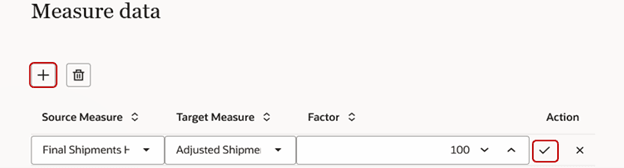
Measure Data Step of Guided Process Named New Product Launch
Submission of Scheduled Process
Clicking the Submit button initiates a scheduled process for the product launch request, and you’ll receive a message at the bottom of the guided process with the process ID.

Message for Submission of Product Launch Request
After the scheduled process completes successfully, you’ll receive a message at the bottom of the guided process with the process ID.

Message for Completion of Product Launch Request
Statuses
The statuses displayed for product launch requests on the Product Launches page are as follows:
- In Progress: The status indicates that the request is currently being processed.
- Active: The status changes from In Progress to Active when the request is successfully created through completion of the scheduled process, and the process end date is later than or equal to the current date.
- Complete: The status changes from Active to Complete when the current date is later than the process end date, and the plan is run with current data or the scheduled process named Orchestrate Refresh Measures Processes is run.
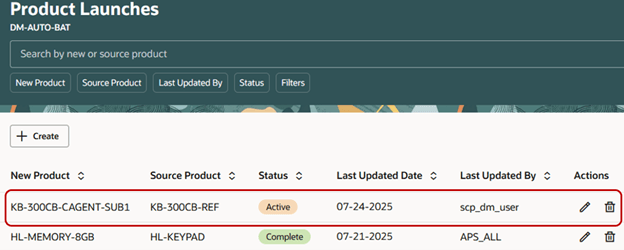
Product Launches Page with Statuses of Requests
Edits of Product Launch Requests
Note these points while editing product launch requests:
- You can’t edit a request that’s in the Complete status. An error message will be displayed.
- When editing a request, you can’t change the new product, source product, and source and target measures in an existing measure mapping.
Steps to Enable
To enable this feature, follow these steps:
- In the Setup and Maintenance work area, go to the Manage Profile Options task in the Supply Chain Planning offering.
- On the Manage Profile Options page, in the Profile Options section, click the New icon.
- On the Create Profile Option page, create the profile option as follows:
- Profile Option Code: MSC_REDWOOD_ENABLE_PRODUCT_LAUNCH
- Profile Display Name: MSC_REDWOOD_ENABLE_PRODUCT_LAUNCH
- Application: Planning Common
- Module: Public Entities (for the MscCommon module key)
- Description: Leave blank.
- SQL Validation: select meaning PROFILE_DISPLAY_VALUE, lookup_code PROFILE_CODE_VALUE from fnd_lookups where lookup_type = 'MSC_YES_NO'
- Start Date: current date
- End Date: Leave blank.
- Click Save and Close.
- On the Manage Profile Options page, for the MSC_REDWOOD_ENABLE_PRODUCT_LAUNCH profile option, in the Profile Option Levels section, select the checkboxes in the Enabled and Updatable columns for the Site level and User level.
- Click Save and Close.
- In the Setup and Maintenance work area, go to the Manage Planning Profile Options task in the Supply Chain Planning offering.
- On the Manage Planning Profile Options page, search for and select the MSC_REDWOOD_ENABLE_PRODUCT_LAUNCH profile option.
- In the Profile Values section, click the New icon.
- Add a profile value as follows:
- Profile Level: Select Site to set the value globally for all users or User to set the value for a user selected in the User Name field.
- Profile Value: Select Yes.
- Click Save and Close.
- In the Setup and Maintenance work area, go to the Manage Profile Categories task in the Supply Chain Planning offering.
- Search for and select the category code named ORA_FND_ANON_REST_ACCESS.
- In the Profile Options section, click the New icon.
- In the Profile Name field, select the profile option named MSC_REDWOOD_ENABLE_PRODUCT_LAUNCH.
- In the Display Sequence field, enter zero (0).
- Click Save and Close.
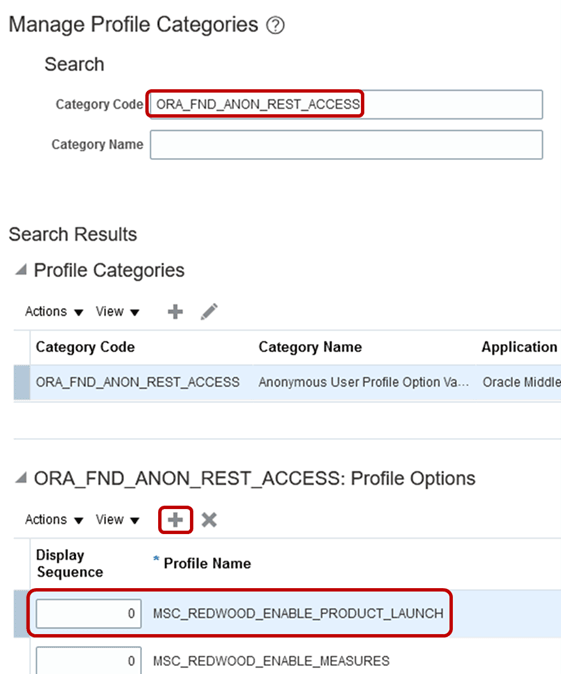
Selections on Manage Profile Categories Page
NOTE: You may need to work with someone who has administration privileges to make these profile-related changes.
Tips And Considerations
- Combinations for the new product are created on the basis of the source product’s organizations and customer sites that exist in the plan at the time the product launch request is created. If the source product is later associated with organizations or customer sites through collections or a data import, combinations for those organizations or customer sites won’t be created for the new product.
- You can’t delete a product launch request in the Complete status.
- These use cases are planned to be supported in a future update:
- Create combinations and optionally copy measure data for the new product using the same or a different process end date, targeting specific customers, customer sites, and organizations.
- Create and apply a measure copy set to define source and target measures for copying data from source product combinations to new product combinations.
Key Resources
- Visit https://redwood.oracle.com/ for more information about the Redwood experience.
Access Requirements
Users who are assigned a configured job role that contains this privilege can access this feature:
- Manage Product Launch (MSC_MANAGE_PRODUCT_LAUNCH_PRIV)
This privilege was available prior to this update.