Redwood: Manage Forecasting Profiles Using a New User Experience
A forecasting profile defines the forecasting methods to be used including their parameters. This update now enables you to manage the forecasting profiles using the Redwood user experience. The experience guides you through the process of viewing, duplicating, editing, and deleting a forecasting profile.
In the Redwood work area named Supply Chain Planning, for a demand, demand and supply, or replenishment plan, click More Actions > View More to open the Actions drawer, and then click Forecasting Profiles in the Configuration section.
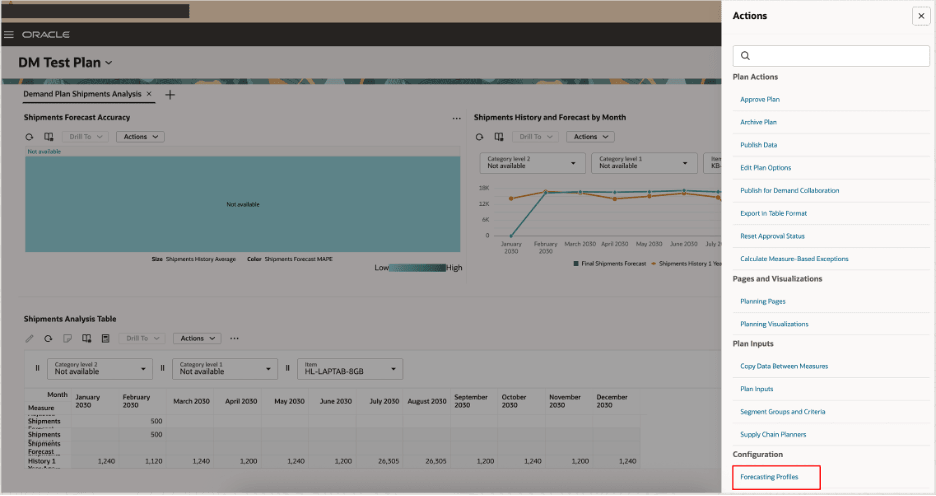
Actions Drawer for Demand Plan
The Forecasting Profiles page will open on a new tab and display a list of forecasting profiles.
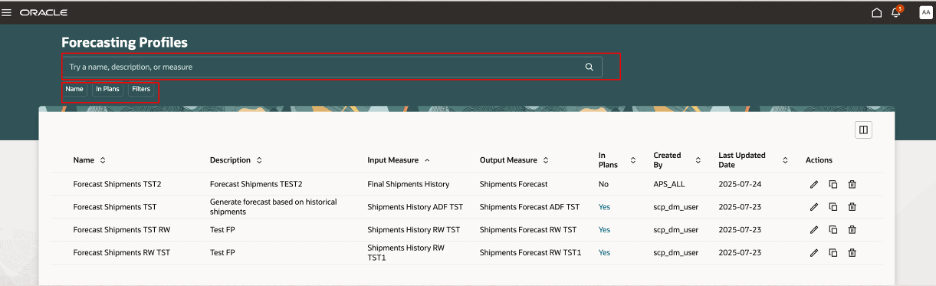
Forecasting Profiles Page
You can use the search bar to search for forecasting profiles by name, description, input measure, or output measure. You can use the suggested filters named Name and In Plans. When you click Filters, the Filters drawer opens and provides you with additional filters.
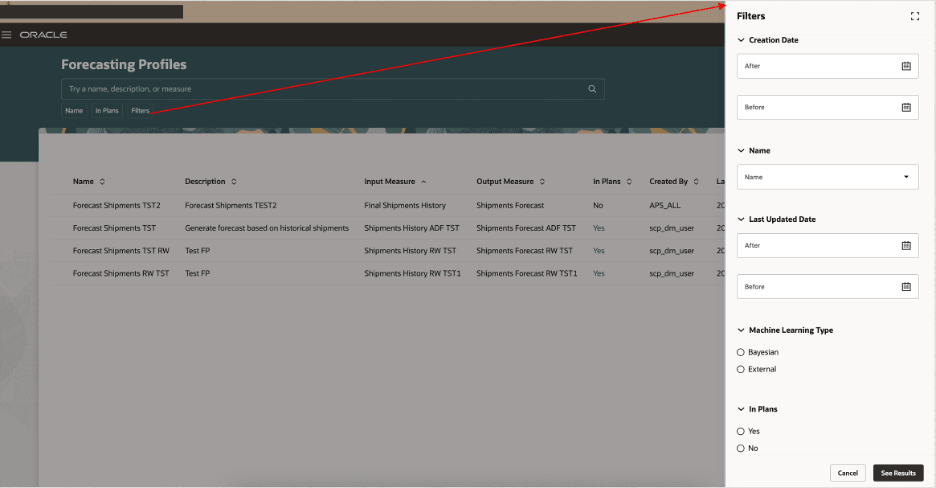
Filters Drawer on Forecasting Profiles Page
Click the Columns icon to open the Columns dialog box in which you can select the columns that you want to show or hide on the Forecasting Profiles page.
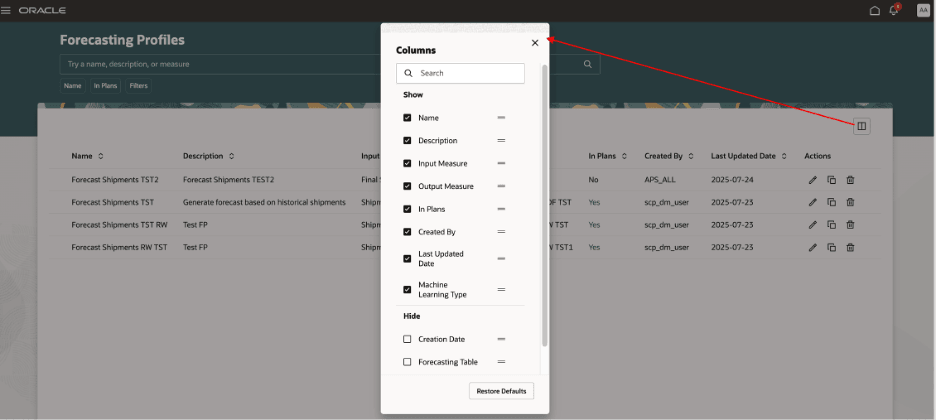
Columns Dialog Box on Forecasting Profiles Page
You can perform these actions on forecasting profiles:
- Duplicate a forecasting profile.
- Delete a forecasting profile.
- Edit a forecasting profile.
Duplicate a Forecasting Profile
Note these points about duplicating a forecasting profile:
- You can create a forecasting profile by duplicating an existing one.
You can edit the new forecasting profile and use it in your plan.
- You can select the forecasting profile you want to use as the source for the new forecasting profile and click the Duplicate icon to open the drawer named Duplicate forecasting profile. The forecasting profile being copied is indicated in the drawer.
You can enter a name and description for the new forecasting profile.
When you click Duplicate, the duplicate forecasting profile is created, and a confirmation message is displayed.
If any errors or warnings occur, they will be displayed at the top of the page.
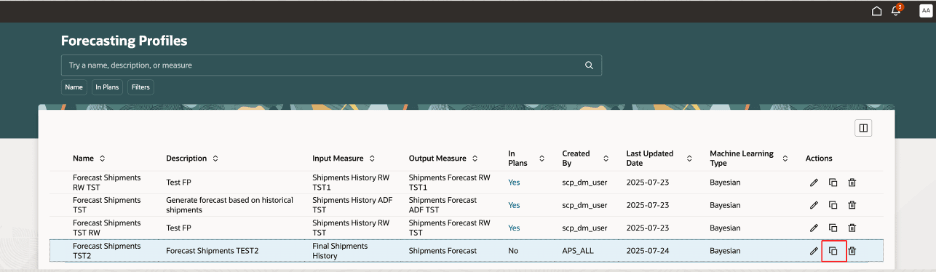
Duplicate Icon on Forecasting Profiles Page
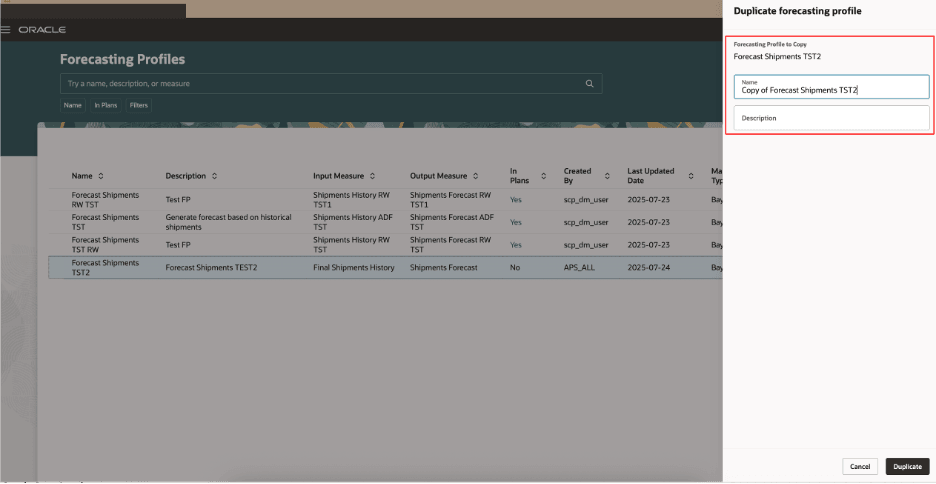
Duplicate Forecasting Profile Drawer

Confirmation Message After Duplication of Forecasting Profile
Delete a Forecasting Profile
Note these points about deleting a forecasting profile:
- When you delete a forecasting profile, all configurations specific to the forecasting profile are purged and can’t be recovered.
- You must select the forecasting profile you want to delete and then click the Delete icon to delete the forecasting profile.
- When you click the Delete button in the confirmation message, the forecasting profile is deleted, and another confirmation message is displayed.
- If any errors or warnings occur, they will be displayed at the top of the page.
- If the forecasting profile is associated with any plans, you won’t be able to delete the forecasting profile until you remove it from the plans. The Associations drawer will indicate the plans that contain the forecasting profile.
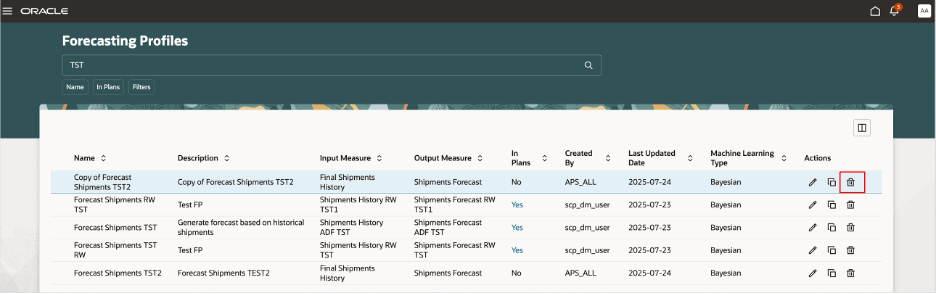
Delete Icon on Forecasting Profiles Page
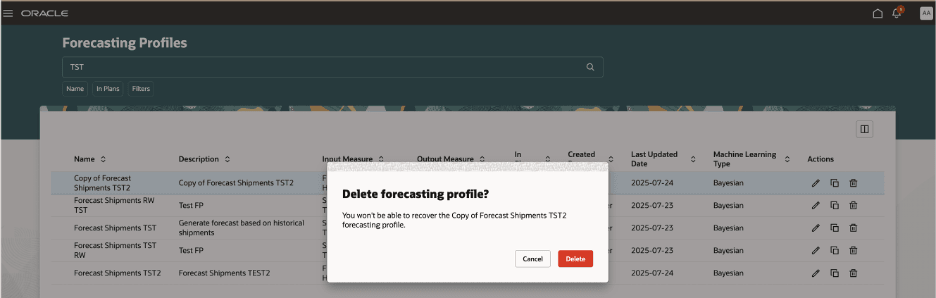
Confirmation Message for Deleting Forecasting Profile

Confirmation Message After Deletion of Forecasting Profile
Edit a Forecasting Profile
Note these points about editing a forecasting profile:
- You must select the forecasting profile you want to edit and then click the Edit icon to edit the forecasting profile.
The guided process for editing the forecasting profile will open on the same tab.
- If you have view privileges, you can only view the forecasting profile details. If you have edit privileges, you can edit the forecasting profile.
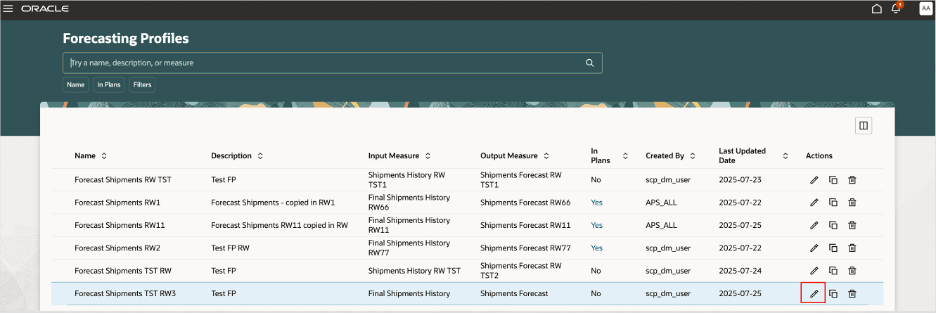
Edit Icon on Forecasting Profiles Page
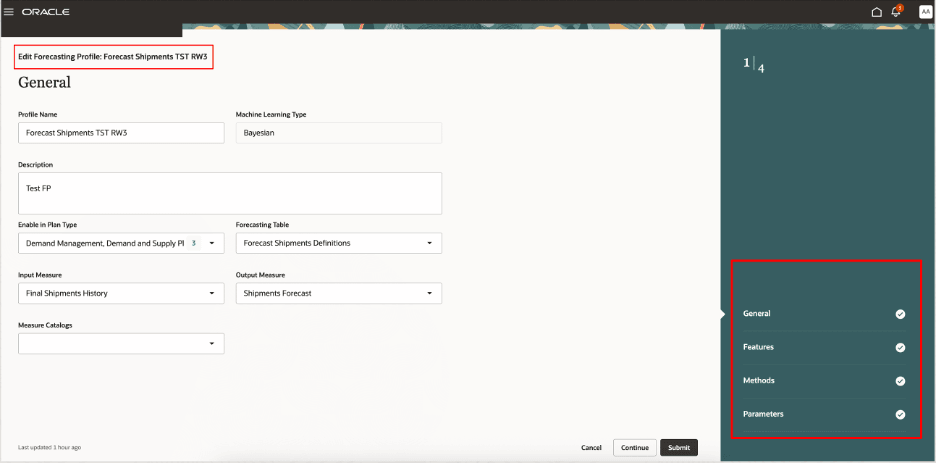
Guided Process for Editing Forecasting Profile
You can see the steps in sequence, click Continue to move from a step to the next step, or go directly to a step.
- General: You can review the name, description, machine learning type, enabled plan types, forecasting table, input measure, output measure, and measure catalogs.
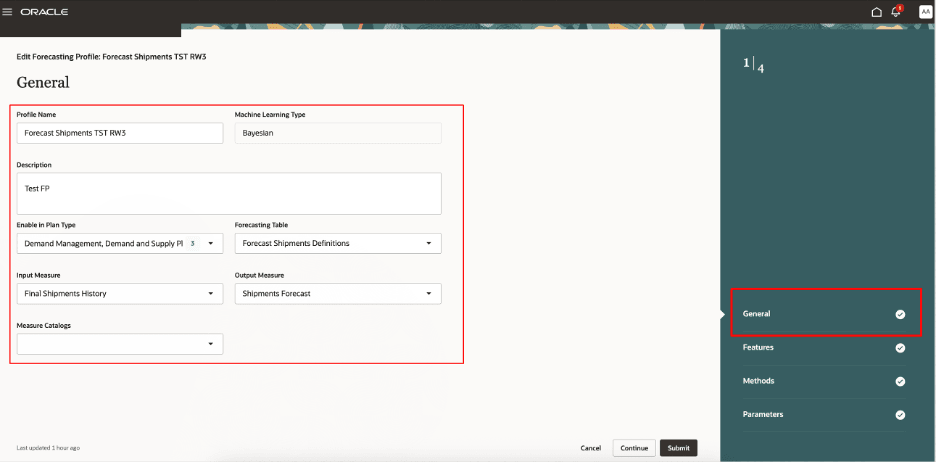
General Step in Guided Process for Editing Forecasting Profile
- Features: In the classic interface, decomposition groups were used for grouping causal factors for forecasting profiles of the Bayesian machine learning type and listed on the Decomposition Groups tab in the Manage Forecasting Profiles dialog box. In the Redwood interface, decomposition groups are referred to as feature groups and listed in the Features step of the guided process.
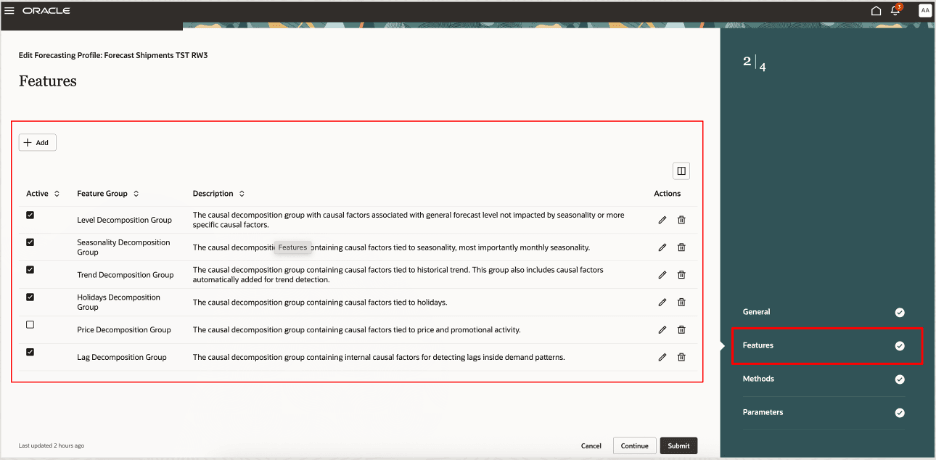
Features Step in Guided Process for Editing Forecasting Profile
- Methods: You can review and update statistical methods and parameters for the forecasting profile.
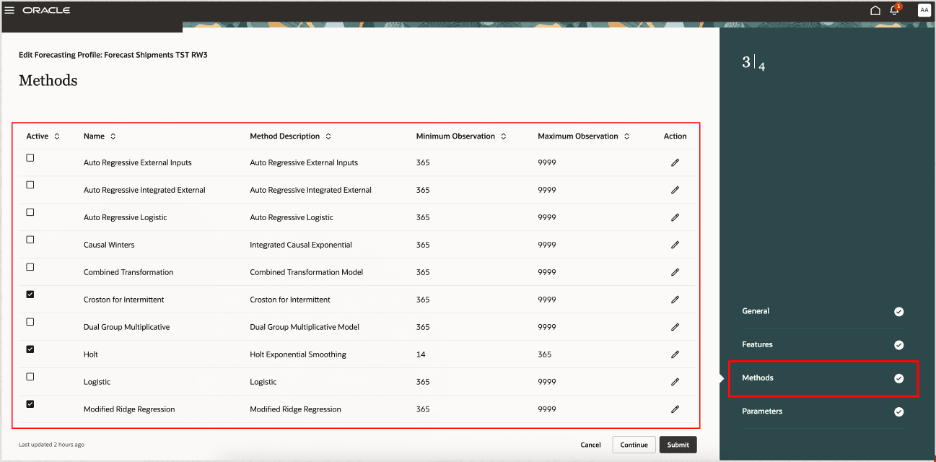
Methods Step in Guided Process for Editing Forecasting Profile
- Parameters: You can review and update forecasting parameters for the forecasting profile.
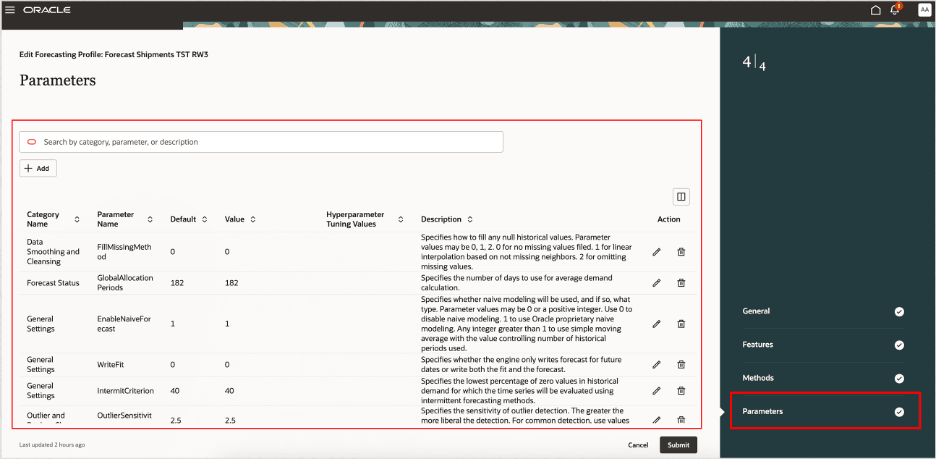
Parameters Step in Guided Process for Editing Forecasting Profile
Once you’ve reviewed and updated the settings, you can click Submit to save the changes. You will see the refreshed Forecasting Profiles page and a confirmation message.
You can run your plan with the updated forecasting profile and review the plan output.
Steps to Enable
Use the Opt In UI to enable this feature. For instructions, refer to the Optional Uptake of New Features section of this document.
Offering: Supply Chain Planning
To enable this feature, follow these steps:
- In the Setup and Maintenance work area, go to the Manage Profile Options task in the Supply Chain Planning offering.
- On the Manage Profile Options page, in the Profile Options section, click the New icon.
- On the Create Profile Option page, create the profile option as follows:
- Profile Option Code: MSC_REDWOOD_ENABLE_FORECASTING_PROFILES
- Profile Display Name: Redwood Forecasting Profiles Page
- Application: Planning Common
- Module: Planning Common
- Start Date: current date
Leave the remaining fields blank.
- Click Save and Close.
- On the Manage Profile Options page, for the MSC_REDWOOD_ENABLE_FORECASTING_PROFILES profile option, in the Profile Option Levels section, select the checkboxes in the Enabled and Updatable columns for the Site level.
- Click Save and Close.
- In the Setup and Maintenance work area, go to the Manage Planning Profile Options task in the Supply Chain Planning offering.
- On the Manage Planning Profile Options page, search for and select the MSC_REDWOOD_ENABLE_FORECASTING_PROFILES profile option.
- In the Profile Values section, click the New icon.
- Add a profile value as follows:
- Profile Level: Select Site to set the value globally for all users.
- Profile Value: Enter Yes.
- Click Save and Close.
- In the Setup and Maintenance work area, go to the Manage Profile Categories task in the Supply Chain Planning offering.
- On the Manage Profile Categories page, search for and select the category code named ORA_FND_ANON_REST_ACCESS.
- In Profile Options section, click the New icon.
- In the Profile Name field, select the profile option named MSC_REDWOOD_ENABLE_FORECASTING_PROFILES.
- In the Display Sequence field, enter zero (0).
- Click Save and Close.
NOTE: You may need to work with someone who has administration privileges to make these profile-related changes.
Tips And Considerations
If you want to use the Redwood: Manage Forecasting Profiles Using a New User Experience feature, then you must opt in to its parent feature: Replenishment Planning. If you’ve already opted in to this parent feature, then you don’t have to opt in again.
In this update, you can create a forecasting profile by duplicating an existing forecasting profile and then editing the copy. The functionality to create a forecasting profile from scratch is planned for a future update.
In this update, you can maintain forecasting profiles of only the Bayesian machine learning type. The functionality to maintain forecasting profiles of the external machine learning type is planned for a future update. Forecasting profiles of the external machine learning type are those that use machine learning services on the Oracle Cloud Infrastructure (OCI) Data Science platform.
Key Resources
- Refer to the Cloud Applications Readiness content for the following 25B features for Oracle Fusion Cloud Supply Chain Planning:
- Redwood: Manage Plans Using a New User Experience
- Redwood: Run Demand Plans Using a New User Experience
- Visit https://redwood.oracle.com/ for more information about the Redwood experience.
Access Requirements
Users who are assigned a configured job role that contains these privileges can access this feature:
- Edit Forecasting Profiles (MSC_EDIT_FORECASTING_PROFILES_PRIV)
- View Forecasting Profiles (MSC_VIEW_FORECASTING_PROFILES_PRIV)
These privileges were available prior to this update.