Redwood: Manage Subinventory Items Using a New User Experience
You can now use the Redwood user experience to view or modify subinventory items. Additionally, you can edit subinventory item attributes, such as order modifiers and lead times, in a replenishment plan or a simulation set, or add subinventory items to a simulation set for planning analysis.
You can select the Item Subinventory table on the Visualizations tab in the Pages drawer for the plan inputs or a simulation set.
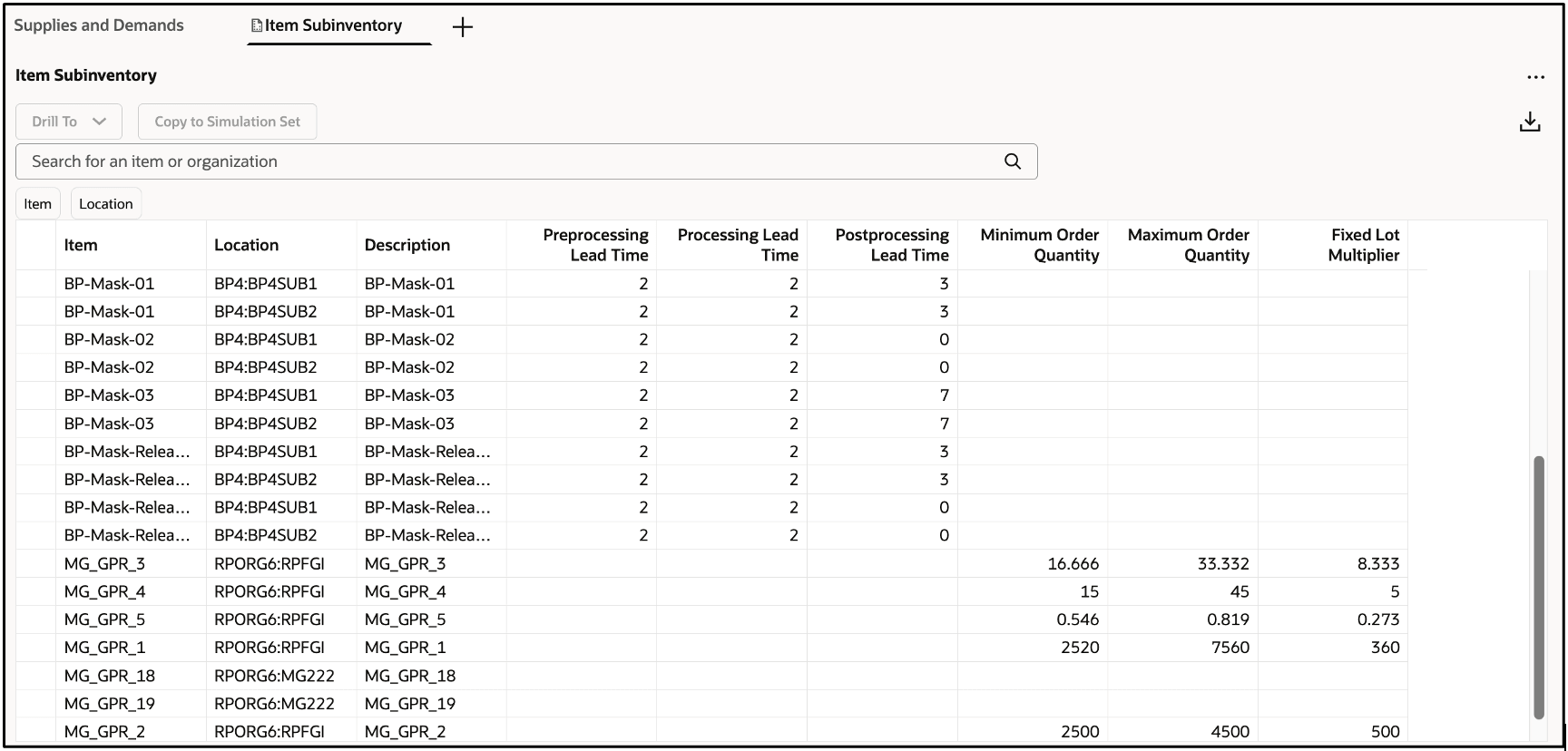
Item Subinventory Table for Plan Inputs
Toolbar

Toolbar in Item Subinventory Table
These are the available buttons and icons on the toolbar:
- Drill To: Go to another table after selecting one or more rows. This action will open the selected table on a temporary page. To manage the list of available tables for drill-to links, click Actions > Manage Links.
- Copy to Simulation Set: Copy the selected rows to an existing or a new simulation set.
- Export: Export the rows that meet the current filter criteria to a Microsoft Excel XML workbook file (.xlsx). Only the columns in the current view are included in the file, and they will appear in the same order as in the current view.
Searching and Filtering

Search Components
You can search for subinventory items using the search bar and suggested filters:
- Search Bar: Enter text to search using the Contains operator across the Item and Location columns. For example, enter
ITE, and press Enter or click the search icon in the search bar to display rows with items that contain “ITE” in their names, such as ITEMS1. The search isn’t case-sensitive. - Suggested Filters: Select multiple items and locations in the suggested filters, and click outside them to filter the rows by your selections.
Copy Rows to Simulation Sets
To modify attributes for subinventory items, you first need to copy the data to simulation sets. Then, you can open the simulation sets to modify the data and include the simulation sets in plan runs.
Follow these steps to copy rows to a simulation set:
- Select the rows that you would like to edit.
- On the toolbar, click Copy to Simulation Set.
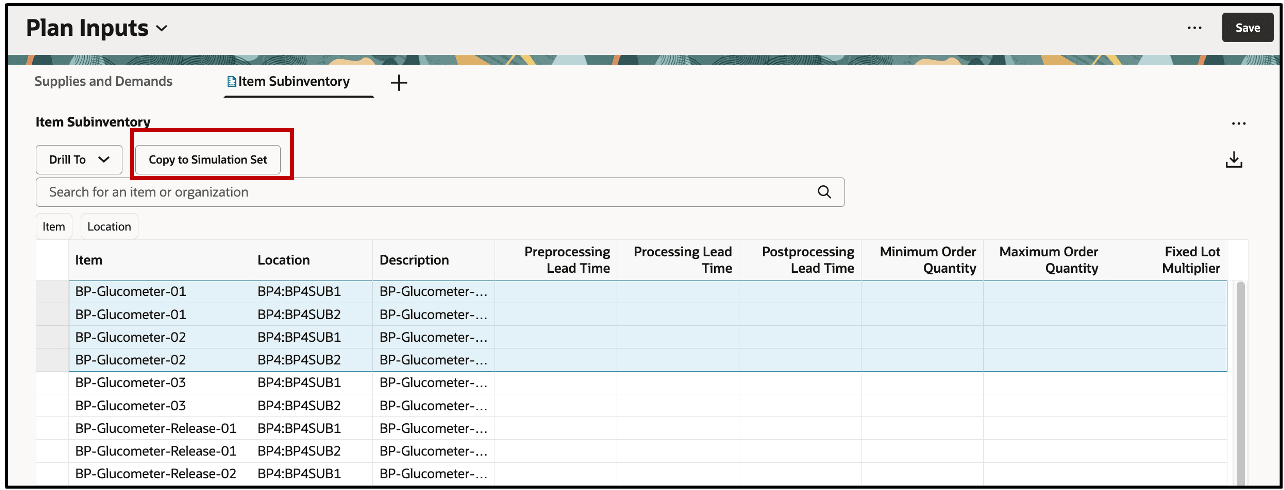
Copy to Simulation Set
- In the drawer named Copy to simulation set, select an existing simulation set or create one.
- Click Copy.
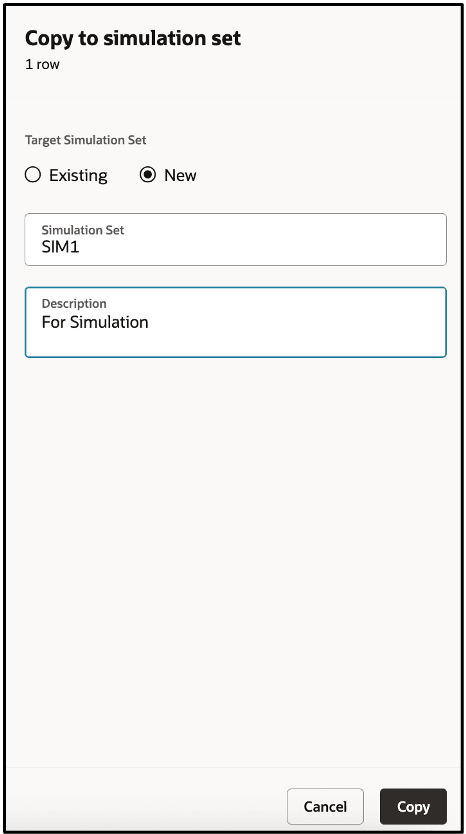
Drawer Named Copy to Simulation Set
Steps to Enable
Use the Opt In UI to enable this feature. For instructions, refer to the Optional Uptake of New Features section of this document.
Offering: Supply Chain Planning
Tips And Considerations
If you want to use the Redwood: Manage Subinventory Items Using a New User Experience feature, then you must opt in to its parent feature: Replenishment Planning. If you’ve already opted in to this parent feature, then you don’t have to opt in again.
Follow these steps to enable or disable this feature:
- In the Setup and Maintenance work area, search for and select the Manage Administrator Profile Values task.
- On the Manage Administrator Profile Values page, search for and select the ORA_MSC_REPLENISHMENT_PLANNING_REDWOOD_ENABLED profile option code.
- In the Profile Values section, set the Site level to Yes or No. The default value is Yes.
- Yes = enables the feature
- No = disables the feature
- Click Save and Close.
Changes in the profile value will affect users the next time they sign in.
Key Resources
- Visit https://redwood.oracle.com/ for more information about the Redwood experience.
Access Requirements
Users who are assigned a configured job role that contains these privileges can access this feature:
- Manage Segments (MSC_MANAGE_SEGMENTS_PRIV)
- Monitor Replenishment Planning Work Area (MSC_MONITOR_REPLENISHMENT_PLANNING_WORK_AREA_PRIV)
These privileges were available prior to this update.