Redwood: Save Changes to a Policy Assignment Set Using a New User Experience
With this update, you can confidently adopt improvements by editing policy parameters during simulation runs. After simulating changes and analyzing results, you can click Update Policy Parameters in the Actions drawer to save required policy parameter adjustments to the designated policy assignment set, thus optimizing inventory planning policies without leaving the Redwood user interface. This streamlined process enhances governance, auditability, and efficiency, providing planners with greater control over policy management and ensuring that best-fit strategies are rapidly implemented across your supply chain operations.
To save the changes to the policy assignment set after your simulation plan run, follow these steps:
- In your replenishment plan, on the More Actions menu, select View More.
- In the Actions drawer, in Plan Actions, click Update Policy Parameters.
The Update policy parameters drawer opens.
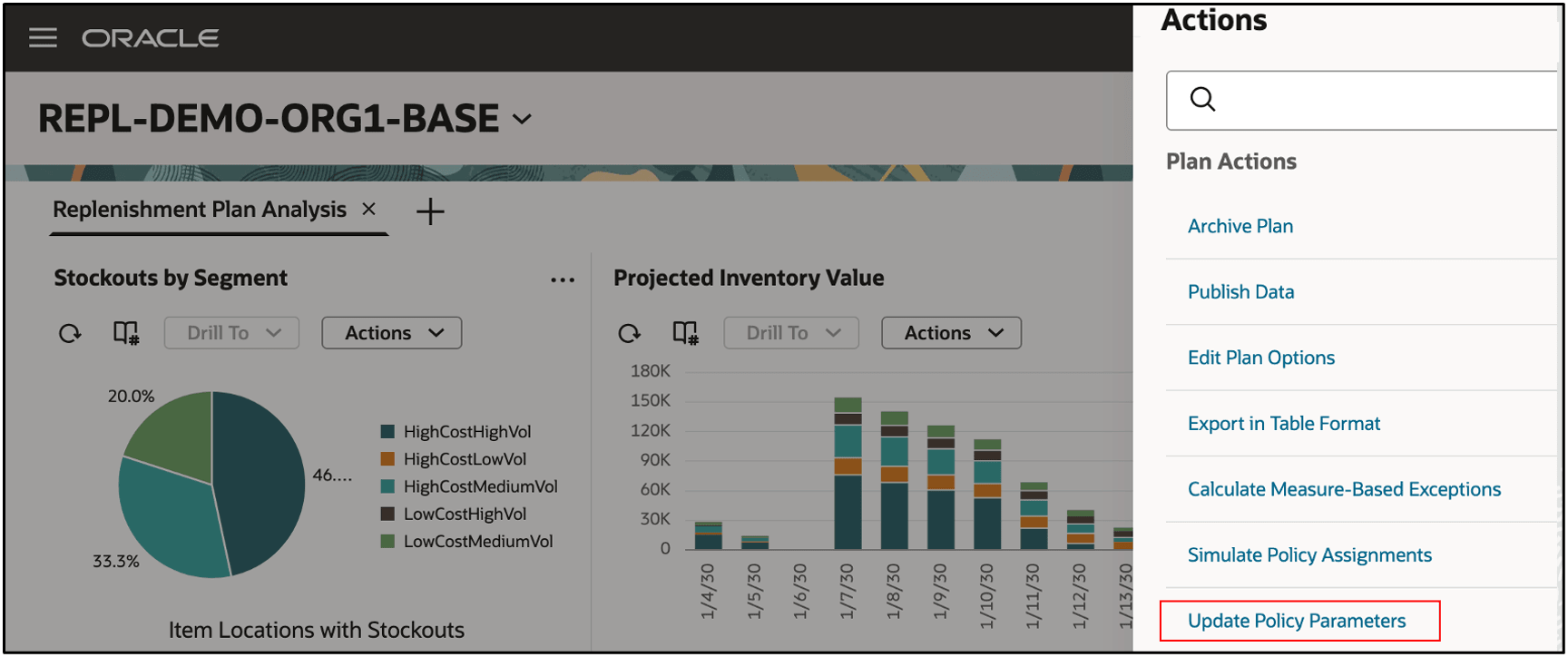
Actions Drawer for Replenishment Plan
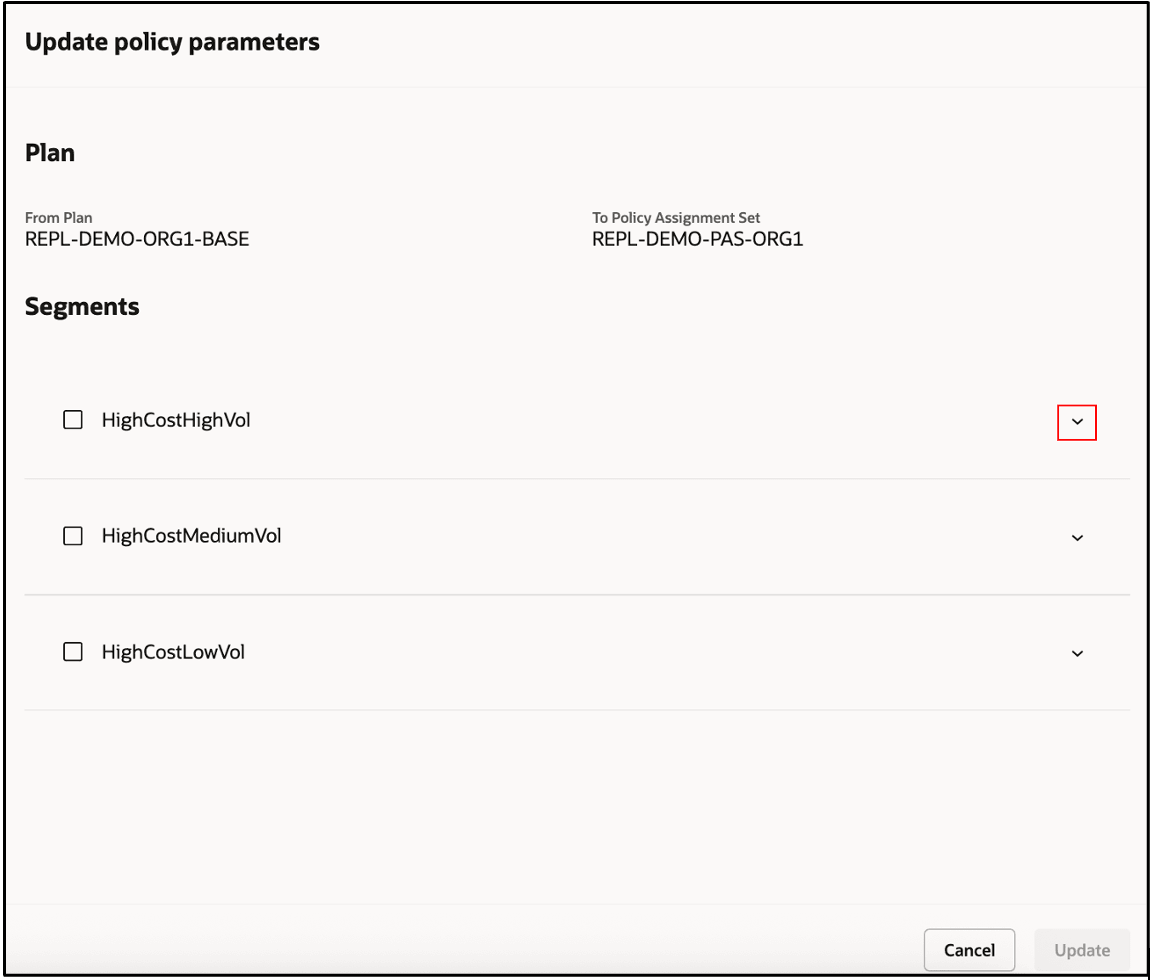
Update Policy Parameters Drawer
This drawer displays the segments for which you’ve changed policy parameters using the Redwood page named Simulate Policy Assignments. Expand the listed segments to view the changed policy parameters.
- Compare the original values with the new values for the policy parameters in each segment.
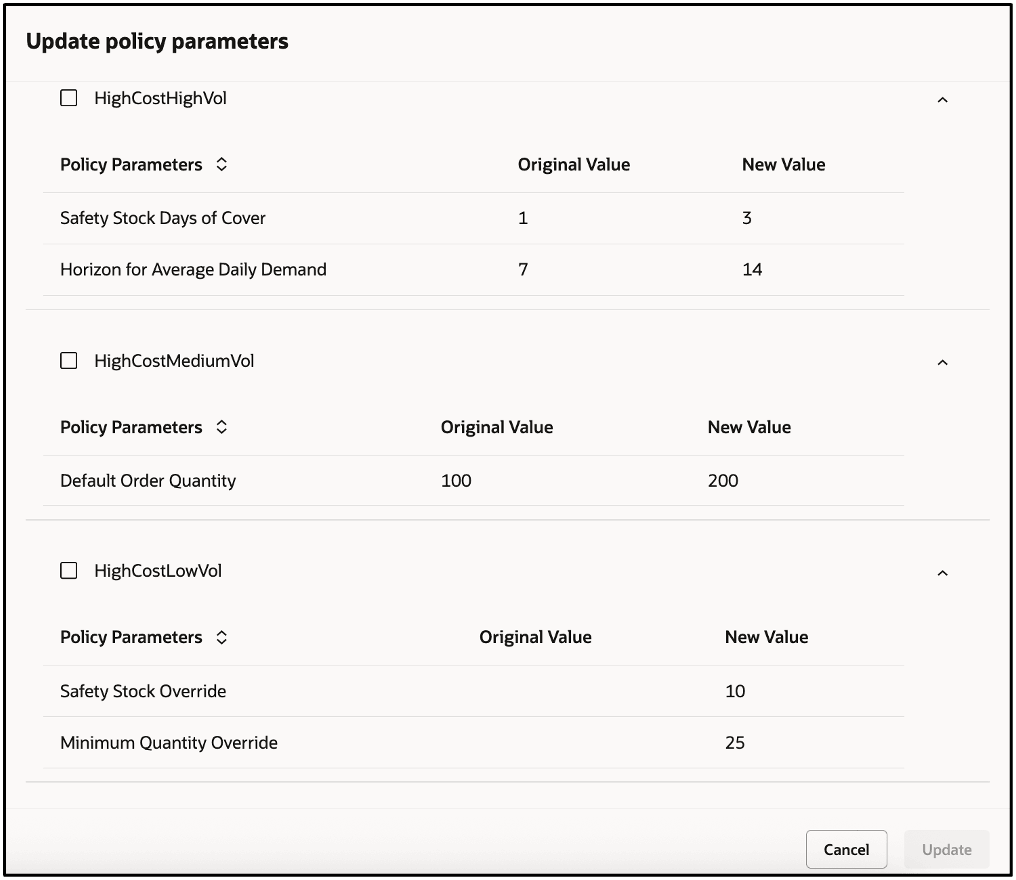
Original and New Policy Parameter Values by Segment
- Select the segments for which you want to save the new policy parameter values to the policy assignment set that’s specified in the plan, and click Update.
When you next run the plan with the Refresh with current data option selected in the Run plan drawer, the new policy parameter values will be used for policy computation.

Selected Segments in Update Policy Parameters Drawer
Steps to Enable
Use the Opt In UI to enable this feature. For instructions, refer to the Optional Uptake of New Features section of this document.
Offering: Supply Chain Planning
Tips And Considerations
If you want to use the Redwood: Save Changes to a Policy Assignment Set Using a New User Experience feature, then you must opt in to its parent feature: Replenishment Planning. If you’ve already opted in to this parent feature, then you don’t have to opt in again.
Follow these steps to enable or disable this feature:
- In the Setup and Maintenance work area, search for and select the Manage Administrator Profile Values task.
- On the Manage Administrator Profile Values page, search for and select the ORA_MSC_REPLENISHMENT_PLANNING_REDWOOD_ENABLED profile option code.
- In the Profile Values section, set the Site level to Yes or No. The default value is Yes.
- Yes = enables the feature
- No = disables the feature
- Click Save and Close.
Changes in the profile value will affect users the next time they sign in.
Key Resources
- Refer to the Cloud Applications Readiness content for the following 25D feature for Oracle Fusion Cloud Supply Chain Planning:
- Redwood: Simulate Policy Assignments Using a New User Experience
- Visit https://redwood.oracle.com/ for more information about the Redwood experience.
Access Requirements
Users who are assigned a configured job role that contains these privileges can access this feature:
- Manage Segments (MSC_MANAGE_SEGMENTS_PRIV)
- Monitor Replenishment Planning Work Area (MSC_MONITOR_REPLENISHMENT_PLANNING_WORK_AREA_PRIV)
These privileges were available prior to this update.