Redwood: Use Additional Capabilities to Analyze Planning Exceptions
Previously, you had the ability to analyze planning exceptions using a Redwood page. This update includes additional functionality, such as the ability to check off an exception that has been acted on.
You can also now drill to At-Risk Demands from the Exceptions visualization, and apply additional page-level suggested filters to Exception visualizations.
Action Taken
You can use the Action Taken checkbox to mark that an exception detail of an order-based exception has been acted upon. The Action Taken checkbox is applicable for supply plans and demand and supply plans.
To mark that an action was taken on an exception:
- Identify the order-based exception for which an action needs to be taken.
- Act on the exception. For example, add resource availability or supplier capacity, or address lead times.
- Select the Action Taken checkbox for the exception and click Save.
The following example shows the exception Demand at Risk Due to Supplier Capacity Shortage for item KB-CSP-REF02 from supplier Allied Manufacturing at supplier site LOS ANGELES. Once the planner has added supplier capacity and the forecast demand’s risk has been mitigated, the planner can select the Action Taken checkbox and click Save to record that the exception has been addressed.
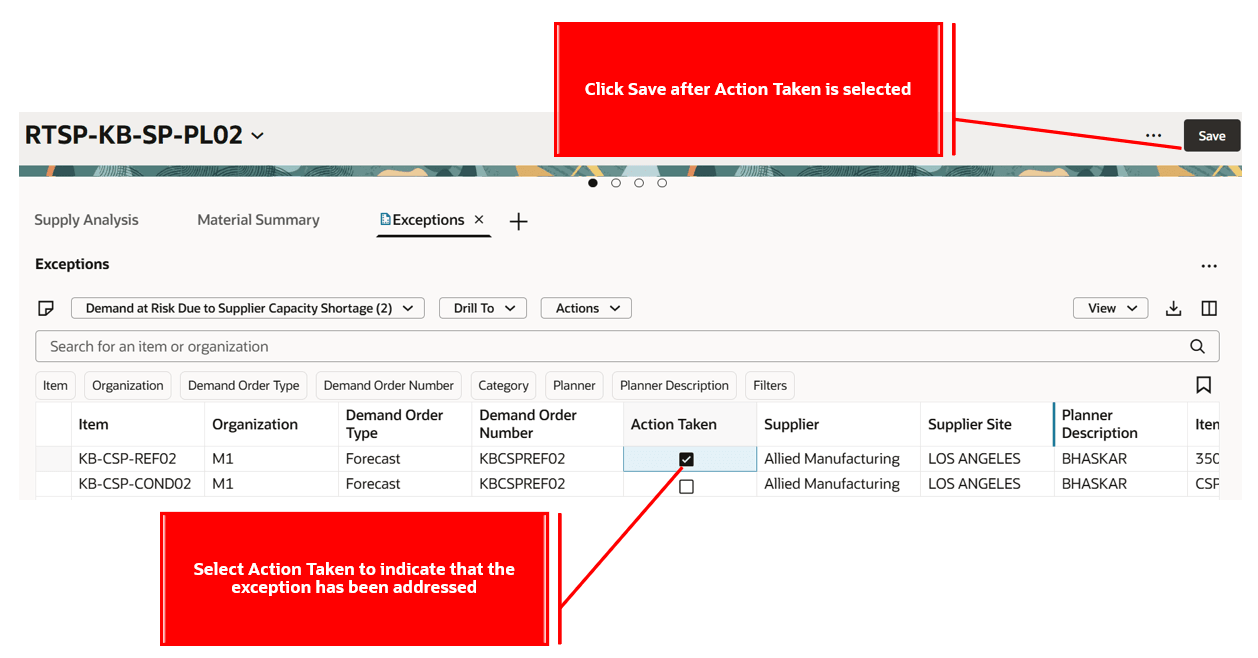
Action Taken Checkbox Selected for an Exception Detail
Drill to At-Risk Demands
You can drill from the Demand exceptions group or from any exception in the Demand exceptions group to view the details on the At-Risk Demands Redwood page. The order number or the demand reference is passed as the navigation context from the exception detail to At-Risk Demands.
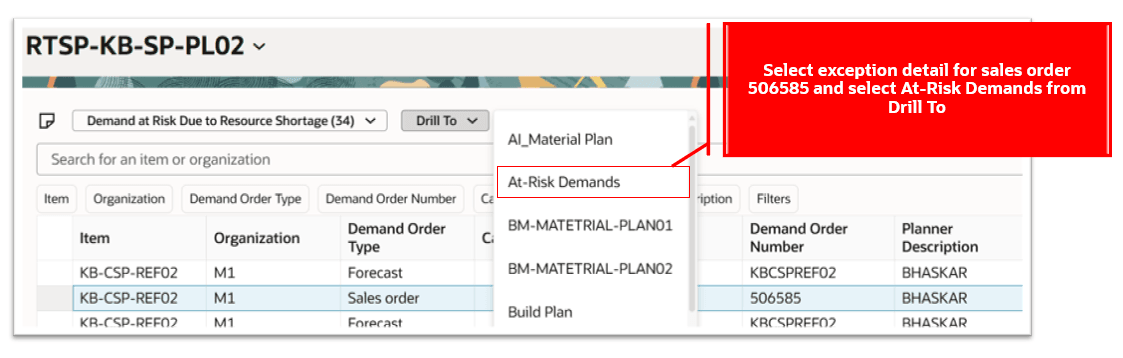
Drill To At-Risk Demands from Demand Exceptions
Page-Level Suggested Filters for Exceptions
You can now apply additional page-level suggested filters for Exceptions.
- When you create a page with multiple Redwood visualizations, you can apply page-level suggested filters for Customer, Supplier, Resource, and Cluster. This is in addition to the previously available filters for Item, Organization, and Date.
- These page-level filters will be applied to the Exceptions visualization if it has been added to the page.
For example, for the Demand exceptions group or for any exception in a Demand exception, you can now apply a page-level suggested filter for a customer or customer site to filter the exception details. For the Resource exceptions group, you can now apply a resources page-level suggested filter to filter resource exception details.
Page-level suggested filters for exceptions are applicable for order-based and measure-based exceptions in supply plans, demand plans, sales and operations plans, and replenishment plans.
Steps to Enable
Use the Opt In UI to enable this feature. For instructions, refer to the Optional Uptake of New Features section of this document.
Offering: Supply Chain Planning
Tips And Considerations
- If you want to use the Redwood: Use Additional Capabilities to Analyze Planning Exceptions feature, then you must opt in to its parent feature: Replenishment Planning. If you’ve already opted in to this parent feature, then you don’t have to opt in again.
- The Action Taken option isn’t available for measure-based exceptions.
- You can select Action Taken for only one exception at a time.
- You can select Action Taken for an exception only from the Redwood Exceptions page.
Key Resources
- See Redwood: Manage Planning Exceptions Using a New User Experience in the Oracle Fusion Cloud Supply Planning 25B What’s New for more details related to the Exceptions visualization.
- See Redwood: Resolve Planning Exceptions More Efficiently Using a New User Experience in the Oracle Fusion Cloud Supply Planning 25C What’s New for additional capabilities related to the Exceptions visualization.
Access Requirements
Users who are assigned a configured job role that contains these privileges can access this feature:
- Monitor Supply Planning Work Area (MSC_MONITOR_SUPPLY_PLANNING_WORK_AREA_PRIV)
- Monitor Demand and Supply Planning Work Area (MSC_MONITOR_DEMAND_AND_SUPPLY_PLANNING_WORK_AREA_PRIV)
- Manage Sales and Operations Planning (MSC_MONITOR_SALES_AND_OPERATIONS_PLANNING_WORK_AREA_PRIV)
- Manage Replenishment Planning (MSC_MONITOR_REPLENISHMENT_PLANNING_WORK_AREA_PRIV)
- Monitor Demand Management Work Area (MSC_MONITOR_DEMAND_MANAGEMENT_WORK_AREA_PRIV)
These privileges were available prior to this update.